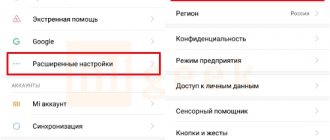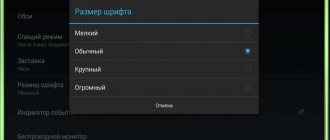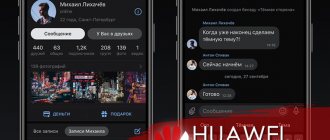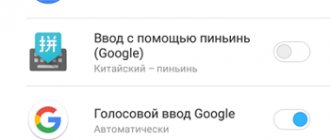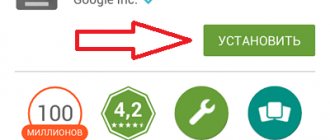- Change of size
- Replacement methods
- Via QuickShortcutMaker
- Designer status
- Third party programs
- Through region change
- Google Font
A wide range of settings available on Xiaomi smartphones allow the user to customize the device as much as possible, including making various manipulations with the font used.
Depending on the MIUI shell used, there may be 3, 5 or even more font options. By default, the medium size, denoted by the letter M, is used.
Font change options
Replacing the font is possible in two ways: downloading or purchasing from Xiaomi Market. It is also possible to upload your own version, the main thing is that they all have the mtz format.
To download your version, you need to click “Select font” in the “Font” section, and also go to the “offline” tab. The path usually used to place them is: smartphone memory/Miui/theme.
It is also possible to download fonts from the official store, for this you need:
- Open the “Themes” program;
- Select the 4th circle (the report is kept on the left), after which you go to “Resources”;
- Use the “Font” option and then select the desired option.
Replacement methods
Ways to change the default font on Xiaomi X phones:
- download through the standard “Themes” application;
- manual installation;
- use of third-party applications: MIUI Custom Font Installer, iFont;
Replacement from Themes app
This method will require a Mi account linked to your smartphone. The procedure is as follows:
- Launch the application.
- Enter the word “moby” in the search bar.
- In the results, click on the line “View all” next to the word “Fonts”.
- On the new screen, click on the font you like and tap the “Download” button.
- Reboot your smartphone.
After a reboot, the changes will be applied.
Manual installation
Fonts for MIUI follow the link.
The procedure is as follows:
- Save the file with the mtz extension to the internal memory of the phone.
- Launch "Themes".
- Click on the 4 left red circle in the center of the screen and select “Font”.
- Open the “Themes” => “Local” => “Import” sections. If these buttons are not there, then you need to change the region of use: “Settings” => “Advanced” => “Region” and select “India”.
- Specify the path to the saved file.
- On the next screen, select Components and Font.
- Reboot the device to apply the changes.
Change via MIUI Custom Font Installer
The application, according to the description in the Play Market, works with MIUI 7-10 without root and a designer account. The algorithm of actions is as follows:
- Download the file from the link from the previous method and save it to internal memory.
- Click “Install”, select the installation method, click “OK”.
- Select a font, click “Apply”, “Reload”.
Change via iFonts
Since fonts are added to the system memory partition, applications will require root rights to run. The application allows you to download them from the Internet and install your own with the ttf extension. mtz is not supported.
To download and install from the Internet you need:
- Launch the application.
- Select a font from the list in the “Recommended” tab or switch to “Find” and select “All fonts”.
- Click “Download”, “Install”.
After this, the phone will automatically reboot.
To add your file to the system you need:
- Go to the “My” tab and select “My fonts”.
- Click on the red line “click this” and select the previously saved file.
- Click “Install”.
After this, the phone will reboot.
Changing the font using the QuickShortcutMaker application
Using this program to create shortcuts is considered the official way to replace fonts.
After installing it, perform the following steps:
- In the open program, select the “Settings” item;
- In the list that appears, click “Settings for fonts”;
- To change the name, click on the name;
- Select the “Create” item, which allows you to display “Settings” on the desktop. If the item failed, then in the QuickShortcutMaker options we allow the display of shortcuts;
- On the desktop, select the Fonts shortcut that appears, launch it, find the desired font and download it;
- In the upper right corner, click Theme (themes) and agree with all the warnings that appear;
- In the Theme application, select the “offline” mode, after which the “Import” button is pressed;
- We return to settings - additional - font - font selection, where we select the downloaded option and confirm the action with the “Ok” button.
For the changes to take effect, you must restart your smartphone.
If an error occurs during the installation process, the Mi account needs to be assigned designer status.
Changing the font type
To do this, open the “Themes” application, write the word moby and select the top line:
Here we select the font we like, click on it, click “Download” at the bottom of the screen and after downloading click “Apply”
Next, you need to restart your smartphone and you’re done.
Obtaining designer status
Having the status of a designer provides the opportunity to download various fonts for free and perform various manipulations with them. Becoming a “designer” is quite simple, for this you should:
- Register your Mi account;
- On the website designer.xiaomi.com, select the Login Now button;
- Confirm your phone number or email, enter your password and go to the site;
- Select the Individual designer field;
- Fill out the attached form, indicating your name (including in English, telephone number, residential address) and upload a personal photo. The correctness of the entered data is confirmed by pressing the green button.
Verification of information by Xiaomi may take up to 3 days. The decision to grant the user the status of a designer comes to him by email.
Procedure for obtaining an account
The user can get an account through the “Settings” menu in the “Mi account” tab, select “Registration”. An alternative way is to go through a similar procedure through a browser on the manufacturer’s official website.
The procedure involves entering the following data:
- Country/Region (selected from the directory);
- Personal data (telephone number, e-mail address);
- Password (created by the user from numbers and letters, entered twice).
After creating an account in the system, you need to confirm it with a code received via SMS or email. The confirmation code is entered in the appropriate field. In the future, the Mi account password should be used in all applications that require authorization.
How to install Google font on MIUI 8/9
On smartphones with MIUI 8/9 shell, including official firmware versions, it is possible to install the classic Google Product Sans font. The process is carried out with or without the TWRP bootloader program.
Installation using TWRP
- First, you need to download the MIUI TWRP GoogleSans program (available on xiaomifirmware.com) and save it in the root folder;
- Start your phone in TWRP;
- Go through the folders: Backup – System – Install;
- Select the downloaded archive, install it and reboot the device again.
After this, the smartphone will already use the Google font.
Installation without TWRP
To do this, perform the following steps:
- Download the MIUI GoogleSans program with the .mtz extension (site xiaomifirmware.com) and save it in the internal memory of the mobile device;
- The MIUI Theme Editor application opens (downloaded from the Play Market if necessary);
- In the open application, select the “Themes” section, and then click “Import”, after which you need to find the downloaded file.
When the operation is complete, Product Sans should appear in the list of available fonts. Then select it as default and reboot the smartphone.
How to change font size
People with poor vision may be uncomfortable with the size of the characters on the display. In this case, you need to know how to increase the font on your Xiaomi phone using one of the built-in settings. Older models of Xiaomi smartphones have three sizes, namely S, M and L. New models have five or more options, which has significantly expanded the choice.
If you do not make any changes, the default size is set to M. To change the font on your Xiaomi phone up or down, go to Settings, then Screen and Text Size. There, set the desired parameter. Please note that the location of the option may vary depending on the OS model.
In some smartphones you need to go to Settings, then Advanced and Font.
There are situations when it is not possible to change the font size on Xiaomi. The reason may be homemade software installed on the phone. To solve the problem, change the language to English, change the desired parameter, and then return to Russian.
Converting and downloading
Many people wonder where they can download a font for Xiaomi, but first you need to understand the situation. Most of the generated fonts are in ttf format, but Xiaomi devices require mtz format. Users have two options:
- Search for fonts in mtz format. For the request “download mtz fonts” or “download fonts for Xiaomi” there is quite a large selection from different developers.
- Choose any one you like on the Internet and download it in ttf format, Google has a very wide selection at the link, then we use the converter to convert it to the format for Xiaomi.
For conversion, an Android program called FONT2MTZ is used, unfortunately, it is not available in the Google market, it must be downloaded separately. You can find this application yourself or use the link to. To download, you need to register there or log in with your account.
Sources used:
- https://xiaominfo.ru/faq/kak-pomenyat-shrift-na-xiaomi
- https://club-mi.ru/smartfony-mi/kak-pomenyat-shrift-na-syaomi
- https://xiaomi-support.org/kak-izmenit-shrift-na-telefone-xiaomi/
- https://xiaomido.ru/voprosy-i-resheniya/izmenenie-shrifta-na-smartfonah-syaomi
- https://migeek.ru/settings/kak-uvelichit-pomenyat-shrift-miui-xiaomi
SHARE Facebook
- tweet
Previous articleHow to get a SIM, micro-SIM or nano-SIM card – Online support
Next articleHow to check Android for viruses