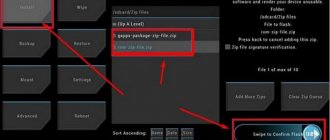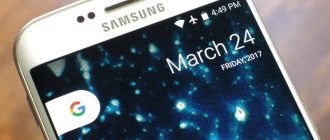Do I need to update the firmware and waste time?
The main point of updates is to eradicate bugs, problems and shortcomings, of which there are plenty in the Android operating system:
- For example, system applications freeze or crash.
- Blurred corners of pictures with a good camera.
- The smartphone does not turn on at all.
- The phone turns off and reboots whenever it wants.
- When you turn on Wi-Fi, the battery runs out within a couple of hours - a problem with energy consumption.
- There can be a lot of glitches; there are times when the phone itself starts calling the first number in the phone book. Hardly anyone is happy with this behavior.
There are also ordinary enthusiasts who love everything new and want to test the latest Android.
Specifications Huawei Y5p
| Screen | 5.45-inch, TFT LCD (IPS) resolution 1440×720, 295 ppi |
| CPU | MediaTek MT6762R Helio P22 (4 cores, 2.0 GHz, + 4 cores, 1.50 GHz, Cortex A53) |
| Graphic arts | PowerVR GE8320 |
| RAM | 2 GB |
| Inner memory | 32 GB, expandable via memory card up to 512 GB |
| Main camera | 8-MP, f/2.0 |
| Front camera | 5-MP, f/2.2 |
| Communications and connections | 4G (LTE), Bluetooth 5.0, Wi-Fi, A-GPS, Beidou, GLONASS, GPS |
| System and software | Android 10, EMUI 10.1 |
| Connectors and ports | Micro-USB, 3.5 mm |
| Battery | 3020 mAh, lithium-ion |
| Dimensions and weight | 146.6×70.9×8.35 mm, weight 144 grams |
| Price | 7,000 rub. |
Instructions on how to install firmware on Huawei Y5 2021
By using the instructions you agree to this document. Just in case, make a backup of the files that are dear to you!
- Charge your phone to at least 40%. It is important.
- In order to flash the device, download the TWRP Manager , you can download it yourself or get it in the archive with the firmware you choose below.
- Install TWRP Manager on Android (installation is as simple as any application)
- Now download the firmware file by placing it on your smartphone’s memory card. The file itself is located at the bottom of the article; first, you can read the instructions.
- We launch TWRP recovery mode - turn off the phone, then press the power button and the volume up button at the same time, soon you will see the inscription “ recovery ” on the screen and a menu will appear as in the screenshot below.
- The first thing you need to do is reset; to do this, press the Wipe button. The data will be cleared.
- After that, press back and select Reboot recovery and confirm your action by swiping across the screen (by dragging the slider to the right)
- Next, click on the Install button, select the file with the firmware and confirm the action again.
- Attention! The firmware process is not displayed on the display! All you have to do is make coffee and wait for the process to complete.
All! Now you have brand new firmware and new features.
Download firmware
It's a matter of business, but we would recommend installing Android at least seven, because everything lower is already obsolete.
- Android 9.0 or just a pie is a new step in the development of mobile operating systems, the height of the genius of overseas programmers! URL: yourtopfile.info/android9pie
- 8.1 Oreo is the former peak of genius of the same overseas programmers. URL: yourtopfile.info/android8oreo
- Seven Nougat is a good operating system for mid-range or budget hardware. URL: yourtopfile.info/android7nougat
- Six Marshmallows - you can install it only if you are nostalgic for the sixth Android, otherwise it is not necessary, the same can be said about the fifth version. URL: yourtopfile.info/android6
- Android 10 Q 2021. URL: yourtopfile.info/android10
- Android 11 2021. URL: yourtopfile.info/android11
Component Performance
It was clear from the start that the Y5p would not be a performance monster. True, the eight-core Mediatek MT6762 looks good on paper, but only 2 GB of RAM was added to support it. Users also have at their disposal a memory capacity of 32 GB, the device also supports Micro-SD memory cards up to 512 GB.
How does such a set cope with Android 10 and EMUI 10.1? Perhaps performance will deteriorate over time, but throughout the tests I did not experience any particular discomfort associated with lags. Switching between applications was quite smooth, and the system never crashed or froze.
As long as we limit ourselves to using only the basic features and keep the number of apps to a minimum (so not having access to Google Play really helps), the Huawei Y5p's performance shouldn't pose much of a problem for a long time.
How to get root rights
In the field of obtaining root rights, there are two universal programs (universal because they support a lot of devices) that get root in 1 click, this is ZYKURoot 2.2 - (site zykuroot.info), maybe there is a newer version, you need to look at this on the site
And Rootkhp Pro 2.6 – (from the Rootkhp pro website). The version may also not be the latest; you need to check their website.
In general, instructions for them are not needed, everything is as usual, connect the phone to the computer and click Root. Then we sit and wait for what the program says.
Huawei Y5p cameras
The Huawei Y5p smartphone has a photography function, and this could end the discussion of the whole topic. The main camera with an 8-megapixel matrix and f/2.0 aperture cannot cope at all. Under ideal lighting conditions, you can hide its imperfections. However, it is enough for a shadow to appear, and the photos will immediately turn into “porridge”.
The front camera has the same problems. It uses a 5-MP matrix without a diode. The aperture is f/2.2, so its main disadvantage is the lack of ideal lighting.
The camera app is very simple, even minimalistic when it comes to the features available. We have, among other things, an HDR mode that softly “wraps” colors. In turn, PRO mode allows you to adjust the ISO value or select lighting. There is also a digital face beautification feature that allows you to achieve a porcelain skin effect.
Y5p is capable of shooting Full HD video at 30 fps. However, the manufacturer recommends using 720p resolution in 16:9 format. There is nothing surprising here either. The quality of the recordings - according to the camera characteristics - is insufficient.
Preparatory stage
Despite the fact that each subsequent firmware version brings a lot of new functions, after the update some smartphones are unstable. This happens when the user ignores the preparation step.
Before installing updates on Huawei Y5 2021, you need to meet 2 basic requirements:
- charge your smartphone at least 30%;
- perform a factory reset.
And if everything is clear with the first point, then the second raises many questions for some people. Resetting to factory settings completely deletes files from the smartphone's memory. This allows you to avoid errors when installing updates.
Of course, no one wants to lose personal data, so before resetting you need to create a backup:
- Open settings.
- Go to the "Storage and Backups" section.
- Click on the Google Drive heading.
- Activate the backup.
Performing these steps will result in the backup file being uploaded to cloud storage. After updating Android, it can be restored.
If there is not enough space on Google Drive to save all the data, it is recommended to create a backup copy through the “Backup and Restore” item. The resulting file should be moved to another device (for example, a computer) during the flashing process, and after the process is completed, return it back to the phone’s memory.
If the backup has been successfully created, you can safely proceed to restoring the phone to factory settings:
- Launch device settings.
- Go to the "Backup and Reset" section.
- Select “Reset settings”.
- Click the Reset Phone button.
- Confirm the operation.
Now you need to reboot your smartphone, and then proceed directly to the process of installing new firmware.
Types of firmware
There are different types of firmware, differing in certain parameters and capabilities. In particular, there are official branded firmware from the developer, as well as unofficial (custom) ones - created by the users themselves. Branded firmware, as a rule, contains useful updates to the Android system for Huawei that improve performance, correct developer errors, and also eliminate security problems.
Custom firmware usually allows the user to customize the system at their discretion. They can be useful in cases where official updates for the OS have no longer been released, but there is a risk that after installing unofficial firmware the phone will stop working. Therefore, it is preferable for experienced users who are well versed in this issue to install custom firmware.
Official Russian firmware
Since installing custom versions of firmware carries the risk of malfunctioning the phone, it is much better when the user who decides to download the firmware downloads it from the official support site for his mobile device. You can install the current version of proprietary Russian firmware on the official Huawei user support website. The advantage of Russian firmware is that they contain full localization, a set of Google Apps services, and have pre-installed regional applications such as instant messengers and social networks.
Official European firmware
In addition to the above-mentioned Russian firmware versions, there are also official global and European firmware. The user can install them on their Huawei smartphone using the official Emotion UI (EMUI) download site. This software can also be downloaded from the official consumer support portal. European firmware contains most of the world's languages, including Russian, and also has a pre-installed set of Google Apps applications.
Official Chinese firmware
In order to install the latest branded version of Chinese firmware on your smartphone, you need to go to the official website of Emotion UI (EMUI). In the search bar you need to find your phone model and the latest version will be presented under it. To start the download process, you need to click on the turquoise icon with a hieroglyph. It is worth noting that Chinese firmware does not provide Google Apps services by default and there is no Russian language in the system settings.
Custom
As mentioned above, custom firmware is created by mobile device users themselves. Such firmware are assemblies that allow the user to expand the capabilities of their smartphone. For example, one of the most popular settings available in custom firmware is the opening of ROOT rights for the user.
This type of rights is not available to the owner of the mobile device by default. With its help, the user has access to advanced and at the same time dangerous settings. The word “dangerous” means actions that can lead to deterioration in the operation of the device. That is why opening root rights should be done by those users who have a good understanding of the intricacies of Android functioning on Huawei phones. Also, custom firmware can change the appearance of the user interface, increase the performance of the device, and more.
You can download custom firmware on various thematic forums and websites created by the users themselves.