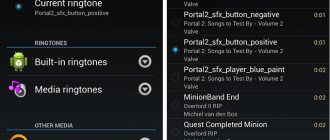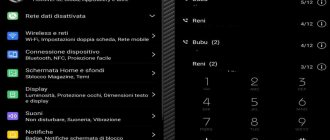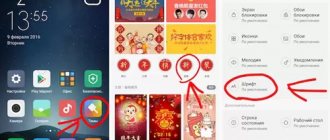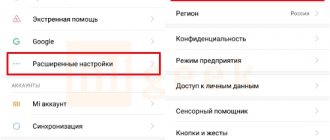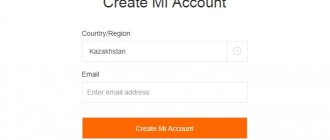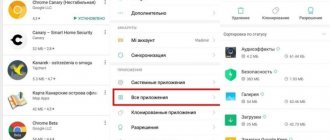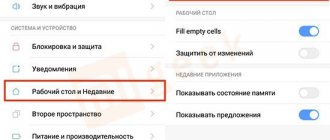How to set a ringtone for a Xiaomi call
Various messengers and social networks are rapidly coming into use. Although many people already find their use more convenient, telephone conversations have not yet lost their importance. On the contrary, new functions and capabilities appear in modern smartphones, and consumers make call settings as comfortable as possible for themselves. This also applies to the ringtone. Some people don’t pay attention, using a standard ringtone, while others prefer to play their own music or even set a separate track for each contact. In this article we will figure out how to set a ringtone for a Xiaomi call.
We recommend reading our other articles on the main page
How to change the ringtone
First, let's talk about how to play standard melodies or replace one with another.
Standard Xiaomi ringtone:
- Go to “Settings”;
- After scrolling the page a little, find the “Sound and Vibration” tab - open it;
xiaomi ringtone
- In the tab, you can see several sections, from which first select “Volume” and go;
- Please note that here you can adjust the sound volume for all kinds of signals: Bluetooth, alarm clock, ringtone and even call volume;
- Let’s go back a little, select the “Incoming call” tab, then “Incoming call” again;
“Setting up two SIM cards” means that if your phone has two SIM cards, the melodies you select will be installed on both at once.
xiaomi ringtone
Done
To change the installed ringtone you don’t like, simply repeat the above steps and at the end select another music.
How to change ringtone on Redmi note 9
Many users are interested in the question: how to set a melody in Xiaomi for a group of contacts or how to reduce the notification sound so that the ring volume does not decrease. It happens that such a difficulty arises: let’s say the owner of a Xiaomi smartphone has already chosen a musical composition, but another one is playing - one that has already been deleted.
It happens that when trying to change the ringtone to Xiaomi, the owner of the gadget immediately displays a window like: “ There is an error .” Or you need music for the contact group in Xiaomi.
Your own music: how to install
Not everyone is satisfied with standard ringtones, so sometimes questions arise: “How to upload your own track?” and “Where can I get it from?”
Before installation:
- First, of course, you need to download the song itself - this can easily be done via the Internet, where, in addition to full versions of the music, there are also special processed tracks for setting ringtones: with the moment you need in the song or suitable in length.
- It is best to download music in “ .mp3 ” format;
- It is also recommended to place the necessary songs in the internal memory of the device .
So, there are two ways to install tracks: through the Music application and through Settings.
How to put a downloaded song on a call - the first method:
- Go to the music application and open the list of tracks;
- You see that they can be sorted into different categories (“Track Display”): “All Tracks”, “Artists”, “Albums”, “Folders” (implying those created by you);
- Select the song you want, then click to open the player;
xiaomi ringtone
- Next, click on the menu – the button on the far right (three dots). There are several functions here that we need - “Set to call”;
- Click, and then you receive an instant notification that the melody is installed;
Ready
How to set your music to your alarm clock?
You can also set your call as an alarm clock. All smartphones have this feature. Xiaomi is no exception. To do this you need:
- Tap on the Clock application icon.
- You are presented with your alarms. Find the one you want to change the music on. Touch it.
- Go to the "Melody" section on your smartphone screen.
- Select the audio file you downloaded and confirm your selection by clicking “Ok”.
The alarm volume can be easily changed. Press the rocker on board your smartphone. The curtain that opens contains three scales. The upper threshold controls the volume of the signal when calling your device, the middle one controls the player volume, and the lower one controls the alarm clock.
Now let’s look at the second method through “Settings”.
It is similar to the process of setting a standard ringtone.
Instructions:
- Go to “Settings”;
- Find the “Sound and Vibration” tab;
- Then click "Incoming Call";
- “Incoming call” again;
- You have already been to this section before, only now you need to click on the “Browse” or “+” button below;
- You are offered several options for track location: “Music”, “Explorer” and “Voice Recorder”;
- So, you can go two ways: if you know for sure that the song is in the Music application, press the corresponding button;
- Now just select the track and click “OK”;
- And if, when downloading a track, you placed it in some other folder, it’s easier for you to go through “Explorer”. You will also need to select “SD card” or “Internal memory”;
- Then simply mark the desired track, press “OK”;
Ready
These methods are relevant for all Xiaomi models: both Xiaomi Redmi 4x and Xiaomi Mi a1.
Instructions for setting your own ringtone on Xiaomi
First of all, you need to choose the right format and location of the music. The track must be on the phone's internal memory or SD card. The format must be supported by Mi Music. The most common option is .mp3 . In this resolution it is quite easy to find your favorite song, we only recommend downloading from trusted and high-quality sources.
Have you found the right material? Now let's get down to the main thing - the installation itself.
One ring for all incoming calls
This method is basic and does not require installing third-party applications. Moreover, almost always music placed on a call through “Settings” is played without the slightest problem. Begin:
- Open the “Settings” icon from the main screen;
- Now go to the “Sound and vibration” item, located at the very end of the “Personalization” section;
- We are looking for the sub-item “Ringtone”;
- In the lower right corner there is an image +, click on it;
- We select where the audio recording we need is located (SD card or internal storage).
- A list of available melodies is displayed. Check the required box.
Different ringtones for each contact
Oddly enough, quite often users encounter a problem when they want to set individual tracks for each number. In fact, the procedure itself is very simple and the same on almost all brands of smartphones. The unpleasant twist lies elsewhere: in order for the audio recordings to be different, you need to transfer the contact from the SIM card to the phone itself .
Importing contacts
If you know little about this process, we suggest you read the detailed instructions.
- Go to “Settings” – “System applications”;
- Now open the Contacts application;
- Almost at the very bottom of the page there is an “Advanced” item, click on it;
- Select “Contacts on SIM 1” or “SIM 2”. This is required if the phone has two different SIM cards that differ, for example, in operator.
- We get to the list of contacts stored on the card. Check the boxes next to the numbers you need to port or use “Select all”.
- We go down. We see two functions – “Import” and “Delete”. In our case, click on “Import”. The procedure usually does not take more than a minute. When the operation is completed, we receive a corresponding notification. That's all.
Installing an audio recording
After successfully completing the process above, we begin setting the ringtone to a specific number. This is done manually, that is, for each contact individually .
Go to the “Contacts” application, select one specific one, click on the three dots at the top. A mini menu opens. Now “Default ringtone”. Scroll until we find the “Local” item, click on “Others”. A list of available audio recordings opens. Place a checkmark next to the desired music track.
Different melodies on 2 SIM cards
Sometimes you don't need much variety. The user just wants to install two different tracks: one on the first SIM card, the other on the second. This is quite convenient, since you can immediately determine from the call which operator is calling you.
- Open “Settings” – “Sounds and ringtones”.
- In the “Sound” sub-item, click on “Incoming call”.
- The “Different melodies for SIM” section is displayed.
- We get to the extended menu.
- We see an image of two installed SIM cards. We click on each one in turn and, using the explorer, set the ringtone.
How to set your song to a separate contact
Dividing incoming calls into ringtones is very convenient. You can immediately understand who is calling, whether it is urgent or not. This procedure is completely done manually, that is, separately for each contact.
Instructions:
- Go to “Contacts”;
- Select the desired subscriber;
- In its section, click on the “More” menu (three dots), or scroll to “Other” (depending on the phone model);
- Click the "Default ringtone" field;
- The familiar page has opened, where you also need to select the desired song or ringtone;
Ready
Third Party Applications
For purposes such as setting a ringtone, you can also use special applications in which the range of melodies and capabilities is wider.
Utilities with special features:
- "ZEDGE™ Ringtones & Wallpapers." Firstly, this app offers its own list of ringtones. You can download the songs you like by clicking on the corresponding button. Secondly, the program allows you to set ringtones for alarms, calls, SMS signals, even notifications.
- "Smooth call." In addition to standard functions, the application provides the ability to make settings such as vibration alert settings, setting the flash for an incoming call, and automatically gradually increasing the volume for an incoming call.
To find similar programs, go to the Play Market. In the address bar, write keywords, for example, “phone ringtones” or “ringtone.”
Using third party programs
The xiaomium.ru project also offers the use of special applications that allow you to play certain tracks during a call. For example, you can install ZEDGE™ Ringtones & Wallpapers for free on your phone.
- After downloading and installation is complete, you need to select “Ringtones” on the left side;
- Find the right song by scrolling through the list in any of the available sections, for example, “Favorites” or “Popular”, while all entries have types and genres;
- To play specific music, click on the triangle in the circle next to it;
- Next, select the audio recording you like and click on the download button located to the right;
- Once the download is complete, there will be several versions of calls to which the selected composition will fit. It can be used for incoming calls, messages or alarms. Also, when setting music for a specific number, you can set different parameters. After confirming the actions, a notification about updating the ringtone will be displayed.
Important points
Sometimes, touching on this topic, many people have questions or difficulties that are also worth talking about.
What else you need to know about setting ringtones:
- The melody does not play when there is an incoming call. If you encounter this problem, your gadget may be in Silent mode. To check this, go to “Settings” in the “Sound and Vibration” section. Pay attention to the “Mute” field - whether the slider is activated or not.
xiaomi ringtone
- Length restrictions. When choosing a ringtone, do not pay attention to its length - there are no restrictions: there are no short or long ones, you can set absolutely whatever you want.
- Change track location. It is possible that if you change the location of the song, it will disappear from the call. To fix this, simply repeat the installation procedure.
- Deleting a track from your phone. If you delete the song that is on your call, as a rule, it should not disappear from the incoming call.
Alternative call function actions
Some options can only be used through the appropriate program. All the necessary functions are present in the Smooth Call application. With it you can enable or disable:
- The volume of the melody increases when making a call. The option may or may not be in the device's standard settings. Therefore, without a special program, it will not be possible to activate or disable it;
- Parameters of the minimum and maximum volume of an incoming call and the value of the sound increase speed;
- Adjustment of vibration characteristics when calling;
- Ringtone in silent mode;
- Possibility to turn on the camera flash for a call. The use of this method makes it easy to notice a call in any mode. Moreover, the cyclic blinking of the LED shows the location of the smartphone. However, when the display is turned on, the function automatically stops working.