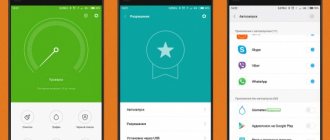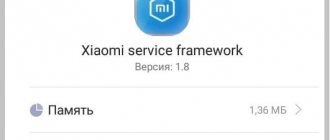The standard Mi browser on Xiaomi (Redmi) phones works great, has a nice, minimalistic interface, and uses little battery power. This is a strong competitor for Chrome and other programs, because it is always present in the smartphone’s firmware, it cannot be removed, and it synchronizes passwords, tabs, bookmarks and other data with the Mi cloud, which means that no matter what Xiaomi phone you take , your own settings will be everywhere.
However, there are also disadvantages, they consist in constant experimentation with functions and settings. If in the previous version it was possible to flexibly control notifications from sites, now this is impossible. The only way is to completely remove Mi browser notifications.
Another example is the recommendations on the home page. Few users are pleased with them; they usually display nonsense and outright lies intended for clickbait. In this article I will show you how to make Xiaomi's Mi browser great and minimalistic again.
How to disable advertising and news recommendations in the standard Xiaomi browser
In earlier versions of the program there was a separate setting that allowed you to customize the home page by turning recommendations on or off, but this has disappeared in recent versions. For this reason, users are forced to look at annoying ads and suspiciously fake news.
But there is a workaround that will not only save traffic, because loading images for countless recommended news wastes a significant amount of it, but will also make the home page strict, simple and elegant.
To do this, launch your browser, click on the “Sandwich” to bring up the pop-up menu.
In it, select
“Settings” . Now find the line "Advanced settings" . We are looking for the Home Page . Click on it, 2 options will appear: default and special, you must select “Special” . Enter in the line: “ya.ru” - this is the search start page for mobile devices from Yandex.
I chose it for several reasons: it uses almost no traffic when downloading, looks nice and makes it possible to instantly start searching for information on the Internet. Now restart your browser and you will see a clean home page without annoying ads and shocking news. Return to content
Option 9: Mi Music
To prevent recommendations generated by the Xiaomi ecosystem from appearing during periods of using the proprietary Mi Music application, as in the cases described above, you should go to the “Settings” of the software.
- Launch the Music application preinstalled on your smartphone, click on the “Options” icon located to the right of the search field at the top of the screen, and go to “Settings” from the menu that opens.
- Open the “Advanced Settings” section, scroll through the displayed list of options, find the “ADVANCED SETTINGS” category and deactivate the “Show ads” switch presented in it.
- After this, return to the application - unsolicited blocks with information in the music player will no longer bother you with their sudden appearance.
How to disable Xiaomi standard browser notifications
In one of the previous articles that I wrote using the Mi 5 phone, I showed that in the browser settings there was a separate “Notifications” line in which you could enable or disable notifications for specific sites on which you agreed to subscribe.
Now I am using a Xiaomi MI 9 Se smartphone and it does not have this tab.
Go to general settings and scroll down the list to the line “All applications” .
In the list of programs, find
"Browser" . Now we need the “Notifications” . Under General, select Browser . Disable the “Show notifications” - this will completely disable any pop-up windows from the sites you subscribe to and the program itself.
Return to content
Option 5: Mi Browser
Each Xiaomi smartphone user receives the greatest amount of advertising, of course, when browsing Internet resources and using web applications. However, if for these purposes you use a proprietary browser from the device manufacturer and at the same time the developer of the MIUI OS - Mi Browser - it is possible to almost completely get rid of this intrusiveness of advertisers.
- Open the MI web browser pre-installed on the device, click on the icon on the far right in the toolbar located at the bottom of the screen - “Profile”. Tap the nut-shaped button in the upper right corner of the options area that appears.
Another way to gain access to the “Settings” of the Mi Browser: move to the “Applications” section in the MIUI settings, click “System applications” and then tap on the name of the web browser in the list that opens.
- In the main “Settings” list of the browser, in order to clear the default recommendations of the “main” web page that opens in it after launching, deactivate the “Feed” and “Show “Games” in the navigation bar” functions.
- Next, scroll through the list of browser options, and in the “OTHER” block, click “Advanced settings.”
- In the list that appears, you need to configure three options:
- Activate “Ad blocking” in the category of the same name. Optionally, enable “Blocking Notifications” here.
- In the “PAGE SETTINGS” list, find and activate the “Block pop-up windows” items and, on the contrary, disable “Show ads”, that is, move the switches located to the right of the names of these options to the appropriate positions.
- To save the changes made to the Mi Browser operating parameters, restart the application. After this, you can evaluate the effectiveness of the manipulations performed - blocks with “recommendations” among the information displayed by the browser from web resources, from now on, if they appear, they appear extremely rarely.
Disable advertising in system applications and settings in MIUI 11
Here we will learn how to disable ads in system apps like Mi Video, Browser, File Manager, etc. In MIUI 11. Xiaomi has promised a one-click button to disable all system ads, but as of now the feature has not arrived on MIUI 11 . Therefore, until then, we need to disable advertising from the individual application settings.
1. First of all, open Settings and go to Passwords & Security. Here, open “Authorization and Revocation” and disable the “msa” switch. MSA stands for MIUI System Ads and is responsible for collecting data and placing advertisements on Xiaomi smartphones. On the first few attempts it will not turn off, so try 4-5 times and the msa will turn off successfully .
2. Once done, open the individual apps that are annoying you with ads and turn off the recommendations. For example, if you are using Xiaomi's Mi Browser, open the Browser app and go to its settings. Here, open the "Privacy and Security" menu, and then turn off "Personalized Services." This is it.
3. Similarly, to disable ads in Mi Video, open the app and go to Settings. Here, turn off “Online recommendations” and “Push notifications”. This way, you can disable ads on a per-app basis in MIUI 11.
4. To give you another example, open the native File Manager app and go to the Settings page. Here, go to the About section and turn off the Recommendations switch. Basically, the toggle switch will be hidden inside Additional Settings or Security or About or nothing like that. All you have to do is find the toggle recommendations in any menu and disable it.
5. Next, turn off the lock screen ads that Xiaomi pushes as a "Wallpaper Carousel" feature. Go to Settings -> Lock Screen -> Wallpaper Carousel -> Turn off the “Enable Wallpaper Carousel” toggle . That's it.
6. Finally, you can turn off personalized advertising recommendations if you don't want your device to track your browsing habits and behavior. Go to Settings -> Password & Security -> Privacy -> Scroll down and open Advertising Services. Here, turn off the switch and you're done.
Hide news feed
To do this, follow these steps:
Step 1: Open Mi Browser and tap on the three stripes icon at the bottom. From the menu, select Settings.
Step 2: Scroll down under Settings and click on Advanced.
Step 3: Click "Set Start Page" and select "Custom".
Step 4: Enter the URL of your choice. I would suggest leaving it as www.google. com as it will open the Google search page every time, making the search easily accessible. It has another plus - the page is lightweight, so it doesn't eat up your data.
Also in Guiding Tech
Why turn off the news feed?
When you open Mi Browser, the start page usually looks like this:
Who needs such a huge tab? And this is not just one start page, but on each new tab there is a news feed. Hey Mi, I never asked her! The news feed is unpleasant and loud. This is not the end of the test; it also requires large amounts of data. Opening a new tab refreshes the feed to post new content each time.
Unfortunately, there is no direct setting to disable the channel. However, there is a workaround when you need to change the start page to a custom page like Google or something else. Once you do this, this particular page will open for every new tab.
Now that you know why it's best to turn off your news feed, here's how to do it.
How to set default browser on Xiaomi
Instead of the standard one, you can install any other software. The list of the most popular programs includes the following:
- Yandex. This program has wide functionality, so it is considered universal for users with any requirements. Yandex has been supplemented with the Alice voice assistant, and there is also the ability to configure other applications. Among Russian-speaking users, Yandex ranks first in terms of the number of downloads.
- Opera. The main advantage of such a program is the presence of a turbo mode. When it is activated, traffic consumption is reduced, and the speed of opening pages remains at a high level. Installation is possible even on early versions of Xiaomi smartphones.
- Google Chrome. This is another specialized software that can provide fast Internet access. Crashes occur extremely rarely, pages (even with a large number of images) load quickly. This option is also good for work, as it combines all Google applications.
- Firefox. This program is less popular than the previous ones, but this does not make it less attractive. Firefox has a wide range of add-ons. Thanks to their installation, you can achieve maximum functionality of the program for any software requirements.
- UC Browser. For those who often watch videos from their phone, this program is the most optimal. It has a built-in video player that can instantly play a video stream. In addition, this software offers additional extensions for convenient use.
Firefox has a wide base of add-ons.
Once the software has been selected, it needs to be downloaded and installed. This should not cause any difficulties, since the download and installation process is standard for all types of applications.
To avoid crashes and freezes in the future, downloading must be done on the official websites of the programs. As for installation, intuitive guidance is offered during the process.
The next stage of work is to change the default browser to Xiaomi. After such changes, any link on the phone will open in the selected program automatically.
In order to change the program, you need to follow several steps:
- From the main menu, select the “Settings” tab.
- In the new menu that opens, find the tab labeled “All applications” and click on it.
- When you switch to the tab, at the top of the page (in the very corner) there will be an icon with 3 dots (they are located vertically). You need to click on this icon.
- A long list of tabs opens on the screen, among which you need to find “Default Applications”. Clicking on this tab takes the user to a new list.
- Here you need to rewind the list to the inscription “Browser”.
- When you click on this button, all Internet applications that are installed on the gadget appear on the screen. This is standard pre-installed software from the manufacturer and those programs that were downloaded by the user.
- We change the software by choosing the appropriate option. Clicking on the desired icon allows you to disable the Xiaomi browser and activate another program. This will complete the settings and the application can be used immediately.