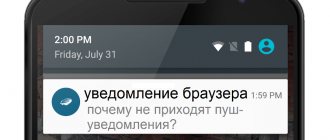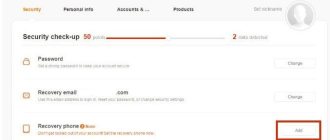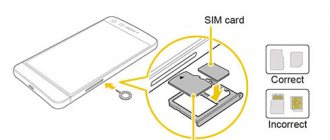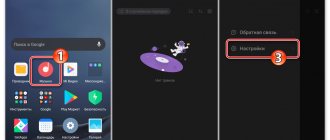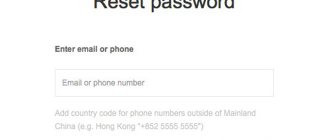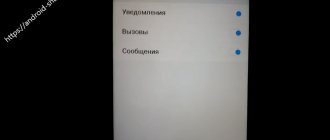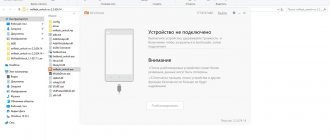Why don't I receive notifications in MIUI?
Although MIUI seems to be a simple, user-friendly interface, it is fundamentally different from regular Android. MIUI developers have improved the autonomy of smartphones due to some restrictions for user applications (whatsapp, viber, vk, etc.). For example, bans on background processes, network connections and geolocation significantly reduce the load on the central processor, thereby reducing battery consumption. Battery life is significantly extended.
However, this created an annoying drawback. Users have noticed that Xiaomi smartphones sometimes do not receive notifications from their favorite programs. Moreover, there are no notifications, even if the application was launched manually. And if the screen goes dark, you can completely forget that social networks and other services should send important notifications.
Therefore, many are literally tormented by the question, why is everything so complicated and how to enable notifications in MIUI? For their sake, users are easily willing to sacrifice autonomy in order not to lose the necessary alerts. To solve this problem, it is necessary to carry out a comprehensive reconfiguration of MIUI, because... Unfortunately, there is no magic “turn on notifications” button.
How to enable app notifications in MIUI
MIUI is famous for its truly wide possibilities in customization and settings. This is because a lot of work has been done to optimize the Android OS and save battery. Much has been done to increase battery life. This is primarily due to the frequency and manner in which the application accesses the processor and data networks. MIUI limits the background activity of applications, which saves time for the phone to work and saves battery percentage, which is never superfluous. Even if you have Redmi 3.
However, this approach can sometimes confuse the user and deny access to applications that need to run in the background. In such cases, we receive questions about not receiving notifications from Whatsapp, VK and other applications. Let's allow the apps we need all the time to run in the background. Screenshots will be presented from MIUI 8, but in MIUI 7 the settings we are interested in are arranged in exactly the same way.
Setting up autorun
First of all, let's set up autostart applications. Some applications may not work correctly in the background without autorun. We won’t find out why this happens here; we’ll leave it to the OS and application developers.
- Open the Security .
- Go to the Permissions .
- Open the first item Autorun .
- Check the boxes next to the applications you need.
It is often necessary to mark social networks and instant messengers, since most users spend the most time on them and suffer the most inconvenience due to the lack of notifications from social networks and instant messengers. You can add a calendar, mail, and, for example, some fitness applications a la Google Fit.
Setting up background mode
Next, we’ll set up background mode so that the necessary applications can run in the background. MIUI can recognize applications with special types of background activity (messengers, navigators, players) and apply a power saving mode without harming important processes.
- Go to Settings .
- Open the item Battery and Performance .
- Go to Battery consumption by applications (on MIUI
 or in Background mode (on MIUI 7).
or in Background mode (on MIUI 7).
Here we see three options: allow MIUI to limit background activity for all applications at once, whenever possible, or prevent MIUI from limiting background activity for all applications. However, it is better to configure each application individually so that unnecessary applications do not simply waste power, working in the background for some reason. If you don't configure each application individually, you can simply leave the general selection at Enable and continue configuring applications. You can also select Disable , but then all applications that you have not configured individually will not be limited in background activity, which can speed up battery drain.
Well then. With the general background activity control set up, we decided, now let's set up the applications.
- Repeat the previous step 3 → Go to Charge consumption by applications (or Background mode ).
- Open the topmost item with a selection of applications.
- Select No restrictions .
- You can allow or deny access to the location as you wish, depending on the application.
PS
We have configured everything, now applications occupy the right place in the background and are included in autorun. Notifications should arrive. However, be sure to give the apps the right permissions (how to) so that they work correctly on their own. So that there are no cases when, for example, Viber does not see contacts, but in fact the user has blocked his access to contacts. Viber itself would be happy to show contacts, but it was prohibited. Such cases sometimes affect notifications.
Products that may interest you:
Global Version
Global Version means that the product is released for the global market and meets international quality standards.
Rostest is a certification mark that guarantees that the device complies with all Russian norms and standards for environmental protection and user health. This sign does not imply any additional differences or advantages over other devices.
-20%
Xiaomi Mi Robot Vacuum-Mop Essential (EAC, white) (MJSTG1)
14990 11 990 rub.
Item in cart
Global Version
Global Version means that the product is released for the global market and meets international quality standards.
Rostest is a certification mark that guarantees that the device complies with all Russian norms and standards for environmental protection and user health. This sign does not imply any additional differences or advantages over other devices.
-3%
New!
Smartphone Xiaomi Redmi Note 10 Pro 8/128 (EAC, grey/Onyx Gray) (M2101K6G)
28990 27 990 rub.
Item in cart
Global Version
Global Version means that the product is released for the global market and meets international quality standards.
Rostest is a certification mark that guarantees that the device complies with all Russian norms and standards for environmental protection and user health. This sign does not imply any additional differences or advantages over other devices.
-21%
Fitness bracelet Xiaomi Mi Smart Band 5 (EAC, black) (XMSH10HM)
3290 2,590 rub.
Item in cart
Global Version
Global Version means that the product is released for the global market and meets international quality standards.
Rostest is a certification mark that guarantees that the device complies with all Russian norms and standards for environmental protection and user health. This sign does not imply any additional differences or advantages over other devices.
-7%
Smartphone Xiaomi Redmi 9 NFC 4/64 Gb (Global/EAC, Ocean Green) (M2004J19AG)
13990 12 990 rub.
Item in cart
Global Version
Global Version means that the product is released for the global market and meets international quality standards.
Rostest is a certification mark that guarantees that the device complies with all Russian norms and standards for environmental protection and user health. This sign does not imply any additional differences or advantages over other devices.
-16%
Robot vacuum cleaner Xiaomi Mi Robot Vacuum-Mop P (RU, black) (STYTJ02YM/SKV4109GL)
30990 25 990 rub.
Item in cart
Global Version
Global Version means that the product is released for the global market and meets international quality standards.
Rostest is a certification mark that guarantees that the device complies with all Russian norms and standards for environmental protection and user health. This sign does not imply any additional differences or advantages over other devices.
-12%
New!
Smartphone Xiaomi Redmi Note 10S 6/128 Gb (EAC, blue/Ocean Blue) (M2101K7BNY)
23990 20 990 rub.
Item in cart
Global Version
Global Version means that the product is released for the global market and meets international quality standards.
Rostest is a certification mark that guarantees that the device complies with all Russian norms and standards for environmental protection and user health. This sign does not imply any additional differences or advantages over other devices.
-11%
Smartphone Xiaomi Redmi 9A 2/32Gb (Global/EAC, black/Granite Gray) (M2006C3LG)
8990 7 990 rub.
Item in cart
Global Version
Global Version means that the product is released for the global market and meets international quality standards.
Rostest is a certification mark that guarantees that the device complies with all Russian norms and standards for environmental protection and user health. This sign does not imply any additional differences or advantages over other devices.
-11%
Smartphone Xiaomi Redmi 9A 2/32Gb (Global/EAC, green/Peacock Green) (M2006C3LG)
8990 7 990 rub.
Item in cart
Global Version
Global Version means that the product is released for the global market and meets international quality standards.
Rostest is a certification mark that guarantees that the device complies with all Russian norms and standards for environmental protection and user health. This sign does not imply any additional differences or advantages over other devices.
-11%
Smartphone Xiaomi Redmi 9A 2/32Gb (Global/EAC, blue/Sky Blue) (M2006C3LG)
8990 7 990 rub.
Item in cart
Global Version
Global Version means that the product is released for the global market and meets international quality standards.
Rostest is a certification mark that guarantees that the device complies with all Russian norms and standards for environmental protection and user health. This sign does not imply any additional differences or advantages over other devices.
-3%
New!
Smartphone Xiaomi Redmi Note 10 Pro 8/128 (EAC, blue/Glacier Blue) (M2101K6G)
28990 27 990 rub.
Item in cart
Background mode (power saving)
One of the deep customization points that you still need to try to find. Let's take the example of our employee's smartphone, whose redmi note 3 pro no longer receives notifications. The menu name may differ depending on the MIUI build, so trust your intuition and look for something similar in the settings: Advanced, Performance and battery, Energy consumption by applications. There will be several power saving modes, of which “Standard” is active by default. It is he who blocks access to network connections and geolocation. Naturally, in such a remote offline environment, applications on xiaomi redmi cannot show any notifications at all. It is curious that in this mode, MIUI independently determines which background processes to block, so it is difficult to predict when certain notifications will arrive.
power saving modes xiaomi redmi 3s
If you found these settings, then you are also faced with the problem of lack of alerts in the “Standard” power saving mode. At this stage there are 2 options.
- You can simply turn off power saving. Then MIUI should start working like regular Android, when the system kernel independently regulates all background processes, access rights, priorities, etc. In theory, all applications should have full access to background activity, network, etc.
- Experienced users may do differently. Set the maximum energy saving level (“Extended”), and then selectively unlock only important programs. This setup takes literally three minutes, but you can be sure that the smartphone’s resources will be allocated only to processes that the user really needs. By the way, then you can also limit the background activity of Xiaomi system applications, which are unlikely to be in great demand by domestic users.
Allow changing Wi-Fi status
To save battery, MIUI turns off wireless modules when the smartphone is locked. To resolve problems caused by this setting, do the following:
- Go to “Settings” – “Wi-Fi” – “Advanced settings” – “Wi-Fi in sleep mode”.
- Check to see if the system disables the wireless module in sleep mode.
- If the settings are normal and energy saving is disabled, exit the menu.
Now the programs will have access to the Internet. So, they will be displayed in the notification panel or on the lock screen, depending on user settings.
MIUI tries to save the phone's charge, so it doesn't display notifications on its own. But the system is customized for the user, the following changes are subject to: notification sound on a Xiaomi phone, Wi-Fi operation in sleep mode. If you wish, you can make the program “always” on.
Setting up notification types
Setting up background app activity was just the beginning of restoring notifications to working normally. Few people know, but the MIUI interface also allows you to control the types of notifications from applications.
Let's explain using Facebook Messenger as an example. The program can show message notifications in the curtain or change the indicator on its icon with the number of unread messages. However, a floating round window on the desktop is much more convenient, because... Sometimes you cannot open the corresponding message from the curtain. If your phone has one type of notification, but lacks another, then the problem lies in the limitation of these same types.
Setting up notifications on Xiaomi mi4c
To fix this, you need to open “Notifications and calls” in the settings, and there find “Application notifications”. Next there will be a list of applications that are allowed notifications. You can disable unnecessary ones, and for the necessary programs you can configure the types and priorities of notifications. This is where the “Pop-up notifications” of applications are activated, as well as the normal transition from the curtain.
Version for MIUI 9
The MIUI team has rewritten the system interface very well, grouping all the settings related to the application in one place, making everything extremely convenient to configure. So let’s get started, it’s very simple - open Settings and scroll to the “ All applications ” item.
In the list that opens, look for the application from which notifications are not received. You can use the search by name (field at the top of the screen), for clarity, I will find the application in the list. In my case it is Amazfit Watch. Tap on the application to open settings.
First of all, turn on autorun. We tap on the switch and agree with the warning that the rate of battery discharge will increase.
Now scroll down and tap on the “Background Mode” item.
In the menu that opens, select the “No restrictions” operating mode. This will prevent the operating system from unloading the application from memory.
Now the settings look something like this, you can return to the desktop and launch the application, then notifications should arrive without problems.
Autorun applications
This is quite important because... Sometimes enabled autorun actually affects the correct operation of some applications. You can configure automatic launch of programs during device startup through the “Permissions” menu, “Auto Start” in the “Security” section.
autoboot on Redmi note 4
We go in and then set the necessary parameters. It is advisable to set autorun for all important applications (social networks, instant messengers, etc.).
Setting up Xiaomi Energy Efficiency Mode
Xiaomi phones are equipped with the proprietary MIUI shell, which, in addition to design, has profound technical changes compared to bare Android.
One of the changes regulates work in the background, this is the point we will deal with.
In MIUI 10, there is no way to configure an energy efficiency mode that would affect all programs at once. Now you need to separately set its own mode for each problematic application.
Find the “Security” .
Now you need the
“Battery” , go into it. An automatic check will be performed, the results of which must be accepted so that the operation of the operating system is optimized, only after this we will have access to deep power settings for background programs. At the very bottom of the list, find the item “Activity control ”, this is our goal.
Once you enter it, you will see a list of all applications installed on your smartphone. Find in it the one from which you are not receiving notifications and click on the name. I’ll show you using WhatsApp as an example. For each program there are 4 control modes available:
- There are no restrictions - MIUI does not control background work, resource management is controlled by Android. This mode will allow you to take control of Xiaomi unlimitedly and work in the background at full capacity. If the program is poorly written, it can significantly affect the battery life of the smartphone and its performance. I do not recommend using this mode unless absolutely necessary.
- Smart mode – set by default for all programs. It determines whether it is necessary to limit work in the background or not, saving battery power without affecting normal operation. In rare cases, it may result in notifications not being received on Xiaomi.
- Soft restriction - this mode has a more severe effect (despite the name) on the operation of applications; when activated, the chance of missing a message increases significantly.
- A hard limitation - as soon as you close the program, MIUI will instantly unload its data from RAM.
As you understand, we are interested in “Smart Mode”, it works well, but if there are still no notifications, try setting the “No restrictions” option, and then check the functionality. If that doesn't help, set Smart Mode back so that in the future, when you forget about this setting, you don't waste extra battery power.
Return to content
Pinning applications to RAM
This is a peculiar feature of the MIUI interface. Beginner users will not immediately recognize it. The point is that you can select applications that will always be in RAM, even if you “close everything” through the running applications menu. This is a very useful function for memorizing messengers, social networks (VKontakte) and dialers. Thanks to this, pinned applications open almost instantly, the MIUI interface will force them to work, protecting them from unexpected closure. After rebooting the smartphone, all “pins” still work.
To do this, in the menu of running programs, you need to “swipe” down the shortcut of the desired application (that is, the one where notifications are malfunctioning) and click on the lock. A padlock should appear on the shortcut, which means that the application is locked in RAM. To unpin, simply swipe the shortcut up.
Other reasons
Here are some more reasons why notifications aren't working, with instructions on how to fix them:
- The Internet does not work - turn off Wi-Fi or mobile data, activate it again;
- The traffic has run out or the balance is zero - check the connection status, top up your account or purchase an additional traffic package;
- There is no coverage of high-speed 3G and 4G networks - as millions of users have noticed, normal Internet operation is extremely rare on 2G networks;
- There are errors in the WhatsApp application - delete the application, install it again and log in;
- Errors have occurred in the operating system - restart your smartphone, the errors should disappear;
- Energy-saving applications are installed that often unload WhatsApp from memory - it is better to remove such applications, since restarting applications consumes even more electricity;
- Problems have arisen on the side of the WhatsApp servers - this rarely happens, global failures occur once every few years;
- The date and time are set incorrectly - check that they are set correctly, which may affect the correct operation of WhatsApp;
- The version being used is too old, which happens when automatic updates are disabled - update WhatsApp manually via Play Market ().
One of the instructions in the article will definitely help.
Another reason why WhatsApp does not show notifications and does not work at all is that you are in China. The messenger really doesn’t work here, since access to it is blocked at the state level. The only easy and safe way to bypass the blocking is using a VPN.
Optimizing RAM and WiFi
In addition, in the “Energy Saving” section of the battery settings menu, there may be an option to periodically clean the RAM. This function removes unnecessary applications from the Redmi Note RAM, which allows you to speed up the device and reduce battery consumption, however, it is advisable to disable it if the situation with notifications is unstable.
It is also advisable to disable optimization in the WiFi settings, since when the screen is locked or turned off, the MIUI interface may simultaneously disconnect from wireless networks, again to save battery, but to the detriment of user convenience.
We hope these tips will help you overcome the notification problem. Write in the comments what exactly helped you cope with this problem.