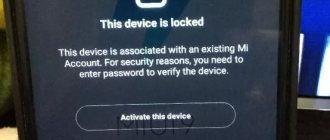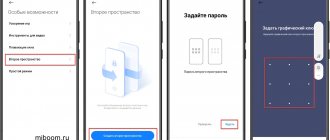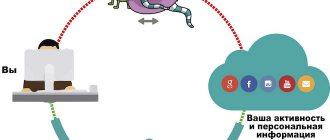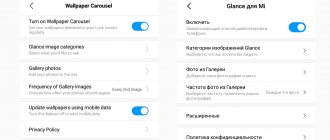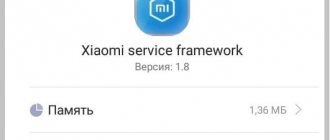What is a bootloader on Xiaomi smartphones?
It happens that your Xiaomi smartphone does not work correctly and you need to flash it, as well as add some patches or custom Recovery to the kernel.
If you just purchased a smartphone, most likely it will have a locked bootloader. A loader or bootloader is a special program responsible for loading and launching the Android operating system. But this program also has another task - to prevent changes in the firmware itself or the system kernel. In different models of devices, the bootloader is designed differently, and the process of unlocking it can also occur in different ways. Xiaomi smartphones are equipped with the proprietary MIUI shell, which is almost a different subsystem installed on the stock Android OS. And it doesn’t matter what kind of smartphone you have: Xiaomi Mi5, Mi 5X or Mi Max - they all have one system installed. Unlocking the Xiaomi bootloader occurs the same way on all company devices.
Benefits of unlocking function
An Android operating system user understands that Bootloader unlocking provides many features. These include:
- Installing custom recovery;
- Easier work with the device, flashing the device with any version of the operating system, installing additional scripts and utilities;
- Obtaining Root rights, which are required to control the smartphone, as well as to be able to customize the device for yourself: removing unnecessary advertising, pre-installed unnecessary programs, increasing the speed of the chipset, as well as the battery life of the smartphone.
Why does Xiaomi block the bootloader in its devices?
The answer to this question is quite simple. The bootloader in this context acts as a kind of block at the hands of the user who wants to change something in the firmware or install additional software elements into the kernel of the Android operating system. Also, a locked bootloader is the key to system longevity. Therefore, the manufacturer blocks bootloaders on smartphones so that an inexperienced user does not perform “harmful” actions on his phone. Because of this, more and more people want to know how to unlock the Xiaomi bootloader quickly and for free, because the Android operating system can crash at any moment, so it’s better to play it safe. The next point why the manufacturer blocks the bootloader is the requirement of Google, which is the founder of the Android operating system and is developing it.
What's next?
If the Bootloader on your Xiaomi smartphone is unlocked, then you can do what you wanted with it, for example, install new firmware. Otherwise, you need to unlock Bootloader. Our article will help with this - How to unlock Bootloader on a Xiaomi smartphone.
Interesting articles:
- How to register for MIUI 9 beta testing?
- Xiaomi Redmi Note 4 how to reset settings
- Xiaomi Redmi Note 4 and 4X difference between smartphones
- How to use Mi Remote on Xiaomi smartphone
- Xiaomi Redmi Note 4X review in Russian
- Xiaomi Redmi Note 4X / Meizu M5 Note / Honor 6X comparison: Best Budget Smartphone 2021
News related to this material
News of phones, tablets and Hi-Tech
Official: Microsoft bought SwiftKey for $250 million
Review of Android phones
Which smartphones lose value faster: Android or iPhone
Smartphone News
6 OnePlus 3 features you might not know about
Review of Android tablets
Android tablet ASUS MeMO Pad 10.
Chinese phones and tablets.
Refurbished iPhone from China: is it worth buying?
Problem solving
Advantages of unlocking the bootloader
Despite the fact that the bootloader is the security of the firmware and kernel of the system, sometimes it is simply necessary to unlock it. Let's look at several advantages of unlocking the bootloader, and what exactly it gives to the average user:
- after unlocking, you can quickly flash your smartphone or install a recovery environment to enter recovery mode, in which you can return the gadget to a working state;
- this is useful for testing various firmware for developers who can make their ports to other devices;
- Unlocking insures your device in case of sudden reboots, stuck on turning on the smartphone, etc. After all, if something suddenly happens to the firmware, you can connect your phone and flash it even without the MiFlash program, because everything happens in Fastboot mode.
It is these advantages that can convince the user to unlock the bootloader of the MIUI shell. Yes, there is a risk of affecting the normal operation of Android, but if you are looking for how to unlock a bootloader, you will not do anything illegal with your gadget.
Method one is the easiest
After rebooting the device you must:
- Open the dialing window.
- Enter the following code *#*#7378423#*#* and press call.
- In the window that opens, go to the Service Info section, then Configuration and check the status of the bootloader: “Bootloader unlock allowed – Yes” - status “locked”, “Bootloader Unlocked – Yes” - status “unlocked”.
It is important to know
If the window does not open after entering the code, use the following verification method.
Checking bootloader lock status
You can see whether the MIUI bootloader is unlocked or not in two ways: through the smartphone menu or Fastboot mode. The first method is that you go to the developer menu and there click on the “Bootloader Status” button. To activate the API mode, go to the “Settings” menu, then to the “About phone” menu and click on the “MIUI Version” item about seven times. After that, in the “Advanced Settings” the “For Developers” section will appear, in which there is a menu “Mi Unlock Status” or “Bootloader Status” and click on it. In the window that opens, you will see the message: “Bootloader locked” and will offer to link an account or “Bootloader unlocked.”
The second method is more complicated and not practical. You need to put your smartphone into Fastboot mode. To do this, turn off the device and simultaneously press the volume “-” button and the power key. You need to wait for the picture with a hare poking around in Android's stomach. Download a special tool to your PC and unpack it into any folder with an English name, which is located in the root of your system drive.
https://drive.google.com/drive/folders/0B8on05W8-j-YUFJwaXNWalNSTXM
Go to this folder, hold down the “Shift” button and right-click on an empty space. In the context menu, you must select “Open command window” and wait for the command line to open. In it we type one by one (using the “Enter” button) the commands: fastboot devices and fastboot oem device-info. We are looking for the line Device unlocked and if there is a value next to it “True”, then the bootloader is unlocked, and if “False” then vice versa. You can exit Fastboot mode by holding the power button for about 15 seconds.
Using a computer
The next method involves using Fastboot. Initially, we need to disable driver signature verification.
Disable driver verification for Windows 10
- Open Windows 10 settings through Start;
- Select “Update and Security” > “Recovery”;
- Select “Restart now”;
- After the reboot, a special panel will open. There, select “Diagnostics” > “Advanced options” > “Boot options” > “Restart” > press F7. Everything is similar to the Windows 8 system.
Disabling driver verification for Windows 8
Step by step guide for Windows 8 system:
- Press the Win+I keys on your PC to display the Charm Bar tab. Select “Settings” > “Change computer settings”;
- In the window that appears, select “Update and Recovery”, then “Recovery” and then “Reboot Now”;
- After the process, the “Select Action” window will appear. Here you should click “Diagnostics”, “Add. parameters", "Boot parameters";
- In the new window, click “reboot” and then F7.
Disabling driver verification for Windows 7
Step by step guide for Windows 7 system:
- Open the command line as an administrator;
- Enter: bcdedit.exe /set nointegritychecks ON (in the future, to disable it, change ON to OFF);
- Press Enter.
Phone connection
After these steps, you can start checking the bootloader unlocking.
Here the user will need ADB/Fastboot, as well as correctly installed drivers. They can be downloaded from the links or found on the forums. Install the drivers and reboot the PC. Unpack the adb.rar archive. It is advisable to move all files from it to C:/adb. Then follow a certain algorithm:
- For Windows 7 OS: hold down the Win+R keys and write cmd.exe. After that, enter c:\adb;
- For Windows 10: Click the “File” section and then “Open Command Prompt”.
After this, the device should be switched to Fastboot mode and connected to the PC. The transition to it is carried out as follows:
- Press and hold the volume down key and the power key on your smartphone at the same time;
- An image of a hare in a fur hat repairing Android should appear on the screen;
- Ready. The phone is in fastboot mode.
Next, you can check Bootloader: you need to register fastboot oem device-info, after which information about the status of the bootloader will appear. If there is an inscription “True”, then this indicates unlocking (unlock, unlocked), “False” - about blocking.
If this command does not display information about the smartphone, you should try writing fastboot getvar all,
and look at the line “(bootloader) unlocked”, the opposite will be Yes (unlocked) or No (locked).
It should be noted that the bootloader on Xiaomi Mi and Redmi lines can be locked back. However, this issue deserves a separate article.
Official unlock methods
At the moment, you can only unlock the bootloader on a Xiaomi smartphone in an official way using a utility from the manufacturer called MiFlash Unlock. You can download it on the official website. First you need to submit an application (read on how to do this). Next, in developer mode, link the device to your created Xiaomi account. After this, we transfer the long-suffering gadget to “Fastboot” mode. We launch the official utility as an administrator, enter the username and password, click enter, accept the license agreement and wait for the smartphone to be searched in Fastboot mode. If your application is approved and the smartphone is in the “fast boot” state, click on the “Unblock” or “Unlock” button and wait. Please note that now, after the application is approved, you need to wait about 72 hours, after which you can unlock the device. This is a mandatory rule from Xiaomi, which has been applied since MiFlash Unlock 2.2.5. In new devices such as Xiaomi Mi 5X, Redmi 5A and Redmi Note 5A and others, the wait for unlocking costs up to 360 hours. If everything is fine, the smartphone will reboot with the bootloader unlocked.
Unlocking Xiaomi bootloader via FastBoot
More recently, when flashing smartphones was the lot of rare enthusiasts, it was necessary to do many different manipulations in order to unlock the bootloader. Fortunately, this is now a thing of the past. Xiaomi listened to the opinions of users and released the official Mi Flash Unlock utility (aka Mi Unlock), which unlocks the bootloader. There is also an unofficial Mi Unlock Tool app that works for Linux/Mac. (However, there is one “but”, which we will talk about below).
So, you've been waiting for it - unlocking step by step:
1. The most important thing that many people forget: make a backup copy of all important data! They will be erased during the unlocking process. 2. After this, you need to link your account to the device in the phone itself. You need to log into your Mi Account or create a new one (when registering, it is advisable to choose the method by phone number). Important! You need to log in under the account “linked” to the smartphone you want to unlock. 3. Get developer rights. To do this, go to the “About phone” settings and quickly click on “MIUI Version” several times. After this, you will have the “For Developers” menu item. 4. Go to “Settings - Advanced settings - For developers - Bootloader status”. There, click “Link device to account.” After this, the smartphone will be officially “linked” to your account. *Unfortunately, Xiaomi decided that it is necessary to wait a certain amount of time between requesting and receiving permission to unlock. Typically this period is 360 hours (15 days). In rare cases, it can be zero or even reach two months.
Actions to be taken on your smartphone to unlock the bootloader. Source: portal.mi-room.ru
5. Download the Mi Flash Unlock (aka Mi Unlock) program to your computer if you have Windows, or the unofficial version of Mi Unlock Tool for Linux / Mac based devices. 6. Unpack the program (preferably to the root of the C: drive, if Windows). 7. You must enter FastBoot mode on your phone. To do this, you must first turn off and then turn on the smartphone, after holding down the power and volume down buttons until a window appears with the inscription FASTBOOT and an image of a hare repairing a robot. 8. Connect your smartphone to your computer via a USB cable. 9. Launch Mi Flash Unlock (Mi Unlock Tool) on your computer. The login screen will appear - enter your account information. If entering your phone number does not help, try entering your account number.
Entry window. Source: portal.mi-room.ru
10. The program will check the account and, if successful, display a window with a single Unlock button. 11. When you click on Unlock, several warnings will appear that you need to accept by clicking on Unlock anyway.
Fearlessly press Unlock anyway - otherwise the trick will fail. Source: portal.mi-room.ru
12. The program will try to unlock the bootloader. If she succeeds, the message Unlocked successfully will appear. Congratulations, you have unlocked your bootloader! *If unsuccessful, a notification may appear stating that the device cannot be unlocked and you must wait a certain number of hours (most often 360, that is, 15 days).
This is what successful bootloader unlocking looks like. Source: portal.mi-room.ru
Applying for unlocking
You should apply to unlock the bootloader on the official Xiaomi website where you downloaded the utility. You need to log in to your account and fill out your name in Chinese or English, depending on which version of the site is opened. You can use Google Translator. Next, enter your real phone number and tell us why you decided to unlock the bootloader (you can write anything, but in English or Chinese). Wait for an SMS message with a confirmation code and that’s it, the application has been submitted. Now you just have to wait for a second SMS with approval or refusal of your application. If you didn’t wait for it, then you can do this: try to unlock your smartphone using the program. If the device initializes, then the application has been approved.
How to unlock bootloader of Xiaomi Mi5?
This instruction is suitable for unlocking Bootloader MI5 and other Xiaomi smartphones.
First, register a Mi account if you don’t already have one.
MI account in Xiaomi – what is it and what is it for?
After that, download the Mi Flash Unlock application, unpack it, launch it and agree to the terms.
Log in using your account.
The system reports that the phone is not connected.
Connect the switched-off smartphone to the computer (laptop) with a cable, and then simultaneously press the volume up key and the power button. The smartphone will go into FastBoot mode.
After connecting the smartphone, the Mi Flash Unlock program will detect it and the unlock button will become active.
Click on it and wait for the result.
If the unlocking is successful, after rebooting the smartphone, an icon on the Xiaomi Unlock Bootloader display will notify you of this.
Unofficial unlocking methods
There are no unofficial methods for unlocking Xiaomi phones, but the problem can be solved in other ways. For example, you can flash your smartphone using the Xiaomi MiFlash program, which allows you to install new firmware even with a locked bootloader. Unfortunately, or fortunately, the Mi Unlock program is the most reliable and fastest way to unlock a bootloader. If you are offered to unlock the bootloader by other illegal methods, do not fall for these provocations, because the company has not yet officially recognized the possibility of doing this procedure by means other than its development tools.
Well, now we have dealt with the question of how to unlock the Xiaomi bootloader, but there are still some nuances that need to be taken into account at the end of this article.
Why unlock the bootloader?
If the device is locked, a number of problems may arise during use, especially if you need to update software or install third-party applications. Unlocking the bootloader in Xiaomi Redmi Note 3 or any other model is not difficult, it gives a number of advantages:
- If MIUI China is installed, then the device most often has two languages - Chinese and English. There may be a few more, but there is never a Russian package. Another option is MIUI Global on smartphones for the Chinese market. This is dangerous because when flashing the smartphone, it simply breaks down. After unlocking, you can install normal firmware and eliminate any problems.
- You can install any version of the software, including custom ones, which allows you to significantly expand the functionality and fully control all aspects of the gadget’s operation. The interface is significantly simplified, the navigator works much more accurately and faster.
- The operation of the OS kernel is optimized. This not only improves performance and reduces responsiveness, but also ensures longer battery life on a single charge.
- With an unlocked bootloader, you can obtain Root rights, which allow you to make any system improvements: removing built-in advertising, overclocking the processor, flashing, creating backup copies, etc.
You won’t be able to fully use a locked smartphone, so don’t put off this work. Moreover, it will take a minimum of time. If you follow the instructions, then any harm to the phone is excluded.
For your information!
Phones with a locked bootloader usually cost $50-$100 less, so you should check the ones you bought at a low price first.
Does locking the bootloader affect the operation of a smartphone?
No, locking the bootloader does not affect the day-to-day operation of your phone. It only changes some nuances in the MIUI firmware, which is specified in the license agreement for the MiFlash Unlock program. Locking the bootloader is the return of that “block” that was mentioned at the beginning of the article. After this procedure, the user will not be able to install Russified firmware or a custom recovery environment. Access to system files will be denied to you, but there is a high chance of not losing your data if you take any action on the system, because it simply won’t be there. It is worth noting that if you have found some method of unofficially unlocking the bootloader, then after changing the firmware you can get a so-called boot loop, and the bootloader will be locked back, since this is not the correct approach to the procedure. The system will simply determine exactly how the bootloader was unlocked and will stop starting - that’s when problems will overtake you.
Return Xiaomi bootloader lock
If you want to protect your device from itself, you can put the bootloader lock back. To do this, we follow the steps described in the section of the article on checking the status of the bootloader via the command line. After the verification command, you need to write one more command: fastboot oem lock. We wait for the procedure to complete and check the status of the bootloader with the command: fastboot oem device-info.
There is another way, which is to flash the device to the official MIUI firmware. It is suitable for those for whom the method above did not work. Find all the drivers for your smartphone and download the MiFlash program. Run it with administrator rights, select the firmware, check the box at the bottom next to “clear all and lock” and start “flashing” your device. After a long reboot, you will be greeted by a clean system with a locked bootloader.
How to know if Xiaomi bootloader is locked?
When you turn on the phone If, when you turn on the smartphone, a lock icon appears with the inscription “bootloader unlock” (“unlock bootloader” or simply “unlock”), this means that the mobile device is unlocked and is ready for experiments.
During flashing You will also notice this when trying to flash your smartphone using the Xiaomi Mi Flash application. The program will throw an error and tell you that the bootloader is locked.
In the system settings In addition to the above methods, you can find out about the status of the bootloader from the settings menu. To do this, go to the settings themselves and in the “System and Device” section, click on the “Advanced” button and look for the “For Developers” item.
How to enable developer mode?
In the window that opens, there is a line “Bootloader status”, which indicates the current status of the Bootloader.