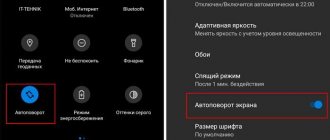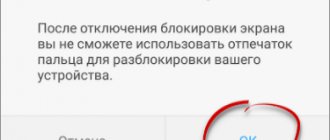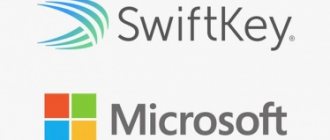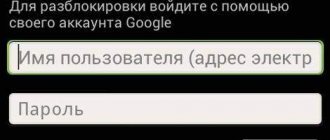How to distinguish a fake?
Xiaomi is the most frequently counterfeited Chinese brand. Mi Band of all generations was no exception.
Additional problems arise from the presence of different regional versions and release revisions, which may differ in capsule size, backlight brightness, and strap material (to the touch).
However, there is a solution.
1. The original Mi Band must have the model and ID (it glares in the light)
2. The strap is always a dense black color and bends easily; on fakes it turns green and bends tightly.
3.The original charger wire is matte and made of the same material as the strap.
4. Each component must bear the MI logo.
5. The main thing is that the fake does not connect to Mi Fit .
Regardless of the design, the bracelet is always packed in transparent film. Otherwise, it’s either a fake or it’s been opened.
Xiaomi Mi Band 3: first use
After opening the package, you must remove the capsule from the plastic retainer and remove the sticker. The power button is round with a recess. Located on the front side.
Watches ordered online most often arrive with a dead battery. In offline stores, exhibition copies are charged at 1-2% for sale.
Instructions on how to turn on the Mi Band 3 fitness bracelet when the battery is low:
- insert the capsule into a special slot;
- connect the USB port to the charging unit;
- check the tightness of contact between the contacts and the device.
It is recommended to charge the watch using a Powerbank or from a laptop (computer). The screen should light up and show the time 00:00. You can fully charge the gadget in 1.5-2 hours. Do not use high voltage adapters or fake cables. If you supply more than 500-700 mA current, the device will be damaged.
Turn on the tracker when the battery shows full battery. After synchronizing with your smartphone, the capsule can be used. The working version shows the parameters:
- clock with current date;
- heart rate;
- number of steps;
- smart alarm clock;
- notifications;
- SMS;
- weather;
- stopwatch;
- search for a paired smartphone.
The device goes out and does not work after use - the screen may be locked. It protects the gadget from accidental clicks and saves battery. In this case, you should swipe your finger across the screen from bottom to top.
If there is a defect (the watch does not respond after all the manipulations), then the tracker must be exchanged in the official store.
Choosing the right bracelet
As the long-term practice of using Mi Band shows, after the release of the first batch, the appearance of the bracelets changes, and the quality deteriorates.
The most trouble-free and high-quality ones are the first revisions for the Chinese domestic market.
Therefore, it is worth looking for older versions of Mi Band 2 with a green bright display in beige cardboard boxes, and in white; the best Mi Band 3 are in white boxes, not black ones.
Information about Mi Band 4 will be added when the second revision appears (tentatively October).
AmazTools (for iPhone owners)
To solve the problem using this method, you will need an iPhone, on which you need to install the AmazTools application and upload 3 firmware files to iCloud Drive (only a file with the .fw extension is possible). After you have connected your iPhone to Mi Band 3, you can start flashing the firmware for your bracelet.
After flashing, you need to unlink AmazTools from your iPhone and remove it.
Increased autonomy
The company's engineers are fighting for autonomy, but for a long time it has not exceeded 20 days with more or less active use for all versions without NFC.
However, you can extend the operating time by disabling constant Bluetooth synchronization, constant heart rate measurement and Sleep Assistant .
Even the last points (constantly measuring heart rate during the day and at night, respectively) will give a plus of 3-5 days of autonomy.
Disabling screen wake-up by turning your hand gives you 1 more day of use on a single charge.
How to measure your pulse correctly
Although heart rate measurement has become the most popular tracker function since the introduction of Mi Band 1s, not everyone knows how to do it.
For an accurate measurement, it is necessary to place the capsule just above the bone on the wrist. Not higher and not lower.
In addition, the bracelet should be pressed tightly against the skin. So that a barely noticeable trace remains.
Different placement, too loose or too tight will result in increased distortion in heart rate measurements.
The correct error outside the moment of rest for Mi Band 1s is 10-12%, Mi Band 2 - 8-10%, Mi Band 3 - 5-7%.
Notify & Fitness
- To solve the problem using this method, you need to download and unpack 3 files of any official firmware for your Mi Band 3 to your phone.
- Download and install Mi Fit latest version. After launching and logging in to your account and linking your Mi Band 3.
- Download and install the Notify & Fitness app. If this program does not find the device, we recommend connecting and searching by MAC address.
- Next, in the application settings, select the firmware update - custom and select the file with the extension fw and then .res
- Ready
Export statistics
Statistics accumulated in the Mi Fit companion application can be exported via the developer API.
To do this, follow the link (alternative), select “Data Export” and click “Define”.
Then you will need to enter the credentials of the active Mi account used in Mi Fit and allow access to the data by clicking “Sign in”.
Having marked the data and dates of interest, you will need to enter your email address.
In the received letter there will be a link, clicking on which will give you an archive with data and a password for it.
Fix common problems with the Mi Band screen
The screen of your Xiaomi Mi Band 3 or Mi Band 2 has become dim, does not work correctly or does not work at all? Then check out our material - we have collected all the common problems with the Mi band screen and their solutions in one place.
Xiaomi Mi band is the most popular fitness bracelet of our time. A huge audience of users generates a large number of requests for technical support. Often problems are related to the screen or display of information. In this article we have prepared solutions for the most popular problems with the Mi band screen. Let's get started.
The function menu (steps, heart rate, etc.) is not displayed correctly on the screen
Try disconnecting the Mi Band from your smartphone and deleting the Mi fit application. Then reinstall the official Mi Fit app and pair again. These steps often help resolve the problem.
Mi Band screen suddenly turned off
This usually happens when the battery is completely discharged. It is better to avoid such a situation. Charge the Mi Band: take out the capsule, connect it to the charging cable, and connect the cable to a computer USB port or charger.
Make sure that the charging progress indication appears on the screen. This means that the problem was related precisely to the low charge level.
If the charging process icon does not appear, check again for contact between the capsule and the cable. Very often, oxidation of the contacts can occur on the contacts of the charging cable or the Mi band itself - a thin oxide film forms on them. You can use a sharp object such as a knife to clean the contacts and try charging again.
If the problem persists, try changing the cable or charger. If these actions also did not bring results, then the problem is most likely related to the hardware of the bracelet. Contact the service center or dealer.
The touch screen does not work or only responds after a few touches
This problem can occur for various reasons, but you can try the following solutions:
- Make sure your hands are not wet - if not, dry them and try again.
- The way you interact with the screen is important. You should not touch the screen too often, you need to wait a little time to get a reaction from the screen.
- Disable the “Raise your wrist to view information” feature in the Mi Fit app. Wait about 5 seconds and try interacting with the screen again.
- Unpair the Mi band from your smartphone, remove and reinstall Mi Fit, and connect the bracelet to your mobile device again.
- Update the bracelet firmware. Close Mi Fit and launch it again. The update notification will appear automatically and then the update process will begin. Wait a few minutes for the update to complete.
- If the bracelet has been in water for a long time, dry the capsule and try again.
If none of the above methods work, then the problem may be related to hardware or software. Contact technical support.
Mi Band screen becomes blurry while wearing or after immersion in water
Mi Band 3 has a water resistance rating of 5 ATM, and Mi Band 2 has an IP67 rating. This means that you can immerse both bracelets in water, use them with wet hands, or take a shower with them.
However, very often the screen becomes fuzzy and blurry. Remove the capsule from the strap and wipe it gently with a napkin or towel. Leave Mi Band in a dry, ventilated area until the device is completely dry. After this, you can check the display operation again.
The Mi Band screen is frozen and does not respond to touches
- Unpair Mi Band from your smartphone in Mi Fit and connect it again.
- Try installing Mi Fit on another phone and connect the bracelet. If screen reactions are restored, reconnect the tracker to your mobile device.
If none of the steps help, contact technical support.
Mi band screen has low brightness
The most common reason for this behavior is the battery is low or worn out. Charge the Mi band and check the brightness again.
In addition, low brightness is enabled if you have Night Mode activated. The description of the feature states: “The screen brightness will be automatically reduced at night.” Disable night mode in Mi Fit > Profile > Mi band > Night mode.
Mi band shows the time, but does not show other screens (steps, heart rate, etc.)
This behavior is usually associated with the bracelet settings. By default, Mi Band 3 shows the following screens: Watch face, Status, Heart rate, Weather, Workout, Notifications, Other. Decide what data you want to display on the bracelet, and then go to Mi Fit > Profile > Mi Band > Display Settings and add the appropriate screens. Here you can also change the sorting of individual screens. Don't forget to click the “Save” button to apply the changes.
Mi Band screen shows an icon of incomplete charging process
- Charge your Mi Band and check if the problem is resolved. If not, go to the next step.
- Mi band 2 users can go to Mi Fit > Profile > Mi Band 2 > Display Settings and enable and then disable Battery Screen.
- If the second step does not help, untie the bracelet and go through the binding procedure again.
If all else fails, contact technical support.
We hope this article will help solve your problems with the Mi band screen. If you have any, use the comment form below.
Smart Unlock
Owners of Android smartphones can not only search for it using Mi Band, but also unlock it.
To do this, you need to enable the visibility of the bracelet as a separate Bluetooth device in Mi Fit and add the bracelet to the Smart Lock .
Afterwards, visibility can be turned off (it actively reduces the reserve of autonomy).
In the Mi Fit unlock settings you can adjust the response range: minimum, 1 and 3 meters.
Unlock settings
You can enable this function through a special application called Mi Fit - exactly the one with which the initial setup of the device was carried out. And now in more detail:
- We go into Mi Fit and open the notifications tab, where in the identification section we tap on the screen unlock item.
- Next, we make sure that both conditions are met. The gadget must be connected to the smartphone via Bluetooth and the Mi Fit program, and the phone must have one of the types of data protection - a PIN code, digital or graphic password.
- If everything is correct, click on the list item called “Setting up unlocking using a bracelet,” and then enter your unlock code and, while the tracker vibrates, press the touch key on it (if you have a Mi Band 2) or lightly knock (if you have a Mi Band 1s).
- Ready! If everything is done correctly, you will see a window with a message stating that this device will be used in the future to unlock your mobile phone.
Water protection
The official water resistance of Mi Band 2/3 is 50 meters, or 5 ATM. In fact, you can shower with them, but you cannot swim.
This figure is calculated for the ideal composition of water at a time when the bracelet is at rest.
One quick movement of the hand at a depth of up to 1 meter is enough to create the appropriate pressure.
Steam treatments are contraindicated for all Mi Band variants, including probably the latest Mi Band 4.
Activate and switch the display with a gesture
Usually, to turn on the Mi Band 2 screen, you just need to press the touch key, but there is another way. Activated in settings Profile > Mi Band > Raise hand to display data. Now, when you use the “view time” gesture, the Mi Band 2 display will light up and show the time.
You can also scroll through desktops on the bracelet screen by rotating your wrist; this is configured in the same place as the first function. This is useful, for example, when you are wearing gloves and cannot turn on the screen with a touch button.
Music and camera control
The official Mi Fit application does not allow you to control functions on your smartphone using the Mi Band.
Third-party software allows you to control any active (or selected) player. Works best on Mi Band 2.
You can read more about this opportunity here.
There is a similar option for starting photo/video shooting, but you will have to use a different application (Google Play).
But it works with all Mi Bands older than the first version.
Enable unlocking via Mi Band 5 and Bluetooth
Launch the Mi Fit application, go to the “Profile” and select Mi Band 5 from the list of connected devices.
Now find the
Screen Unlock . After entering it, you need to click on the line “Set up Bluetooth unlocking” . A prompt will appear on the phone’s display asking you to confirm on Mi Band 5 that you want to make it a trusted device. Click on the “Check” on the bracelet, after which a confirmation window will appear on the smartphone screen. We return to the previous menu and see that it has changed. “Unlock distance” button has become available to us . When you press it, we see 3 distance options: close, near and far. I experimented, and it turned out that the “Close” works reliably at a distance of up to one meter, the “Nearby” works at a distance of up to three to four meters, and the “Far” works up to about 8-10 meters.
Return to content
How to fix notifications
Almost all Mi Bands sooner or later refuse to receive notifications from the smartphone, begin to duplicate them or show them with a delay.
The solution is quite simple: you need to check Mi Fit's background and notification permissions.
In iOS, you additionally need to activate “Other” in the list of selected applications (in the Mi Fit settings).
Setting up the Xiaomi Mi Band 2 fitness bracelet
It happens in three steps: pairing, logging into your account, selecting parameters. Performed using a smartphone. First, Mi Band 2 needs to be synchronized with any mobile device, then you can start personalizing it.
How to turn it on or off
To activate the bracelet and check if it is charged, just touch the touch screen. You can also unlock it with a gesture, raising your hand as if to check the time on your wristwatch.
There is no on/off key because the tracker is always on. It holds a charge for more than a week, and turns off only when the battery runs out. Mi Band 2 must be included when purchasing. If it does not turn on, you need to plug the capsule into the network using the adapter that comes with the kit. A full charge takes up to 2 hours. After this, you can use the bracelet immediately; you do not need to turn it on.
How to connect to an Android smartphone or iPhone
To do this you will need to download Mi Fit. A scannable download code is located on the packaging. Mi Fit is available in Google Market (for Android OS users) and in the Apple application store. It is compatible with all devices running Android 4.4.4 or higher and all iOS devices. You can connect the application not only to your phone, but also to any gadget on which you can install it.
For installation, you will need free space in the internal memory of your smartphone. And during operation it will write data there. Therefore, if there is little space left on your phone, it is better to immediately start installing it on a memory card.
How to disconnect Xiaomi Mi Band 2 from your phone
The function to disable pairing is located on the “Profile” tab of the application’s main menu. You must indicate your device and click “Disconnect”. If you do not disconnect the tracker from your smartphone, it will not be possible to synchronize it with another gadget. Unbinding must be performed before sale or when changing the control device. To return the bracelet to a state close to factory, it can be completely discharged after pairing is broken and rebooted.
Setting up the Mi Fit app
First you need to install it. Afterwards you will need to log in to the Mi-account system. If you don’t have an account yet, you will need to enter your details and confirm your profile via a confirmation letter that will be sent by e-mail or SMS to your phone. After activating your account, you can log into Mi Fit with your username and password. The application will immediately ask you to indicate your data and sports goal (the number of steps that the user plans to take daily).
The program then displays devices that can be paired with. You need to select the “Bracelet” item. If there are other connected Xiaomi gadgets nearby, they will appear in the list. The bracelet uses a Bluetooth connection, so your smartphone must be nearby. You need to bring it to the tracker - when it vibrates, the connection is established.
On some devices, you can display information from Mi Fit on the lock screen. To do this, you need to drag the application to the home screen and install it as a widget.
Profile Tab
This is the tab that you should open first, because it contains all the settings - both the application and the bracelet. All linked devices and battery charge are displayed here.
Basic settings in the “Profile” tab:
- gesture screen unlock;
- notifications about calls and messages;
- notifications from instant messengers or other applications;
- alarm;
- low activity warning;
- displaying how many steps are left until you reach your daily goal.
Additional features of this tab:
- search for a bracelet by vibration;
- choosing a hand to wear the tracker;
- selection of icons that will be displayed on the capsule screen;
- changing the time and date format;
- heart rate tracking during sleep or constantly;
- access to MAC address and firmware data.
This tab has a submenu called “More details”. It contains supporting information about the tracker's operation.
Activity Tab
It contains all the data on sports activity. This tab works like a personal training notebook.
“Activity” contains information about:
- walking routes (if this option is enabled and permission is given to track location);
- pace, number of calories burned;
- changes in heart rate during exercise or walking;
- movement speed.
You can share this data with friends in the application or on a social network.
On the “Activity” tab, the user can set the type of workout: running, cycling, exercise or walking. If you correctly indicate the sport, the bracelet will be able to collect more complete information about the effectiveness of the training.
Status tab
This is the main screen of the application. It opens automatically immediately after connecting to the bracelet. Basic activity data is collected here in a simplified form. In the center itself, information is displayed about how many steps have been taken, how much distance has been covered and how many calories have been burned. There is also an animation showing synchronization with the bracelet.
If you scroll below, you can find the following information:
- about sleep, the relationship between deep and REM sleep;
- when was the last physical activity;
- view your heart rate graph.
If you click on any data, the corresponding submenu will open with more complete information.
How to set up Smart Alarm Clock on Xiaomi Mi Band 2
By default, Mi Band 2 does not have this feature. But it can be configured using unofficial utilities. One of them, running under the Android OS, is Smart Alarm. You need to download it from the application store, launch it and enter the tracker identifier (MAC address) in the field. If everything is done correctly, the smart alarm function will appear, and the settings can be done from the bracelet itself.
How to control your smartphone camera
You will need the Mi Band 2 Selfie or Free Camera app. It needs to be linked to the bracelet via a MAC address. When connected, the tracker will vibrate. After this, you can use the bracelet screen as a key to start taking photos. The use of unofficial programs is unsafe - they do not work correctly on all devices.
Music control
You will need to install a third party app, such as Func Button (for Android). To activate the function, you need to specify an identifier.
After this, the bracelet will have the following options:
- switching tracks;
- volume control;
- start and stop playback.
The following actions are provided for control: turning the bracelet, pressing 1, 2 or 3 times on the screen.
How to measure your pulse
To start the heart rate monitor, you need to touch the heart image on the screen of the bracelet capsule or go to the application and select the appropriate function in the “Statistics” tab. In the settings there is an option to continuously measure the heart rate at specified time intervals. The application will build a graph and show how your heart rate changed throughout the day. You can set up an alert when your heart rate increases - this feature will come in handy during heavy workouts.
How to set the time
There are no date and time settings either on the bracelet screen or in the application. The bracelet automatically determines what day of the week, year, date and exact time. To do this, it uses data from the linked device. Therefore, if incorrect data is entered on the mobile phone, it will also be reflected on the bracelet screen. To make the initial setup and set the time, you need to connect your phone to the Xiaomi Mi Band 2 through a special application.
Payment via NFC
Outside China, NFC does not work in Mi Band. Neither for payment, nor for emulating other cards.
The function is also not available with tags and other devices.
An exception is Xiaomi Hey Plus , but purchasing it is not advisable: the module only works for access cards with an operating frequency of 13.3 MHz .
The appearance of Mi Pay in Russia will change the situation. However, current models in China do not work with it, but with AliPay .
Hard Reset Mi Band 3
If none of the above methods help, you can reboot the bracelet via Hard Reset.
Before performing these steps, you must understand that there is a high probability of permanently killing the bracelet. You perform all actions at your own peril and risk. Responsibility for all actions also falls on you.
In order to perform a Hard Reset Mi Band 3, we need a piezoelectric element; you can get it from a regular lighter.
We have already received the most important thing that we need to reset Mi Band 3, all that remains is to use it. We connect the piezoelectric element to the right contact, press its button, and after that a Hard Reset of the device is performed, followed by a reboot.
Ready. Problem solved.
Reboot
To reboot a frozen bracelet, just put it in the cold for several hours.
Under these conditions, the gadget will automatically turn off and the settings will return to factory settings. If it's ok.
Afterwards, you may need not only defrosting, but also recharging.
A faulty or frozen device will simply run out of battery faster—in about 7-10 days .
Inactivity reminders are not received
The lack of warm-up reminders is another interesting feature of the Xiaomi Mi Band 4. The fact is that the device does not understand the daily turnover and refuses to work if the start time of the mode is set later than the end time within a day.
The problem of lack of reminders can be solved by changing the time : the start should be set at 00:00, and the end at 23:59. In addition, it is recommended to turn on in automatic mode - notifications will not come only during sleep.
Full reset
If the Mi Band crashes or is not unlinked from your account, you can’t unlink it, you can use this utility (you need to manually add the file extension).
It allows you to completely restore the bracelet settings to factory settings.
A more elegant method involves trying to connect to the bracelet from another smartphone that uses a different Mi Fit account.
In this case, the fitness tracker will display a connection error and prompt you to reset.
After confirmation, a reset will occur. However, when reconnecting to the original smartphone, you may need to use a VPN.
On different phones
There are reports that smart unlocking causes problems on other devices. Smartphones from Samsung, Meizu, Huawei and Honor run on the Android 5 operating system and higher. Therefore, they are compatible with the functionality specified in the next paragraph. In this case, you need to configure the phone through SmartLock.
The Flyme OS shell is developed based on Android. The latter is made by Meizu. Users often report problems related to unlocking via Mi band. OS 5 functioned well, but version 6 turned out to be more complicated.
Applications
Owners of Android smartphones can use not only the original Mi Fit companion application.
Notify & Fitness for Mi Band (Google Play). Completely replaces the original, adding advanced alert settings, a smart alarm clock and a number of cosmetic features to the standard features.
Mi Band 2 Func Button (Google Play). Replaces Mi Fit, complements the capabilities of the bracelet - even redundantly. One of the features is that there is fine tuning of the button operation.
Mi Band Smart Alarm (Google Play). Complements Mi Fit with a smart alarm clock, working in conjunction with the original application.
Find Mi Band (Google Play). A utility with advanced search capabilities for a lost bracelet.
Mi Band Selfie (Google Play). Allows you to use the bracelet's button or touchpad to control your smartphone's camera.
A more detailed list of Mi Fit replacement programs with a brief overview can be found in our material.
Display settings
Mi Band 2 has a small OLED screen that can display a lot of useful information so as not to constantly synchronize the tracker with your smartphone. To configure what exactly will be displayed on the screen, you need to go to the MiFit application > Profile > Mi Band 2 > Display Settings and in this menu select what you want your bracelet to show on your wrist . Among the available display functions of Mi Band 2 are the following:
- exact time (and date)
- perfect steps
- distance traveled
- calories burned
- current heart rate
- battery charge
Many users ask us how to set the time on Mi Band 2. The answer to this question is simple: the bracelet synchronizes with the MiFit application on your smartphone and sets exactly the same time as on the phone. Thus, you just need to have the time correctly set on your smartphone, and the bracelet will pick it up on its own.
Xiaomi has several revisions of the Mi Band 2 with different display calibrations: in the first batches the display is green, and in the rest it is blue (turquoise). So don't be alarmed if you and your friend's bracelets have different colors to display what's happening on the screen. Also, some Mi Band 2 may have brighter displays, while others may have dim ones.
Unfortunately, you cannot increase the brightness of the Mi Band 2 screen. There is nothing to be done about this, it all depends on the party. PS, if possible, buy older versions with a green bright display in beige cardboard boxes, rather than new models in white boxes.