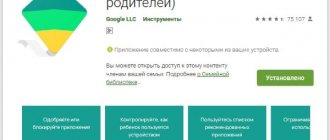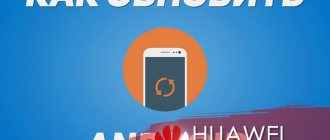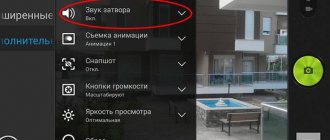A smartphone is a device that has various functions. Currently, 70% of people from all over the planet use them. One of the important functions of a mobile phone is synchronization. Everyone should know what it is and how to disable synchronization on Android in order to simplify the process of using a smartphone and optimize it as much as possible for themselves.
The Internet is filled with services that offer clients virtual whiteboards for saving files. Here you can store videos, photos, text documents, etc. If a file is accidentally deleted, a person can restore it through this service without problems.
A similar function is present on Android gadgets. Often their owners use synchronization with a Google account. If information is lost, a person logs in to this site and moves the data back to the device.
For example, if you don’t want to lose contacts from your phone book, you can enable backup. After this, the numbers will be transferred to a virtual disk, to which only its owner has access. So, synchronization or the data backup function is the automatic saving of files to a virtual information storage.
How to disable synchronization with Google account
To deactivate data exchange, perform the following steps:
- Go to Settings.
- Find the required account.
- Select the "Synchronization" tab.
- Uncheck the boxes of those services with which you want to disable it.
- Confirm your personal actions by clicking on the “Ok” button.
Synchronization is a useful feature that has many possibilities. But because of it, a person loses traffic and battery power. To avoid this, gadget owners deactivate it themselves.
What problems are associated with this feature?
Uploading information to the cloud comes with a sea of problems. Often, they occur from Chinese manufacturers or on re-flashed smartphones. Among the common cases:
- Duplication of contacts in the phone book due to algorithm errors when checking identical numbers;
- Periodic freezes and slowdowns of the device due to problems connecting to Google servers. This causes cycling and overheating, in some cases critical errors;
- Battery drains quickly.
For information: Are duplicate numbers in your phone book annoying? Read how to remove them in the material: “How to delete copies of contacts on Android”
How to disable synchronization with all accounts
To disable backup for multiple accounts at once, the user needs to:
- Go to Gadget Settings.
- Select the "Synchronization" tab.
- In the “Automatic data synchronization” tab, drag the slider to the “Off” position.
- Save changes.
Before deactivating the data backup function, the user must explain to himself the reason for such actions. This is important, because the problem of random loss of information from the phone is difficult to fix. Data may be irretrievably lost and cannot be recovered.
Disabling data backup to Google Drive
In addition to synchronizing data, your Google account also backs up information. This feature saves call history, application data, contacts, photos and SMS messages in the Google Drive cloud. After resetting your smartphone to factory settings or when purchasing a new device, such a copy helps restore all data. You can disable backup creation like this:
- Open the Settings app on your smartphone.
- Find the “Personal Information” section.
- Open “Backup and reset” or “Data backup”, depending on the system version.
- Uncheck the boxes or drag the sliders until they are in the inactive position.
The names of the items that need to be disabled depend on the system version. This can be “Data backup”, “Auto recovery”, “Upload to Google Drive” and more.
Some problems and ways to solve them
Owners of Android gadgets can use them and not know about the existence of a Google account.
Similar situations happen to the older generation. Having bought a smartphone in a store, they order the service to create an account. The only disadvantage of this situation is the inability to use a Google account on another device. Some Android gadgets experience malfunctions. For example, after turning on, a smartphone or tablet requires you to fill in your Google account login information. To resolve this issue, the user must:
- Create a new account and link it to your device. Since it is impossible to log into the system from your smartphone, you will have to create it on your computer. Next, new data is entered in the system settings, and the old account is deleted.
- Flashing. This method is radical. It's better to entrust it to professionals. There is also a significant drawback - after flashing, the warranty is lost, if it is still valid.
- Contact the service center. The most reliable way. If the gadget is still under warranty, it will be repaired or replaced free of charge. If not, you need to pay for the service. But this is still a better option than trying to install firmware from an unknown source yourself.
Anyone can handle disabling synchronization.
Moreover, it can be deactivated with several accounts at once. But if a person, due to an unexpected failure of the settings and not knowing the information to log into his Google account, has lost access to the gadget, then he needs to disable the reservation urgently. This can be done either independently or with the help of a specialist. Watch the video instructions on how to disable synchronization on Android:
Read the article on how to reflash an Android phone via PC here.
Why disable backup on Android
It is impossible to answer unequivocally whether it is worth disabling backup. Here everyone decides for themselves how it will be more convenient for them. Of course, a backup allows you to save important information in case you lose your phone or delete some data. However, among the most common reasons why users disable copying are the following:
- high traffic consumption. Each internet connection will create new copies in the cloud. Because of this, you can see your phone slow down or your Internet speed drop. To save mobile traffic, in many Android smartphones you can remove the ability to transfer data via the mobile Internet;
- when making copies, the gadget may discharge faster;
- no one gives a 100% guarantee of user data protection. Very often you can see a lot of “leaks” on the Internet, when stars’ accounts are hacked and personal data is stolen. It is recommended to install double protection and enter complex passwords.
Option 1: Individual Account Data
You can manage the synchronization process on Android, turning it on or off if necessary, in the settings of this mobile OS.
- In "Settings" go to the "Accounts" section.
Note! On devices from third-party manufacturers (Samsung, Huawei, Xiaomi, etc.) there may be two sections associated with accounts - Google and Samsung, Huawei, Mi, respectively. In this case, you should choose the one that you use as the main one and perform further actions in it or, if necessary, in both accounts.
Select the account in the application or service for which you want to disable data synchronization.
Note: On devices with proprietary shells and the ability to use a non-Google account offered by the manufacturer, this section may and will certainly look different. The ability to deactivate data exchange that interests us in this article, which is most often available only for one’s own services, will most likely be presented in the block of the same name (“Services”) and have a cloud-related name (for example, “Xiaomi Cloud”).
Tap Account Sync
or find the corresponding option block if the action is performed with the account of the smartphone/tablet manufacturer.
Deactivate all or only those switches for which you want to disable synchronization. So, there will be nine available for a Google account,
and for third-party applications - one or more.
If the action in question is performed with the device manufacturer’s account, you may need to separately go to each application or service and prohibit it from exchanging data with the cloud. In fact, this is done in almost the same way as with a Google account.
Option 2: All account details
Following the recommendations from the instructions above is advisable in cases where you need to disable synchronization for one or more accounts. If there is a need to completely, temporarily or permanently prohibit the operation of this function, it will be much easier to proceed as follows.
- Swipe down from the top of the screen to expand the panel with quick access elements (curtain).
Find the "Sync" button and, if it is active (highlighted), press it to turn it off.
It is important to note that on most Android devices with current versions of the operating system, this element is hidden by default, and in this case you will need to add it manually.
To do this, by clicking on the small button with the image of a pencil, go to the curtain editing mode, at the bottom of the block that opens with the available parameters, find “Synchronization” and move it up, choosing any convenient place.
Click back and perform the action from the previous step, thus completely deactivating the data sharing function for all accounts used on the device.