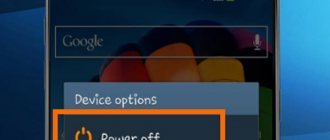Smartphones from any manufacturer can break down periodically, and the on/off button of a mobile device especially often fails. But here it is worth understanding that the cause of the key’s incorrect operation can be either mechanical damage or a software failure. In some cases, it is enough to hold the button a little longer and the mobile phone will turn on, but in others, it simply does not respond to pressing. In the event of such a breakdown, you can try to turn on the smartphone; there are several methods for this.
Why the power button may be faulty
When your favorite smartphone gets old and breaks down gradually, you can mentally prepare for buying a new gadget. But what should you do if a breakdown occurs suddenly, for example, water spills on your mobile device or it is accidentally dropped? If the device looks damaged after this, then it is clear that it should be taken in for repair. However, it happens that the device looks completely intact and simply does not turn on.
If there is no response to switching on, several possible breakdowns can be assumed.
- The most common cause of this type of problem is accidental flooding of the mobile device with water or other liquid. If such a problem occurs, then you need to disassemble the mobile phone as soon as possible and dry it with a hairdryer. In this case, dry with cold air, otherwise the contacts may be damaged;
- A common cause of such a breakdown, especially on Chinese-made smartphones, is a failure of the operating system. Such a nuisance can happen when the mobile device is turned on incorrectly or when virus software is introduced into it. As a result, important system files are damaged, causing the operating system to load incorrectly. Only a complete flashing of the mobile device can help here. You can do this at a service center or yourself, having previously installed the desired program;
- The last reason is mechanical damage to the mobile device. Such a nuisance may be a consequence of the tube falling or physical wear of its components. In this case, repairs are often impossible, but if necessary, you can try to turn on the mobile phone without the POWER button.
It’s worth at least trying to turn on your mobile device, since it can always be taken in for repair. There are several methods that we recommend trying.
Why doesn't the button work?
Experienced experts identify the following reasons for this circumstance:
- sinking. The button may become stuck in the phone body, which will negatively affect its performance. Typically, this situation happens after repeatedly pressing an element with considerable force, especially if the gadget has been used for several years;
- system failure. On outdated versions of the Android operating system, crashes and errors often occur that block some functions, modes, system applications, etc.;
- contact damage. A similar problem can arise after water gets inside the smartphone case, and such a problem will not appear immediately, but after a few days;
- overheat. Gadgets that run on Android OS often overheat. Especially if the user runs applications that require technical characteristics on a weak device. We are talking about games that heavily load the system;
- The device is completely discharged. When a mobile phone is discharged to zero percent, it cannot be turned on. Don't blame the power button for this.
Disassembled phone power key
Note! If the phone overheats, it may reboot or turn off spontaneously. In this situation, it must be put in a cold place and left there for a few minutes.
Turn on a completely switched off phone
If the power button breaks while the mobile device is completely turned off, then the situation is complicated, but even in this case there is a way out. It’s worth saying right away that situations may be different, there are no guarantees that these tips will help, but it’s worth trying.
- If the battery is dead, it is recommended to connect the mobile phone to a charger. Some smartphone models automatically turn on as soon as the battery is slightly charged. If this does not happen, then you should press the volume button and hold it for a long time. This action will help you enter the boot menu.
- The battery should be charged to 5 percent or more. Even when turned off, the screen should show the battery status. Next, you can try disconnecting the mobile phone from charging and connecting it to a PC or laptop via USB.
- Another option can be used if the user managed to enable USB debugging before turning it off. In this case, you can use the command line. Install a special ADB program on your computer, and then open a command line window. Next, connect the smartphone to the computer, type “adb reboot” into the command line and then press enter.
Phone is turned off
If the lock button on your device does not work, and the battery has already run out, it will be a little more difficult to bring your phone back to life. Some devices turn on automatically after connecting the charger. If this does not happen, you can try holding the adjustment button on and off and hold it for a few seconds or a minute.
The second option is to connect the phone to the computer via a USB cable and repeat the same steps. If your device has USB debugging enabled, the ADB app will be able to reboot it even with minimal charge.
Thus, there are enough ways to turn on the phone if the button does not work. Have you tried all the suggested options, but none of them worked? Your device probably needs consultation from a professional technician with subsequent repair or replacement of the power button.
Please rate the article:
Whether it's old or new, gadgets break, and smartphones are no exception. A simple drop on a hard surface is enough to cause damage. Smartphones are fragile by nature. Even if they don't break, they are susceptible to many problems. One such problem that is very common among Android users is when the power button stops working.
Think about it, the power button - the button we press countless times a day - stops working. This is enough to create chaos in our lives. When you press a button over and over again, you can expect it to stop working one day. This doesn't happen to everyone, but those who experience this problem know how difficult it can make the phone work. Here are some solutions for this annoying problem.
1. Automate the on/off function with Gravity Screen.
Gravity Screen is an amazing application. Using the phone's various sensors turns the screen on and off. A feature like pocket or desk sensor involves detecting when you're holding your phone and when you're not. It learns to understand when you are going to use the phone and turns it on or off accordingly, to be honest, it always works, but the accuracy may vary from device to device.
If you're not particularly interested in how the app works and just want it to turn your phone on and off, then go ahead, download it and it will work great without draining your battery excessively if you set it up correctly.
2. Moto display
The app is limited in that it can only be used by Motorola device owners, but we had to add it to the list because it is simply amazing. In Moto display you can see notifications without turning on the phone. But it can be used for more than just viewing notifications. Just don't touch your phone for a few seconds and then pick it up and you'll see the Moto display turn on. At this point, you can swipe down towards the lock icon to unlock it. Works great.
Moto dispay does not lock the phone; this must be done manually. But since the power button does not work, we recommend setting the phone's sleep time to a minimum, that is, 15 seconds.
3. Switch Power On/Off to the volume button
Yes, you read that right, there is an app for that too, and the best thing is that it works even if the phone is not rooted. This application is called Volume Unlock Power Button Fix, that is, “unlock the volume, fix the power key.” This is a very, very long name, but it completely defines the purpose of the application.
First of all, install it on your phone. Now open the application and give it administrator rights. This is necessary, otherwise the application will not work. Open the app and turn on "Enable Volume Unlock" and "Screen off" using the switches on the right. If you have enabled both options, then you will be able to turn off the screen in the notification panel and turn it on using the volume button. In the application settings, you can also enable features such as automatic launch on boot and auto on/off, which will work in the set time interval. For example, by setting the time from 06:00 to 04:00, the app will only function during that time. We used it for 2 days and didn't find any unnecessary battery drain. This is an amazing app.
The power button on your phone is one of the most important and frequently used external elements. Depending on the phone model, it may be located on the edge of the case, on the top or on the back panel.
Even the most reliable smartphones are not immune to the power key breaking, which causes some inconvenience in use. However, this does not mean that the device should be immediately taken to a service center.
Turn on the phone in sleep mode
If you are lucky and after the fall the mobile device turns on and only the power button is inoperative, then everything is much simpler. First of all, you need to monitor the battery charge level and not allow it to turn off.
For some smartphone models, such as Samsung Galaxy or iPhones, a failed power button will not cause any inconvenience at all, since the physical Home button located under the screen? will allow you to wake up your mobile phone.
In addition, you can turn on the sleeping device in another way by touching the display twice. But, many Android smartphones are not equipped with physical control keys, so turning them on is more problematic.
There are several ways to force your smartphone to wake up from sleep mode without using the power button. You can call your phone from another number or connect it to a charger. If there is a physical camera shutter button, you can press it to launch the device, and then simply exit this application.
However, not all of the methods presented can be considered convenient for waking up your phone without a power button. If you suddenly manage to turn on the device, it is recommended to immediately install an application that can help in the future. But even here you need to constantly monitor the battery and prevent it from being completely discharged.
The unique Power Button to Volume Button application can help in this case. You can also use another Gravity Screen application, which will put the device into sleep mode when it is placed screen down on a flat surface and turn it on when the device is picked up. As an alternative, you can use the Proximity Actions app, which will control your phone using the proximity sensor.
How to activate the screen turn on function by double tapping on the screen of a Samsung phone?
We will show this simple procedure using the example of an editorial smartphone Samsung Galaxy A50 with Android 9 Pie OS.
The procedure for connecting the function of turning on the screen with a double tap.
1. Launch the Settings .
Screen No. 1 of the smartphone - go to the Settings of the smartphone.
2. Enter the section “Additional functions” .
Screen No. 2 of the smartphone - select the “Additional functions” section.
3. Next, go to the subsection “Movements and Gestures” .
Screen No. 3 of the smartphone - select the “Movements and Gestures” subsection.
4. In the “Movements and Gestures” subsection, turn on the switch for the “Tap twice.” for awakening"
Screen No. 4 of the smartphone - turn on the switch for the “Tap twice. for awakening."
5. After this, to activate the screen without the power button, you will only need to double-tap your finger on the smartphone screen.
Screen No. 5 of the smartphone - view of the “Movements and Gestures” subsection when the function of turning on the screen by double tap is activated.
Sources used:
- https://softdroid.net/slomalas-knopka-vklyucheniya-kak-vklyuchit-telefon
- https://vebtech.ru/rukovodstva/knopka-pitaniya-ne-rabotaet-ispolzujte-eti-prilozheniya-dlya-vklyucheniya-i-vyklyucheniya-ekrana/
- https://v-androide.com/instruktsii/problems/kak-vklyuchit-telefon-bez-knopki-vklyucheniya.html
- https://neknopka.ru/reboot-samsung-if-button-not-p/
- https://s-helpers.ru/kak-bez-knopki-pitaniya-aktivirovat-ekran-smartfona-samsung/
SHARE Facebook
- tweet
Previous articleBlack screen instead of video - solution
Next articleThe website contains a Grammar Dictionary of the Russian Language and more.
Turn on using PC
You can also start your gadget without a power button using a computer. To do this, you need to connect your smartphone on the Android operating system to your computer. You must first install a special program for flashing touchscreen smartphones Android Debug Bridge or ADV for short. Open the program, then enter the command “adb reboot” into the address bar that appears, and then check the response of the mobile device to charging via the connected USB cable
It is quite possible that this will help to remove the lock even without using the Power button. The only condition for a positive result is that the “debugging via usb” function is enabled in the settings.
In addition to rebooting, this program allows you to open access to so-called root rights, which in the future will help you reflash the phone as a whole. If the power button breaks, another utility called ADB Run can help. To use it, you should follow these instructions:
- We connect the computer to the broken smartphone using a standard cord;
- A window appears on the screen where you should insert the Reboot Device command;
- In the next window enter the number 4.
After all manipulations, the mobile device must be rebooted. If after this the smartphone does not turn on correctly, it is recommended to try everything again from the very beginning.
If you couldn’t turn on your mobile device, then you have no choice but to take it for repair. To do this, you should choose a service center with an impeccable reputation.
The phone is on but locked
To remove the screen lock, the device must be awakened, which can easily be done by an incoming call or connecting to a charger. What about on the street? Of course, it is inconvenient to connect a portable charger every time. In this case, the methods described below are suitable.
Method 1: Using a biometric authentication system
Most modern smartphones come with a built-in fingerprint sensor or allow you to set up a Face ID system. The latter, to remove the lock, uses a previously specified snapshot of the owner’s face. If you set the screen to biometric, you won't have to press the power button to unlock it. It is worth considering that some smartphones, in order to use biometric unlocking, first require you to wake up the device with the power button.
Method 2: Turn on the phone with the MiKey button
The accessory, installed in the headset jack, contains a customizable button. In the application settings, a parameter is specified - the number and duration of pressing to lock and unlock the screen. This method will be a good alternative if the device does not have a fingerprint scanner or if you need to wake up the smartphone to use the sensor. The button can also be used to wake up the device and then unlock it using internal means or biometrics.
Method 3: Turn on the phone using gestures
Some smartphones allow you to launch applications when you enter the gesture of the corresponding letter - C, V, W or M. After that, the specified program will launch, for example a calculator, which is easily minimized and does not interfere with the further use of the smartphone.
As a rule, as a result of some unwanted external influence (or for other reasons), the power button on a mobile device may stop performing its function. Then the question arises, how to turn on the phone without the Android power button.
The situation, of course, is not pleasant, but not hopeless. Solving the problem in order to get the necessary information, or even using the smartphone for a while, is quite possible. This is what we will talk about now.
There are several options to correct an unpleasant situation, we will consider them further, and all you have to do is choose what is suitable in your case. But, you need to understand that no one gives a 100% guarantee; a lot depends on the brand and model of the gadget, the causes of the breakdown and the depth of the problem. So, let's try.
We start the smartphone if it is turned off and the power button does not work
Method one
First you need to try connecting your phone to a standard charger. Some models may start already at this stage. So, we connect to the charger and try to hold down the volume control key, it is quite possible that after this we will see the boot menu on the smartphone display.
Method two
If we are lucky and the battery is not completely discharged, then you just need to disconnect your smartphone from the mains charger and connect to the PC using a USB cable.
Method three
If the “USB debugging” mode was enabled on the device, you can try to turn on the phone using the computer command line. What do we need to do in this case.
Install ADB
, after which we need to open a command line window, connect our device via
USB
, and in the command line enter
adb reboot
and press
Enter
.
*Note: ADB is a console application for the computer. It allows you to debug Android devices, as well as emulators.
If the power button does not work and the screen is locked
In this case, you need to worry about saving battery power. On Samsung Galaxy, you can unlock the device with the “Home” button. The same function is available on some modern models. You can also “wake up” your smartphone by double tapping on the screen if this option is active.
You can also call the phone from another device, or if you have a physical camera button, try to launch the application of the same name, and from there enter the main menu.
We will look at the next method in the video. In this case, you will need to disassemble the smartphone and close two contacts:
Using special applications
If you managed to start your device without a power button using one of the suggested methods, then you can install one of the special utilities that will help you safely use a gadget with an inoperative button. Let's look at some options.
An excellent application that will be convenient not only in a critical situation. We set the parameters that are comfortable for ourselves and our smartphone will turn off when it is lying on a flat surface or in a pocket, and turn on when you just pick it up:
In an emergency, this utility will transfer the on/off function to the volume button:
Another software that will be useful in the described situation. With its help, we can easily shake our smartphone on or off.
It is very difficult to imagine your life without a fast mobile smartphone. Therefore, its breakdown leads some to indescribable horror, especially when it comes to turning the smartphone on and off. There are several options for how to turn on your phone without a power button. For each smartphone manufacturer, you can choose your own way to launch the device. Sometimes it can happen that the smartphone cannot turn on using the power button. What to do in this case? Read the article to the end, all the answers are here!
We use special utilities to work on a phone with a broken button
To be able to work with a smartphone that has a broken power button, you can install one of the useful programs. Most often, two programs are used to work with gadgets that have such a breakdown.
- Gravity Screen - On/Off. This program will allow you to block your phone when it remains motionless on a flat surface for a long time. In this case, the smartphone will automatically turn on as soon as the user picks it up or moves it.
- Power button to Volume Button. This is a unique utility that, if the power button breaks, transfers this function to the volume keys.
All the programs described are freely available on the Internet, where you can download them without any problems.
Buttons in the status bar of Huawei and Honor do not respond?
The phone stopped working while touching the status line:
check the panel for the absence of liquid - perhaps water has got under the display; restart your mobile gadget; press the “Power on” and “Emergency reboot” button; install an antivirus program and do a full system scan; perform a factory reset.
Before performing the “reset” operation, save the data to a separate medium. Use external media or the “cloud on the Internet”. Open the "Settings" folder and click on the "Reset" button.
Software problems
If the power button does not work, the problem may be due to a glitch in the operating system. This often happens if for some reason the settings of a mobile device are lost or the gadget becomes infected with a virus. In this case, it may stop turning on or begin to work incorrectly.
If you suspect a software glitch, you can act in several ways. It is quite possible that at least one of them will help solve the problem.
- Reflash your mobile device. You can do this yourself or at a service center. If you have no experience in flashing, then it is better to entrust this operation to professionals. Such repairs take no more than 20 minutes and are relatively inexpensive. After this, the device works without any complaints.
- Configure the enabled gadget. Typically, users perform the setup themselves. If we are talking about a software failure, then the phone should start working correctly after resetting the settings to factory settings.
- Check your smartphone for viruses and clean it if necessary. To do this, you need to install any anti-virus program, preferably the latest version.
If after these manipulations the power button still does not respond to touch, you should take the device to a service center. The cost of diagnostics usually does not exceed 200 rubles, and this operation takes only a few minutes. If the problem is related to mechanical damage to the device, then specialists will be able to quickly solve the problem.
Rate this article
0
Author
Tatiana
I follow news on the mobile services market. Always up to date with the latest events
Samsung A30S power button does not respond to presses
The power button on the Samsung A30S does not respond to pressing. Often, users are faced with the fact that their smartphone or tablet cannot be turned on. The problem can occur for both owners of expensive and budget models, and most often indicates that the power button is broken; for example, on a Samsung smartphone, the power button does not respond to touch. This is one of the most vulnerable places, since the button is used most often. The problem is not a pleasant one, especially if the failure occurs at the wrong time. Will I have to buy a new device? Completely optional. First, you should find out the cause of the malfunction and methods for restoring the device. Why doesn't the power button respond to Samsung presses? This will be discussed in this article. 1. First of all, you need to answer why the power button does not respond on a Samsung phone. According to statistics, one of the most common causes is liquid getting on the phone: water, tea or coffee. In this case, you cannot waste precious time. You urgently need to wipe the phone, then remove the case, take out the battery, SIM cards and memory card, and then dry the device with cold air from a hairdryer. The hot stream can damage the contacts, so be careful.
2. The gadget itself can disable the operating system. This occurs due to a failure caused by the installation of virus software or improper shutdown of the smartphone. As a result, system files are damaged, so the phone is unable to load the operating system. This often results in the volume buttons not being pressed. Reflashing the device will solve the problem. 3. The occurrence of a breakdown may be due to mechanical impact: the smartphone has often been dropped or has worn out over the years. In this case, the defect can be eliminated personally, having the appropriate experience. If knowledge does not allow, then you can try other methods, they will be discussed below. What to do if the power button does not respond to pressing on the Samsung A30S? There are several solutions to turn on the phone. The choice depends on the actual condition of the machine. Let's assume that the smartphone is working, but is in standby mode: Connect the device to the computer via a USB adapter. This is how the display is activated on most modern smartphones. You should not use this technique often, since regular connection/disconnection can reduce the viability of the battery. The next technique is to call your smartphone. The method is universal; in this case, any device wakes up from sleep mode. However, there is not always a second device nearby. Some smartphone models have an "instant photo" feature that triggers the camera. Most often, it is activated by double pressing the volume key. The last method to fix the power button not responding on a Samsung phone can only be used with certain models. For example, users of some devices have the ability to activate the display by double-tapping the screen. Other manufacturers also support this feature. You can find out about this from the description of the smartphone. What should I do if the power button on my Samsung device does not respond?
Power Button to Volume Button If it is not possible to resort to the above methods, then you need to download the supporting application “Power Button to Volume Button”. It will help you change the functionality of the power button and transfer its task to the volume button. If you managed to turn on the display, you can find it in the app store. If the power button does not respond on a Samsung phone, you must adhere to the following action plan: Step 1 Open Google Play Market, download and run the application Click on the gear picture next to the “Enable/Disable Volume Power” inscription. On the screen that appears, highlight the “Boot” line with a marker. The reception will help to activate the display by pressing the volume key after you restart the device. Stage 2 Reboot your smartphone (do not turn it off), test the possibility of the new switching scheme. If everything works, you can use this button. An important note: each press will change the sound level.
However, some owners complain that the volume buttons cannot be pressed. This may be due to a system failure or physical damage. You can try to carry out repair work yourself without special experience. You need to find instructions for disassembling the phone, and also purchase a Pentolabe screwdriver and a spudger. If the power button on the Samsung A30S does not respond to pressing, you need to pay attention to the cable that regulates the operation of the button. Damage could be caused by liquid, shock, or excessive pressure. To replace a faulty cable, you need to disassemble the device. Replacement rules:
- Unscrew the bottom two screws using the Pentolabe polygonal screwdriver and carefully remove the back cover of the phone.
- Using a paperclip or tool, remove the SIM card tray.
- Remove the back panel and take out the battery. This can be done by removing the 2 screws that secure the battery to the motherboard.
- Then disconnect the charger cable, unscrew the two screws, and place it nearby. Pry off the cable connector with a plastic spatula.
- Lift the antenna connector away from the metal retainer and set it aside.
- Removing the battery can be difficult because it is attached to the phone with tape. Use a spatula.
- Remove the 4 screws securing the wi-fi antenna to the motherboard.
- Using a plastic spatula, remove the camera cable.
- The most problematic stage is disconnecting the motherboard. You need to unfasten the cables for the headphones, display, volume controls, touchscreen and front camera.
- The approximate order of the sequence is suitable if the volume buttons are not pressed.
- Remove the screw and take out the motherboard. Please note: it must be removed carefully so as not to lose the ground plate.
- Disconnect the power key, front camera and speaker by carefully peeling it off the power button cable.
- Disassembly is complete. Replace the old button with a new one and reassemble in the reverse order.
The article discusses all the reasons, and you can also find the answer to why the power button does not respond to Samsung presses and how to solve this problem.
Causes
To make the right decisions to restore the functionality of your smartphone, it is important to understand why the power button (also known as the lock key) does not work on Honor 7a, 20 Pro or another model. The reasons may be different:
- Dirt on the surface or oxidation of the contact group, causing the product to lose sensitivity.
- Temporary malfunctions in the program.
- Dust or liquid gets inside the smartphone.
- Mechanical damage to the sensor.
- Other faults that need to be identified and corrected.