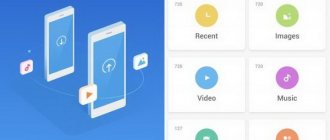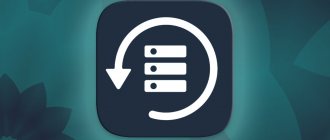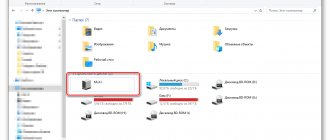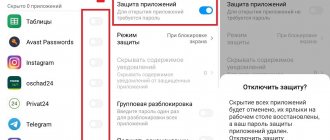Are you faced with the question of how to transfer data from iPhone to Huawei and Honor? Brief instructions will help you download data from one gadget to another without unnecessary difficulties. Most companies provide separate applications for transferring data to another smartphone or operating system. However, if there is no built-in utility, the operation can be performed in additional ways. To do this you will need to use some programs. In this article you will find five main ways to send data.
Preparing to transfer data from iPhone to Honor
The fact is that smartphones from two manufacturers are based on different operating systems. And if Android on Honor is open source, then iOS is a closed OS that is used on iPhones. This is why people are afraid to change their iPhone to Honor. But, fortunately, there are many ways to transfer all data from one device to another.
The transfer methods presented in the material are relevant not only for Honor, but also for Huawei.
Before this, it is recommended to take care of the preparatory process. And first you need to create a backup copy on your iPhone. This will protect your data from unintentional deletion. The next step is to check the Internet. It will be extremely necessary, since the transfer of information will be carried out without the use of a wired connection.
Finally, you need to make sure that Honor has enough memory to store all the data from the iPhone. Otherwise, the move will not be possible and you will have to look for workarounds to complete the operation.
How to transfer data from iPhone to Honor using iTunes
iTunes is a special program that allows you to configure the interaction between your iPhone and your computer. In this case, it can be useful for transferring data from an Android smartphone to an Apple device. To perform the operation, you will need to connect your iPhone to your PC. However, first things first.
So, first, install the latest version of iTunes on your PC. Next, we connect our iPhone to the computer, issuing all the permissions that will appear on the smartphone screen. Next, go to the “Information” tab.
In the window that opens, you need to confirm the synchronization of your iPhone with another third-party service. For example, Google Contacts. Through it you can move contacts, calendars and notes from iPhone to Honor. Having set the permissions, enter your Google account information and wait for the synchronization process to complete.
Now on your Honor, log in using the same Google account. After this, you will see how all the data that was previously used on the iPhone will be displayed on your smartphone.
You can transfer photos and media data through Google Photos. First you need to download it to your iPhone and upload all your data to Google servers. After the download is complete, all that remains is to restore the information from a similar account on your Honor phone.
Two ways to connect a Huawei Honor smartphone to a computer
There are two ways to connect your Huawei Honor smartphone to your computer:
- 1 way using the “Explorer” of the computer;
- Method 2 using the HiSuite utility.
Transferring files between a mobile device and a computer is very simple: take a USB cable and use it to connect the phone to the computer.
After a short pause, during which the computer, when connecting to a mobile device for the first time, loads the necessary drivers to make a connection via USB, the message “USB connection” with three menu items will appear on the phone screen:
- Photo transfer;
- File transfer;
- Charging only.
To exchange files, you must select the “File Transfer” option.
After this, two windows will appear on the COMPUTER screen:
- HUAWEI P smart;
- CD drive (E:) HiSuite.
How to connect a Huawei Honor smartphone to a computer via USB
For many PC users, this method is the simplest and most effective, which allows you to download a collection of photos from a mobile device or record a movie on your phone in the shortest possible time.
To implement this method, in the first window of the “HUAWEI P smart”, to open the “Explorer” of the computer, select the “Open device to view files” option.
In the newly opened window, select “Internal memory” of the HUAWEI P smart smartphone.
In the next Explorer window, we will be presented with all the smartphone folders available for work. Here, by entering the appropriate folder, we can perform operations on the smartphone’s files on the computer (copy, rename, delete) or copy files from the computer to these folders.
After the file exchange is complete, you need to disconnect the mobile device from the computer; to do this, select the USB device icon in the lower right corner of the computer screen and then select the “Remove HUAWEI P smart.
And only after this do we disconnect the cable.
At this point, the data exchange session between the computer and the smartphone can be considered completed.
Connecting a Huawei smartphone to a PC using HiSuite
The second way is to use the HiSuite utility, which helps you perform many useful operations. In particular, with its help you can open contact synchronization, activate access to photos, as well as access to all files in general. This takes into account both those files that are stored in the device’s memory and those located on the MicroSD card. Moreover, this way you can read and edit messages, and generally use the basic options of your smartphone.
To activate the connection of your Huawei phone to your computer using the specified program, you will need to download the archive with files to install the program. After this, in the settings of the communicator you need to set the USB Debugging Mode. We install a program on the PC that will launch the utility necessary to quickly connect the Huawei Honor.
This way you can quickly display all the necessary data on the screen of your personal computer. The actions that a user can perform using such a utility are broader than simply connecting a smartphone through a wire. At a minimum, the synchronization process is much simpler here: in personal mode you can synchronize a PC much easier than in standard mode.
When connecting a smartphone, the “charge only” mode may be activated. This way, the gadget will not transfer data to a personal computer, but it will be recharged. In addition, the computer can display information that it has seen Huawei.
Also, the user of the utility will be able to set the “photo” mode. It is as convenient as possible for transferring photos from an SD card (by the way, in this option you can only work with it).
How to transfer information from iPhone to Honor using iCloud
iCloud is a proprietary cloud data storage created by Apple. And to transfer information from iPhone to Honor via iCloud, you will again need to connect to a PC, as well as synchronize with Google services.
First, we create a backup copy on the iPhone and save the data on the iCloud cloud. The operation is performed through the device settings in the personal profile section. It is recommended to highlight all possible types of information so that nothing is overlooked.
The next step is to connect the iPhone to the PC. Open the iTunes application again and go to the section with iCloud. Then you need to synchronize all the information added to the backup with your computer.
After the synchronization process is completed, a backup file of data from the iPhones will be saved on your computer. You will need to transfer it to Honor, and then restore the information on the new device.
Using iCloud
Another available option for exporting information from one device to another is to use your iCloud. In this case, the data is saved in the form of a file that is downloaded to Android and thus all the information ends up on the desired device.
- Go to the menu on your Apple smartphone, select the desired section - “iCloud” and enable contact synchronization by moving the slider to the on state.
- Start your computer, go to the iCloud website and use your login information to log in.
- Click on the picture that says Contacts and open all your contacts.
- Mark the ones you want to copy and transfer, then click on the settings icon. It usually looks like a gear.
- Select vCard export and wait for the data file to load.
All that remains is to transfer the file to Android. It can be transferred by connecting the phone to a PC using a cable or, for example, sending it by email.
Run the downloaded file, the automatic copying process should begin. To check the result, you need to open the phone book and make sure that there is now a whole list of subscribers there.
How to transfer information using iPhone Transfer
Official transfer methods, which involve the use of standard Apple services like iTunes and iCloud, have a number of disadvantages. The main one is that not all data can be transferred. Fortunately, the method that requires the iPhone Transfer program does not have such disadvantages.
The application must be installed on iPhone and Honor. Next, when you launch the program on the iPhone, the system will offer to reserve data, which you need to confirm. Next, after opening the program on Honor, the application will offer to download the information reserved on the iPhone. You must agree to this offer in order to complete the data transfer.
How to transfer contacts from iPhone to Honor and Huawei
Transferring contacts is especially difficult when transferring data from iOS to Android. Manually copying all the information about subscribers from the address book is completely inconvenient. Therefore, it is recommended to use one of the proven methods.
With Google
We have already discussed a partially similar transfer option earlier. But here the process of performing the operation will be slightly different. Despite the fact that Google is in the title, at the first stage you will need to use software from Apple in the form of iTunes.
Install iTunes on your computer and connect your iPhone to the PC, creating a backup copy of your contacts in advance. After connecting, you need to find the “Information” section in iTunes and confirm synchronization with the Google Contacts service. Then you just have to log in using the same account on Honor’s phone, after which all contacts will be restored.
You cannot transfer contacts via Google on Honor smartphones released starting from 2021.
There is an alternative way to move contacts. To implement it, you will need to log in to your Google account on your iPhone. The operation is performed through the settings of the mobile device.
Similar to the previous option, you need to confirm data synchronization and log into the same Google account on Honor. All contacts will be restored automatically.
Using apps
The best application for synchronizing iPhone and Honor is Huawei’s proprietary program – Phone Clone. It doesn't care what operating system you use. It will allow you to transfer any information from one smartphone to another, including contacts from your iPhone address book.
You can download the program from any application store. On an iPhone, this is the Apple Store, and on Honor, it’s Google Play or App Gallery, depending on whether your device supports Google services.
After downloading contacts to your iPhone via Phone Clone, a QR code will appear on the screen, which must be scanned using Honor’s camera. This is exactly how the process of transferring information from one device to another is implemented. That means you don't even need a Wi-Fi connection.
Manually
Of course, no one prohibits you from transferring contacts yourself without using third-party programs and services. But it should be immediately noted that this method is the least convenient and practical of all those proposed.
Nevertheless, for some it will even seem very rational. Especially if there are no more than a couple of dozen contacts in your address book. I think it’s not worth talking about how to perform a manual transfer operation. The user will need to open the address book on the iPhone, and then manually start entering each number on Honor, coming up with a name for the contact.
Using Outlook
Outlook is a service developed by Microsoft. It is usually used on computers running the Windows operating system, but in addition, the corresponding application is available on Android and iOS.
Thus, you can synchronize your contacts on iPhone via Outlook by creating an account in advance, and then repeat the operation on Honor or Huawei. You don't have to download the app to your smartphone if you have Outlook installed on your computer. Just follow the instructions:
- Open the program.
- Connect Honor to PC.
- Select "Export and Import".
- Oh, to save a contact business card on your computer.
- Transfer the resulting file to your phone.
Next, all that remains is to restore subscribers from the created file. The operation is performed through the built-in Contacts application.
Transferring applications to an SD card without ROOT rights via PC
ROOT rights are granted when normal user mode is unable to perform any actions. Transferring programs is not a complicated or dangerous procedure, so it can be performed without special conditions via a laptop or PC. Next, we will tell you step by step how to transfer applications to an Honor and Huawei memory card.
If you have any questions or complaints, please let us know
- enable USB debugging
To get started, go to the app store and download Activity Launcher to your phone. Activate developer mode through the internal “About phone” setting. To do this, you need to continuously click on the assembly code 10-15 times. Developer mode is required to perform debugging. Next, go to the system section, look for the line “For Developers”, click on it. At the very bottom there will be a debugging item that needs to be activated by moving the slider.
- connecting a smartphone to a computer
For physical contact you will need a regular USB cable, but make sure it is intact and functional.
- enabling the aftiss_b2 script
aftiss_b2 is a script whose image must be downloaded from the Internet. By searching it is in the public domain. You need to place it in the system sector on drive “C”. The script is activated by double clicking.
- selecting the size of the memory card to transfer
After opening, the valid values of the flash drive capacity are displayed on the screen. The default is from 25% to 75%. Select the desired value and run the script. Don't turn off your PC. Once the scanning and evaluation of the memory card slots is complete, it will say “Done.”
- Launch Activity Launcher
Next, pick up your phone and turn on the previously installed Activity Launcher on it. Go to the “Last actions” column, select the “All actions” sub-item and wait until processing is completed. Next, switch to settings for all applications. Activate the item that does not have a gear icon next to it.
- selecting an application to transfer
The last step is to select programs. From the list, select unnecessary or large ones, change the storage at the top and click “Finish”.
Wait for the process to complete. If interrupted, data may be lost.
When using SD less than class 10, glitches and lags are often observed. If you have the opportunity to choose a high-quality flash drive, it is better to choose grade 10 and above.
How to transfer data from Huawei to iPhone
Along with transferring files from Apple iPhone to Honor and Huawei, many users are interested in the possibility of reverse transfer. Our specialist will tell you how to perform the operation given in the material in reverse order.
Hermann
Expert in the field of digital technologies and the activities of mobile operators. I am engaged in constant monitoring of industry changes in Russia and abroad.
Ask a Question
Question to the expert
Can I use Huawei's Phone Clone app?
No, this program is used only to transfer data from iPhone to Huawei, and not vice versa.
Is it possible to transfer files using Apple's built-in tools?
Yes, when you start your phone for the first time, your iPhone will offer to transfer all information from your previous device. Among the available options, the option to transfer from Android will be displayed on the screen, which you should select.
How to transfer information through special applications?
In the same way as when you first started the iPhone. Only in this case, you will have to download a special application on both smartphones. For example, Move to iOS, specially developed by Apple.
4.8 / 5 ( 28 votes)
0