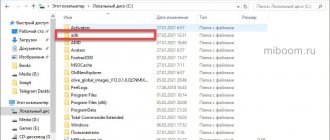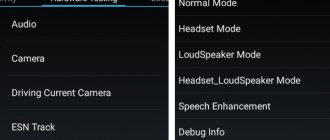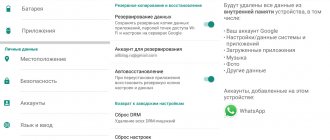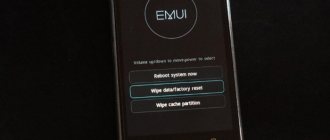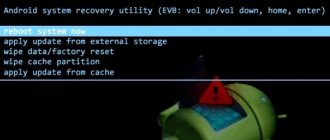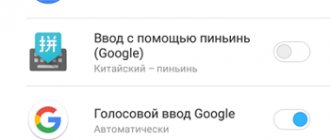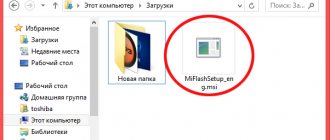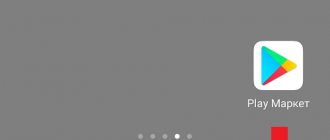There are several reasons when people want to reset LG phones. For example, to protect privacy, customers should restore their LG devices to factory settings. Moreover, when unexpected problems occur such as device freezing, crashing, or rooting, users can bring their LG phones back to normal by force resetting. Fortunately, LG phone users have several solutions to reset their LG phone, such as keyboard shortcuts, Settings menu, and there is a dedicated solution to reset a locked LG phone. In this tutorial, we will focus on how to reset your LG phone in different situations. Remember that a factory reset should only be done when absolutely necessary, as it will permanently erase all of your phone's contents.
- Part 1: How to hard/factory reset LG using keyboard shortcuts
- Part 2: How to Reset LG Phone from Settings Menu
- Part 3: How to Reset LG Phone When Locked
- Part 4: Backup your device before resetting LG
Part 1: How to hard/factory reset LG using keyboard shortcuts
Resetting Android will erase all data and settings on your Android phone. So you better back up your Android phone to your computer to avoid data loss.
One of the most common times when people need to reset their LG phone is when the device is not responding or crashing. Currently, the keyboard shortcut is the best way to reboot your device.
Step 1: Hold the "Power" button to turn off your LG phone. The Power key is usually located on the back of LG phones.
Step 2: Press and hold the Volume Down and Power keys at the same time. When the LG logo appears, release the Power button but continue to hold the Volume Down button, and then immediately press the Power button again.
The key combination is available for new LG phone models such as LG V30/G6 and others. Some LG phone models have special key combinations such as: On LG Zone X180G, you must press the "Power" button within 5 seconds after turning off the phone, release it and simultaneously hold "Volume Up" and "Volume Down" to boot into recovery mode . If you are not sure what the key combination is for your LG phone, you can find it in the product manual or do a Google search.
Step 3: When Factory Mode appears, release both keys. Then perform a factory reset using the Volume Keys to navigate and the Power Key to confirm.
Option 2: Hard Reset
Is it possible to reset an LG phone to factory settings if you can't login? Yes, and in this case it will be called Hard Reset, since it is performed using physical buttons. To implement it you need:
- Turn off the smartphone with the power button or by removing the battery (if it is removable).
- Simultaneously hold down the power and volume down buttons until the screen with the LG logo appears, then release for 1-2 seconds and hold down again. On models with a physical Home button, you need to additionally hold it, as shown in the figure below.
The appearance of a black screen with a small menu in English will indicate that Recovery mode is enabled. Use the volume buttons to find the line “Wipe Data/Factory Reset” and select it with the power button. Now you need to confirm the action you are performing by clicking “Yes”.
After some time, the data will be reset and the smartphone will return to the initial Recovery screen. Selecting “Reboot System Now” will complete the procedure.
Part 2: How to Reset LG Phone from Settings Menu
If your LG phone is still working, the easiest way to reset your LG phone is from the Settings menu. Once you have created a backup for your device, you can perform a factory reset by following the instructions below.
Step 1: Tap on Apps on the home screen of your LG phone and then launch the Settings app with the gear icon. Make sure your battery is at least 80% charged.
Step 2: Go to General > Backup & Reset and click on Factory Reset to start resetting your LG phone. If you are prompted to enter your LG phone PIN or password, follow the onscreen instructions to do so.
Clue. This method will not delete the contents of your phone's SD card.
Step 3: Read the warning carefully and then tap “Reset Phone” to continue. If you're ready, click the "ERASE EVERYTHING" button to begin performing a factory reset on your LG.
Step 4. After this, all personal data and user settings will be erased and you can set up your LG phone as a new device.
Hard reset LG G4 with smartphone turned on
If you know the pattern and can turn on your LG G4 smartphone, then use an easier method.
Open the Applications , which has a 6 dots icon, then go to Settings - Recovery and reset . Next, click on the “ Reset settings ” button. Reset phone " and " Delete everything again . If your smartphone has a lock screen enabled, then you will need to enter a pattern.
Part 3: How to Reset LG Phone When It's Locked
If you forgot your lock screen password or were locked out for other reasons, the Settings menu is not available. Luckily, LG phones are supported by Google Android Device Manager, which is a web service for a subset of Android devices. If you have installed a Google account on your phone, you are performing a factory reset on your LG phone without going through the lock screen.
Step 1. Visit www.google.com/android/devicemanager in your browser and sign in to the Google account installed on your LG phone. Google will then search for your device on the map.
Step 2: Once your phone appears on the map, you will be presented with three options: Ring, Lock, and Erase. Click the Erase button to go to the factory reset page.
Step 3: Read the warning carefully, and then click Erase again to remotely initiate the factory reset process. It will take time to erase data from your entire smartphone.
Android Device Manager works when your LG phone is connected to the Internet. If it is not connected to the Internet, a factory reset will be performed while your phone is connected to the network. After a factory reset, your Google account will be removed from your phone and the Android Device Manager will no longer be available.
Instructions
A hard reboot (aka hard reset) will allow you to delete all information from the phone, as well as all installed programs, except standard ones. The event is risky, but sometimes necessary. Since there are too many phone models, some of them may have different key combinations.
1. Probably the most used and widely known method is using a key combination. To activate it you will need to turn off your phone
, then simultaneously press the following buttons:
Volume Down, Call
and the key responsible for turning on the device –
Power
.
2. Second way
uses
service code
. A service code is a sequence of characters that the phone perceives as a command to perform a certain action, which, in turn, is hardwired into it at the factory.
Due to the huge variety of models and firmware for them, service codes for the same command (in this case we are interested in hard reset) differ in symbols, but have approximately the same appearance. To find out which combination you need, read the instructions or use the services of the official website or those. support.
The service code is entered directly in the phone's standby mode, just like if you were dialing someone's number, only instead of the digits of the number you need to dial the service code.
the LG P970 Optimus as an example.
.
The service code for such a device will look like: 3845#*970#
. After successful input, a picture will appear on the screen (on the left), and after selecting an item, the menu will change to the view (on the right), where you will be required to perform the second item - “Factory reset”.
Be sure to check the information on your phone on the official websites of the manufacturer to avoid accidents.
Part 4: Backup your device before resetting LG
While there are many ways to reset your LG phone, the starting point for all of these methods should be a backup. We recommend Apeaksoft Android Backup & Restore because it provides many easy-to-use features.
- 1. Backup your LG phone in one click.
- 2. Work on regular, frozen, broken and even broken smartphones.
- 3. Backup data from LG device to computer.
- 4. View LG Backup on your computer at any time.
- 5. Restore lost data from a backup to your computer under original conditions.
- 6. Supports all LG phone models, including LG V30/G6 and earlier.
- 7. Compatible with Windows 10/8/8.1/7/XP and Mac OS.
In short, Android Backup and Restore is the best way to backup your LG phone before resetting.
How to Backup LG Phone Before Resetting
Step 1. Download and install the best LG phone backup tool on your computer. There is a special version for Mac. Connect your device to your computer using a USB cable when you plan to reset your LG phone.
Step 2: Launch Android Backup & Restore and click on One-Click Backup when it detects your tablet. The program will then automatically start backing up your phone.
Step 3: Once it is completed, you will be taken to the results window. If you want to check your backup, select the latest file and click the Start button to open it. In the detail window, you can view LG data by category.
How to create a backup?
Attention! Resetting will erase all data on your LG G3 Stylus D690 phone. If you haven't backed up your contacts, pictures, videos, documents, and everything else, you should do so, otherwise you'll lose all the personal information you had on your device.
To avoid losing your data, follow these recommendations.
- Upload photos, documents and videos to your computer via a USB cable. You can also use Google Photos to backup pictures, and the Google Drive cloud service is suitable for documents and folders, but you can “upload” the number of files onto it. You will have to pay to expand your storage.
- To avoid losing contacts and applications, activate cloud synchronization in the settings. Follow the path “System” - “Advanced” - “Backup”. Enable Backup to Google Account.
Once you finish this, you can perform Hard Reset LG G3 Stylus D690.
Reset LG G3 - hard reset, remove pattern, way to remove password
There are often quite bad situations with phones in which it is necessary to completely reset the settings. Often phone owners come to the service with some problems, among which, say, the following: “I installed a graphic pattern and now I forgot... I can’t unlock the password or pattern ... I forgot the password for my email account on Google... What should I do?” And there are already a lot of people like that, because progress does not stand still, and mobile phones have more than enough different functions. Today we will tell you how to reset settings or do a hard reset on phones such as: - LG G3 S LTE D722; - LG G3 S D724; - LG G3 Stylus D690; - LG G3 Dual-LTE D856; - LG G3 D855. Sometimes you need to return the phone to factory settings in other situations that happen all the time . For example, you should enter the pattern key incorrectly several times on an LG G3 and, just like in the case of a PIN code on a card, after several incorrect attempts the mobile will be blocked. And if you remember about the many games, pictures, music and programs, downloaded from a variety of different and not always reliable sources? Very often, because of them, big problems arise with the operation of phones. If you have a phone of one of the models listed above and it slows down, then it is possible that this is the reason. And if the LG G3 freezes without turning on at all, then a hard reboot is probably necessary - the so-called. Hard Reset LG G3. The reset procedure, in general, is almost the same for all phone models, because they already have such a menu in the settings. However, there are still certain important differences that you need to be aware of, because cell phones now have a lot of models. Any problems with the telephone system can be solved by resetting the settings. This function is similar to “System Restore” on a computer with a rollback to a certain point. But you should be careful. After all, when you return to the “original” settings, the information recorded on the phone will also disappear: games, favorite music, photos and applications. Only the data from the external memory card will remain safe. So if you decide to do this, sync or copy your data first. Below we provide exact information on how to do a Hard Reset on the LG G3
So, there are two main ways to reset your LG G3 phone:
The first way to hard reset LG G3
We turn on the phone by reinstalling the battery or the “Power” button. Go to the “ Settings”
".
There we select either the item “ Restore and reset
”, or “
Backup and reset
”. We select the command “
Reset data
”, then “
Reset device
”. And finally, the last stage of our task is to select the item “
Delete everything
”.
- Explay how to reset to factory settings
Second hard reset LG G3
This is good for those whose LG G3 does not boot, freezes, slows down very much, does not turn on completely, or does not have access to the regular phone menu. In order to start using this method, the phone must be turned off. Press the buttons simultaneously "Power" and "Volume Down".
The LG logo will appear - immediately remove your finger from the “Power” button and immediately press it again! (On some models you will need to immediately release two buttons and then press them back). A window will pop up confirming the reset - release the pressed keys. In the menu (by adjusting the volume) select the command “Yes”, the same will help with this "Power" button.
The next step is to confirm Reset settings again. Wait until the process is completed. That’s it, the LG G3 is ready for uninterrupted operation again! Well, that’s all, actually. Simple steps make it possible to set up your phone and save all the data on it. By the way, many mobile phones have a video guide that explains the possibility of resetting all settings. Many people are afraid to do a Hard Reset, because... Upgrading a phone, say, the same LG G3, is quite difficult again, because once upon a time it required considerable effort. For the future, it is worth giving advice - try from now on to be careful with graphic designs, different keys, passwords and downloaded games, applications, pictures from nowhere and music. LG Related news:
Reset to factory settings (hard reset) for LG G2 D802 32Gb phone
There are many reasons why you may need to perform a hard reset on your LG G2 D802 32Gb smartphone. Typically, this procedure is performed to restore the functionality of a system that has been damaged by viruses, deletion of system files, clumsy firmware updates, and many other things. It is very easy to perform a Hard Reset on any smartphone, but you should be aware of the consequences of this action and be able to make a backup copy of the system and files. We will talk about all this in detail below.
Reset LG smartphones to factory settings - 4 ways
LG successfully competes with other mobile device manufacturers thanks to its stable and reliable operating system. However, despite all the efforts of the developers, sometimes situations arise when it is necessary to return the phone to its original state. In this article we will look at how to reset LG to factory settings.
The creators of mobile devices of this brand adhere to a uniform reset procedure. As a result, performing the procedure does not require special skills, and the instructions can be applied to almost any phone model.
There are several methods for returning your smartphone operating system to its original state. Let's take a closer look at each of them.
Option 3:
An additional way to return to the original state for models from LG G3 and older is to use a quick reset. It is performed in a few simple steps:
- Turn off the phone by long pressing the power button.
- Press and hold two keys at once: volume down and power on.
- After the LG logo appears, you need to release and immediately hold the power button again.
- The gadget's internal resources will launch a special menu (usually on a gray background), which will offer to reset all data. Confirming the operation with “Yes” will start the process.
The result of using each of these methods will be to restart the smartphone and the Google welcome screen will appear. A successful Hard Reset will breathe new life into your phone and restore it to normal operation.
Sources used:
- https://lg-smart.ru/polnyj-sbros-dannyx-na-smartfonax-lg.html
- https://androidsmartfony.com/1559-hard-reset-lg-g3-sbros-nastroek-parolya-graficheskogo-klyucha.html
- https://www.lumias.ru/kak-sbrosit-lg-do-zavodskix-nastroek/
Factory reset (hard reset) for LG G2 D802 16Gb phone
There are many reasons why you may need to perform a hard reset on your LG G2 D802 16Gb smartphone. Typically, this procedure is performed to restore the functionality of a system that has been damaged by viruses, deletion of system files, clumsy firmware updates, and many other things. It is very easy to perform a Hard Reset on any smartphone, but you should be aware of the consequences of this action and be able to make a backup copy of the system and files. We will talk about all this in detail below.