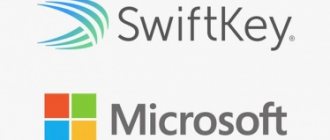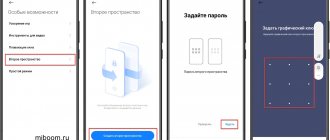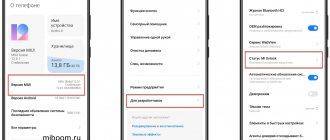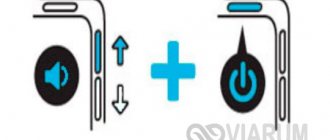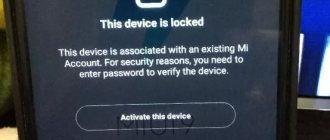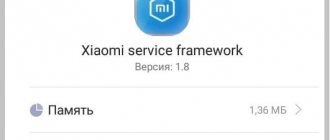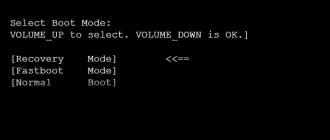What is Fastboot on Xiaomi
Fastboot Mode (translated into Russian as “bootloader mode”) is a mode for controlling an Android smartphone using a computer and the command line. It is designed to change device parameters that are not available through standard settings.
In this mode, access to the “insides” of the Xiaomi phone is open and operations such as flashing, returning to factory settings, unlocking the OEM bootloader, debugging, deleting applications and other manipulations are performed.
Often, owners of Xiaomi devices consider Fastboot simply one of the ways to update smartphone firmware, along with Recovery and OTA. However, they are very different:
- OTA (an abbreviation for over-the-air) are update files that arrive “over the air.” A package with a new version of system files arrives on the phone via the Internet. To install the package, just click the “Update” button. Or you can download OTA and install manually via Recovery Mode.
- Recovery mode is the standard Android recovery tool . The mode can be stock and custom. Stock recovery includes functions for restoring the device: updating OTA files, installing firmware from the manufacturer (Recovery ROM), restoring factory settings. Custom recovery is a third-party recovery environment with great capabilities.
The phone can be flashed through the bootloader mode, since this mode is an alternative to the recovery mode for installing and updating Xiaomi smartphones. For this you need, the OTA or Recovery ROM version will not work.
Command line skills are required when using Fastboot mode. Unlike OTA and Recovery.
If, due to unsuccessful firmware of the phone, it refuses to turn on, it can always be restored using fastboot. There you can restore almost any Xiaomi smartphone if the problem concerns the software part of the device.
How to enter Fastboot mode
The instructions for entering the mode are the same for all Xiaomi devices. It is so simple that sometimes phones accidentally enter it, puzzling their owners with a picture of a hare in a hat with earflaps repairing Android.
Step-by-step instructions on how to enter Fastboot mode on Xiaomi:
- Turn off your phone.
- Press the Power and Volume Down buttons at the same time.
- After a while, a picture will appear with Xiaomi’s signature hare wearing earflaps and the blue inscription “FASTBOOT”. After this, the buttons can be released.
The image of this hare on the phone screen means that the smartphone is in bootloader mode.
In this mode, you can only do anything with your phone using a Windows computer and the command line. The interface is completely missing. You need to connect your phone to your PC using a USB cable.
How to exit Fastboot Xiaomi
If you have successfully completed the update or installation of the firmware, the Xiaomi smartphone will reboot itself and exit fastboot mode. However, it happens that the device freezes on the screen with an image of a hare in a hat and does not reboot.
Another option why the Fastboot message appeared on the phone is an accidental pressing of the buttons to enter bootloader mode, for example, in a pocket or bag.
How to exit Fastboot mode on Xiaomi:
- Press and hold the power button until the smartphone turns off.
- Wait 10 seconds and turn it on.
In 99% of cases this method works great. If the phone does not exit Fastboot mode in this way, use the exit via Recovery.
TOP 5 productive Xiaomi smartphones according to AnTuTu rating:
- 1 Black Shark 4 Pro
867578 points - 2
POCO F3 Pro821847 points
- 3
Xiaomi Mi 11 Ultra817225 points
- 4
Xiaomi Mi Mix Fold815000 points
- 5
Xiaomi Mi 11 Pro804210 points
How to enter Recovery from Fastboot:
- In bootloader mode, hold down the power and volume down buttons for 10-15 seconds.
- The smartphone will go into a long reboot, which can last up to 10 minutes. Just wait.
- When it turns on, you will see the standard system recovery screen. Wipe Data → Wipe All Data → Cancel. To navigate through the menu, use the volume down/up buttons; select a menu item by pressing the power button.
- The device will reboot and work normally. This will help disable Fastboot, but all your data will be deleted and the phone will be returned to factory settings.
Confirm Wipe of All Data translates as “Confirm deletion of all data.”
How to determine that Fastboot mode is enabled
So, if on the screen you see an image of a hare wearing earflaps with an asterisk, which is delving into the insides of a robot, most likely, right now your device is in a non-standard mode of operation.
This is confirmed by the corresponding blue text (most redmi models) on a dark screen. And you switched your smartphone to this mode by simultaneously pressing the “-” and “power” hardware buttons, right?
Most likely, everything was exactly like that. Only now, in the absence of a removable battery, it is difficult to remove the device from this mode if this does not happen automatically.
Firmware via bootloader mode
First you need one for your smartphone (each model has its own), as well as the MiFlashPro program. After installing it, you can begin the firmware process via Fastboot.
During flashing, all user data can be deleted. Therefore, it is better to first transfer them to a memory card.
How to flash Xiaomi via Fastboot:
- Double-click the program and go to the MiFlash tab.
- A program window will appear asking you to install the necessary drivers. We agree using the “Install” button.
- and unpack the archive.
- Put your devices into Fastboot mode and connect it to your PC using a cable.
- At the top of the MiFlash window, click on the “Select” button.
- Select the directory with the unpacked firmware files and click OK.
- Click the “Refresh” button.
- When the program detects the phone, select one of the options at the bottom of the window: clean all (delete everything), save user data (save user data) or clean all and lock (delete everything and lock the bootloader). Usually the second option is used.
- Click the "Flash" button.
All that remains is to wait for the process to complete. It usually takes about 5 minutes. If Fastboot does not see the phone, check the cable connection.
Flashing Xiaomi firmware via Fastboot with a locked bootloader is possible, but TWRP cannot be installed without an unlocked bootloader.
Xiaomi Mi4 firmware using Fastboot
To flash the Xiaomi Mi4 model in Fastboot mode, you need to follow these steps:
- The smartphone turns off and turns on again in fastboot mode - simultaneously pressing the volume down and power buttons.
- Using an original cable, the phone is connected to a computer from which the downloaded firmware and Recovery files are launched: the twrp.bat and cwm.bat files are needed to install the recovery, stock.bat allows you to return to the native recovery.
- Next, you need to follow the instructions on the smartphone screen.
- You can boot into the installed Recovery by simultaneously pressing the power and volume up buttons.
- The firmware of the smartphone is carried out with a preliminary backup of all data: after booting into custom Recovery (TWRP), the necessary archive with the firmware in .zip format is selected.
Important! While flashing system files, the device cannot be disconnected from the computer.
It should be noted that turning on the gadget for the first time takes a long time, sometimes up to half an hour, this is a normal process.
What to do if Xiaomi is stuck on Fastboot
A sign that the phone is stuck in Fastboot mode: after rebooting, it does not load the MIUI shell, but constantly enters bootloader mode and displays the Reboot to system menu. You can exit the fastboot by resetting the settings.
How to reset Xiaomi with standard recovery:
- Turn off your phone by holding the Power button.
- Press and hold the Power button and Volume Up key to enter Recovery Mode.
- After loading the recovery, select Reboot → Reboot to system using the volume buttons to navigate.
- Confirm the action by pressing the Power button.
Reset Xiaomi via TWRP:
- Turn off your smartphone while holding the Power button.
- Hold down the power and volume up buttons to enter recovery.
- Tap the tile that says “Reboot.”
- Select System.
- Confirm the action by moving the slider.
After this, the smartphone will boot the system bypassing the bootloader mode. If after the next reboot the device enters it again, you should think about changing the firmware.
The second way is through recovery
The second, more cunning way to exit this mode is to go straight from it to recovery. You need to enter recovery in the same way as you enter fastboot. But instead of the “-” button, simultaneously with the power button of the smartphone, you should press the volume up key “+”.
Next, with recovery active, we find the inscription “reboot”, and then we successfully reboot the device for its normal operation.
If touch controls don't work, use the volume buttons to navigate and the power button to select.
If the “standard mode” does not work, turn on the recovery again, but use not “reboot”, but “wipe and reset”. Please note that all user information will be destroyed after this procedure . A wipe is similar to a factory reset!
Depending on your device, the recovery mode may differ. If you have version 2 of this menu, then select “Wipe & Reset” and then “Wipe Cache”, after which we try to reboot the device. If this doesn’t help, then we’ll use “Wipe User Data” or “Wipe All Data”.
If you have version 3 of recovery, then everything is simpler, since there is no choice, select “Wipe Data” and then “Wipe All Data”.
This method should be resorted to when nothing else helps, which indicates damage to the firmware files. If you have a computer, then you should first try to restore your gadget’s functionality via a PC, the next point is about this.
Xiaomi ADB/Fastboot Tools program
Xiaomi ADB/Fastboot Tools is designed to work with the Xiaomi command line in fastboot mode. It is a graphical command line shell that is used to install firmware, remove unnecessary applications and fine-tune the Android operating system with the MIUI shell.
The program's operating methods are specific to Xiaomi devices. Compatibility with other smartphones is theoretically possible, but has not been verified by the developer. Therefore, you can use the program with other smartphones at your own risk.
Where to download ADB for Xiaomi
Many people have problems with ADB and fastboot working on Xiaomi smartphones and the Windows operating system. The main problem is that it is not clear whether ADB drivers are needed or not and where to download them?
On some forums I saw people offering to download a set of adb programs for Xiaomi. But few people know that the adb package is included in the Android SDK and SDK Platform Tools, which can be downloaded from the official Google website!
We don’t need the entire Android SDK, since it weighs a lot; just download the Platform Tools SDK, which already includes ADB and fastboot:
https://developer.android.com/studio/releases/platform-tools
What to do if the PC does not see the phone in Fastboot mode
If the error message “waiting for any device fastboot” is displayed, then Fastboot does not see the phone. There may be several reasons:
- The first step is to make sure that the original cable is used, it is connected directly and is not damaged. Cheap Chinese analogues are not recommended. You can try connecting the cable to a different USB port on your PC.
- If everything is fine with the cable, see if ADB drivers are installed for your device. ADB (Android Debug Bridge) is a driver for Android that allows you to connect your smartphone to a PC and allows you to manage its settings using the command line.
- If there are no drivers, you need to download and install them. After installing the ADB drivers, it is recommended to restart your computer or reconnect your smartphone.
- Check that USB debugging is enabled in the smartphone settings (section for developers). After that, connect the device to the computer using a cable and enable debugging.
- The problem may also be that you have not confirmed trust in the connected PC on your smartphone.
If you have any questions, ask them in the comments, we will try to help.