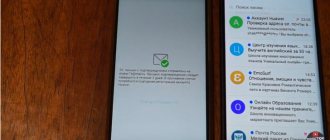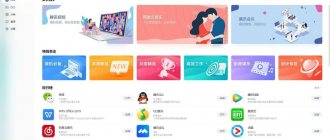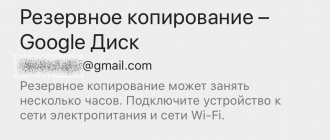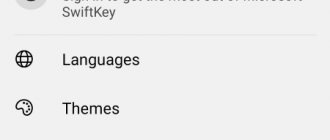Why clone Android applications?
Android app cloning provides users with the ability to simultaneously use the cloned program without leaving their main account. This may be necessary to separate personal and work contacts or to hide a fake account.
Important! Some applications require support for Google services. In any such case, you will need to clone them too.
For example, to clone the desired application on a Redmi or Xiaomi smartphone, you will need to follow these steps:
- Go to the standard settings menu.
- Find the “Applications” subsection in the list and click on “Clone applications”.
- In the list that opens, select the application that you want to clone and move the slider to the on position.
Installing two VK applications on Android
Each subsequent option will require you to download and install a special application from the Google Play store. In general, there are many alternative applications for solving this problem, but we will consider only the most convenient to use and, importantly, time-tested.
Option 1: Standard features
Some mostly modern Android devices provide you with default capabilities that allow you to use multiple accounts in different applications at the same time. This approach is very convenient, as it does not require downloading third-party software.
- To check for the availability of a suitable feature, you can visit the “Settings” section and in the “Applications” block use the “Clone applications” or “Dual applications” item. This applies exclusively to devices running MIUI firmware.
- If you use a Meizu smartphone with FlymeOS firmware, you can also resort to cloning applications to duplicate VKontakte. As with MIUI, you need to visit the Settings section, but this time go to the Special page. possibilities".
We will not consider such possibilities in detail due to their relative relevance. If you are interested in this solution, you can contact us in the comments or read another similar article on the site where these functions were described.
How can you clone Android applications?
Before you start cloning mobile applications, you need to check the version of the Android operating system you are using to see if such a built-in function is available on your mobile device. For example, Xiaomi phones have a special option that allows you to duplicate applications - called “Double Applications”.
To create a copy of a mobile application, you need to find the program icon in the list of those supported for cloning and enable the corresponding function using the switch next to the name.
After this, the Android operating system will create a duplicate of the application, place the application on the main menu screen and mark the copy with the appropriate mark. In this case, the original version of the application will remain unchanged, but the cloned version will allow, for example, logging into a social network under a different account.
Note! If your smartphone's operating system does not support this option, you will have to use a third-party application.
Cloning on Xiaomi
Owners of Xiaomi phones do not even need to install special Android cloning programs on their devices. Xiomi smartphones running MIUI OS have a built-in option - cloning applications, due to which you can quickly get an exact copy of most of the programs, games and services you use.
To make cloning, you need:
- Go to the general settings of your phone and open “Applications”.
- Next, refer to the “Application Cloning” section.
- Select from the available list (it is divided into those that support the cloning operation and those that do not) the desired Android application.
- Confirm the notification about creating a clone and an additional copy of services from Google (occurs during the first cloning).
- Wait until the system creates a copy - the corresponding notification “Cloning completed” will appear on the screen.
- Open your desktop and find the Android application marked with a yellow marker icon.
Also, in the cloning settings, you can delete created accounts at any time.
About the Dual Space app
Dual Space generates several duplicate applications on your smartphone. This is an ideal option for those who use two or more profiles on social networks or games at once and do not want to re-login. At the same time, this utility complies with all confidentiality conditions.
The advantages of this application are simplicity and ease of use due to a clear user interface, as well as a small amount of RAM memory consumption. Accounts used simultaneously do not interfere with each other, and switch very quickly using a special key.
How to install several VKontakte applications on your phone at once using Kate Mobile?
Next, we will also look at installing a popular analogue of the standard VKontakte application, called Kate Mobile. It is worth noting that this application has indeed become quite widespread among users of this social network, since it allows you to greatly increase the number of standard functions, adding features that are not available either on the website or in the official mobile application. You can find Kate Mobile in the Play Market by name through a search, after which on the page of this application you just need to click on the “Install” button.
After completely downloading and installing this application, the user will be taken to the authorization page in his VKontakte account. Here you need to enter your information to log in to your personal page, and then click on the “Login” button.
This application also allows you to add new accounts, that is, here you can use VKontakte from several profiles at once through one application. To do this, you need to open a special menu with additional functions by clicking on the button with three dots in the application interface and selecting “Accounts”.
Next, the user is taken to a page with all added VKontakte accounts in Kate Mobile. Below you can click on the “Add a new account” button to log in from another personal page. After this, you can quickly and conveniently switch between them at any time.
How to properly use the Dual Space app
How to take a long screenshot on an Android device?
To use the Dual Space application, you need to follow these steps:
- Go to Google Play and start the download process.
- After installing the application on your mobile device, you need to launch it and click the “Start” button.
- How to hide notifications in Android? What is it for?
- Next, you need to find the “Plus” icon.
- After clicking this button, applications installed on the user’s mobile device that are available for cloning will be displayed. You need to select those for which a clone will be created.
- What is background mode and should you close background apps on Android?
What is app cloning
A clone application is an exact copy of the original program on a smartphone. The copy works on exactly the same principle, without freezes and has no limitations in functionality. The ability to add a clone is available on all devices with the Android operating system.
Most often, it is necessary to enable application cloning when they do not have the ability to use several accounts at once :
Huawei and Honor smartphones and tablets also have the ability to clone games. This way, several family members will be able to play the same game from one phone without fear of losing accumulated achievements.
You may also be interested in this article: How to remove system applications
Other tools
The Parallel Space utility creates copies of mobile applications. To activate cloning, you need to select the required software component and click on “Add to Parallel Space”. The copied programs appear on the main application screen.
Icons can open there, and they can also be placed on the main screen of the smartphone. To do this, you will need to drag the icon to the “Create shortcut” subsection. The clone icon will appear on the screen with branded frames.
Important! In the security settings of the system settings, you must give permission to download from unknown sources if APK files are not installed from the Play Market.
Another example of a tool for creating mobile app clones is App Cloner. Using this utility, you can use the clone as a full-fledged version of the official mobile application.
To distinguish a clone of an application from the original, it is recommended to change the color of the icon, rotate it, mirror it, or add some text on top. In the paid version of App Cloner, you can create several clones of a mobile application at once.
After generating the clone, you will need to install the application. If you need to uninstall the created duplicate, just go to the appropriate tab and click on the “Delete” button.
Creating a copy of an application on Android using programs
Using the standard means of your operating system, if it is not Xiaomi, it is impossible to launch several copies of the same application, so specialized programs are used to help us with this. We will look at several options and tell you about their advantages and disadvantages.
Parallel Space - Multi Accounts
This is one of the most popular tools on Google Play for running multiple copies of applications. It is distributed free of charge, but advertisements will appear when working with the program. If you want to disable it, you will need to pay 299 rubles. But this is a relatively low price for all the functionality that is presented in the tool. In general, the number of downloads of this product has exceeded 100 million, and in the market rating, most of the reviews are positive.
So, follow these steps:
- Go to Google Play, find this program and install it;
- Open it and in the main menu, click on the tab with the “+” sign;
- Check all applications for which you need to create copies;
- Confirm the operation and wait until cloning is completed;
- Once the process is complete, you will be able to launch a copy of the application in the Parallel Space - Multi Accounts program.
The main advantage of this tool is that all created clones are opened through the main menu of the program itself. That is, you will not have unnecessary icons on your desktop, and you will access all clones through Parallel Space - Multi Accounts. For some users, this may create some inconvenience, so if this option does not suit you, proceed to the next point in this article.
App Cloner
This is a less popular utility than the previous one, but it has many times more functionality. The main difference from the previous option is the creation of independent applications that will appear on your desktop. Moreover, for each clone you can come up with your own name, change the icon, its color and many other parameters.
You can create copies both in the basic version and in the Premium version, but in the extended version you will also have access to other additional options, for example, creating several copies of the same application, that is, not 1, but 2, 3 or more. This is very convenient if you have 3 or 5 accounts at once and need to log in to all of them at once. Here you can save clones and share them with friends. To protect the application, you can set passwords, change IDs, hide real MAC and Wi-Fi addresses, and set different launch modes. And so, to create a copy, you need to do the following:
- Download App Cloner from Google Play;
- Run the utility and select the language in the settings, since Russian is not always set by default, although it is present;
- In the list of installed applications, select the one for which you want to create a copy;
- App Cloner will scan it and give you a list of restrictions that will not work in the copy;
- Confirm your consent to create a clone, configure its parameters (icons, color, operating parameters) and click the “Install” button;
- As soon as the application (copy) is installed, you can launch it and use it for its intended purpose.
As a result, you get two fully working programs or games on your Android that will run independently of each other. When creating a copy, App Cloner disassembles the application and then rebuilds it again, but only applies a different digital signature, resulting in a completely different apk. file.
Attention! If your operating system settings do not allow installation of applications from unknown sources, you will need to activate it, because the clone that is created is installed as a separate apk file. To do this, follow these steps:
- Go to the “Settings” of your smartphone and select the “Security” tab;
- Find the item “Unknown sources” and check this box.
The main feature of this program is that you can create copies even of applications that are tied to a specific SIM card. This is very convenient if you have a smartphone with several SIM cards and you use them all.
Conclusions and advice
If you don’t want to waste a lot of memory and overload RAM by installing an application duplicator, then it is recommended to download the Dual Space tool, which allows you to instantly switch between accounts.
Thus, the convenient function of cloning mobile applications eliminates the need for the user to constantly switch between accounts, entering a login and password each time. This is especially true for those who want to use several accounts simultaneously in one application.
Please post your comments on the current topic of the material. We are extremely grateful to you for your comments, subscriptions, likes, dislikes, and responses!
Answers to popular questions
How to create a copy of VKontakte in the settings?
In connection with the latest updates to Android and EMUI, there are complaints that the ability to create copies of VK, Viber, and other instant messengers through the phone settings has disappeared. In this case, you should use third-party programs, for example, Clone App or Multi Parallel, which are described above.
How to add a clone to your home screen?
If a copy of the game or program was created through the settings of an Honor or Huawei phone, the icon will automatically appear on the screen.
To move it, you need to click on the icon and drag it to the desired area of the screen. If cloning took place through the Clone App, then in this case the launch is performed only from it. As you can see, cloning an application on Huawei or Honor phones is very simple. After completing the steps described above, you will be able to use different accounts on social networks, games or instant messengers from one device.