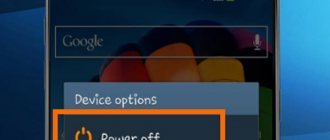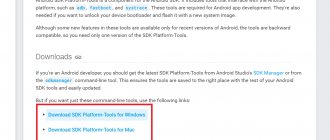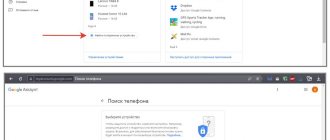How to reboot a Huawei phone if it's frozen and won't turn on
At first it may seem that the device is completely dead and cannot be restored, since the screen does not work. In this case, a hardware reset of the device will help. In order to perform a factory reset of Android, you must simultaneously hold down the key combinations.
Regular method
To reboot your phone, you can do a simple procedure:
- First of all, you need to press the power button;
- Hold it until a menu window appears on the screen;
- Click Restart
to have your phone restart the system.
If everything is normal, then this procedure will only take a minute, and you will notice the result immediately. The gadget will start working like new. In general, professionals claim that a reboot can solve at least 50–60% of all problems associated with the operating system of smartphones. But if it’s a technical issue, then excuse me, but you’ll have to turn to professionals. They will carry out repairs if the device can be repaired.
Hotkeys
You can reboot your smartphone in several ways using hot keys. Depending on the model, the combination may differ, since the keys can be combined or separate. The key ones are “Volume” and “Power On”.
1 way
If the sensor does not work, holding down the “Power” button will help. How the process works:
- hold down the “Power” key for 30-60 seconds;
- the device will respond in the form of vibration;
- The operating system sign will appear on the black screen, and then the startup process will begin.
Method 2
Hard Reset or resetting settings to factory settings is carried out when there is no response from the device to any actions, and the battery is dead. The disadvantage of this method is the complete removal of all information from the device. How to reboot when it won't turn off:
- hold down the “Volume” and “Power” keys simultaneously;
- Within 15-30 seconds there will be a signal in the form of a short vibration, then the screen will go dark.
To start the system, hold down the “Download” key; after these manipulations it will come to life.
Enabling “Power Saving Mode”
Using the “Dispatcher” option, the system can analyze current shortcomings associated with high energy consumption. And then, using the analysis data, optimize the operation of the gadget. To do this, go to the “Dispatcher” item, then “Optimization”. At the user's discretion, different power consumption modes can be used.
- "Energy saving mode". After activating the “Energy Saving Mode” option, an energy saving sign will be displayed in the current status line. At the same time, the device is able to limit the use of some add-ons used in the background. Also, this function, to save energy, can turn off visual effects and lower the volume.
The user can also independently monitor battery consumption.
- Control over energy consumption. To do this, go to the “Battery Usage” menu or the “Battery Usage Statistics” section. In these sections, you can view how much energy is consumed by system software, and how much is spent on various add-ons.
- Displays battery percentage in the status bar. To do this, you need to enable the “Charge percentage” option. Next, in the status bar, you need to select “Display charge percentage”. This will allow you to monitor the device's charge level.
Check battery usage of power-hungry applications. To do this, go to the “Other battery settings” menu, then “Archive of energy-intensive applications”. In this section, you can disable energy-intensive add-ons that are not used very often.
How to reboot a phone with the Android Operating System?
A standard phone restart is very simple.
Instructions to force reboot the system of a HUAWEI (honor) smartphone:
First method : by pressing one power button (switch) .
1. You press the power button and hold it for 7-10 seconds.
Photo No. 4 - press the switch on the phone body and hold it for at least 10 seconds.
2. Two icons for standard shutdown or overload will appear on the screen. Without lifting your finger from the switch, you continue to hold it even further for at least 10 seconds.
Photo No. 5 - hold the switch for at least another 10 seconds.
3. Now one round button will appear on the screen to confirm the system restart. You, still without lifting your finger from the switch, continue to hold it. And after about 7 seconds the smartphone will turn off, and then immediately turn on. This is how we rebooted the smartphone with one click on one button , without lifting your finger from it.
Photo No. 6 – continue to hold the switch until the phone turns off.
Second method : by pressing two buttons - the power button and the volume down button .
You press two buttons at the same time and hold them for at least 10 seconds. After this, the smartphone will turn off and turn on immediately.
Photo No. 7 – simultaneously press the power button and the volume down button and hold them for at least 10 seconds.
Reboot using Reset
Most tablets, including expensive Samsung and Huawei models, have the ability to reset the device. This helps not only in cases where the tablet has stopped responding to user actions during operation, but also if it hangs on the logo and does not start.
The Reset button is hidden under a small hole in the body panels. To reset your tablet, you will need:
- find the location of the button, then the smallest hole, it can be located either at the ends of the tablet body or on its back cover;
- find a thin tool, for example, a paper clip for the SIM card compartment or a piece of stiff wire will be useful;
- insert the tool into the hole;
- press the Reset button and hold it for 3-5 seconds.
If the tablet owner uses this reset method, first of all, you need to check the instructions for the device. Some models can completely reset the device to factory settings. In this case, before pressing the Reset button, you should remove the memory card from the tablet. After the reboot, you will have to restore all applications and system and user settings.
How to Hard Reset a Smartphone
Performing a Hard Reset will delete all your data from the phone's memory. Any photos, videos, games - everything will be erased from the Honor smartphone. Therefore, it is very important to back up your data before performing a hard reboot. There are cloud services for this. You can make a copy in your Google Drive and then download them back to your phone along with your browser data and app accounts. Another important detail is knowing the login and password for the Google account you used to log into your smartphone.
If you forget them and reboot, you will not be able to log in until you enter the data from the old account. Before resetting the settings, you should also make sure that the device is charged at least 30%
Next, your actions will be as follows:
- You need to hold down the volume down and power buttons for 30-40 seconds>;
- Wait for the special screen with the EMUI logo to appear;
Hold the buttons until the EMUI logo appears - Then select one of three options - “Wipe data/Factory Reset>”;
- Click this item again or “Ok” to confirm.
The reset status and progress line will be displayed on the screen.
When the process is completed, the smartphone will reboot and you will need to configure it again: select a language, enter account information, add contacts, etc. The first setup after the reset may take some time.
And the logo will be displayed on the screen for more than a minute. Or even within a few minutes.
Reset settings No. 1 - using the device menu
The easiest method to reset settings is to restore them from the system menu. This method will work if the tablet functionality is alive. If the tablet does not even turn on, then this method will not work.
The instructions for performing a Hard Reset will be as follows:
- Create a backup copy of your files. To do this, go to the settings, open the “System” item, select “Backup and Restore”, and then click on “Data Backup”. After this, follow the instructions that are displayed on the screen of the tablet computer.
- Now you can perform the factory reset itself. To do this, you need to open the “Settings” item on your Huawei tablet computer.
- Scroll down to find the “System” section. Open it.
- In this section there is an item “Restore and reset” (or simply “Reset”);
- Click on “Reset settings to”).
- Agree with the warning and click OK.
After completing the steps, the tablet will begin to reboot on its own. Then the user will see Google and a tablet greeting on the device screen. The device will start with factory settings.
How to reboot Huawei without power button
Some models do not have a start button, and the equipment is frozen, the user has a question about how to reboot a Huawei phone if it is frozen. You can reset without the power button; to do this you will need to disconnect the battery from the board. How to do it:
- pry up the tip of the back cover with a metal object, a nail file will do;
- slide along the side panel until it clicks and remove the back cover;
- then we take out the battery, if it is removable, or disconnect the connector cable;
- keep it off for 15-20 seconds and return everything to its place.
After these manipulations, the gadget will start using the standard method. It is easy to disconnect the battery on older models; newer ones complicate the process by the presence of sealant between the panels. You can remove the product by heating the device.
Through the smartphone settings
Rebooting through settings is carried out in cases where there are no buttons on the gadget. For this:
- go through the main menu to the “Settings” item;
- go to “General settings”;
- Select “Reset” from the drop-down list;
- Scroll down and see the item “Automatic reboot”;
- activate and wait.
The names of the items may differ depending on the model.
Pull out the battery
Another non-trivial solution to the problem. Just temporarily remove the power supply (from 5 seconds). This option will save the user from cyclical or spontaneous reboots on Android.
Disassemble the device
Before picking up a screwdriver, we recommend that you carefully read the disassembly manual for your gadget. It may happen that once you put it back together, it will never turn on. It is best to contact a professional service center. Using a special tool, specialists will manually disconnect the battery connector from the board and then put it back. This often saves the life of the equipment.
Via PC
If none of the methods above help, don’t give up. A computer running Windows will come to your aid. Download the special RegawMOD Rebooter utility from the Internet. This useful program will check the device for errors and help you on the way to solving the problem.
Special application
Sometimes during operation, the tablet may “lose” one or more keys. If you have lost the Power key, we advise you to download the Reboot Menu Widget application from PlayMarket. With its help, you can actually restart the tablet, even without the “Turn off” key.
Discharge to zero
Popular wisdom says: “The morning is wiser than the evening.” Try leaving the device without recharging until it runs out completely and turns off. We recommend turning on video playback to speed up the process. Then connect the charger and try turning it on. This often helps with restarting Android.
The first and most basic solutions
Among the many reasons why our mobile phone battery is not working properly, we find some that are basic and can give us a very simple solution. This is the first thing we should check, because if we follow any of the following steps and do not find a solution, we may be making the result worse ourselves.
Make sure you have the latest version of EMUI
Huawei battery problems may occur due to a software bug that has been fixed in the new EMUI updates. Enter Settings > System > Software Update and we can check if we have a newer version. It doesn't matter whether it's a simple security patch or a more relevant update, in both cases it may contain a solution to our problems.
Problems with the charger or charging cable
The battery of our mobile phone is directly related to the charge and therefore we have to be careful with it. We should not charge our mobile phone using any charger that we find at home, it is very important to take advantage of the original charger and only when necessary choose an alternative, this can make a big difference by avoiding problems and solving the ones we already have There is. We should also not use a cable that is in poor condition or it may cause continuous errors and battery failures.
An important recommendation to keep in mind so that our mobile phone battery is not affected by various problems is to always charge it before it reaches 20%. Lithium batteries suffer when this percentage is exceeded, and to avoid further problems we must take this into account.
How to reboot your smartphone using buttons
In some versions of Android, holding the power button for 15-20 seconds helps to reboot, even if the phone freezes. If this method does not work, hold down the power key and the volume rocker (the + or - button, depending on the version of the operating system). Typically, at least one of the methods will reboot the phone.
To prevent your device from freezing regularly, do not overload it with applications whose system requirements it does not meet, and keep a reserve of free internal memory of at least 10% of its capacity.
Standard power button
Every device, from a flashlight to a hadron collider, has a power button.
The first thing you need to do when freezing is to hold down the Power button for 5-10 seconds until it turns off completely.
Then try to launch using the same button. This is called a "soft reboot". At the same time, all applications on the device that could cause the failure are closed.
We advise you to remove the SIM card or flash drive in advance. The problem may lie with them too.
If, after these steps, Android starts up, try testing the tablet computer in safe mode, and then reboot. To do this, hold down the power button until the display prompts you to turn off the power, restart, turn on airplane mode, or take a screenshot. Select Reboot.
Key combination
Another option to restart Android, which does not require a screwdriver and a soldering iron. To do this, you need to hold down the following key combination: “ON” - volume + or -
The drastic way to reboot the tablet is a hard reboot or Hard Reset. This way you will reset the device to factory settings.
Before factory settings
Remember that all methods, starting with the “Reset” button, return the system to the beginning. All personal information that was stored in the tablet’s memory will be deleted and recovery is impossible.
Therefore, before using one of the methods, it is recommended to remove the SIM cards and storage memory card.
How to increase tablet battery life?
If the tablet does not hold the battery charge well while playing games or watching videos, you can use the instructions below:
- The first step is to open the gadget settings control panel. To do this, you need to swipe down on the display. Next, use the slider to reduce the screen brightness.
- Then you need to go to the display of applications that were recently used, but remained running in the background. They need to be closed.
- In order to reduce power consumption, you need to change the add-on settings. You need to turn off the high volume, high HD resolution, and turn off GPS options.
In order to extend the battery life, you can use the following instructions:
- It is necessary to promptly close applications used in the background. To do this, you need to go to the screen of add-ons that were used previously. Next, click on the icon to remove all unused add-ons.
- The next step is to turn off notifications for some add-ons, while leaving only those that are used. To do this, go to the “Settings” menu. Then select “Notification Center”. Next is “Group Notification”.
- Maximum brightness and high-frequency resolution of the display also affect battery consumption. To reduce battery consumption, you need to enter the “Settings” menu. Next, select “Screen and Brightness”. Then you need to activate the “Auto” and “Smart Resolution” options.
- You can also reduce battery consumption using the “Energy Saving Mode” option. There are two power consumption modes in tablets - “Power Saving Mode” and “Ultra”. The user can choose the mode that suits him.
Instructions for iPad
There are basically exactly the same number of ways to reboot Apple products.
- Normal restart using power cycle.
- Forced reboot Hard Reset. Press and hold “Power” simultaneously with the “Home” button
- MultiBoot application from Cydia, you need a jailbreak (Jailbreak - gaining access to the file system, with the ability to make changes to the iOS operating system and install corresponding applications with advanced functionality).
Attention! Apple does not approve of such actions and if the iPad breaks down, it will not be accepted for repair under warranty.
Reboot Huawei Honor 9 using buttons
Android provides the ability to perform an emergency forced reboot, which is performed in the same way on almost all existing smartphones. You can activate the option using the following hotkey combination:
- Press and hold the power (unlock) and volume up buttons.
- After the display goes dark and the phone vibrates, release it.
If the option with the volume up button does not give any results, then you should reboot using a decrease. Of course, this approach is relevant if the mechanical keys are working properly.
Supporting Solutions
Things are much more serious when your favorite gadget does not completely respond to the power button. There is no universal recommendation for such a case. Representatives of manufacturers and service centers advise trying one of the following methods to rescue a frozen phone:
- Incoming call – it’s worth asking someone to call the problem smartphone. If the display shows an incoming call, you need to quickly call up the reboot menu by holding down the power button.
- If the power button does not work, then wait until the gadget is discharged. A complete power outage in this case will interrupt the processes that caused the failures. You can check if the problem is solved by charging your phone a little and turning it on.
- Some smartphones are equipped with a service Reset button, which activates an instant reboot immediately after pressing. It is present, in particular, on some models from Sony and HTC, and is located next to the USB connector (not to be confused with the microphone hole) or in the place where the SIM card slot is installed. It should be pressed carefully using a thin needle or toothpick.
If you manage to bring your device back to life, it is recommended to manually check the list of recently installed software and remove questionable ones. It is also worth running a standard antivirus and following the recommendations of the operating system. If you experience constant freezes, you can try restoring to factory settings or contacting a service center.
Startup problems
The following method is relevant for such a problem - the smartphone freezes when turned on. This manifests itself in the form of a loading screen that doesn’t disappear for too long. Usually you can turn off the device by simply holding down the corresponding button. You can resolve the situation like this:
- Put your smartphone on charge in order to eliminate the problem of sudden shutdown due to a dead battery.
- Call up the Recovery menu in the following way: with the device turned off, hold down the power and volume up buttons until it vibrates.
- After a couple of seconds, the menu required to reboot will appear on the display. You must select the “Reboot system now” item. Within a couple of minutes, the smartphone should fully boot into normal mode.
If there are no serious failures in the system, then rebooting using Recovery will be quick and safe. However, you can also encounter a complete failure of the operating system. The problem can be resolved, but you will have to sacrifice files located in the internal memory (everything saved on the MicroSD will remain in its place).
So, if the phone is stuck on the screensaver when turned on, then restoring to factory settings will help resolve the situation. This can be done following the instructions for accessing Recovery, noted above, but in the menu you should select the “Wipe data/factory reset” item. Since Recovery may differ from one manufacturer to another, recovery may be hidden behind the “Wipe data” or “Advanced wipe” items. After a couple of minutes, the gadget will turn on and offer system settings, which users usually perform after purchase. If such drastic methods do not work, the only way out is to visit a service center.
Reboot Huawei Nova 3 using buttons
Android provides the ability to perform an emergency forced reboot, which is performed in the same way on almost all existing smartphones. You can activate the option using the following hotkey combination:
- Press and hold the power (unlock) and volume up buttons.
- After the display goes dark and the phone vibrates, release it.
If the option with the volume up button does not give any results, then you should reboot using a decrease. Of course, this approach is relevant if the mechanical keys are working properly.
How to reboot a Huawei tablet if it freezes and won’t turn off
Freezing is a common problem with smartphones and tablets. This is a purely systemic problem, and is solved in internal parameters. The most common causes of freezes:
- lack of RAM;
- clogged internal and external storage;
- presence of a virus;
- operating system error caused by corruption of system files.
If your tablet freezes and needs to be restarted, you won't have access to general settings.
You will have to resort to emergency measures - Hard Reset. To do this, hold down the lower volume and power keys and hold for up to fifteen seconds.
After this, a custom Android menu for developers is displayed, in which it is possible to give a reboot or reset command. To solve the freezing problem, it is better to use the Hard Reset option. Its only drawback is the removal of all components from the tablet’s internal memory. Hard Reset removes custom presets, files, lock settings, themes, and more. To reset to factory settings, use the volume keys to move to the “Factory Resert” line.
Press the Power button and wait for the process to complete.
After this, the memory will be cleared, but you will need to configure everything again.
Resetting your Huawei tablet to factory settings via the device menu
The easiest way to reset your tablet's current settings is to use the system menu. To use this method you need:
- open the Setup application;
- scroll down and find the item called “system” in the list of available sections;
- On the page that opens, select the “reset” subsection;
- Then select one of the cancellation options provided and confirm your decision in the dialog box.
There are two main options to choose from. The first is “reset all settings”. It allows you to reset passwords, master keys, fingerprints and facial images. Other files that are not responsible for accessing the device will remain unchanged. The second is “phone reset”. It destroys almost all current settings, deletes user files (photos, videos, music), and deletes applications. As a result, the user receives a clean device, in almost the same condition as before purchase.
Rebooting the Mediapad if the sensor does not work
Mediapad is not insured against mechanical breakdowns. One of these can be problems with the operation of the sensor. This means that it will be impossible to perform the usual actions for this device. In this case, it is possible to hold down the lower (or upper) volume key and the power button. In the window that appears, select “Reboot”. This command will be able to reboot your Huawei tablet.
If possible, it is better to take the device to a service center and resolve the issue with the sensor not working. It is difficult to do such work manually at home.
Sources
- https://mobi-insider.com/kak-perezagruzit-telefon-huawei.html
- https://vr-land.ru/drugoe/kak-perezagruzit-planshet-huawei.html
- https://h-helpers.ru/kak-perezagruzit-smartfon-huawei-honor/
- https://RusAdmin.biz/soveti/kak-perezagruzit-telefon-honor/
- https://ExpertLand.ru/planshet/perezagruzit-5-variantov
- https://www.orgtech.info/kak-perezagruzit-honor/
- https://technosovet.ru/czifrovaya-tehnika/planshety/kak-perezagruzit
- https://proshivku.ru/reboot/huawei-honor-9-detail
- https://proshivku.ru/reboot/huawei-nova-3-detail
- https://huawei-guide.com/kak-perezagruzit-planshet-huawei.html