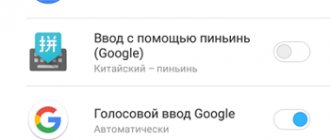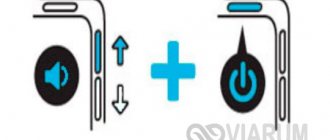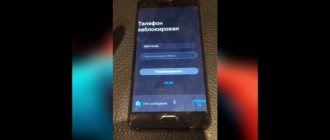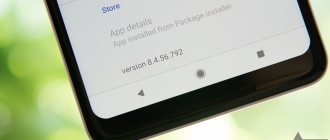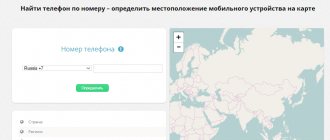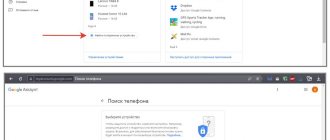Ways to solve the problem
You can search for Meizu’s phone number using tools such as:
- Flyme account;
- Google virtual service;
- third-party search engine program.
The main factor that determines the likelihood of the device being returned to the owner’s hands is the amount of time that has passed since the loss.
If action is not taken promptly, someone could format the phone, change the SIM card, and perform other actions that will make the search much more difficult or impossible.
Is it possible to search by IMEI
Separately, let's talk about searching by IMEI , about which there are many stories and guesses. In fact, information about the location of the phone via IMEI can be provided by the telecom operator. However, it is worth considering that without a court decision or a request from the police, no one will do this. It is also worth considering that all cellular operators will have to make a similar request, since you do not know which card the “new owner” will use.
Even such negative information should not stop you. Be sure to call your operator's support and ask about the possibility of blocking by IMEI.
Flyme account
Registration
To activate the device search function, you must be registered with Flyme.
If you do not have an account on this service, you are unlikely to be able to find a phone using it.
To register and create your own account, you need to provide a name and email, create a password, and also link a phone number.
Search function
In the Play Market you need to find the Phone Finder (Meizu) application (it can be installed and used for free). To log in, enter your phone number and password. The service will only work when GPS is turned on.
After a few minutes, the application begins to find the exact location of the lost device and shows it on the map.
How to find a phone using Flyme without a smartphone
If you don’t have a smartphone on which you can download Phone Finder, you can also find Meiza using Flyme through your computer. To do this, you will need Google Chrome with the Google Translator plugin, which will greatly simplify your task, because Flyme’s Chinese page (https://www.flyme.cn/) still does not have a Russian version of the menu. This plugin will translate everything into Russian.
To find a phone through the Flyme website, you must provide a username and password.
Then you should open the list of devices and select the one you need to find. You will see the location of your smartphone, and you will also be shown the history of its movements. In addition, you will have access to the function of turning on an alarm on the device.
Search for Meizu via the Flyme cloud service
All Meizu devices run Android OS, but their interaction with users is carried out through the proprietary Flyme shell. This environment is equipped with many useful features, one of which is the search for a lost device.
To use this feature, you will need to link your phone to your Flym account and activate the search tool. This is done as follows:
- Through Meizu's settings, find the "Account" menu and select Flyme.
- Complete the initial registration by entering your profile name and login password.
- Go to the “My Profile” - “Management” tab.
- Launch the account protection service by dragging the slider to the On position. Then enter the phone number that will be considered the main one for your Meizu.
- Open the “Phone Finder” section and enable the corresponding tool.
Now, having a Flyme account and linking your Meizu phone to it, you can start searching for your missing mobile phone at any time:
- Install the Chrome Internet browser on your computer and download the Google Translate plugin for it.
- Open the website https://cloud.flyme.cn via Chrome. Currently the service is not provided for Russian-speaking users. It is to translate Chinese into Russian that you need the previously downloaded plugin.
- Log in to the system using your Flyme account.
- Once in your personal account, select the device you want to find. If it is currently connected to the Internet, you will be able to control it.
- In the next window, click "Find Phone".
- Wait some time while the program processes the incoming information. After the system has found the smartphone, its location will be displayed on the map. The accuracy of the determination will depend on whether the GPS module is activated on the missing device.
Using the tools built into the search engine, you can perform the following operations with Meizu:
- Completely delete all personal data and settings on the device (trash icon).
- Lock the gadget screen (button with a lock).
- Send a text message to the lost phone, which will appear on the display on top of all windows (third shortcut from the right).
- Take a photo with the front camera, thereby trying to capture the face of the kidnapper (leftmost button). If the smartphone is in offline mode, the camera will start automatically after connecting Meizu to the Internet.
Google Virtual Service
Unfortunately, Meizu's proprietary search engines effectively perform their function only on Chinese versions of Flyme. So this method may not be suitable for a smartphone with global firmware.
In this case, the Google virtual service can help you. Any type of device running on the Android system can be linked to it. This pairing must be done in the smartphone settings. To do this, you need to go to the “Account” section.
In addition to binding, you must enable the remote control function. To do this, follow these steps:
- Go to settings.
- Click on the "Device Administrators" tab.
- Check the “Remote control” box.
- If these settings have been made, you can find your lost device as follows:
- Go to the Find My Device website.
- Log in to the account that was linked to your smartphone.
- Start your search.
If your device is connected to the Internet, its approximate location will appear on Google Maps. You will also have access to actions such as:
- smartphone blocking;
- data deletion;
- call to the device.
The Find My Device feature not only helps you find your device, but also allows you to see the remaining battery power of your smartphone and the Wi-Fi network it is connected to. This is one of the easiest ways to track your lost Android device.
With the rebrand, Find My Device is now part of Google Play Protect, a suite of services designed to protect your phone from harmful content. Google uses machine learning expertise to scan and verify the apps installed on your phone, and while the app verification feature has been around for quite some time, Google is making the process much more visible to users.
Via Google account
An alternative to the previous method is to search using a Google account. You are also allowed to use both a computer and a telephone here. The main difference between the Google service is its adaptation for Russian-speaking users , so a translator is not required here. The smartphone detection process is as follows:
- Open the site from Google Android Find.
- Enter the details of the Google account to which the smartphone is linked.
- Click on the desired device in the list that appears.
- View location on map.
In addition to viewing Google maps, the user is given the opportunity to ring the device or block it. The first option is more suitable for cases when the gadget is lost within the premises. The second one should be used when the device is located away from the user, where there is a risk of it being found and used by another person.
This method only works if you give Google services permission to do so. It is given in the smartphone settings along the following path :
- "Settings".
- "Device and Credentials."
- "Device Administrators"
- "Find device."
- “Activate the application...”
These permissions are usually given when you connect your Google account, so most devices have them from the very beginning.
Flaim account
The proprietary Flyme software shell, which is installed by default on all Meizu phones, has powerful search capabilities and remote control of a lost (or stolen) device. Registering an account does not require much time or special effort. It is important to set it up correctly and do not forget to enable the “Find Phone” function (“Flyme Account” > “My Profile” > “Account Management” > “Account Protection Service”). Linking your phone number to your account is required!
However, this is not enough. To fully work with your account, you must be able to use the Flyme cloud service. The difficulty is that the manufacturer did not make sure that Russian MEIZU owners could comfortably use the cloud site (https://cloud.flyme.cn), so there is no version in Russian. To understand the Chinese version, you will need Google Translate. The Translator plugin must be installed in the Chrome browser.
After authorization on the cloud.flyme website (the exact address is indicated above), you can go to your personal account. Among other information, it contains information about the MEIZU smartphone linked to the account. If it is currently connected to the Internet, then it becomes possible to track the smartphone and control it remotely from a computer, laptop, tablet or other phone.
So, a lost Meizu is defined as connected to the Internet. Click on it to open the next window, select the “Find phone” function. It will take some time to process the command, after which the system will show on the map where your smartphone is located. How accurately its real location is determined depends on whether the GPS option was turned on on it. By the way, the system can also display the trajectory of movements.
Method No. 5: If you do not have access to Flyme and Google accounts, flash your smartphone
When no method brings the desired result, and the smartphone is not linked to any account, you can try to reflash Meizu. This method may be difficult for some users, but following the instructions you can complete all the steps without problems . If you still have doubts , it is better to contact the service center.
For flashing you will need:
- Download the latest firmware version;
- Download the old firmware version.
There are many freely available firmware options on the Internet (in particular on w3bsit3-dns.com), so there shouldn’t be any problems with downloading.
Installation should only be done via Recovery.
- The new firmware version must be installed without “clear data”, since this item is not available due to the graphical code.
- The old version of the firmware is also flashed without clear data. There is no need to boot the operating system, but immediately after the logo appears on the screen, go to the Recovery menu.
- You can also try installing any firmware of your choice. You can try with “Clear Data”, in some cases this method works.
It is impossible to say with certainty whether this option will help or not, but if you want to bring your smartphone back to life, you can use it.
Finding a lost Meizu smartphone
Today we’ll talk about the FLYME cloud service, or rather that part of it, thanks to which you can try to find a stolen or lost MEIZU smartphone, see a photo of the “new owner” of your smartphone, contact him, or delete all data from the smartphone remotely.
In general, the increasingly popular MEIZU smartphones have a lot of different software features. Everything is inside its own FLYME shell. Here you can get ROOT on your smartphone in a couple of clicks, and built-in call recording functions (including automatic recording of all conversations, or only from certain subscribers), and good data protection capabilities, where you can block the launch of individual, including third-party , applications. Don’t want your child to play games on your smartphone, or your colleagues/wife/husband, taking advantage of your temporary absence, to go through your email, SMS correspondence, your social networks or gallery? Set a startup password for these applications. And without a password, the application simply will not start. There are many features in FLYME, but today we will look at the most interesting, in my opinion: remote control of a smartphone!
So, using the FLYME cloud service on MEIZU smartphones you can:
In general, the FLYME account in MEIZU smartphones is a very important story. The account is linked to the smartphone almost tightly. Once logged in, it doesn’t matter whether you reflash the device in the future with a complete data reset, or whether you delete all the information on the smartphone - the account will still be linked to the device. Until you personally unlink your account from your smartphone via the web interface (entering a password to confirm the unlinking), or log out of your account on your smartphone (the same with entering a password, otherwise you won’t be able to sign out). Thus, as long as your FLYME account is linked to your smartphone, the device is under your control. Even if you no longer have it. This is especially important to consider for those who buy a used smartphone, or place an order from China from all sorts of flea markets, such as Ali and others. If you received a MEIZU smartphone with a linked account (a very common story of smartphones from Avito or AliExpress) - and this is easy to understand: you simply cannot register a new FLYME account on such a device - the old owner (or an unscrupulous seller) of the smartphone will be able to find out a lot about you interesting. We'll tell you what exactly below!
So, in the FLYME account settings you can set data synchronization, everything is simple and clear here. We will look at the possibility of remote control of a smartphone. To do this, we will need to use a computer and open the website https://cloud.flyme.cn. Unfortunately, the service is currently primarily intended for residents of China, but it is quite possible to use it. One minus is that the site interface is only in Chinese for now. If you have a Google Chrome browser, I recommend downloading and installing the “Google Translate” extension, with its help you can quite correctly and clearly translate the Chinese website interface into Russian in 1 click: https://chrome.google.com/webstore/detail/google -translate/aapbdbdomjkkjkaonfhkkikfgjllcleb?utm_source=chrome-ntp-icon . Below I will post screenshots of the site with translation, if anything - can you navigate which buttons to press? All pictures are clickable!
Login page, everything is simple here. Enter your nickname in the top field and your password in the bottom field. Click the confirm button below.
We get to the Personal Account.
Here, in the top center, is a drop-down list of all devices on which you activated your FLYME account (if you had several smartphones).
Having expanded the list, we see all the devices on which your FLYME account is active. From this list you can log out of your account remotely. IMPORTANT! When you log out of your account through the website, the data on your smartphone will be cleared. All applications and data will be erased, except photos, music, books and movies, downloaded files (but not applications). If you log out of your FLYME account from your smartphone, you can check the box to delete data, but it is not necessary. When you exit through the site, deletion is inevitable. By pressing the blue remote exit button, the system will ask you for your password again to confirm the operation. After entering it, the smartphone will reboot and you will be logged out of your account and the data will be deleted.
If the smartphone is online, the green sign “Online” will light up under it, and the picture of the device will show the screen turned on. If the smartphone is not connected to the network at the moment, its icon will be gray.
Important note! All services and remote control commands work via the Internet. That is, the smartphone must be online. Until the smartphone is connected to the Internet, the commands will not be executed; they will hang around waiting. As soon as the smartphone gains access to the network, command execution will begin immediately. No warnings.
So, from the drop-down list of connected smartphones, you can log out of your account remotely, resetting the data from the device. What other buttons do we see in the interface?
From left to right: Contacts, SMS, Notes from a notepad, Phone search.
In the contacts menu you can view contacts synchronized with the service. There you can edit them, delete them or add new ones manually. Right there, by clicking on the gear button, you can import or export contacts to a file. Let me remind you that the translation was achieved using the Chrome browser, the original interface is in Chinese.
In the SMS menu you can see a list of all synchronized SMS messages from your smartphone (I hid mine). From here you can delete individual messages from the device when the cursor selects a message in the right block (on a white background). Due to the fact that FLYME servers are located in China, please wait for the data to load; it can sometimes take about a minute or two.
In Notepad's Notes menu, you can see all the notes synchronized from your smartphone. Right there, remotely, they can be created, edited or deleted. A kind of EverNote.
And finally, the most interesting menu is PHONE SEARCH. Here I will immediately give two screenshots of what the buttons look like in the original and the inscriptions for them with a translator from Google. Since in the second case the inscriptions overlap each other.
Consider a window with a smartphone. In the top right, above the phone icon, we see a drop-down menu from the list of smartphones to which your account is connected. You can quickly switch between different devices if you have several MEIZU smartphones under your account. At the top left is the device location search update button.
It is worth noting that the relatively accurate location of your smartphone will be determined only if in the smartphone settings you have allowed your location to be determined by GPS, and the GPS receiver is turned on on the smartphone itself. Otherwise, the location will be determined either very tentatively or not at all (if you have disabled location determination in the smartphone settings: Settings - Location - active checkbox for "Location", WiFi and GPS are checked). The map of non-China on the website takes quite a long time to load; for faster loading, reduce the scale: the map of non-China, alas, does not have a large scale.
Immediately below the smartphone icon is the name of the device, whether it is marked on the network or not, and if the location is successfully determined, there is a link to a drop-down list with the history of the device’s movement. Updated frequently.
Now comes the fun part: let’s look at the 4 action icons. Let's start with the right: the basket. By clicking it, you completely delete ALL data from your smartphone. Not only applications, but also photos, music, and all data in general. It will no longer be possible to restore them, only install them again. By clicking this button, you will be asked to enter the password for your FLYME account, after which all data will be deleted from the smartphone as soon as it is online. Use with caution only when you are absolutely sure that all data needs to be deleted. Yes, all data will be deleted, but the account will remain linked to the device!
Button with lock. Locks the smartphone screen tightly until you enter your FLYME password on the device screen. With a locked screen, you won't even be able to reflash your device. In fact, you will have a “brick” with an offer to unbrick by entering a password. After clicking this button on the site, a confirmation will appear whether you are sure that you want to block the smartphone, and by clicking the blue “yes!” button. — the smartphone will be blocked as soon as it goes online! While the screen is locked, you can only open the notification shade to rotate the screen orientation, and start entering the password by bringing up the keyboard on the screen (it will work). Nothing else. It will be impossible to enter the bootloader until unlocked (it will not be possible to reflash). This is what the screen will look like:
The third button from the right is sending a deleted message. Works with any language. Using this button, you can send a pop-up message to the smartphone screen for the new owner of your device. Any message, any length, any number of times. The message will be shown on top of all windows. This is what it looks like on a smartphone:
And the leftmost, but most necessary button is the remote camera! With its help, you can take a photo from the front camera of your smartphone at any time when the device has Internet access. Or the photo will be taken as soon as the device goes online. The picture is taken silently and there is no way to understand on a smartphone whether you are taking a photo or not. You can take any number of pictures. The main thing is to catch the new owner looking at the smartphone screen. More on this below, but for now let’s talk about how the button works. Press the camera button, and after 5 seconds the smartphone will quietly take a photo from the front camera. Or as soon as it gains access to the network. The photo will then be automatically sent to you immediately. Where can I see the photo?
The very bottom line of the window, under the camera button. Click and a window will open in which all the pictures from the front camera that you requested to take for your smartphone will be presented. Please note that it takes some time to send the photo; servers in China are far away and not very fast, so the photo may appear only a couple of minutes after it is taken. Just refresh the page.
Above are examples of pictures I requested from my smartphone while it was lying on the table. So yellow - because it was filmed at night in dim room lighting. By pointing at the photo, we get a pop-up hint in Chinese, it suggests deleting the unnecessary photo. If you just click on the photo, it will open in full size:
And, it would seem, here’s some entertainment for you if you lose your smartphone. Sit and wait, seize the moment when the new owner gets around to playing with the device so that his face is in front of the front camera. But no, MEIZU engineers have thought of everything!
As soon as your smartphone is identified on the map, an additional window will appear on the right, where the smartphone itself will be and to the right - the speaker button. This is what we need. Another feature: remote phone search! It will also come in handy if you dropped your smartphone somewhere in the apartment, but don’t remember where.
By clicking on the speaker button, a new window will open where we will be asked to turn on the siren on the smartphone. The Play button in the center is a preliminary listening to the signal, and to start the siren, you need to press the blue button at the bottom right. Click and the phone will start playing the siren sound at maximum volume. An important point: there is no way to turn off the sound, be careful. It will play for exactly 2 minutes, at maximum volume. There is no way to turn it off from your smartphone: neither by lowering the volume, nor by changing the profile, nor by any other method. After 2 minutes, the siren will stop wailing automatically. At the same time, during the howl, no information on the smartphone about what is happening will be shown.
This is where the trick comes in. We turn on the siren on the smartphone, the new owner of your device grabs it in his hands: he yells at full volume, like why, why? Starts digging through the device menu, trying to turn off the sound. At this moment, take a photo with the front camera! And now, you already have several photos of the new owner of the device. All that remains is to wait for them to be loaded onto the site.
Then, with an identikit, you can go to law enforcement agencies and ask to find a new owner. Which will slightly increase your chances of a positive outcome.
Source: rn21.ru
What if it didn't work out?
If both methods do not help, then the only option is to visit the nearest police station. There, people in uniform will enter the IMEI - the unique number of your Meizu model - into the database of stolen devices and the attacker will no longer be able to use it for its intended purpose. This is done by blocking the activation of the smartphone in the networks of cellular operators. Perhaps after this your device will be sold for parts or thrown away. But there is still a non-zero probability that the thief will return what was stolen to you.
In addition to the two methods mentioned above, there are other services for finding lost smartphones - there are a lot of them in the Play Market. However, it is worth understanding that functionally they are not much different from proprietary tools from Meizu and Google. Most likely, they will not be of much help in finding your device.
Meizu Flyme account registration. Some series of smartphones from the Chinese company Meizu have their own operating system called Flyme. The interface of this system is copied from classic Android, but after purchasing a Meizu
, sometimes, a lot of questions arise.
One of the most common questions is whether you need to register a Flyme account
, what it is and what advantages it gives.
What is a Flyme account? Benefits of Flyme
The Flyme operating system is available on Meizu M, MX and MX Pro series phones. The user interface is based on Android. Account creation takes place in the Flyme system, and not in Google services. Registering an account is not mandatory, but if you do this, you will get a lot of additional features and functions in using your gadget.
Advantages of the Flyme operating system
:
- Messaging between Meizu devices is absolutely free
- official superuser rights (root rights). The ability to install applications from any source and remove programs from the system. The big advantage is that when receiving root rights, the user does not lose the warranty, since everything is official
- cloud data storage. Storing not only browser history, but also a list of contacts, notes, messages, call logs, blacklists, and so on
- ability to track the location of the device. The feature is available using the Phone Finder application. Very convenient in case of loss or theft. You can block access to the screen, display messages in any language and with an unlimited number of characters, turn the phone on or off remotely
- remote camera control. The front camera, without warning or any sound effects, takes a photo of the person who stole or found your phone. With this photo you can contact, for example, the police
Flyme Features
If your phone is stolen, you can activate the siren remotely. Or if you left a device somewhere in the house and cannot find it, then a loud siren will attract your attention. But there is one drawback: the siren cannot be turned off. It automatically turns off after two minutes.
To operate remotely, you must have an internet connection. If there is no connection, the commands will not be executed. As soon as the device connects to the Internet, it automatically begins to execute all commands that were sent previously.
When purchasing a Meizu, be sure to check whether you have previously registered a Flyme account on it. Sometimes unscrupulous sellers do this in order to have access to your smartphone. In this case, you will not be able to take advantage of Flyme's wide range of features.
Like any other system, Flyme has its drawbacks, one of which is that it is designed for Chinese residents. This may cause problems with translation. But with the help of a translator you can fix this. Another disadvantage is that if the user logs out of the account, the data will be completely cleared, applications and their saves will be erased. But photos, music and downloads will remain safe.
Registering a Flyme account on Meizu
Registration of a Flyme account is optional. But it will give you a lot of privileges and opportunities. It is easy to implement and does not take long. To do this you need:
- go to the “ Settings
” of the gadget - next item “ Accounts
” - in it go to the “ My Flyme
” - after that enter your username and password. The username must be between four and thirty-two characters long. And the password length is from eight to sixteen characters
- Next you need to enter your current email address
- the next stage of registration is to enter your region of residence and current phone number in the registration menu
- Then you will receive an SMS message on your phone with a code to confirm your actions, you need to enter it in a specially designated field
- Flyme account registration completed successfully
How to register and log into a Flyme account from a computer
In order to register and log into your Flyme account from your computer, you need to go to the website and fill out the necessary fields. International country code, contact phone number. Next, enter the code that will come in the SMS message. After this, you need to come up with a strong password and confirm your actions with the Sign up button.
How to recover Flyme password?
Every person has found himself in a situation where he forgot the password for something. If the user cannot remember the password that he set in his Flyme account, it can always be restored. To do this you need to go to a special website. Unfortunately, it is in Chinese, since Meizu smartphones are made in China. If you have the Google Chrome browser installed, then you can install the Google Translator extension and there will be no problems understanding the site.
In order not to accidentally end up with a fake in your hands, you need to take care of checking your smartphone for authenticity. Even if it concerns Meizu. It’s quite easy to check a Meizu device for originality when purchasing. And you can do this in several ways at once, so as not to worry about the reliability of the result.
How to find out the IMEI number on a smartphone
The most effective way to find out if a Meizu smartphone is fake is to check your purchase using IMEI. To find out if the code programmed into the phone itself matches the codes on the box and body of the device, you must first find the IMEI. This can be done in two ways:
1. Dial the code *#06# on the keyboard and wait until a message with the number appears;
2. Go to Settings and look at the code in the “About phone” section.
On the box, the code is located on a barcode sticker. There is also a serial number, which we will need a little later.
If the smartphone supports not one SIM card, but two, then the IMEI will be in duplicate. To verify the authenticity of a Meizu smartphone, you only need the first one.
Registration problems and their resolution
When a user tries to register his own account in flyme on a Meizu smartphone, he may encounter a number of bad moments in this process. Moreover, most of them can be related to the Play Market itself. In most cases, it simply does not open when you try to download it. This problem can be completely solved on its own, so there is no need to rush to go to a mobile service, but rather try to study the situation and repair the device yourself.
This problem can be solved very simply. The program should simply be reinstalled. To do this, you need to find one of the “Hot APPS” or “App Store” programs.
Next, you need to connect to any type of network and find a package of services from Google among the presented applications. After such a package is detected, you need to click on the install button, which is located under the installer shortcut.
After installing the package, shortcuts to maps, mail and Google applications, including the Play Market, appear on the desktop. After installation, it is better to reboot the device. This is necessary for the smooth and error-free operation of the device.
Attention! This workaround only works on newer mobile devices. When using old mobile phones, you need to type “Google” in the line! Address who can.
How to check Meizu IMEI
First of all, the received code must be compared with similar ones on the box, in the warranty card and on the back of the smartphone. If the codes are different, it means that the device was not sold in its original box or was disassembled and refurbished before sale. This is definitely not original.
If no problems were found when comparing IMEI, you need to check it in another way. You need to go to the website https://www.imei.info/ and enter the code in the appropriate line. There should be at least some information. Ideally, as much data as possible about the smartphone, as in the screenshot.
If it matches the device model, it means the code is correct, and with a high degree of probability you have the original in your hands.