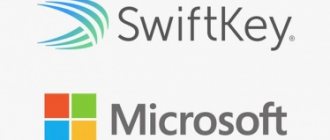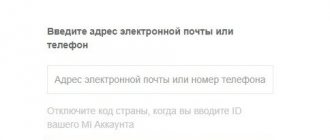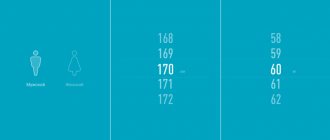In the past, Xiaomi sold smartphones with already unlocked bootloaders. This allowed owners of gadgets from this company to delete files that slowed down the operation of the device and carry out other important manipulations. Recently, the company's policy has changed, and Xiaomi gadgets are supplied to the market with locked bootloaders. That is, now the user, in order to fix a bug, needs to unlock the bootloader, and after completing the manipulations, return it to its previous state. We will examine this and other questions in the article.
Common reasons for blocking
There are several reasons why users lock Xiaomi bootloader:
- safety problems. A phone with an unlocked bootloader is vulnerable. That is, if necessary, attackers will be able to hack it in a couple of clicks (the enabled screen lock can be easily removed). In addition, if you lose your smartphone, finding it becomes very difficult, since the Google Lock function is disabled on an unlocked bootloader;
- gadget resale. In some cases, before selling a used smartphone, you need to block the bootloader in it. This is done so that a person does not change his mind about buying a gadget;
- lack of support for certain services . For example, let's take the Google Pay payment service. It often refuses to work, citing insufficient security of the smartphone caused by an unlocked bootloader. At the same time, even obtaining root rights does not help to restore Google Pay functionality with an unlocked bootloader.
There are other reasons, but these are the main ones.
How to unlock Xiaomi bootloader
To completely and correctly unlock the bootloader, you must initially obtain permission from the official Mi portal.
- Follow the link, the site will open, it should be in English.
- We log in to your account, we talked about the Mi account earlier. There is different information that some are provided with a program to download, while others need to fill out a form.
- The form asks you to enter your name , country of residence , phone number (an SMS confirmation will be sent to it) and the reason for unlocking . We enter the data in English.
We recommend that you indicate the reason:
"Hello. Unlocking is required to install Russian firmware on the Redmi 3S phone"
We check the box that we agree and go to the next page, where they ask you to enter the code from the SMS. The application processing time is frightening: there are people who were unblocked for 3 days, for others a month, and they may even refuse you altogether. You can track the status of your application using this link.
Let's say you've been given the go-ahead to unlock, then we'll follow the instructions.
Working with Mi Flash Unlock
- First of all, you need to download the Mi Flash Unlock utility.
- Turn off the phone and enter it into fastboot (to do this, with the device turned off, simultaneously press the volume down and power keys).
- We connect the Xiaomi smartphone to the computer via USB.
- Launch Mi Flash Unlock and agree to the rules.
Log in to your Mi account.
And click “Unblock”.
After all the actions, a window should appear with the inscription: “ Successful unlocking ”.
Congratulations! This way we unblocked Xiaomi.
Important! Unlocking the bootloader voids the manufacturer's warranty.
Checking bootloader status
To check whether the bootloader is locked or not, do the following:
- go to the gadget settings;
- select "Advanced settings";
- open “For Developers” and at this point select “Bootloader Status”.
The page that opens will indicate the status of the loader.
Why lock Android bootloader
Initially, all smartphones are delivered to store shelves with a locked bootloader, and this is not just like that. A locked bootloader prevents you from installing potentially dangerous software that could affect the operation of the system.
With an unlocked bootloader, all system security measures are meaningless. The lock screen password can be removed with one command, and the fingerprint lock can also be easily reset. And even Google FRP Lock will not help your smartphone if you lose it. So, if you care about the security of your smartphone and the data on it, you need to know how to lock the bootloader.
Locking the bootloader via MiFlash (data will be lost)
The easiest way to block the bootloader is to perform the action through the MiFlash program. However, before this, we recommend that you back up or transfer all data to removable media. This is because, due to the bootloader being locked, the smartphone will return to factory settings, and all user information will be deleted.
You won't be able to do without your computer if the bootloader is locked.
Preparatory actions
If the bootloader is unlocked, then locking it back is quite simple. But before this it is necessary to carry out preparatory actions.
- Download the official firmware for your smartphone. You can do this by following the link. Once the archive is downloaded, transfer it to drive C. Also make sure that there are no Russian letters in the file location folder.
- Unzip the files by entering the Mi-Faq.ru password.
- Back up your data or transfer it to your computer via a USB cable.
- Make sure your smartphone battery has at least 60% charge.
Important! If the gadget turns off during the installation of the firmware, you will have to perform all the steps again.
Bootloader lock
If the preparatory stage is completed, we proceed directly to blocking.
- Disconnect the gadget and put it in Fastboot mode. To do this, you need to simultaneously hold down the Power and Volume Down keys.
- Connect your phone to your computer via USB and open the folder in which the firmware files are located.
- Launch the MiFlash utility on your computer and open the XiaoMiFlash.exe file.
- Next, click on the Open or Select button (depending on which version of the utility you downloaded). Using system explorer, specify the path to the folder in which the firmware files are located.
- Tap the Refresh button, after which information about the gadget should appear.
- Find the Clean all and Lock option on the display and make sure it is switched to the active position. This button is responsible for cleaning the smartphone and locking the bootloader.
- Click on the Flash button and wait until the firmware is installed.
Once the steps are completed, you can turn on your phone, perform the initial setup, and restore your data from a backup or transfer information from your computer.
Attention! You can check the bootloader status using the algorithm described above.
Method with data loss
There are two methods to lock the bootloader. One of them involves data loss, but it is the easiest. Even a novice user can use it. After blocking the bootloader using this method, you can return your mobile phone to its original appearance, go to factory settings and reset your Mi account.
To manipulate, you will need to download the MiFlash utility. You also need to download the official firmware, since custom ones are not suitable in this case. For the procedure, you will need a USB cable through which the device will be connected to a personal computer. During activities, the smartphone's charge should be at least half, as the battery discharges much faster.
If modifications are present on the smartphone, the phone may become bricked. Most often, the Xiaomi Mi series suffers from this, namely the fifth and sixth models.
When everything is ready, you can begin the main process. To do this, you need to follow the step-by-step guide:
- Launch the installed MiFlash utility, then specify the path to the downloaded firmware in the system explorer command line. During the manipulation, Clean&Lock (the “clean all and lock” function in the lower right corner) must be active;
- Now the device must be synchronized with a personal computer using a USB cable, having previously launched fastboot mode on the device;
- Click on “Refresh”, after the phone name appears, click “Start”.
Ready. Now all that remains is to observe the blocking process. During the procedure, you do not need to do anything with the phone, that is, do not turn it off or restart it.
How to Lock Bootloader Using ADB (Without Losing User Information)
This is the best way for those who do not want to lose important information. Before locking your bootloader using ADB, consider the following:
- The method does not work on all models of Xiaomi gadgets . This applies to gadgets released before 2021. This problem is not observed on modern Xiaomi smartphones;
- There is no 100% guarantee that the data will be saved . In some cases, user information is deleted from the phone, so a backup copy will not be superfluous;
- Suitable only for gadgets with official firmware . Blocking the bootloader on localized versions of MIUI and custom firmware will not work.
Accordingly, if third-party software is installed on the phone, then when you try to block the bootloader via ADB, in 9 out of 10 cases a bootlap occurs, that is, an eternal download.
First you need to check whether the appropriate ADB and Fastboot drivers are installed on your computer. If they are not there, you can download the files by following the link.
Then you can proceed directly to blocking.
- Disconnect the gadget and put it in Fastboot mode. To do this, simultaneously hold down the Power and Volume Down keys. You need to hold the buttons down until the corresponding menu appears on the display.
- Connect your smartphone to your computer via cable. In the gadget settings, you need to find out whether USB debugging is enabled. If not, then activate it.
- On your computer, find the folder where the drivers are located. Right-click on a free area on the screen and select “Open with Power Shell.”
- A window will appear on the display. Enter the Fastboot Devices command into it. After this, the gadget ID will be displayed.
- Next, let’s check again whether the bootloader is unlocked. To do this, enter the command fastboot oem device-info. If the tab that appears next to the word False is True, then the bootluder is unlocked.
- Now to block, enter the command Fastboot oem device-info.
- If at the end of the process only False appears on the screen, it means the actions were completed successfully.
Finally, restart your device.
Four important questions that may bother users
When performing Xiaomi bootloader locking, users may have various questions. The four most important and serious of them are the most common.
How to find out the current status of the bootloader - is it locked or unlocked?
This can be done in two ways - directly through the phone, and also through a PC.
In the first case, you need to open the settings menu, scroll to the very bottom, and then open the item labeled “About the device.” Click on the “Kernel” item several times in a row until the menu appears. Next, select the “Software” line.
In it, pay attention to the status of the “fastboot lock state” item - unlock means “unlocked”, and lock means “locked”.
To check via a computer, first of all, you need to put your phone into Fastboost mode by holding down the power and volume buttons. Connect the devices with a USB cable. On your PC, open the command line, enter the “adb” command and press the “Enter” key. Enter the command “fastboot oem device-info”. If after this the message “Device unlocked” appears, it means that the lock on the device is not installed or has been removed.
Is it necessary to make a backup before blocking access to the bootloader?
Data backup should be carried out regardless of which method you plan to use. As practice shows, even with the use of the ADB utility there is a risk of data deletion.
Possible problems and solutions
Both old smartphones and new ones such as Redmi Note 8 Pro, Mi 9 or Redmi Note 7 are equally susceptible to problems during the bootloader locking process. So, the following problems most often occur:
| Problem | Solution |
| The software does not support bootloader locking | In this case, you need to flash the gadget. This problem often occurs on smartphones with custom firmware. |
| The computer does not see the smartphone when connected | If the PC does not see the phone, then you need to make sure that all the necessary drivers are installed on it (the download link is given above) |
| A crash occurs in the middle of the process | In this case, remove the drivers and install them again, then repeat the procedure |
By locking the bootloader on your smartphone, you will not only improve its functionality, but also solve security problems. After this, you will be able to download content from third-party resources and use Google Pay without any problems. And if you lose your phone, you can easily find it using the Google Lock function.
Is it possible to block the bootloader, and what is it for?
Smartphone models from] Xiaomi[/anchor], Redmi Note 3 go on sale with closed access to the Bootloader section, that is, with a locked bootloader. This decision was made by manufacturers to protect inexperienced users from accidentally breaking their mobile device.
Regardless of whether the Xiaomi bootloader was publicly available initially, or the user himself removed the lock, you can block it back using a suitable method.
ATTENTION: There is one important limitation that users should be aware of - if you are using a Chinese version of a smartphone, it is prohibited to block the bootloader on MIUI Global Stable firmware.
The most important reasons why Bootloader locking is required are:
- Insufficient security of the mobile device due to the disabling of the Google Lock, face and fingerprint recognition functions, as well as removing the password that locks the screen. Under such conditions, due to the high vulnerability of the phone, an attacker can easily take possession of it.
- Software malfunctions - involuntary shutdowns, interface slowdowns.
- Inability to use Android Pay, Google Pay and other services that simplify payments at retail outlets. This problem is associated with a decrease in the level of security and confidentiality.
- Reselling a mobile device. Before selling a used smartphone, you must return it to factory settings, including locking the bootloader.
How to block bootloader
So, to lock the bootloader you need to run some fastboot commands, they will reboot the bootloader into locked mode.
- Set up ADB and Fastboot on your PC.
- Connect your device to your PC via USB and open a command window on your PC.
- Run the following command to boot the device in bootloader mode:
adb reboot bootloader - Now run any command to reboot the bootloader.
You don't need to use all the options below, one that works for your device is enough. Did you find her? Proceed to the next step fastboot oem lock fastboot flashing lock fastboot oem relock - Once the bootloader is locked. Reboot your device using the following command:
This instruction will help you return the status of the boot partition to its factory state.
Unlocking the bootloader is needed to access modification of system files and obtain root rights on most Huawei devices.
Therefore, if you have ever tried to perform any manipulations with the root of the system, then most likely you have already performed the bootloader unlocking procedure.
Everything would be fine, but this procedure may affect access to free service. In other words, in order to return the warranty, it is necessary not only to remove the root rights, but also to return the bootloader to its factory state. This can be done in two stages.
2.3. Directly unlocking the bootloader
From the Android OS security point of view, it looks like this: the lock can only be removed using FASTBOOT
, which require access permission obtained consciously by the user who has become a developer.
To unlock the bootloader you must do the following:
- ADB
on the computer (PC) that connects to the tablet . - execute command in FASTBOOT MODE
Those. We reboot the tablet into FASTBOOT MODE
, and the message
Bootloader locked
. We connect the tablet via a USB cable to the PC and execute the command in the PC terminal
Fastboot flashing unlock. The tablet will ask you to clear the data partition.
Fig.7.
Request to clear the data section.
If you answer Yes
, the tablet will clean and unlock.
If you answer No
, then neither clearing nor unlocking will occur.
After unlocking the bootloader when entering FASTBOOT MODE
on the screen in the list of parameters the inscription will change to
LOCK STATE - unlocked
:
Fig.8.
Bootloader unlocked
To return the lock, you need to execute the reverse command
Fastboot flashing lock.
ATTENTION. When the bootloader lock is restored, another security rule is triggered: so that no one can read your data or introduce an “infection” inside the tablet, the data section is COMPLETELY CLEARED again, destroying all contents.
Instead of typing the above commands, you can run the fb_unlock_YB.bat
with the following content:
fb_unlock_YB.bat
@echo off echo. echo devices echo. adb devices echo. echo reboot bootloader echo. adb reboot bootloader echo. echo variable before unlock/lock echo. fastboot getvar all > 1_Y.txt 2>&1 echo. echo unlock/lock echo. fastboot flashing unlock::fastboot flashing lock echo. echo variable after unlock/lock echo. fastboot getvar all > 2_Y.txt 2>&1 echo. echo Termination pause
To check whether the bootloader has been installed/unlocked, in this case two service files will be created next to the command file, containing the tablet bootloader settings parameters:
We are interested in the parameters (bootloader) unlocked
(first line of the file) and
(bootloader) device-state
(fifth line of the file).
Before the operation is performed, the first line looks like (bootloader) unlocked: no
, and the fifth line looks like
(bootloader) device-state: locked
, because
bootloader is locked. After execution - (bootloader) unlocked: yes
and
(bootloader) device-state: unlocked
respectively, i.e. The tablet bootloader is unlocked.
Expert advice
There are many opinions regarding the use of the bootloader in the Xiaomi system. What do experts advise? They definitely recommend not leaving the OS open to interference. After this procedure, the user will not be able to install a “non-native” system or firmware with Russian language support. But access to system files will also be denied, which means that the likelihood of malware penetration will be close to zero. An unlocked bootloader is like a wound that can be infected by any infection. Therefore, only an experienced person who understands the structure of smartphones can carry out various manipulations.
In addition, the MIUI system itself is reliably protected from outside interference. Therefore, with a high degree of probability, after changing the firmware, it can easily determine how the Bootloader was unlocked and impose a ban on any actions. As a result, the phone will no longer turn on, and you will have to spend some money on repairs. How to lock Xiaomi bootloader? The best way to do this is by completely flashing the device. This is a more complex method, but at the same time more reliable. If you decide to block the bootloader using the “USB Debugging” section, if you install custom firmware, your phone may completely stop functioning properly.
Why do you need to lock and unlock Xiaomi bootloader?
A bootloader (abbreviated as boot) is a program that is generally responsible for loading the operating system. It is executed first: this is the starting point for subsequent operation of the device. Without modifying the bootloader, it is impossible to change the firmware, obtain root rights (administrator rights) necessary to install programs with system access level, remove unnecessary software, launch “recovery” (recovery mode) and perform other manipulations.
Why does Xiaomi block the boot section on its smartphones? This is a requirement from Google, the main developer of the Android operating system. In addition, if you lose your smartphone, you are guaranteed to be protected from its contents falling into the wrong hands. In the case of an unlocked bootloader, attackers will be able to extract data from the device.