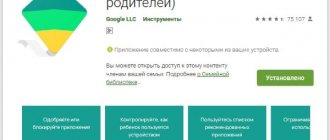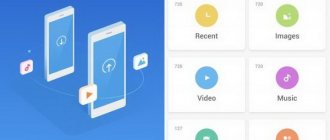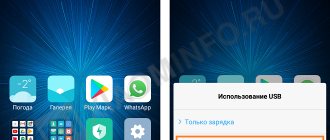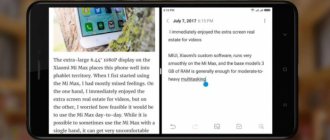Transfer contacts to Xiaomi from SIM card
The most common way to set up contacts on Xiaomi is to transfer from a SIM card.
The algorithm of actions is as follows:
- First you need to launch the control menu. To do this, you need to hold down the button, which is located under the screen on the touch panel and is indicated by three horizontal lines.
- In the settings you need to select the line “System applications”, and in them - “Contacts”.
- Here select the “Import/export” section, then open “Import from sim”.
- Then you should select the desired card (SIM1 or SIM2) from which you want to write off the numbers.
- A list of stored data on the SIM will appear on the screen. To copy several names, you need to hold down one line until the labels appear, then select the ones you need and select the “Move” option.
In the “Import” section, you can also transfer data to your Google or Mi account. In this case, the smartphone converts information in .vcf and .vCard formats.
The disadvantage of this method is that most SIM cards do not have a lot of memory. Therefore, it is possible to transfer too few numbers from the old phone using this method.
Through the cloud
When considering the question of how to transfer contacts from Xiaomi to Xiaomi, the option that stands out is using the capabilities of the cloud. Despite the convenience of this method, it is rarely used. Most likely, this is caused by the fear of personal data falling into the hands of attackers.
First, you need a Mi account, which you can get the first time you turn on your phone. To back up phone numbers to the cloud, log into Mi Cloud, and then enable synchronization. Next, select the object to save (in our case, these are Xiaomi phones). After clicking on the link you will be able to see and copy the data. If you transfer information to the cloud in time, it can be easily restored, including if your smartphone is stolen.
After purchasing a new device, log into your existing account (Mi or Google), and then synchronize the information. A similar action can be done on all devices that are connected to the profile. Before you transfer contacts from Xiaomi, remember that the platform plays an important role in synchronization. In particular, you cannot use MIUI resources and vice versa.
Alternatively, standard services can be replaced with cloud resources, for example, Yandex. Disk, DropBox and others. The algorithm of actions in this case is similar - you need to synchronize with the disk on the old Xiaomi, and then transfer the contacts to your account.
Transfer contacts using a memory card
This method is in many ways similar to the previous one, but has a great advantage.
Using an SD card, you can transfer a large number of numbers from one gadget to another:
- First, in your old phone, in the “Contacts” menu, open the settings section and click on the “Import/export” line. Here select export to SD card. In this case, the contacts will be recorded as .vcf files.
- Afterwards, the memory card should be placed in a special slot in the new Xiaomi smartphone.
- In the contacts menu, you also need to go to the “Import/Export” section and select the “Import from SD” command.
- The required numbers will appear in the phone book.
Method #1: Move WhatsApp Messages via Local Backup
Moving via Local Backup
Quick Actions
Backup your whatsapp chats on your old phone.
·Go to WhatsApp > Menu Button > Call and Chat Options > Chat Backup.
Now move the external SD card to your new phone if the WhatsApp/Database folder is already on your external SD card. Make sure to refer to the detailed steps section below if your WhatsApp folder is located in the internal storage of the device.
How to transfer data from android to android
- Install WhatsApp on your new phone.
- Verify the WhatsApp phone number where you backed up your chats.
- Now click the Restore button when prompted to restore your message history.
Detailed steps
To transfer local backup from one Android phone to another, follow these steps:
To start, create a manual backup of your most recent chats.
·Go to WhatsApp > Menu Button > Call and Chat Options > Chat Backup.
Next move this backup to your new Android phone.
1. If your phone has an external SD card and the backup is stored on it, remove the SD card from the old phone and insert it into the new one. 2. On phones with internal storage or internal SD card (like most Samsung devices), you will need to move the /SD card/WhatsApp/folder from your old phone to the same folder on the new phone. There are several ways you can do this. You can use File Explorer or even move the backup files to your computer. 3
Please note that some files may be lost during this move. Please double-check that all files you want to move to your new phone are included in the backup. 4
If you are not sure which SD card is in your phone, we recommend checking your phone's specifications on your phone manufacturer's website.
Once you've moved your backups safely, you can install WhatsApp on your new Android phone.
During the installation process, WhatsApp will automatically find your backup folder and ask you if you want to restore it. Once restored, your old chats will appear on the new phone.
Features of mi cloud xiaomi and control methods
Using Applications
Once upon a time, it was possible to transfer information from one gadget to another using Bluetooth. But Xiaomi manufacturers apparently considered this function unnecessary, so newer models do not have this ability to transfer between devices.
You can transfer names and numbers from one smartphone to another using a special application. An example is the Xperia Transfer Mobile program.
It was developed by the manufacturers of Sony Xperia and is compatible with all operating systems: iOS, Android and Windows Phone. Therefore, this program allows you to import data into any smartphone model, be it an iPhone or a Samsung. The application works via cable or Wi-Fi.
In addition to the phone book, using this program you can transfer photos, video and audio files, as well as any other long information.
SHAREit
This is an application that has gained popularity among Android users, and since this operating system is the base one in Xiaomi smartphones, it is often used by owners of gadgets from this company. The software is absolutely free, easily accessible and quality tested by more than several million people around the world. You can download it from the Play Market.
SHAREit has the following advantages:
- file transfer occurs wirelessly;
- performance, unlike the Bluetooth function, is at least 200 times higher;
- the functionality is Russified, so it will be understandable to anyone;
- allows you to exchange data not only between Xiaomi devices, but also synchronizes with PCs and tablets.
Also, the creators of SHAREit regularly update their brainchild, adding new useful features to it each time. In this regard, the application is slightly better than the standard ones from Xiaomi, since they are updated only with the release of a new phone model.
Applying a QR code
This method of transferring contacts is one of the most difficult, since it requires a special QR code and an application to read it in the device. This code must be scanned by the Xiaomi smartphone, whereby the contacts will appear in it.
To transfer data using this method, you must:
- Install an application on the old and new gadget, for example, QR Droid Code Scanner on Google Play. It only works on Android devices.
- Next, you need to go to the “Import/Export” section, click “Send”, then “Send contact as”. As a result, the data is encrypted into the desired QR code by default.
- This code must be considered a Xiaomi phone. The information is immediately duplicated in the phone book.
Methods to transfer data from Nokia, Samsung, HTC, Sony, Lenovo and LG
Other brands also have proprietary utilities for transferring files between devices. All Nokia, Samsung and HTC phones support any cloud storage. The most convenient way to transfer files is using Google synchronization. The step-by-step method for setting it up is described above. Works on any Android devices.
Specialized utilities are also suitable. They are more convenient, but are primarily aimed at exporting between 2 phones from the same company.
To transfer information between phones, Samsung uses the “Smart Switch Mobile” program, which is available for download on the Play Store or Galaxy App.
A similar application is installed on Sony phones - “Xperia Transfer Mobile”. Used less often than synchronization via Google account. HTC has an application - "Media".
Lenovo and LG smartphones do not have such utilities. It is more difficult for owners of Nokia, which for a long time were produced only on the basis of Windows Phone. Modern products of this company are released on Android, but users still have not received a full-fledged shell and special utilities.
People don't always feel happy when purchasing a new phone. Now they will have to spend time to transfer all the files to the new phone.
In reality, everything is simple: the process takes no more than half an hour, depending on the number of files. To save energy, it is better to store information from your phone in cloud storage. Then the process of switching to a new smartphone will take no more than 10 minutes.
Transfer contacts using your Google Account
This method is also quite simple.
Necessary:
- On your previous phone, go to the settings menu and select the “Accounts” section. Click on an existing account and enable contact synchronization.
- In the new Xiaomi, in the “Contacts” menu, select “Settings” - “Accounts”. Click on the line “Add Account”, after “Google”.
- Enter data from your account, then in the account settings enable importing data into the phone book on the device.
- As a result, all the necessary numbers will appear.
On computer
To save numbers from a Xiaomi phone to your computer, you need to follow these steps:
- open the calling application;
- hold down the "Menu" button until the settings appear;
- select “Import and export”;
- Click on “Export to memory”, after which the message “The contact list will be exported to a file” should appear;
- confirm the action using the OK button;
- after the export is completed, a corresponding notification should appear;
- if everything was done correctly, the file 00001.vcf will appear in the root directory of the smartphone.
After completing the above steps, you can transfer contacts from your phone memory to your computer by copying the created file.
Possible problems in displaying contacts
It is definitely worth studying the possible problems that an inexperienced Xiaomi owner may encounter. Often, after duplicating information in contacts, names or part of them in Russian disappear.
To prevent this from happening, in the “Settings” menu you need to go to the “Display” section. Here, producers allow you to choose different ways to sort records. There are also sections “SIM card contacts” and “Only with phone number” that need to be enabled so that the user can see all available phone numbers.
Xiaomi smartphones are gaining great popularity due to their performance and affordable price. The Redmi line is most valued on the market, because they are easy to use.
Even such a purpose as transferring contacts from an old gadget can be dealt with in several ways. The user just has to choose a convenient method for himself.
Transfer between devices
Don't be put off by the fancy title and don't skip the article section. The fact is that on old firmware this word was in the settings and was used when transferring data, including contacts, between Xiaomi.
Bluetooth was turned on and the exchange process was completed in a matter of seconds. Subsequently, the developers removed this feature, which led to a frantic search for all possible applications from Google that work on a similar principle. Those who wrote reviews about all the methods of transferring data between phones rushed to “legitimize” the method, but the Xiaomi company mixed up all the cards.
Numbers are transferred from phone to phone in more than a dozen (!) ways. So why do we need to install additional applications? The latest versions of Xiaomi firmware have made the choice of data transfer methods as diverse as possible. Let's look at some of them.
To select, you need to go along the already familiar path: “Settings” - “System applications” - “Contacts” - “Import and export” - “Send contacts”.
- Free transfer. The name itself suggests a transfer “for free”. It is positioned on the Internet as a new feature from Xiaomi - Mi Drop. When the option is activated, Bluetooth turns on automatically, and it is used to search for another smartphone from Xiaomi nearby. Wi-Fi is not used. As soon as a source for the transfer is found, the connection will occur and your contacts will go where they need to be. If you like the method, mark the choice with a tick in the “default” box. In the future, all your transfers will take place according to this algorithm.
- Bluetooth. The method is as old as time, but it works. To do this, you need to turn on Bluetooth yourself (unlike the previous one) and select from the found devices the one to which you want to send.
- Mail. Sending will happen to your email, followed by transfer to another phone. The method is not very convenient, and it also requires Internet access on your smartphone.
- Skype, WhatsApp, Viber. Mentioned due to popularity among the younger generation. They are not different in anything special; they do not provide any advantages compared to the methods already described. Forwarding is achieved by creating a standard contacts file called 00001.vcf or similar.
We can finish here, since I tried to use the capabilities from the manufacturer, all sorts of MiShare and others, but instead of transferring the phone froze. This is primarily due to the firmware; on the global one there is no such specific connection with the homeland, so I recommend using more familiar export methods. Don’t forget about import: it is suggested to “upload” contacts from Google or Mi accounts.