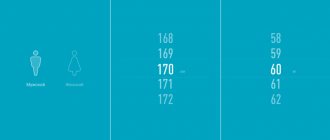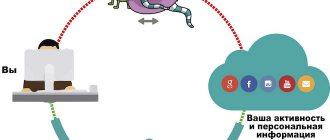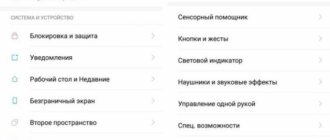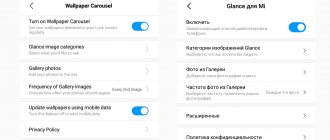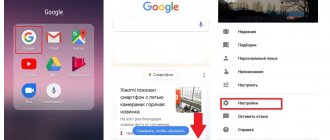Xiaomi produces smartphones, smartwatches, sports trackers and other devices that help people in everyday life. However, she did not stop at making devices that can be physically touched.
Now every Internet user can download and install the MiFit application on their phone. This program monitors the quality of sleep and the number of hours spent in sleep, allowing you to find out how much a person has passed. This utility monitors human health through special accessories from Xiaomi:
- smart watch;
- smart scales;
- fitness bracelets.
And you can manage the application by registering in your Mi Fita account.
Registration
You can register for your Mi Fit account as follows:
Important! To synchronize all Xiaomi devices, you will also need access to your Mi account.
1. Download and install the program on your smartphone from Google Play or follow the link: https://account.xiaomi.com/pass/register and continue registration.
2. A window will open in which you need to fill in your country of residence. Usually it is filled in automatically, as it is determined by the IP from the gadget from which you logged in.
3. Enter your phone number and email address.
4. Click on the “Create Account” button.
5. Check the box next to the system question about receiving news. Checking the box will mean that the account owner agrees to receive news from Xiaomi.
6. Set a password and confirm it.
7. Now you can log into the created profile.
Via smartphone
You can also create a profile on your phone. Registration takes place without logging into the browser. Authorization will be carried out via an SMS code that will be sent to your phone when you log into your profile.
You can confirm your registration either by phone or email. In the first option, the user will receive a dynamic code, and in the second, a link to complete authorization in the account.
The user follows the link, which automatically confirms that it is he and no one else who has registered in the Mi account.
Application Description
Mi Fit is special software with which users, especially those who lead an active lifestyle, can control sports activities, sleep, and also synchronize the operation of fitness watches and bracelets.
On a note!
You can download and install the application from the Google Play Store or by scanning the QR code.
The application allows you to:
- create a chart of sleep and weight;
- track the route and length of the path during the training process;
- set daily goals and monitor their implementation;
- connect scales, watches and other devices.
The developer has taken care of a clear interface that makes it easy to work with the built-in set of functions.
Errors during authorization
It happens that the user enters the login and password correctly, the system does not allow him into the account. The reasons why a user does not log into his account (cannot log in) may be the following:
- high load on the device’s RAM;
- errors in the utility;
- failure on Xiaomi servers;
- problems due to massive blocking of servers.
The problem is solved as follows:
- try restarting your Xiaomi smartphone or closing and opening the browser;
- wait for 24 hours. If the problem is on the servers, then the developers must fix it in the next 24 hours;
- try opening other applications. If the problem repeats with utilities not from Xiaomi, then it is recommended to take the smartphone to a service center. Perhaps the problem is in the hardware of the phone and the device needs at least a flashing of the operating system.
Other solutions to login problems include clearing application data on your phone.
Simple methods to solve the problem when mi fit is not logged into your account
First, try simply restarting your smartphone. After extended use, it could overheat, become overloaded and start to work poorly as a result. Close all tabs and restart your device.
Waiting is one way. From time to time, breakdowns occur on the servers of any brand, so you should wait about a day until the work is restored again and try logging into your account again.
Restoring MiFit operation
Sometimes, in order to resolve the login error, you need to update the application version or, conversely, install an older one, since the Android operating system may not support new versions of MiFit.
To do this, you need to do the following: 1. Go to the Play Market.
2. Open the tab with installed programs.
3. Select the “Mi Fit” item and enter it.
4. Click on the “Update” button.
5. Wait for the update to complete.
6. Then try to log in to the utility again.
If the problem occurs when working with an iPhone, the following steps will help you avoid it:
- Change language and location.
- Delete the application from iPhone.
- Change the language to English and the country of residence to one of the European ones.
- Reboot your phone, download and install Myfit again.
- Login with your ID.
- Return Russian settings back.
Now the application will work.
Attention! This error occurs because China has recently been blocking Russian IP.
Mi Fit and iPhone
The popularity of Chinese brands has affected users of the more expensive segment of mobile devices with iOS, which is why the Mi Fit application is also available in the App Store. You can synchronize with iPhone or iPad with the same attributes.
A positive feature of the program on all available operating systems is the constant improvements and updates that contribute to greater practicality.
MiFit features and functions
When logging into the profile, the user will see the main screen on which he will see a list of connected gadgets, as well as the owner’s status.
The system can automatically suggest the user sports activities that he is going to do. For example, running or walking. Activate one of the activities by clicking on it. The user will be able to see the result in the center of the screen. It is measured in kilometers.
Important! Before doing the exercises, click on the “Start” button.
MI account login from computer
Open any Internet browser available to you. Go to the Xiaomi account website (the address can be easily found in any search engine). As a login, enter your email or phone number (depending on what you chose during registration) and password.
Click on enter and you will be taken to the service interface.
How to configure the utility
To ensure that the app accurately displays the data that the profile owner would like to know, you need to configure the app:
- Please indicate the exact weight.
- Write down your exact height.
Attention! Using a special scale, the owner will be able to track how much his weight corresponds to his height.
The user can then set a goal for the activity. For example, walk 8,000 steps daily. After this, you should connect all devices via Bluetooth if they were previously disconnected.
Click on the “Activity Alert” button. Set the time at which the daily report on the work done will arrive.
Attention! The program interface is completely Russified.
How to connect Mi Fit to Google Fit?
Already have an existing Google Fit account? Link it to your application in 4 steps:
- Go to the application and select the “Profile” tab
- Click “Add account”
- Choosing Google Fit
- We provide the necessary permissions
How to link Mi Fit with Google Fit
How to delete
If the user changes his mind about using Mifit, he can delete it. 1. To delete your account, you need to follow the link: https://account.xiaomi.com/pass/del. There is no delete profile button as such.
2. The account owner will see a warning that all synchronized data, purchases, photos will be destroyed along with the profile.
3. Confirm the deletion by checking the box next to the sentence “Yes, I want to permanently delete my Mi account...”
4. Click on the “Delete account” button.
5. A dynamic code will be sent to your email, which you will need to enter into the dialog box and click “Submit”.
6. The user will see another warning regarding the profile being deleted. Click on the “Delete” button.
7. Now the system will notify the owner that his profile has been successfully deleted.
How to solve a problem
When an authorization error occurs, there is no need to worry. After all, nothing actually happens to the account. It is simply not accessible due to blocked servers. There may also be other reasons that have not yet been identified, but in the current circumstances one of the following methods may help:
1) First, you should do the simplest thing - update the program version. You can do this in PlayMarket.
If this does not help, then it is recommended to install an APK file of an earlier version of the program from third-party sources. In particular, it is available on the official Mi forum in RuNet at https://miui.su/app/mifit. As a rule, assemblies that have been tested in operation are placed there.
2) The current method involves unlinking Mi Fit from your Google account and email and then linking it to other resources and email address. This can really help, since it has been established that only Google services refuse to work stably with the Mi Fit application.
3) To restore login to your account, you need to change the region in the smartphone settings, as well as the system interface to English. To do this, go to “Settings”, then to “Advanced settings” and then select “Region”. At this point, the preferred choice is the following countries: China, Norway, Canada and India. To change the language, go to “Settings” – “Advanced settings” – “Language and input” – “Languages”. You only need to install it in English. After this, all that remains is to launch Mi Fit and log in. If it works, then the language and region settings can be returned to “Russian” and “Russia”, respectively.
4) It is possible to return a fitness bracelet from Xiaomi to a full life through the intervention of third-party software that will help bypass server blocking. So, you can use a utility called VNP Master, which is distributed on PlayMarket.
Once installed, you will need to click “Forward” to get started. The VPN function is activated automatically, as indicated by an icon in the center of the display that says “Connected.” After a key appears in the status bar indicating that the VPN is active, you can open Mi Fit and log into your account.
Note: if the procedure is not successful, you need to change the country from which the login will supposedly be made in the VPN Master settings. You should experiment, but choosing Canada, China, India or Norway often works. It is recommended to install another VPN client if this one cannot replace the region from which you are logging in.
How to create a Mi account in the Xiaomi settings menu?
You can also create a mi account in the settings menu of your Xiaomi smartphone, but be prepared that you will not be able to register and use the first proposed method!
- Open Xiaomi Settings
- Find the “Mi account” section and go to it
- Select "Account Registration" to create a Mi account
- Select the "Email" option
- Next enter
- Country in which you live
- Your email
- Create a strong password and enter it, click the “Register” button
- All you have to do is activate your account, to do this, go to the email you provided, open the letter from Xiaomi and follow the link!