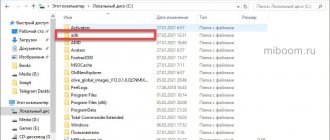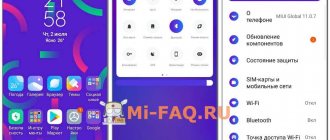What is TWRP and why is it needed?
TWRP is an advanced mode that has control over the entire operating system.
This project allows users to very finely customize their device, from a deep backup to installing custom firmware. In addition, if the update is incorrect, you can roll back to the previous version of MIUI and return the smartphone to a working state, thereby saving it from its “bricked” state.
For those who like to always customize their phone, this solution is an excellent option. But do not forget that serious system errors and even complete failure of the smartphone are possible if you do not read the instructions carefully and perform certain actions incorrectly.
How to install it?
Downloading and subsequent installation is easy. When deciding how to install twrp recovery on Android, you will have to perform the following manipulations:
Install twrp recovery on xiaomi
- The bootloader is unlocked;
- Download the recovery tool;
- The installation file is unpacked onto drive C;
- The required program is downloaded and placed in the folder with tools intended for unpacking;
- The smartphone turns off and goes into Fastboot;
- The phone connects to the PC;
- In the section where the tools are collected, the Install.bat file is launched. This operation is performed by double clicking the mouse.
After performing such manipulations, the recovery is installed automatically. At this point the operation is considered complete.
How to flash?
To carry out such a manipulation, you will need to act through the Install section. It is designed to perform actions related to firmware, working with patches, kernels and programs. The standard operation for installing custom Android firmware via twrp looks like this:
If you have any questions, please let us know Ask a Question
- The menu is selected.
- The built-in file manager opens.
- Files that require firmware are indicated.
After selecting the required objects, a menu will appear that allows you to set a queue for flashing objects such as Add More Zips and Clear Zip Queue.
Via flashtool
Using this method, the user can easily install the required tool and perform the operations it provides. The action diagram looks like this:
- When starting for the first time, you should provide root access.
- In the main menu, Recovery image is selected and activated.
- The utility will prompt you to select a recovery with the desired name.
- The download process starts.
- When finished, the program will ask you to click on confirmation.
If everything is done correctly, a corresponding message will appear. By clicking on the shortcut, the smartphone will automatically enter recovery mode.
Via adb
To act in this way, you need to make sure it is unlocked. Next, you need to make sure that the required utility is available for quick download from your existing device. Then you can proceed with the following actions:
- Download Andro >After finishing, you can return the saved information and use the gadget fully, as required by the program.
Via computer
In such a case, you need to act using an easy and therefore popular method - through custom recovery to carry out the backup operation. The most commonly used software is Fastboot. It is included in the Android SDK, so you need to go to this page.
Next you need to go down a little and download the proposed archive. If the OS prompts, you should download the archive. The file needs to be unzipped to the root of drive C. Go to tools and launch the cwm android file.
Instructions for installing twrp on xiaomi smartphones
Here it is important to select one item Android SDK Platform-tools and activate Install Packages. All that remains is to select Accept License and then Install
If you follow everything according to the instructions, the positive desired result will not be long in coming.
In Russian
If you want to avoid complications, you can use the Rashr app to achieve your goals. It's easy to restore and flash a resource using it. The main condition is the presence of root rights. After gaining access to boot img, the user must perform the following manipulations:
- The utility is launched and sp access is granted.
- Click on the item with the required option.
- A list of application options allowed for downloading is displayed. It is advisable to give preference to a new one.
- Permission is set to download the file.
- After this, the loading of the information object will start.
Installing TWRP Recovery on a Xiaomi (Redmi) phone via PC
Initially, XIaomi smartphones have the branded stock Mi Recovery (at the time of updating the article, version 3.0). It only offers the function of resetting to factory settings and connecting to Mi PC Suite, which almost does not work.
Previously, it was possible to install TWRP through the official application from the developers, but due to the fact that new Xiaomi models do not always receive TWRP support, you have to use third-party stable builds that are based on other models . The whole process takes place in several steps:
- Unlocking the bootloader on a smartphone.
- Downloading and unpacking ADB drivers.
- Checking for the presence of regular drivers so that the computer can detect the device.
- Search and download the correct recovery file ( Recovery.img ) for your phone model.
Preparation
Now let's start directly with installing custom recovery on Xiaomi or Redmi.
- Installing ADB drivers. After downloading, the archive must be unpacked to the root of the system disk so that it looks like in the example: C:\adb\.
- We also download a file with additional drivers from the article on connecting the phone to a PC so that the phone is detected in FastBoot mode.
- Find the recovery file for your smartphone. We choose between the official website TWRP.me and the w3bsit3-dns.com forum. I recommend looking in the 4PDA thread (section with firmware) for your model; in one of the topics there will be a “Recovery” item. Download and, if necessary, rename the file to “ Recovery.img ”.
- Enable USB debugging.
- When all points have been met, you can proceed to the TWRP installation process itself.
Step-by-step instruction
As soon as the preparation is completed, we proceed to the main instructions.
- We transfer Recovery.img to the folder with ADB files, check again that the folder is on the system drive.
- Now, being in the ADB folder, hold down SHIFT and right-click anywhere , a menu appears and you need to click on “Open command window”. Or enter the command “cmd” in the system path line and press Enter (example in the video).
- Turn off the smartphone. We put it into Fastboot mode - press the power and volume down buttons at the same time .
- We connect the phone with Fastboot mode enabled to the computer via USB. If the connection is successful, the computer should produce the characteristic sound of a successful connection of a new device.
- In an open terminal (which we included in point 2) write fastboot devices. The device is being detected.
- You can also additionally check the bootloader status: fastboot oem device-info. Opposite the bootloader line there should be the inscription “true”.
- If everything is correct, we proceed to the last step. Now enter the Recovery installation command itself: fastboot flash recovery recovery.img and press Enter. The correct installation looks like this.
- Now for the phone to enter TWRP itself, enter the command fastboot boot recovery.img and Enter.
- Now, so that after rebooting the phone the built-in Mi Recovery does not override TWRP, you need to take several steps: click on “Reboot” - “Recovery”. The smartphone will re-enter TWRP.
If point 9 did not help solve the problem of stock recovery, then you need to try installing other versions of Recovery, perhaps not the newest builds. Or use the advice from the next paragraph.
Possible problems
And there is, in fact, only one problem: after the firmware, if the custom is installed on top of MIUI 8 version or later, many users intensively googled the phrase “how to log into twrp recovery xiaomi”, because the ability to log in normally simply disappeared. This happened due to a conflict between the utility code and the firmware: the file emmc_appsboot.mbn, corresponding to MIUI, the overwriting of which simply does not make it possible to enter TvRP.
The solution is quite simple: you can simply reinstall the recovery. There is only one problem: this action will help for exactly one flashing, which is why the guys from w3bsit3-dns.com found a more reasonable and durable fix.
So, to fix the bug, you need to download this file (only suitable for redmi 3, use at your own risk), turn off the phone, hold down the power and volume buttons, connect the USB cable to the phone and computer, run the file “1 run me.bat "from the archive, which, if executed successfully, should write "OKAY. Finished". After that, disconnect the cable and hold both volume and power buttons for 15 seconds, waiting for vibration. That's all, TWRP should work fine after such manipulations.
Errors and recommendations
The most common and rather unpleasant problem is the failure of the recovery to start with the official global firmware with version MIUI 11 and higher. You can encounter a similar problem by installing TWRP on updated firmware. If you still cannot enter recovery mode on Xiaomi, then you should try installing the image again.
TWRP disappeared after reboot
To prevent TWRP from being replaced by stock recovery, you need to patch the kernel, that is, install a kernel patch or Root. Look for information on the kernel in the thread for your model on 4PDA, there are links to downloads and the instructions themselves. This is a mandatory action if you want the stock Mi Recovery to not minimize TWRP after rebooting the phone.
Internal errors
Also, when installing new firmware into the device using recovery, other problems are possible:
- Error 7 : you selected the wrong firmware, that is, it does not match the model.
- Error 0 : the firmware archive does not contain all the necessary files.
- Error 225 : The urbater-binary file needs to be replaced, or it is missing from the archive altogether.
As new problems and their solutions are found, this list will be updated.
Installation using the official application
According to the developers, this utility is designed to update and reinstall TWRP. But you can also install recovery with it. The procedure is as follows:
- Save the recovery image to the memory card.
- Install the utility from PlayMarket or manually and run it.
- Check the boxes “I agree” and “Run with root permissions”
- Click “TWRP Flash” and allow the utility to make changes to the system.
- Click “Select file to flash” and specify the path to the image.
- Click “Install” (Flash to recovery) and confirm the action.
- Wait for the firmware to complete.
After completing the procedure, you can restart your smartphone in recovery mode by selecting “Reboot” and “Reboot to recovery” from the main menu of the application.
To summarize, we can say that installing custom TWRP recovery on Xiaomi is an easy task for an advanced user. Inexperienced owners are better off contacting a workshop for this operation.
Recovery Menu in MIUI and Android One
The menu in stock Recovery Xiaomi is divided into several levels. At each level there is a certain number of points in English. Therefore, it is worth taking a closer look at the translation and purpose of each menu item and tell us what it is used for.
Structure of the Recovery Menu and its translation into Russian:
- Reboot —regular reboot of the device. There are 2 reboot options available: Reboot to System (reboot to MIUI) or Back to Mai Menu (return to the previous menu).
- Wipe Data - allows you to clear all user data. It is the Wipe Data menu that is used if you need to reset your smartphone to factory settings. It also has 2 sub-items: Wipe All Data (delete all data) and Back to Main Menu (return to the initial screen).
- Connect with MIAssistant - allows you to connect your smartphone to your PC to restore the system. You will need a USB cable, a special program on your PC and a downloaded firmware file. There are corresponding instructions for working in this mode. If you are interested, write in the comments, we will tell you more about it on miboom.ru.
Main Menu home screen on Xiaomi with MIUI.
The image above shows the recovery menu of a MI brand smartphone, as indicated by the inscription Mi Recovery 3.0. If it were a Redmi phone, then we would see Redmi Recovery 3.0. Apart from this inscription, they are no different.
Navigation through the recovery menu is carried out using the volume buttons. To select one or another item, you need to press the power button.
In Mi A series smartphones - A1, MI A2 (A2 Lite), Mi A3, the recovery is different from the standard version of other Xiaomi phones. This is due to the fact that the A-series comes with pure Android One, while the rest of the devices use MIUI.
Structure of the Recovery Menu for Xiaomi A-series smartphones:
- Reboot system now starts a reboot into the OS.
- Reboot to bootloader - selecting this item will reboot the phone into Fastboot mode.
- Apply update from ADB - starts a firmware update using a computer and a USB cable.
- Apply update from SD card - starts an update from an external memory card. You can install firmware from a flash drive through recovery only on Xiaomi A-series smartphones. On other phones, installation is possible only from the internal memory of the device.
- Wipe data/factory reset - reset to factory settings (Hard Reset).
- Mount / system - mount the system partition for manual manipulation with it.
- View recovery log - after selecting this item, recovery logs will appear on the screen. This is needed to diagnose errors.
- Run graphics test - the command starts a test of the smartphone's on-board graphics adapter.
- Run locale test - starts checking the phone's language and region.
- Power off —the item is used to turn off the phone’s power.
Recovery Menu on the Mi A3 smartphone.
The recovery in Xiaomi A series is much more functional than that used in MIUI.
You also need to enter this mode: hold down the power button and volume up. You need to release the buttons when a picture with a disassembled robot and a red triangle appears on the screen.
How to enter Xiaomi recovery
There are two simple ways to enter recovery:
- Using smartphone keys - the method works on all versions of MIUI.
- Through the MIUI menu - starting with MIUI 12, this option has been removed.
Logging into recovery on all Xiaomi smartphones follows the same algorithm. To do this, you do not need to navigate through the MIUI settings or have any special skills.
Instructions on how to enter recovery on Xiaomi:
- Turn off your phone completely.
- Press the Power and Volume Up buttons at the same time.
- Do not release the buttons until the Android logo appears on the screen.
- Wait 10 seconds.
- The phone will vibrate and the recovery menu will appear on the screen.
When starting the mode, the power and volume buttons must be held until the logo appears on the screen.
On MIUI 11 firmware, it is possible to enter Recovery mode directly from the settings.
- Launch the Settings app.
- Go to “About phone” → “System update”.
- Click on the three dots in the top right corner of the screen.
- In the menu that appears, select “Reboot to Recovery Mode.”
MIUI 12 removed the ability to open recovery through three dots. Apparently, people often accidentally got into it, but couldn’t get out of recovery mode themselves... Perhaps Xiaomi will return this functionality in MIUI 12.5 or MIUI 13, but there is little hope.
Error 7 when flashing firmware in Recovery
The most popular problem is error 7 when flashing firmware in TWRP Recovery. Error 7 indicates that you are trying to install firmware that is not intended for this phone.
The solution is simple: just download the firmware for your phone and install it. To make sure that the installed firmware is correct, you need to check its number with the number installed on the phone.
Go to Settings → About phone and look at the MIUI version.
In our case it is 12.0.1.0.QCNMIXM. The digital code indicates the update version, and the image below will help you decipher the letter code:
Pay special attention to model codes and region. If something doesn’t work out, I’ve already talked in detail about the problem of update compatibility.
Xiaomi firmware via recovery
Through stock recovery you can only update the firmware. First, you will need to download the corresponding Recovery ROM package in ZIP format. To do this, go to the archive with official Xiaomi firmware, select your phone model and download the required update version.
Please note that the OS version is higher than the installed one, since new Xiaomi smartphones do not allow downgrading the system version.
How to install firmware via recovery:
- Download the firmware zip file, rename it update.zip and move it to the root of your phone's internal storage.
- Turn off your smartphone.
- Press and hold the power button and both volume buttons at the same time.
- From the menu that appears, select Install update.zip to System One.
- Once the process is complete, return to the Back to Main Menu, select Reboot and reboot your phone Reboot to System to exit Recovery and boot into MIUI.
If you download the firmware and do not rename it to update.zip , then the Install update.zip to System One will not be in Recovery.
Before flashing the firmware, check the update file for integrity, for example, through Total Commander. If the firmware file is damaged, the update process will not complete. As a result, instead of a working phone, you will end up with a brick with constant loading (Bootloop). It is quite difficult to restore it.
Why update firmware on Android
The answer is as simple as three pennies, often in the software, specifically in the shell made by the smartphone manufacturer based on the Android OS, for example, FlymeOS, there are many shortcomings and bugs. As a result, the user faces various problems and inconveniences. Let's look at examples:
- Bad pictures with an excellent camera, for example, you have a top camera, like on the LG G5, but the photos are a bummer.
- The smartphone does not want to turn on or reboots on its own
- Hanging and dulling
- Device overheating
- The SIM card disappears or blinks (the problem may also be in the hardware, but it’s worth trying to reflash it)
- Touch screen problems, slow response
- Some other problems
There are other reasons, for example, I wanted to get new functionality or look at a new Android.