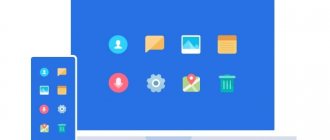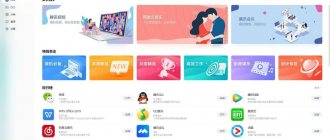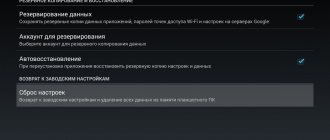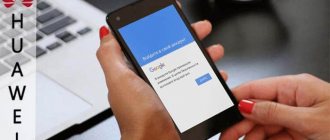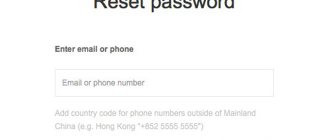Huawei Account is a special standard service in Honor phones and other models. The use of which helps to control all linked devices, application purchases in the AppGallery store or “Themes”. Despite the fact that this feature is installed by default on every Huawei brand phone, not all users go through the registration procedure.
In today's article I will tell you why every owner of Huawei or Honor should have this account, how to register and unlink your account
What is a Huawei account and what is it for?
A Huawei account will provide access to many useful features, such as cloud storage. The developer has implemented its own service in all its devices and offers users different options.
Registered persons can use the official Huawei store. Below we will study in detail the list of functions and advantages of the service in question.
Pros and cons of using
The main advantage of Huawei ID is its functionality:
- Users get access to unique themes tailored strictly to your phone model.
- Mobile services are opening.
- Ability to download applications and programs from the AppGallery market.
- Cloud storage available on all Huawei devices. Upload contacts, messages, Wi-Fi passwords and other information to the Mobile Cloud. To receive downloaded data from other devices, log in with the same account on cloud.huawei.com.
- You can activate special protection against the loss of personal information. By enabling the additional security feature, the system will begin to track all transactions related to the account. If you decide to log in from a new device, the system will definitely ask you to confirm your identity and send a special SMS with an identification code.
At the moment, users do not note any obvious shortcomings regarding the use of the presented service. The only thing that smartphone owners noted was the AppGallery application, which is an analogue of Google Play and offers to install programs on the smartphone.
Most reviews note a small range of applications for downloading. But, rather, this is due to the fact that the market appeared recently and is a standard service on some phone models. In the future, AppGallery will be pre-installed on all smartphones.
What is a Huawei account?
Huawei account is an account for official Huawei services. Having an account gives you access to the cloud, where you can upload and download information. Such giants as Google and Yandex have similar services. You can sync your contacts, photos, and videos so you can easily restore them to your new device.
If you use cloud storage, losing or breaking your smartphone is not so scary. All data (contacts, media files) will be saved in the Huawei service.
How to register a Huawei account
Today there are several ways to register a Huawei account, let's look at the popular ones:
- Registration from the smartphone settings menu.
- Registration via computer
Registration using a smartphone
To register a Huawei account using a smartphone, follow these steps:
- Turn on your phone.
- Go to settings.
- Go to Huawei ID and click on it.
- Click on Register .
- Accept the terms by clicking " Agree ".
- Select your country.
- Accept the user agreement again.
- Enter your date of birth.
- Enter your email address and set a password for your Huawei account.
That's all! You will receive a confirmation email. Click the link to start using Huawei services (Users can also use the mobile phone number to verify).
Registering an account on the Huawei website
You can also register a Huawei account using the website; to do this, follow the following procedure:
- First, go to the HiCloud website and click “Sign Up”.
- Here you will see two options: register by email and register by mobile.
- To register by email: Select your country and enter your email address.
- Enter the confirmation code you receive.
- Set up a password.
- Accept the terms.
- Click the button to complete registration.
To register via smartphone:
- Select your country and enter your mobile phone number.
- Set up a password.
- Click "Submit" below the SMS code to receive a unique verification code.
- Accept the terms.
- Click the button to complete registration.
Huawei account registration
There are several ways to register. It is recommended to do this immediately after purchasing a smartphone. However, if for some reason this was not done, you can log in through a browser on a desktop computer, for example in Google Chrome. In general, registration requires personal data. You need to enter your first and last name and personal number. You can be sure of the safety of your data. The company does not distribute information, but stores it for internal use.
- How to reset your Huawei account
Via browser
You can create a page for use via the Internet. Any browser at your disposal, from any personal computer. Be careful, your account may be automatically saved on your PC. If this is not necessary, then after activation you will log out of the computer. The data you entered must be entered on your mobile phone. We suggest using brief instructions to avoid installation problems. For this:
- open your browser and go to the company’s official website;
- choose the registration method via SMS to your personal number or via email;
- then fill out the form provided;
- agree to the terms and conditions, check the appropriate box;
- click the “Register” button.
When you start your smartphone for the first time
It is possible to create a Huawei account when purchasing Android. When launched, a page registration window will appear. Next, choose
- write a valid email address;
- enter a password to protect your account from hacking;
- follow further instructions that appear on the phone screen.
In general, you can do this later. The main thing is to figure out where the window for entering your email and password is located. We recommend choosing a memorable code or writing it down in notes. This will help ensure you don't forget it if necessary.
How to login
You can log into your Huawei account using your login and code. The main thing is to enter the combinations correctly. When you log in for the first time, click on the “Remember” button. It will help you avoid entering data every time you turn it on. To protect yourself from information theft, install double verification. Each time you activate, you will receive a special code to enter on your mobile number.
How to set up an account on a Huawei phone
In order for the service to operate properly, it is recommended that you grant it the necessary permissions and provide access to the requested systems. It is recommended to enable dual identification, which will send a message with a one-time password to your phone the next time you log in.
Usually the system prompts you to set up protection when you first log in. If you refuse, go to your account settings and select the “Security” tab.
How to set up an account on a Huawei phone?
For effective operation, the creators suggest enabling all systems for protecting confidential information. In Honor's settings, enable dual identification. For example, when you log in from a personal computer, you will receive SMS messages to your number. In this case, it is possible to set convenient characteristics. Choose your favorite theme, design and wallpaper for your phone. You will be able to record health data for working with the Health program. The account will help you use your phone productively without additional devices. Therefore, visit the “Settings” section.
If you have any questions or complaints, please let us know
How to unlink a Huawei account?
The account itself contains information on how to unlink your email or change your phone number. It is impossible to completely unlink a SIM card if it was entered during registration. You can replace it with another one or relink it to another account.
To unlink your email and replace the linked SIM card, you need:
- Launch settings.
- Go to the “Account and Protection” menu item.
- Select a number or email and replace SIM/unbind.
If you need to unlink the smartphone itself, then to do this you will need to log out of your Huawei account on it.
Complete account deletion
Removing Huawei ID occurs through the settings. However, please note that all data associated with this account will be permanently .
To delete an account you need to:
- Launch settings.
- Go to the account menu item.
- Next select “Privacy”.
- Click on delete
- Then enter your password.
- Confirm your choice.
If the “Delete” line is missing from the menu, this means that no updates are installed on the smartphone. The user will need to update the system version to the latest one, and then delete the account.
Unlocking instructions
Unfortunately, there will be no pictures - it was not possible to take screenshots. But the process is quite simple and should not cause difficulties. Otherwise, write in the comments.
- We turn on the phone, reach the step of connecting to Wi-Fi and connect to the Internet. Reboot the phone.
- After the reboot, on the language selection screen, press and hold on the screen with two fingers until the TalkBack + and - at the same time to activate )
- Swipe your finger across the screen as if drawing an L to open Settings
- Scroll down to TalkBack Settings and select it. To select, first tap once on the desired element, and then double-tap to confirm the selection.
- In the next window, click on “Help & Feedback”
- Click on the very first item “Get Started with Voice Access”
- In a new tab, click on the window with the Youtube video to start playing. Talk Back can now be turned off by holding the volume keys again.
- In the video window, click on the clock icon, you will be transferred to Youtube.
- Under the video, click on the Share and in the new window select Gmail
- A window will appear asking you to add an account. Select HOTMAIL and enter your data.
- Click “Go to Gmail”
- Click on the three dots in the upper right corner and select “Settings” , in the next window there are again three dots and “Account Manager”. Select "Accounts"
- Your phone settings will open.
- Open the tab “System => Reset => Reset settings”
- Confirm reset
- Once the process is complete, reboot your phone.
- When starting, you will not be prompted for an account.
- All you have to do is go to settings and perform a full reset.
“How to reset Google account on Huawei?” - a frequently asked question from users after special actions were taken in 2021 to protect the Android operating system. There are many options to accomplish this task. The main thing is to choose one that is as clear as possible and involves the use of auxiliary elements that are at hand. More details about each method below.
Registration when you first start your phone
In addition, you can create a Huawei account the first time you start your mobile device. Moreover, the system itself will prompt the user to register if the phone is a Huawei brand.
The user will only need:
- enter your email address;
- come up with a strong password for your future Huawei account;
- Press the “Continue” button to confirm your actions.
After this simple procedure, a Huawei account will be created.
FRP Huawei Google account reset: new unofficial method
If the tips given above did not have the desired effect, we move on to less official, but also effective methods.
Important! No one gives you a full guarantee of the effectiveness of unofficial methods for resetting Google account on Huawei. If you haven’t solved the problem yourself and don’t want to risk it, take the box, documents for the phone, sales receipt and the gadget itself, and contact the nearest service center. If you decide to deal with the problem yourself, below are seven ways to unlock it.
Method 1
Take your SIM card and insert it into your phone. Call from a third-party phone to yours, accept the call and tap on the tool for adding a new call to the conference. Next, enter any contact, even non-existent one, and add it to your current account. Next, enter your login information and save the contact. After everything, reboot your device.
Method 2
The beginning is the same - insert the SIM card into the device, call from another number, add an incoming call.
Then open the keyboard on the screen and manually enter the combination *#*#4636#*#*. After this, a context menu will open on the screen, where you go to the information reset line. It also requires you to deactivate the reservation option. Next, reset the device to the manufacturer’s settings.
Next, enter your login and password for your Google account.
Method 3
Another method to reset a Google account on Honor requires Fastboot on the phone, as well as a PC and the appropriate drivers. We activate the Bootloader position on the mobile device and enter the command “fastboot oem clean_frp” without quotes. In this case, you need to connect the phone to the PC using a USB cable and install drivers there for cleaning.
If you have any questions or complaints, please let us know
Method 4
Perform a reset in any convenient way. Download the ADB RUN utility here. Connect your computer to your smartphone and launch this utility. Next you need to copy and paste or manually enter the unlock command. It can be found on the Internet for your model.
How to connect Huawei and Honor phone to computer via USB and Wi-Fi
Method 5
Make sure your phone has a stable connection to the Internet access point. We enter the email address, select it, and after selecting it, a context menu appears. On it select the Share item. Next, open the “Message” path. In the field where you need to enter the recipient's number, write 112 and send.
After a notification appears on the screen that the SMS was not delivered, open it and tap on “Call”.
Further according to the algorithm:
- when you open the phone and the dial pad, enter the combination *#*#4636#*#*;
- in the window that opens, tap on Android “Settings”;
- go to reset;
- wait for the operation to complete.
Method 6
Turn off the phone and remove the SIM card from the corresponding slot. Turn on the device again, selecting the desired language. Using the screen prompts, navigate to the point where you need to enter your Email. Open your keyboard and hold down the @ symbol. After vibration feedback, go to the keyboard settings, request a demonstration of open applications, and write “settings” in the search bar.
In the section that opens, go to “Backup and reset”.
Method 7
Make sure your smartphone is connected to Wi-Fi. Select a different network that the options suggest. Enter random characters where the password should be. Select them, click on the menu, request a demonstration of tips. Then enter the “Settings” command in the search form, and select the recovery line there. Be sure to click on the “Reset DRM Licenses” mode. After completing the action, connect to the desired network and enter the correct information.
Not long ago I encountered the problem of this very FRP (Factory Reset Protection), about which I had never heard a word before. What is it? A device anti-theft system developed by GOOGLE.
What is meant by this system? In a nutshell - linking the smartphone’s hardware to a specific GOOGLE account. This way, if your phone is suddenly stolen, the attacker will not be able to use it, even if he resets it to factory settings. The phone will require you to enter the login and password for the account that was linked to the phone. Creating or attempting to log into a new account will cause the phone to display the message “Log in to one of the accounts of the owners of this device.” And this will happen until the account details linked to the phone are entered.
Any attempts to clean the phone, reflash it, or downgrade the phone software will also lead to nothing.
It took me the whole day to find a way to bypass this protection. There are a lot of videos on YouTube that explain step by step what needs to be done, but none of them helped me, since GOOGLE is constantly improving FRP, and with each update they eliminate the possibility of bypassing the security system.
Only by combining several methods, I finally managed to bypass FRP and unlock my phone, the login information for which I had once forgotten.
First download and transfer the Nova Launcher program to the phone’s flash drive (download the Nova_launcher.apk file). This is very important, because it is through this program that we will get to the phone settings section. It is also important that the phone has a SIM card with active Internet access (or you can select a language and connect to an active Wi-Fi network, and then return to the language selection screen and begin performing actions).
1. Turn on your phone.
2. During the language selection procedure, tap with two fingers on the smartphone screen and hold them in this position for 10 seconds;
3. The TalkBack voice assistant will open;
For the convenience of performing further actions, I recommend that you reduce or completely turn off the sound;
4. Draw the letter “L” on the smartphone screen. This will bring up the assistant settings menu;
By default, TalkBack is controlled with two fingers and a double tap on the screen, which is extremely inconvenient. To disable this function and enable one-click control, press the “+” and “-” sound keys at the same time. The system will speak a message in English indicating that the function is disabled. Now you can control your smartphone with one tap on the screen.
6. In the settings menu that appears, select “TalkBack Settings”, then “Help & Feedback”;
7.Select “About Switch Access for Android”. A page will open with a video that describes the functions of the program. Click on the video play button and then on the video title. You will be redirected to the YouTube application;
The app will ask you to update it. Do not do this under any circumstances. Click "Not Now."
8. Under the video, click on the “Share” button and select the “Notepad” method;
9. A notepad will open with a link to the video. Here you need to add some photo to the post. Attach a photo to the note, then click on the checkmark in the upper right corner. The application will ask you how to save the note. Select “As Image”;
10. Now share this post via Google Maps;
11. The Google Maps application will launch. Select a point on the maps (I, for example, chose the nearest store) and plot a route to it, and then start following it by clicking on the “Start” button;
12. An inscription with the name of the object and its address will appear at the top of the application window. A microphone icon will appear next to it. Click on it and say "Google Now". The assistant will start with his head. Say the command “Open Google/Open Google”, this will launch the Google Assistant;
13. Enter the word “Files” into the search bar. Please note that as you type a word, the assistant will give you suggestions. Select our file manager among them (the “Files” application);
14. Now, through the file manager, find on the flash card and install the pre-prepared Nova_Launcher.apk, after installation is complete, click “Open”. You will be transferred to the desktop launched through Nova Launcher.
15. Go to your phone’s “Settings”, scroll to the very bottom and select “About phone”.
16. Here we are interested in the line “Build/Build number”. Tap on it 7 times. You have become a developer!
17. Return to your phone’s “Settings” and go to the “Advanced settings” section. Scroll to the bottom and select "Backup & Recovery". Here you need to click on the “Factory Reset” button and agree to begin the reset and restore operation, confirming all actions.
The phone will reboot. A progress bar will appear on the screen in the form of a circle with a gradually filling progress bar, with the caption “Low level formating” at the bottom. Your phone performs a factory reset, out of the box, so to speak. After rebooting, you will be able to set up your phone again as if you just bought it.
26
Sources used:
- https://huawei-wiki.com/sbros-akkaunta-google.html
- https://andapps.ru/androidsecret/honor-7a-pro-y6-2018-obhod-akkaunta-google-frp
- https://mobi-insider.com/sbros-akkaunta-google-na-huawei-i-honor.html
- https://huawei-guide.com/sbros-akkaunta-google.html
- https://pikabu.ru/story/obkhodim_google_frp_na_smarftonakh_huawei_i_honor_6497797
SHARE Facebook
- tweet
Previous articleReview of the Huawei Honor 6X smartphone: dual-camera and affordable
Next articleHonor 7C review – an inexpensive smartphone with NFC
What is a Huawei account and what is it for?
A Huawei account is an ideal way to take advantage of the services that are available to flagship owners. Immediately after purchasing a mobile phone, they offer to create a new profile in the store. This option is required to access all built-in programs. In particular for Health, Weather, Themes and many others. The next advantage is the use of a special cloud on the Internet. It allows you to download an unlimited number of different files, music, photos, e-books and documents. If necessary, you can open the link and download what you need again. Another nuance is that all registered profiles on social networks are synchronized with this account.
Contacts
The support service will be able to provide assistance with cooperation. Specialists will provide answers to your questions at any time of the day. The user will be able to make such a request online. Leave a message in the chat at https://consumer.huawei.com/en/support/contact-us/. Here you can get detailed advice from experienced specialists.
Additionally, you can get the necessary information by calling the hotline 8-800-700-16-06. You can also fill out the required information about yourself on the Huawei customer support website. It is worth noting that Huawei respects your right to privacy and will use your personal data and other information only for the purpose of providing customer support services without transferring them to third parties. Once completed correctly, the message is sent for review. After some time, an employee contacts the buyer by phone or sends a response through the website.
How to reset Google account on Huawei phone after Hard Reset?
It is important to emphasize that in 2021 there are 2 main approaches that allow you to access your phone after a hard reset:
- official;
- informal.
It is recommended to use the first option first, since it allows you to do without unnecessary fuss and is simple. Unofficial actions are provided for cases when legal solutions were powerless and the user did not gain access to the device.
Official FRP reset
The simplest method of solving the problem and restoring access will require:
- turning on the device;
- Login to your old Google account;
- reset frp through the settings menu.
An alternative approach requires logging into a Google account via a computer or laptop and unlinking the smartphone there.
Additionally, there is a third option, which is optimal for people who have only recently purchased a phone. You need to re-visit the communication salon and ask for help from the managers working there.
How to disable protection after resetting frp?
To fully cancel the blocking and the FRP protection system provided by the manufacturer, it is recommended:
- log in to your account;
- open settings;
- switch to the “accounts” section;
- unlink the profile linked to Android;
- go to the “developer options” section;
- find the item “OEM unlocking”;
- move the slider to the “on” position.
Data backup and recovery on Huawei and Honor
Such actions will allow you to reset your Google Honor account without worrying about the possible consequences that will occur after resetting the settings.
Registration using a browser
The algorithm of actions will look like this:
- First you need to go to the official HUAWEI page on the Internet.
- The user should then choose the best registration method using their mobile phone number or email address.
- After this, you must fill out all the fields marked with an asterisk.
- You must enter the code from the picture, and also check the box “I have read and accept the company’s terms and conditions and privacy policy.”
- When finished, click the “Registration” button.
After this, you can log in to your mobile device by logging into your created Huawei account.
Creating a new Huawei ID account
You can create an account through a browser or using the settings on your smartphone. I recommend registering through settings, as it is faster, more convenient and easier.
In the browser
To register an ID in the browser, you need to go to the official Huawei website, where you can find out what kind of profile it is, what it is for and how to use it. Be careful and do not enter your personal information on sites that are not trustworthy.
To create a Huawei ID through a browser, you need:
- Follow the link above to the official Huawei account login page in the Uniportal service.
- Use the "Registration" button. Select registration style: by email address or mobile phone number .
- Fill in the data (using email as an example): come up with a login, enter your email address, enter a password, first name, last name, select your region and, if desired, additionally indicate your mobile phone.
- Check the code from the picture.
- Accept the terms of use and click on the “Register” button.