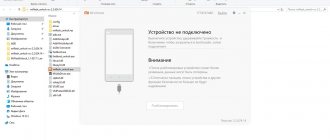There is no smartphone in nature that cannot be loaded until the system fails. The characteristics of powerful devices are optimized with each new model. Large amounts of RAM and a powerful processor only increase the number of applications that can run simultaneously. If you open the maximum number of demanding programs on any flagship, it will start to freeze, like any other gadget.
Xiaomi smartphones are released with their proprietary MIUI shell. It is convenient for users and does not consume a lot of resources, so the system works stably. However, even it can be downloaded. If your smartphone starts to freeze, this can be easily fixed by optimizing the MIUI shell.
Setting up applications and optimizing MIUI
Xiaomi's proprietary shell comes pre-installed with three utilities to enable system optimization. Each user can customize the system to suit their tasks.
In the “Settings” tab you can change the appearance and operation of applications. The “Security” program is suitable for adjusting most parameters. This utility has functions for cleaning memory, built-in Anti-Virus, adjusting battery life, saving traffic and speeding up the smartphone. The app can be used for basic device optimization.
You can quickly remove unnecessary information with the Cleanup program. Clicking on the shortcut starts data analysis and sends everything unnecessary to the trash.
Network settings
Modern gadgets have a set of functions to optimize the operation of Wi-Fi, 4G and GPS networks. They allow you to switch between them faster, find the best network thanks to constant scanning, etc. But all this requires computing resources, and is used only occasionally at best.
Disabling 4G
Despite the existence of 5G networks in some countries, Russian regions still cannot always boast of at least a 4th generation network. At the same time, the greatest consumption of resources occurs precisely while the gadget is searching for this network. In this case, the best solution would be to forcefully disable the 4G module:
- Go to settings.
- Find the “SIM cards and mobile networks” section.
- Select the SIM card that is used for the Internet.
- Go to the Preferred Network Type section.
- Switch to 3G.
After this, the smartphone will stop searching for a 4G network if 3G is available, and will connect to it first. This will reduce energy consumption.
Wi-Fi optimization
Android has a function to constantly search for the best Wi-Fi networks. This is done so that when a faster connection appears, it will automatically switch to it. But in reality this is rarely used. To disable you need:
- Open settings.
- Go to the “Wi-Fi” section.
- Click on “Wi-Fi Assistant”.
- Disable both options.
Changes in Wi-Fi operation are unlikely to be noticeable, and productivity will increase.
GPS optimization
Some applications have constant access to your location. Even putting aside skepticism about privacy, it is worth noting that this has a negative impact on energy efficiency. To reduce consumption it is necessary:
- Open settings.
- Go to the "Location" section.
- Go to "Application Permissions".
- For each application, set “Allowed only when in use.” So the program will access the GPS module only when directly using the gadget. Permission for permanent access can only be granted to programs such as health monitoring or parental control.
For some programs, you can completely disable access to your location permanently. But you should make sure that this does not affect their work.
Clearing the cache
The cache is an area in the built-in memory that is reserved for storing temporary data. These include settings, logins, passwords, local copies of photos and pages. For example, if you often visit the same site, your smartphone saves the resource template. This way, updating the page takes less time, because the phone only has to check whether the information on it has changed. The cache saves traffic, but can slow down the system when too much of it accumulates.
Xiaomi smartphones automatically clear the cache, but sometimes this is not enough. Then you need to delete the data manually. There are three ways to do this:
1. Selectively. Open the “All applications” section in the settings and go to all programs one by one and click on the “Clear Cache” button. This method does not require additional utilities, but it takes more time.
2. “Memory Cleaner” applications. A standard system optimization program that deletes the cache. To start cleaning, just click on the icon.
3. Removing unnecessary files. Open the “Storage” section in the settings. At the bottom there is the inscription “Clear”.
The second way is through the “Security” application. Click on it and the program will begin to analyze all the files on the phone to sort out the unnecessary ones.
Among them there will be a folder with unused data. The total amount of garbage found is written at the top. All files are divided into categories: you can see everything that will be deleted. Click “Clean” to optimize system performance.
As a result, you will see the message “Cleaning complete”.
Disable MIUI optimization via PC
For the next method, you will need to connect your mobile phone to your computer via a USB cable.
As well as an application for Windows - Android SDK, which can be obtained on the official Android website.
- Open the folder with the program and find in it the folder with the “Platform-tools” archive;
- In the line where the path to the folder is indicated, you need to write the command: cmd. In this case, the path can be deleted;
- The command line will launch from the platform-tools folder. Enter the following command already in the command line: device tools and press ENTER;
- Enter another command: adb devices;
- Enter the last command: adb shell settings put secure miui_optimization 0.
Through the command shell, we were able to turn off optimization in the firmware without setting parameters directly through the smartphone itself. This process disables it permanently, unlike other possible methods. To deactivate optimization, you can use the Android SDK application again. And repeat all the steps until the last command, in which instead of zero (0) you need to enter one (1), and this function will work again.
Updating the firmware to the latest version
MIUI developers are constantly improving the system. With each version it works more stable and faster. To start the update, you need to go to the Settings application. At the top you will see the “About phone” section, which contains all the information about the smartphone.
Here you can find out the model and all the characteristics of the device. The “System Update” section shows the installed version of MIUI.
By opening the tab, you will automatically check for new builds. If they are available, the “Download update” button will be available. Click on it and the system will start downloading files.
Once the download is complete, installation will be required. The smartphone will reboot. When it turns on, you can use the updated MIUI system.
Optimizing system memory
This option creates an area in the internal storage that stores data from previously running applications unloaded from RAM. It is recommended to use it on devices with 2 gigabytes of RAM or less.
It turns on as follows:
- Follow step #1 from the first method.
- Click "Optimize system memory" and select "High".
Optimizing application performance
To ensure that the system does not freeze and perform all functions stably, you need to remove unnecessary programs in a timely manner. Periodically review the applications installed on your phone. If any of them become unnecessary, drag them to the trash. This will save memory and speed up your smartphone.
If you open a large number of applications, it is important to close them after use. To do this, you will need a square on the bottom panel of the device: it will open the program manager. To close unnecessary ones, swipe them aside. At the bottom of the screen there is an icon with a cross: if you click on it, you will close all applications. This will partially clear the memory and increase system performance.
Is optimization necessary?
Each user answers this question for himself. On the one hand, on low-power devices this option can be a real lifesaver, but on the other hand, MIUI optimization can cause many errors in the operation of the smartphone. For example:
- may cause problems with applications from Google Play;
- updates may stop arriving over the air;
- sometimes the option interferes with the connection of some wireless devices;
- the size, style and quality of icons may change for the worse;
- Music playback in the player may periodically glitch;
- screenshots will be of lower quality.
If you encounter one of these problems and it prevents you from fully using your smartphone, disable MIUI optimization.
Optimizing system operation
Xiaomi constantly updates its smartphones with chipsets with low power consumption and capacious batteries. Modern gadgets can survive for several days and work stably.
If your model doesn't have a large battery, there are ways to optimize battery performance. First of all, set the brightness to automatic. To do this, go to “Settings”—“Display”—“Brightness”. There is an “Auto Settings” slider at the top: move it until it turns blue. Now the smartphone will adjust the screen brightness according to the lighting. This way it will spend less energy, reducing the backlight power in dark rooms.
Autorun applications
The MIUI shell has auto-launch applications. Some programs turn on themselves, without your participation, when you start your smartphone. This loads the system and interferes with its stable operation, especially if you do not use or rarely open these programs. To turn off “AutoPlay”, you need to go to “Settings” - “All applications”.
At the top there are four shortcuts: select the medal with the ribbon - “Permissions”. Here you can configure the inclusion of applications.
Go to the “Autostart” section. All programs with a blue slider are turned on when the system boots. If some of them are not needed, move the slider. Important: programs that you disable will no longer turn on themselves. Notifications from them will also not arrive until you open the application. Do not turn off the auto-play of social networks if you use them often, otherwise you may miss an important message.
Which applications in MIUI can be disabled?
If you really want to optimize your MIUI smartphone, these recommendations will help you do it.
- It is recommended to disable the automatic network selection feature. When Wi-Fi is not available, the phone can automatically connect to mobile Internet, which may be paid. Disable this phone feature through the quick access menu. You also need to disable the “Keep mobile internet on” function in the developer settings;
- It has already been established that Google's speech synthesizer sends user data to the servers. You can disable it in the advanced settings of your Xiaomi smartphone;
- Also, if you do not want to be followed, then in Gboard keyboards you need to turn off the “Send statistics” option through the settings.
System applications in the latest versions of Chinese firmware cannot be removed in the usual way. To do this, you need to obtain special rights in the system of your smartphone.
System animation work
In the branded shell from Xiaomi, interface animation is always included in the parameters from the manufacturer. It looks stylish, but can additionally load the system. This will be especially noticeable if you have a model with weak characteristics.
The animation can be turned off, but to do this you need to have Root rights, i.e. be in developer mode. To gain access, go to the Settings app and open the About phone or About device section. The name may vary between versions.
In the list, find the “MIUI Version” item. In the menu there is an inscription “Firmware version” - you need to click on it 7 times. Do it quickly so that the command works. If you did everything correctly, a notification about the availability of the developer menu will appear. The text of the inscription may vary.
When Root rights are obtained, go to the settings and find the “Advanced” item. In the resulting list, select “Optimization”. The smartphone will offer to enable or disable system animation. Select the required item. This way, even weak gadgets will work like flagships.
How to disable MIUI optimization
Once access to your phone's specific settings is open, you can begin disabling optimization. The enabled mode will work until it is turned off manually or the smartphone is rebooted. While in the “For Developers” item, you need to lower the window to the very bottom, where you can find the line “Enable MIUI optimization” on Xiaomi or Redmi. This control must be toggled for the function to be disabled. When turned off, an additional window with information will appear on the screen.
After the countdown from 5 to 1 has passed, you will have the opportunity to turn it off. After which you can return to the main screen. To turn off the mode, while in the developer menu, find the “Turn off” option at the top. This is not necessary. But pedantic users are always interested in all the details.
Reset
If the system initially worked flawlessly, but has recently started to slow down, you should try to solve the problem using optimization.
Sometimes it doesn't help. Viruses may be the cause. The MIUI proprietary shell standardly checks the smartphone for the presence of “uninvited guests” and malicious files. There is no need to install an additional antivirus.
Sometimes, even the best program may not see pests. In this case, you need to reset the options and data. Before returning to factory settings, we recommend transferring all data to a computer or SD card. Go to settings and find “Advanced settings”.
At the bottom you will see the “Backup and Reset” section.
You need to find the words “Reset to factory settings” and go to it. The smartphone will notify you that all data will be deleted, including the information on the SD card. If you want to save files on the flash drive, simply remove it before resetting.
Important: returning to factory settings is a radical method that should be done as a last resort, when you have already tried other ways to speed up your smartphone.
Why optimization is needed
MIUI optimization is a built-in ability for developers to manage system processes. It allows you to free up memory, relieve the processor, and reduce power consumption.
This has a positive effect on the operation of the smartphone. For example, applications can be loaded in parallel, which reduces loading time and reduces delays in the interface, increasing the battery life of an Android smartphone without recharging.
But is it needed? Not always. Sometimes, enabled optimization causes problems in the operation of third-party applications, including those installed from the Google Play store.
For example, applications may experience problems with installation, displaying the message “installation failed”, simply stop working, interface animation disappears, screenshots using buttons are taken of lower quality than when using programs. Therefore, you may need to disable it.
Reducing RAM consumption
In order not to waste time clearing RAM, you can optimize the operation of your smartphone. This way he will spend less resources and save time. There are several ways to do this:
- You can set up automatic memory cleaning. The setup is described in detail below.
- Disable unnecessary notifications. This will save battery and reduce memory consumption. You can select which applications should send notifications in Settings-Notifications. Here you can also configure the display of alerts on the screen.
- Select a power consumption mode. Below you will find instructions with a complete description of the mechanics and parameters.
- Optimize application access to the Internet in the background. If the program is minimized, it will receive data from the network. This is how the smartphone constantly wastes traffic and battery power.
- Configure background running of applications. By optimizing it, energy and RAM consumption will be reduced.
Built-in Security utility
To increase the productivity of Xiaomi Miui, the Security tab will also come in handy. We wrote above that network threats can negatively affect energy consumption. The manufacturer has provided solutions for a reliable environment.
Periodic virus checking
Antivirus for Android is a must-have or mandatory software for a gadget. Market developments have brought viruses into the mobile community. There is only one way to increase the performance of a slow-running gadget - periodically scan it by running the antivirus to fully scan the memory. If a threat is detected, it will notify the owner and offer treatment or deletion of the infected file.
Limit background internet connection
Another way to help your phone is to optimize the performance of applications from the network. The user rarely uses some of them, but connections in the background occur regularly and quite often - up to several times an hour.
Go to the Internet consumption check menu and uncheck rarely used applications. Their icons will turn red. Tariff costs will decrease, and battery life will increase.
If you want to analyze each application separately, use the “Traffic consumption” item, there you can see the traffic consumption of each program in more detail, disable the connection type and even limit background activity.
Battery and power mode optimization
Xiaomi's power consumption is also affected by the reliability of applications. Crooked installation, compatibility problems or system glitches in general make working on the gadget extremely inconvenient. To reduce the load, MIUI battery optimization is needed.
In the “Energy consumption” section you can see which process is the “most voracious”.
Optimization is easy using the battery icon in the security settings menu.
Technical support
The algorithm will calculate the frequency of errors, determine the length of time an option has been used or not used, and recommend the best solution.
The most energy-consuming applications will be on top. After closing or deleting them, the OS will automatically update the time until the battery is completely discharged upward.
If it is not possible to delete the application, you can set a restriction on working in the background through activity control.
Clearing cache
There are two ways to audit the cache—that is, temporary files. The first one, through the memory management menu, clears it completely when you click on the corresponding line. Alternatively, click the icons of unnecessary applications and disable them one by one.
Clearing the cache can be done semi-automatically—you will receive a notification every day asking you to “clean up.” You can configure the scan time and garbage limit, upon reaching which reminders will begin to appear.
To enable this function you need to go to:
- Security program settings;
- Cleaning;
- Section "Cleaning Reminders".
Setting up automatic cleaning of RAM
The smartphone can delete cache and unnecessary data on its own. With automatic cleaning enabled, you won't have to waste time optimizing MIUI. To do this, go to the security program and click on the trash can icon.
In the upper right corner there is a brush drawn - there are deep cleaning options. Click on the gear to configure the criteria.
Find the “Update automatically” item and move the slider. We recommend turning on the “Check memory” section so that the smartphone monitors the moments when the storage space runs out.
Setting up energy consumption modes
Initially, the MIUI system has a “smart mode” of energy consumption, which regulates the operation of applications. It sets restrictions so that programs go to sleep when you are not using them. Go to “Settings” - “Power and Performance” - “Activity Control”.
Find an app you rarely use and open it. You will be offered four mode options: without restrictions, “smart”, soft restriction and hard. For basic programs, leave “smart control”. If the application is rarely opened, Hard mode is recommended. It closes unnecessary resources that you rarely use.
Limit background internet connections
To save traffic, internal memory and battery, disable Internet access for applications that may not work offline. Click on the Security shortcut and find the “Data Transfer” item.
A menu will open in front of you with information about Internet use. At the top is written the amount of internet you have spent over the last month. Below you need to find the “Traffic consumption” item.
You will see a list of applications with the amount of data you spent on them this month. Choose any program that you rarely use and go to it.
Now you can edit its connection to the network: via mobile networks, via WI-FI and background work. Move the sliders to make them gray in the categories you want. They can be disabled and activated at any time.
Limiting the number of background processes
Each individual process takes up a certain portion of RAM. Battery consumption increases, and the user becomes irritated due to unnecessary notifications. The problem can be solved by limiting background processes. Limitation is available in the developer menu.
The following options are recommended:
- The standard limitation is for home or work office access to a charger. Usually this is about 5-6 processes.
- Without background processes - for multi-day trips or overnight trips into nature with no access to battery charging. Recommended for trips to areas with weak Internet.
- No more than one process – for traveling in transport. Connection to phone resources occurs one at a time in order of priority.
- No more than two processes require simultaneous connection of the messenger and another application.
Another option is to set the RAM to be cleared after turning on the lock screen. Let's go to:
- Security program settings;
- Power management;
- Clear memory.
You can select cleaning after 1, 5, 10, 30 minutes of turning on the screen lock.
Disabling and deleting pre-installed applications
When purchasing, users inevitably find pre-installed applications in their gadget. You will use some of them often. Others remain ballast, which takes up RAM and loads the phone.
In MIUI, you can disable unused applications. To do this, go to the settings and find the “All applications” section. Find the icon for the program you don't use and go to its page. If the Close button is available, click it. It may be gray: this means that the application is not open.
If you don't use the app, uninstall its updates. This will free up some of the built-in memory. Although it is needed to install programs, the availability of free space also affects the speed of the system.
What does deactivating optimization in MIUI give?
Smartphone owners from time to time have to install various games and applications that may not comply with user rights. These are all sorts of hacked games, add-ons with APKs extensions, and so on. Disabling optimization will make it possible to install such files. If you do not disable it, applications with the new extension (APKs) will not be able to be installed at all. Another interesting feature that appears after disabling is Always on display.
It allows you to always display a clock and a graphical screensaver on the screen in miniature or on the entire screen. When optimization is active, the splash screen is displayed for several seconds or minutes. In addition, the user will have other opportunities that are significantly limited by the optimization of Chinese smartphones.
Disabling advertising in pre-installed applications
Ads may interfere with viewing content. This MIUI optimization takes five minutes. To do this, you need to restrict application access to the Internet. If the program does not require access to the network (for example, the “Security” utility), this will not reduce its functionality.
All advertising receives data from the Internet and cannot be broadcast if you block access to it. This can be done in “Settings”. Go to “Data Transfer”, “Basic Application”. Move all sliders to “off” mode. Now advertisements will not pop up while using programs.
Performance of MIUI 10, general optimization of miui.
The Chinese developer continues to increase the productivity of the OS, because it contains unique complexes that make it possible to increase the full susceptibility of the device by 10%. In addition, MIUI 10 provides 14 small-scale third-party optimizations, but what results does the software display when used?
If you compare Redmi Note 5 Pro and Galaxy Jay 7 Duo and simultaneously open several integrated and 25 downloaded programs, the first one shows better results with a significant advantage due to the current firmware version, since Redmi Note 5 Pro launched 3 times more services in real mode time.
Extending battery life
Battery life can be extended by reducing power consumption. To do this, go to the “Security” application and select the icon with a drawn battery. The smartphone will begin to analyze the operation of programs and look for errors that waste power. The system will automatically optimize screen brightness, turn off unused features (such as GPS), and add other settings.
Apps that waste energy and are not used will be listed at the top. To close them, click on the button below. It says how many minutes will be added to the battery life of the smartphone.
What is MIUI optimization?
Compared to other mobile operating systems, optimization in MIUI is a separate function that controls all processes of the gadget:
- We automatically release the OP.
- Enables energy saving mode when the battery charge is low.
- Reduces CPU load when running heavy programs.
- Responsible for firmware balance.
Cases of conflict with OS processes cannot be excluded, which is expressed in:
- Mass closing of background programs.
- Forced reduction in the quality of screenshots taken.
- Impediment to launching applications.
If such defects are detected, you should disable optimization.