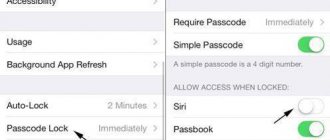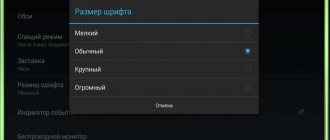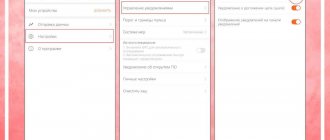Do you want to turn off suddenly activated Talkback?
This article will tell you in detail how to do this in just 5 minutes. Many smartphone users are not aware of the existing Android features. One of them is voice acting. This function is intended for those who have poor vision. After its activation, the text on the screen will be spoken by the robot. However, it is not uncommon for users to accidentally enable Talkback and then not know how to turn it off.
Function value
In order to further carry out the deactivation procedure more quickly and naturally, it is suggested that you first understand what talkback is. If you are aware of the localization of the option in the phone parameters, you can easily find other controls.
Voice guidance mechanisms are designed for users with poor vision or no vision at all, while the system somewhat simplifies interaction by reproducing all manipulations by voice. In practice, the option is predisposed to people who have previously sat at the computer a lot, since all operations are more reminiscent of clicks with a regular mouse.
Before you turn off voice guidance on Android, you should understand that the function provides voice acting for actions performed with one click. Additionally, there is a notification about incoming calls, and during the shaking process it reads all the information displayed on the interface.
If you hold down any letter for a few seconds, talkback will first announce the symbol, followed by the word it refers to. The function allows the listener to understand certain sounds for correct typing. Among other features, it is necessary to highlight voice prompts, which demonstrate some information regarding various components of the interface. Moreover, gestures and rewriting of voiced speech into text format can be used for control.
Changes in interaction
- Logically, with ordinary clicks of a computer mouse, the first thing you need to do is indicate the desired object on the display by touching it. To apply the selected element, you need to double-click quickly.
- To scroll through a menu list or scroll a web page in a certain direction, you should pull the screen in the selected direction using two fingers, since a single tap on the sensor will have no effect!
- Unlocking the desktop is carried out using a similar principle, since you need to touch the bottom of the display with two fingers and then lift it up. You may also need to enter a password for confirmation. Also, to unlock the lock, you often use the touch key under the screen, which also requires two touches. It is especially important to follow the spoken prompts.
Good to know Which smartphone is better: Samsung or Huawei?
Procedure for disabling
In the question of how to remove voice guidance on Android, you should demonstrate the easiest sequence of actions:
- Double click to open the desktop;
- Find the standard settings application and select with two clicks;
- Holding a couple of fingers on the display, you should move down the list to the “System” item;
- Go to the accessibility section and look for a component called “Services”;
- Go to the talkback option, which will display some description of the feature and an activity lever near the top right edge;
- Using a double press, switch the lever to the off side to stop the option from being active.
Disabling the voice assistant
Today, there are a huge number of voice assistants available for use on Android, each of which has its own settings and deactivation methods. We will pay attention to only some options from the most famous developers, while most other analogues are unlikely to cause difficulties.
Method 1: Google Assistant
Since the Android operating system is developed and released by Google, most of the pre-installed software consists of services and applications from this developer. This particularly applies to the Assistant, which provides a voice search feature, better known as “Hey Google.” To deactivate, just visit the internal “Settings” of Google Assistant and turn off the previously mentioned option.
Method 2: Yandex Alice
Another fairly well-known voice assistant, Alice, was created by Yandex and is now integrated by default into the latest versions of the company’s browser. Initially, the option is in a deactivated state and therefore, in most cases, no additional actions are required. In this case, enabling, as well as disabling, can be done through the internal browser settings.
- Open Yandex Browser, swipe down to the screen with live tiles and expand the menu in the lower right corner of the page. Here you need to touch the “Settings” line.
At the next stage, find the “Search” block and in the “Voice capabilities” subsection, tap “Voice assistant Alice”. As a result, a page with the main parameters of the assistant will open.
The shutdown process, as you can see, is not very different from the opposite task and is unlikely to raise any questions. In addition, you can not only completely deactivate Alice, but also leave some functions by selecting “Voice search”.
Method 3: Marusya from Mail.ru
Of all the voice assistants presented in this article, Marusya from Mail.ru is the newest and therefore less popular application. Here, as in other analogues, there are settings for controlling functions, through which you can also deactivate.
- Through the application menu, open Marusya and in the lower left corner tap on the “Settings” icon. After this, you need to find the “Basic” block and change the status of the “Voice Activation” function.
As a result, the assistant will stop responding to the keyword and will only be available within the corresponding application. If you are not satisfied with this solution, you can additionally disable linked accounts using the “Log out of account” button, which will automatically limit the use of the software.
Despite the short period of time since its release, already at the end of 2021 Marusya provides an impressive number of tools. Try combining different settings to use only the features you need.
Method 4: Microsoft Cortana
Originally introduced by Microsoft specifically for Windows 10, Cortana is currently available on several other platforms, including Android. Like any other similar software, this application can be used partially by disabling unnecessary functions through internal settings.
- Expand the application and open the main menu in the upper right corner of the home page. From the list presented, you must select the “Settings” item.
When the settings page appears, tap on the “Phone Settings” block and after going to it, find the “Entry point” block. Here, first you should expand the “Cortana on home screen” subsection.
On the “Cortana on home screen” screen, you need to move the slider with the same name to the left to deactivate the function. Other items will be disabled automatically.
Return to the page with the main parameters “Settings” and in the same block select the “Hey Cortana” section. To turn it off, move the “From the Cortana app” slider to the left, and you’re done.
When returning to the main application settings page, both options discussed should be in the “Off” state. Please note that, as in the case of Marusya, you can disable Cortana completely by logging out of your Microsoft account.
Unfortunately, the Android application does not support the Russian language even in text form, however, most of the settings are intuitive. As a last resort, you can always resort to deletion, mentioned below.
Method 5: Google TalkBack
Unlike previous options, Google TalkBack is a standard service of the Android operating system and acts as an assistant for people with disabilities. Due to the fact that when using the option, all actions will be automatically announced, it is not always convenient to use it. We have described in as much detail as possible about deactivating the function in a separate instruction.
Disable with one click
When the option to quickly deactivate and enable talkback was not initially active on your smartphone, you can solve the problem with a single action in two ways:
- Press and hold the power key on the case until the device plays a standard tone or vibration response. Then hold both fingers on the display, maintaining the position for five seconds, after which the smartphone will notify you that the voice guidance has been turned off;
- Hold two fingers on both volume keys of your smartphone, which in most cases are located on the side of the case, until a characteristic signal appears.
Then you can either remove voice guidance on Android or reactivate it using similar manipulations in any situation.
What to do if you have a different phone model?
Depending on the version of Android, the menu format and location of commands may change, so if you are using older smartphones, you should also download the Accessibility Preferences program, which will open access to TalkBack Preferences to deactivate the feature. In the case of Samsung devices and the TouchWiz software interface, the first thing you need to do is open the settings and the “My Device” category, where by default go to Accessibility and turn off talkback.
Good to know How to disable voice assistant on Android?
In practice, the procedure does not involve significant complexity and the need for extensive user experience, so it is expected that you understand how to turn off voice guidance on Android.
Uninstalling apps
Each application presented, including Google Assistant and, under certain circumstances, accessibility features of the Android operating system, can be removed by standard means through “Settings”. This deactivation method is the most radical, although it does not require memory clearing. Using other programs as an example, we described in detail the procedure for uninstalling applications in a separate article.