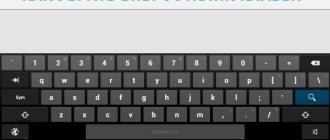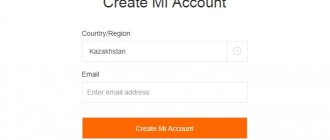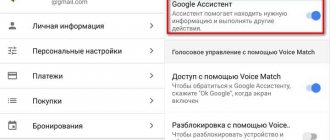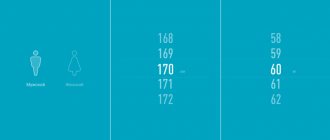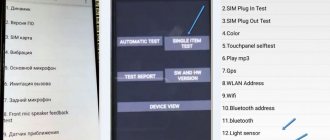Who is Google Assistant and what can it do?
A unique Google Now option, designed to help users, first appeared back in 2012 . Its popularity remained at an average level, so in May 2021 the company decided to release an improved version of the tool.
What kind of feature set is this? What is its benefit for a simple Android owner? The assistant is a kind of artificial intelligence that carries out user commands . Starting from the most basic (turn on an alarm, for example), and ending with a “real” two-way dialogue.
The voice assistant understands and performs the following tasks:
- Games and entertainment. There are several lightweight and small apps to choose from that are sure to pass the time. The Assistant can also cheer you up by performing a serenade or tossing a coin.
Google Games
Google Entertainment - Weather, sports and timer. Already more useful options. Google Assistant will tell you whether precipitation is expected in your city today and what the air temperature will be. Are you interested in sports? Just ask questions on this topic and get real answers almost immediately. Need a timer? Notify your Assistant about this, indicating the time period.
Useful Google Features
Google Weather
Google Timer - Reminders and messages . There is no need to keep all the important information in your head. Share it with Google and it will definitely remind you of the details. And to send SMS, you no longer need to go into a separate application and search for a specific subscriber.
- Trips, calls and nearby places . There is no need to look for a hotel or coffee on your own. Provided GPS is turned on and you have access to your current location, the Assistant will do all the work. And he will call any number in a matter of minutes.
We've listed less than half of what Google Assistant can do. In fact, the functionality of this add-on is simply enormous and every year it only acquires new functions.
What is Google Assistant for?
Google Assistant is a voice assistant that “frees your hands” when controlling your device. With it, you can control your smartphone with voice commands or gestures. It covers a large number of functions, here is a list of the most common:
- Navigation . Allows you to build a route to your destination. There is no need to enter the address manually; you simply tell it to the assistant. It can also help you find out about nearby stores, gas stations, attractions, restaurants, hotels, hotels, and so on.
- Weather. Google Assistant can report upcoming changes in air temperature and precipitation.
- Sports . If you are interested in sports, you can ask your assistant a question on this topic and get an answer right away.
- Timer. You can activate the timer for the desired time period.
- Games. Are you waiting in line for a long time? The assistant can entertain you with classic mini-games or intellectual challenges.
- Reminders, notifications and SMS. You can tell Google Assistant a list of important things to do, and it will remind you of this at the time you specify. You can also send SMS messages using voice commands.
- Calls. Of course, you can not only send messages, but also make calls.
We remove some functions of Google Assistant
Despite the usefulness of the tool, sometimes the user simply does not need it. Therefore, below you will find tips and instructions on how to properly turn off the Assistant. To begin with, you can only deactivate the option, making it less noticeable and annoying.
Putting the Assistant into sleep mode
Most commands are carried out using your voice . And this can easily be fixed by putting Assistant into the so-called sleep mode.
Shutdown via browser
- Open the standard Google application on your smartphone and click on the ellipsis image in the lower right corner. Next, click “Settings”.
Google Browser
Google Settings - A new page appears, where we pay attention to the tab "Voice Search". Next, click on the second item "Voice Match". Detailed Voice Assistant settings open. And just uncheck the box opposite "Access via Voice Match". That's it, the add-on will no longer appear on your command.
Voice Search Tab
“Voice Match” item
Deactivating voice recognition
Shutdown via Settings
Also a good option, almost identical to the above method.
- Go to the menu and scroll down the page to the “Advanced settings” .
- Pay attention to “Language and input” - “Google Voice Input” .
- Click on the item “Recognition Okay, Google” . “Off” mode opposite “On any screen” .
- Also, if desired, uncheck “From Google application” . Ready.
Disable via “Buttons and Gestures”
By default, Assistant is launched by long pressing the Home button. But this can be easily changed using, as always, the settings.
It is also possible to completely disable the response to your gestures. How? We'll find out now. We visit the settings menu again and go to the “Advanced settings” . Tap on the “Buttons and Gestures” tab – “Launch Google Assistant” . We choose how we will open the Assistant. There are several options:
- “Home” - long press;
- “Menu” - long press;
- “Back” - long press;
- “Home” + “Food”;
- “Menu” + “Food”;
- “Back” + “Power”;
- No gestures.
In the case where you need to completely disable the gesture add-on, the last method is suitable . This is how easy and simple it is to almost completely disable Google Assistant on your Android phone.
Removing the search bar from the desktop
Are you annoyed by Google search being placed on your desktop and taking up space? Not a problem, because on Xiaomi phones with MIUI firmware, the search widget is removed almost instantly . Perform a long tap on it and move it to the basket image that appears.
But with smartphones from the Android One line, the situation is much more difficult. Google services are so thoroughly built into phones that it is almost impossible to remove them from there. You have two options:
- Remove built-in Google services (that you do not need), including Assistant, using our instructions.
- Install a third-party launcher. A design designed for devices with MIUI is ideal.
Option 2: Disable Gesture Calling
Most Xiaomi smartphones have a Home button on the screen. Depending on the settings, any accidental touch of this button in combination with another may trigger the Google Assistant. Using the instructions below, you can not only completely disable this option, but also, if necessary, change the click pattern.
- Tap on the “Settings” icon.
- Go to the "Advanced Settings" section.
- Select the "Buttons and Gestures" line.
- Next, click “Run Google Search.” Next to this value in small print you can see the current settings.
- To completely disable the appearance of the click assistant, tap “No” at the bottom of the list.
How to completely disable Google Assistant on Xiaomi
If you have definitely decided that you will absolutely not use the Assistant, there is no point in disabling each function individually. The add-on supports complete shutdown , and the procedure itself is quite simple.
- Again open Google browser. Click on the icon "More" in the bottom right corner of the page. Let's go to "Settings".
Open Google
Go to "More"
Go to “Settings” - Let's look at the section Google Assistant. Below it is tab with the settings we need. Scroll down the page, where we tap on "Telephone". And just move the slider to mode "Off" opposite the column "Your Google Assistant". Done, the add-on is completely disabled and will not bother you anymore.
Settings Tab
“Phone” item
Turning off the assistant
Mi9
On Xiaomi Mi9 smartphones, as well as on some other devices, you can use the browser to put the voice assistant into sleep mode:
- Open Google browser.
- Click on the three dots in the upper right corner to bring up the menu.
- Select the “Settings” command.
- In the list of commands that appears, find the line “Voice search” and go to the section.
- To open the settings, go to “Voice Match”, where the assistant settings will appear.
- Uncheck the box next to the “Access using Voice Match” line.
After this, the assistant will not appear.
Replacing Google Assistant with Alice from Yandex
An alternative to Google Assistant is Alice, Yandex's artificial intelligence. This addition is not too different from the above, but if you like it better, feel free to move on .
Yandex application itself on your mobile device . If this browser is missing, nothing will work.
And then the operation is very simple and fast.
- Open "Settings" and go to "Applications" .
- Now “Default Applications” is “Help and Voice Input” .
- Click on the topmost tab “Helper” .
- In the drop-down mini-menu, select “Yandex.Browser” .
- In the future, the robot Alice will help you.
Don't forget that Xiaomi devices have the proprietary Mi Assistant. This is a simple and unobtrusive addition that will make working with your phone much easier.
What is Google Assistant and what features does it have?
Google Asistant is a voice tool integrated into smartphones running the Android operating system. The main goal of its creation is to make solving routine tasks as easy as possible for the user. Let's note several features that Google Assistant has:
- entertainment. The assistant creates a list of several applications that will help you kill time. You can also ask him to do something fun (for example, perform a song or flip a coin);
- weather and sports. Google Assistant will tell you what weather is expected in your area today or for the week ahead. Do you like sports? Ask him a question and get an instant answer;
- reminders and SMS. Important information no longer needs to be written down in a notepad or notes. Just say it, and the Assistant will definitely remind you. To send a message, you no longer need to search for a user in your contacts list. The voice assistant will do this for you;
- trips and calls. It is capable of finding hotels, inns, nearby restaurants with the best reviews, and even convenient transportation (if GPS is activated). Tell who you want to call, and Assistant will instantly dial the number.
We only talked about the basic capabilities of voice input on Xiaomi, while its functionality is much wider.