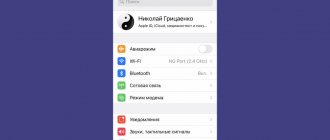Why are updates needed?
Technologies do not stand still and it is in the interests of developers to keep their devices up to date. The most common updates are security bug fixes and they are the most important. Much less often, new functions appear along with an increase in the system version.
For many users, fresh software is an important factor when choosing devices. It allows you to maintain the confidentiality of your data, keep it safe and receive the latest technological solutions. For many companies, regular firmware upgrades are a rarity, but not in the case of HUAWEI. The company tries to keep as many devices up to date as possible. Unfortunately, this is not always useful: in some places there are builds with critical errors that are quickly fixed.
Why you might need to turn off updates
Users turn off self-updates when:
- There is a critical lack of memory.
- Notifications about the availability of new assemblies interfere.
- They are afraid of losing certain functionality of old versions.
- They are used to the current design and do not want to change it.
- The system starts to work slower.
One way or another, turning off updates solves any of the problems listed above.
Separately, it should be noted that upgrading the device version can cause problems with Google services. In such a situation, this is most appropriate. However, there are ways to install services without the hassle of future upgrades. Use our instructions for Google Play services on Huawei and Honor.
How to turn off EMUI updates: methods
There are several ways to opt out of an EMUI upgrade. They are all different and the principle of their operation can differ radically: from simply turning off notifications to completely isolating the corresponding function.
If one method doesn't help, try another. Each of them is tested on different devices and can be played differently.
How to remove HUAWEI and Honor update notification
This method is suitable for those who are only bothered by notifications. As a result, this is exactly what will happen: builds will arrive, but without notification.
Open Settings and go to Applications . Click on the three dots in the top right corner of the screen and select " Show System ". Find in the list and click on the application with the name “ Updates ” and the EMUI logo. Open notification settings and turn off all possible ones.
If disabled notifications are not enough, disable autoloading according to the instructions below.
How can I remove an already downloaded update from my device?
It’s a shame when the upgrade has already been loaded into the phone’s memory, but you don’t want to install it. Fortunately, everything can be fixed.
Removal via file manager
dload folder in the system root or on the flash card . As a rule, updates are downloaded into it. If you no longer need the downloaded updates, you can safely delete it. Don't forget to disable automatic downloading according to the instructions below to prevent it from downloading again.
If there is no folder, your file manager may be deliberately hiding system files. Use a third party program. the ES file manager has proven itself well . It is available on both Google Play and AppGallery.
Some users do not find such a folder, even if the update is downloaded. Then, using a search in the phone’s memory, you need to look for a file called update.app and delete it.
Deleting cache
Go to the list of applications through settings . Allow system applications to be shown, find “ Updates ” in the list. Stop the application, open the memory settings and clear all data, including the cache.
Disabling EMUI startup
A relatively large number of ways to disable automatic downloading of EMUI innovations is associated with the constant struggle between developers and users. Almost every brand that produces equipment is interested in improving the system, especially when it comes to safety. By hiding the function of disabling updates, HUAWEI and Honor are trying to protect their customers.
We recommend trying all methods one by one for maximum effectiveness.
In the "About" settings
Open your device settings, and at the bottom of the page go to “ About System ” > “ Software Updates ”. In the upper right corner of the screen, click on the gear and uncheck the corresponding items.
Now updates will not be installed independently and downloaded without a WiFi connection.
In the "For Developers" menu
Go to the “ About System ” information and click several times until a pop-up window appears on the build number. The text of the message should be something like this:
You have successfully become a developer!
Then return to the main device settings window > System & updates and find the “ For Developers ” option. In the list of functions, find “ Automatic system update ” and uncheck the box.
Through traffic restriction and memory access ban
As with turning off notifications, we need to open the Updates . Click on rights management and restrict access to the device memory. Then go back a screen and in “Traffic Statistics” limit the application to all possible ways to access the Internet.
Disable updates via MultiTool for PC
This method is considered the most effective. Most users, for whom previous methods simply did not help, note the particular effectiveness of turning off upgrades using a PC. In fact, the process is no more complicated than all the previous steps.
We will need:
- Computer.
- USB cable.
- Smartphone.
- Multi-Tool program (Windows, Linux).
We are not responsible for files located on third-party sites. At the time of publication of this article, we did not find any vulnerabilities in the provided files.
Download the program from the link and connect your device using a USB cable. Open the program and click the " Customize " button. Follow the on-screen instructions to configure the plugin correctly. Then install the drivers as instructed.
Photo provided by user llibell on the 4pda.ru forum
Plan A: gentle
In the top menu, click on “ Modification ”. In the “Disable/enable system applications” section, check the box next to “ Show system applications ”. Click on “ Show ” and select the application “com.huawei.android.hwouc”. Confirm the action by clicking the “ Turn off ” button.
Plan B: merciless
We do everything in the same way as in the gentle method, only instead of the disabling section, we are interested in “Removing system applications”.
When you want to return the auto-update option, just do the same and everything will work as before.
Using the EMUI Tweaker app on Android
Essentially, the application has the same functionality as MultiTool. This is no coincidence: the same team worked on both projects. You can download EMUI Tweaker on the developers' website.
Install the application on your gadget and open it. Click on the menu on the left and tap on “Application Manager”. Enter “ Software Update ” into the search. Click on the found file and disable/delete it.
New software versions will no longer bother you.
The method has been tested on Huawei P40, P30 lite, Honor 30, 8X and 9X devices. Relevance from 04/09/2021
Charge your smartphone
What is worth noting first of all is that before starting this procedure you need to charge the device well. It doesn’t matter how long it takes to roll back the system and how long the gadget will reboot after that.
If during such manipulations in the “recovery” mode the device does not have enough charge and it cannot fully complete its task, then, most likely, problems with its further use cannot be avoided.
The same applies to flashing your phone yourself. For some users, certain system functions disappeared or did not work, even the touchpad became inoperable. In some cases, the firmware did not install at all and it was simply impossible to enter the OS. But even then recovery helped again. If you cannot enter this mode or it simply does not exist, there are a number of simple utilities for flashing this mode directly through the operating system. Sometimes you may need a PC for this task.
We told you about how to return the old version of Android after updating. Treat your gadget with care and it will serve you for a long time.
Most domestic users already know how to save on mobile communications. But as soon as it comes to the mobile Internet, many of our compatriots begin to have problems associated with exceeding the volume of traffic consumed, and the declared free Internet in reality turns out to be not so profitable. How to deal with this problem? Yes, at least turn off automatic updates. But due to the technical complexity of the problem posed, a detailed conversation can take quite a lot of time, so we decided that in this case the question-and-answer format would be appropriate. This will make it possible to answer the most pressing questions of readers, limiting the dry and boring theoretical part to a minimum.
Ways to disable app updates
In addition to the system, updates are also coming for applications. Despite the fact that they occupy noticeably less memory individually, together they weigh more than any core.
With an extreme lack of memory, this issue must be resolved promptly, otherwise you will have to clear the cache of each application later manually or, even worse, look for their outdated or Lite versions.
Via Google Play
Open the Google app store, click on your profile picture and open Settings . Tap on “ General ” and set the “ Auto-update applications ” option to “ Disable ”.
It will still be possible to upgrade apps through the app list in Google Play, but this process will no longer happen automatically.
Turn off updates via AppGallery
For owners and regular users of AppGallery, the process of disabling the corresponding function is similar to its competitor from Google.
Me section in the bottom menu . At the bottom, select “ Settings ” and turn off Automatic app updates in the corresponding menu.
The most popular questions
- Can I block automatic updates for my keyboard?
It's possible. All the utilities you named are ordinary programs, so you need to determine Internet access rights in the same way as is done for any application. The only problem may be due to the fact that some system utilities are too deeply integrated into the system, which is why sometimes you have to completely block the ability to access the network. - How can I prevent automatic firmware updates?
Almost all models of modern smartphones begin updating Firmware (that is, firmware) only after the user presses the corresponding button. Moreover, even after this, the system will ask you to confirm the seriousness of your intentions by issuing a threatening warning. Therefore, in this case there is no cause for concern. - Are there any subtleties in disabling updates related to the phone model or manufacturer?
We don't know anything about this. Some well-known brands (for example, Samsung) build into their smartphones the ability to automatically update the firmware, but by default these tools are deactivated. In models designed for the mass consumer, many system settings are hidden deep enough so that an untrained user does not have unnecessary temptations. Cheap budget-class devices (Fly, Explay, Alcatel), in which, in order to reduce the price, the manufacturer has taken the path of total savings, occasionally there are critical failures in the operation of the Wi-Fi module, which entails problems with application software updates. But, we repeat, in general, modern smartphones are no different from each other in matters of automatic updating. - Could the update somehow depend on the OS version?
From the end user's point of view, this process is completely transparent and has nothing to do with the Android version. But blocking access to the network may have certain nuances. For example, firewalls that do not require Root access run under Ice Cream Sandwich (v. 4.0). You also need to understand that the popular versions of Froyo (2.2) and Gingerbread (2.3) 3-4 years ago may not be supported by specialized utilities that delegate network access rights.
You can get rid of the excessive independence of applications developed for Android. Most often, this is done literally in several stages, after which updates will no longer bother you. But in rare cases, to achieve the desired effect, you will have to either install specialized software or study low-level settings hidden deep in the depths of the menu. And if you show the proper persistence, you will definitely achieve what you want!
When you turn on Wi-Fi, most Android devices start downloading software and game updates. The process is useful, but sometimes updating on Android causes the application to start working incorrectly. In this case, Android device users begin to wonder how to remove updates and return programs to a working state.