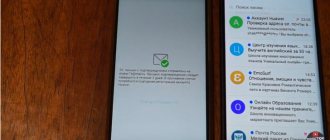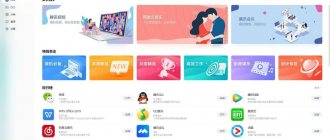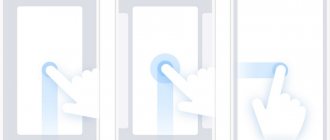Almost every smartphone has T9 typing technology. Its essence is that the intelligent system will automatically select and arrange words and phrases, even if you accidentally press the wrong letter or symbol.
In 90 percent of cases, this technology works correctly, however, there are certain words and phrases for which T9 cannot automatically substitute the necessary letters, as a result of which another word is inserted instead of one word. This problem very often occurs among those users who write messages in an abbreviated format, for example, instead of “Hello” they write “PT” or “Priv”.
In this material we will discuss in detail the question of how to enable or disable T9 mode on Android, taking into account all the settings for typing text messages.
T9 mode: what kind of mode?
The development of mobile gadgets is bringing devices closer to the point where they can become alternative solutions compared to PCs.
Modern models are convenient for watching videos, keeping in touch with friends and other use cases, which include typing texts. Writing words is made easier by the Text on 9 Keys function, which forms the abbreviation T9 and refers to the era of push-button phones that did not have full-size keyboards. There, 3-5 letters are assigned to one button, and along with them come special characters . This caused difficulties when sending long messages and led to the emergence of dictionaries containing words for automatic recommendations.
The T9 first became available on a phone from the French company Sagem, called the MC 850 and introduced to the market in 1999. Initially, only English was supported by the technology, but in November 2004, release 7.2 became available, bringing Russian localization. A little later, sentence prediction appeared without entering letters - just enter one word, after which options for completing the phrase will appear on the screen.
Advantages and disadvantages of T9
On Android, T9 has evolved into a more powerful tool, with both pros and cons. The first include:
- editable user dictionaries;
- the ability to filter obscene language (in the above-mentioned first versions there was a large amount of obscenity, and in Russian-language models);
- composing sentences “from scratch”, provided by analysis of the most frequently used words in specific programs;
- recognition of typos caused by common spelling errors or accidental keystrokes (a frequent occurrence due to the small distance between the keys).
Disadvantages include:
- incorrect recognition of the endings of many words;
- incorrect operation when entering abbreviations;
- taking up a large portion of the screen (important for users of smartphones with small displays) to accommodate a horizontal list of possible options;
- The function of sending statistical data to Google is enabled by default.
The utility integrated into Android can be either enabled or disabled. This is done quite simply and does not require downloading third-party programs - you just need to follow the steps discussed in this text and supplemented with screenshots that make it easier to achieve the goal. And if you don’t know how to enable T9 mode on an Android phone, we recommend that you read our article.
How is T9 useful for the user?
T9, or auto-correction, is an option that first appeared on push-button devices. Previously, phones used a compact 3x4 keyboard. To implement typing on it, manufacturers hung several letters on one key.
Entering words on such a keyboard took a lot of time. You need to press one button several times to select the desired letter. Therefore, typing text messages turned into a real test for the user.
To make the task easier, the T9 function was invented. It tracks the characters entered and suggests possible word options to the user. You don't have to enter them completely, but typing will be much faster.
Additionally, the system records frequently used words. Thanks to this, it adapts to the owner of the device and becomes his faithful assistant when typing text messages.
Another feature of T9 is error correction. The system automatically removes typos from words as you enter, and the user does not have to waste his opinion on this. Naturally, T9 can make mistakes, generating unpleasant and funny mistakes.
Nowadays, smartphones have switched to a virtual keyboard. But the T9 function remains in phones; in many devices it is called Auto Correction. Its task is simple - to suggest words as you type and remove errors.
How to enable T9 on Samsung J2? In the future, we will provide instructions on how to activate this option on your smartphone.
The screen does not lock during a call Samsung
How to enable T9 on Android
The following steps assume that you have a “pure” Android, not supplemented with manufacturers’ shells. At the same time, managing technology parameters is also possible on Samsung, Huawei, Meizu, and Huawei phones. Instructions for this are provided towards the end of the article.
The GBoard keyboard has a word correction function, which can be activated as follows:
- Open any text input field to bring up the keyboard window. In it, tap on the gear icon to open the list of settings;
- Go to the “Text Correction” section;
- Swipe the toggle switches to the right depending on what additional features you want to enable.
Disabling is done in the same way. As you can see, there is nothing complicated about this, but the instructions look different when using a non-Google keyboard. It is possible that a particular third-party program does not have this function at all. In general, we advise you to read the article about what to do if the keyboard on Android disappears .
Is there T9 on Viber?
There is no T9 in Viber; the dictionary is built into the mobile phone keyboard and can be configured through it. When writing a message, a standard keyboard appears, it is this that helps you choose words, displays suitable options and corrects errors.
T9 mode is available on Android and iPhone. By default, it is activated in all applications and helps in writing regular SMS. You can turn the function on and off at any moment, but to do this you will have to go to the keyboard options; the Viber settings will not help in this matter.
Attention. T9 on Android and iOS can be customized. It helps you type words faster, automatically suggests corrections, and displays suitable suggestions as you type your message.
How to set up T9 on Android
The developers give some freedom of action in terms of regulating additional features. You can change the current configuration through the same tab that serves to enable the feature discussed above. In this regard, no difficulties arise again - just follow these steps:
- Once in the menu, scroll down to the “Corrections” section;
- Enable or disable any features by clicking on the toggle switches.
Changes are saved without the need to restart the gadget. It may only be necessary to restart the keyboard by tapping outside the typing area, and then tapping on it.
Functions similar to T9 in the phone
Google does not provide sufficiently detailed help on the functionality enabled through the mentioned tab, so below is more detailed information on each contained feature:
- Autocorrection . Once turned on, T9 will not only suggest likely options, but will also automatically change incorrect phrases to correct ones. The use is undesirable due to the above-mentioned shortcomings and, in particular, problems with the placement of declensions and genders of words;
- Space after punctuation marks . Available only when the “English (US)” layout is installed. It automatically recognizes whether the period is part of a sentence or refers to an abbreviation, so you don’t have to edit the “corrected” options yourself;
- Capitalization automatically . The utility will begin to automatically change the first letters in messages, paragraphs and sentences to capital letters, as required by language rules;
- Points automatically . A quick double-click on the spacebar will complete the sentence and add a punctuation mark. It is not recommended if there is a need to write any code on a device where a clear structure is provided by 1 this combination (due to the absence of the Tab key). In other cases, the opportunity is one of the most useful among those presented, since it eliminates the need to constantly stretch out a finger to place a dot or open the special characters panel for other characters;
- Spell check . Words not found in the dictionary will be marked with a red bar before submission. After clicking, a list of possible options is provided, defined by expressions that are similar in sound and spelling.
All utilities from the list do not require downloading and are already built into GBoard, which, in turn, is present on every Android that does not have solutions from other companies - for example, equipment manufacturers that have added convenient interfaces: EMUI, One UI and the like. If it is missing, there is no problem in downloading the keyboard from Google in the Play Store - only the presence of a connection and free space play a role; compatibility of the OS version with the minimum one. The latter case is often not a problem - there are third-party firmware and installation instructions for them. We have already written about Xiaomi flashing methods here .
A setting that works on most smartphones and tablets
The favorite habitat of the telephone in modern devices (yes, it is still alive and well), of course, is the keyboard. It doesn’t matter what brand, model and generation your “mobile friend” is, you should only look for T9 control buttons in the keyboard settings. And they, in turn, are located in the “ Language and input ” section.
Here it is, a universal procedure:
- Open the phone settings utility.
- Scroll the screen to the “ System ”, “ Device ” or “ Personal Information ” section - managing language options is usually located in one of them. In some cases, you will have to open another subsection, which may be called “ Advanced ”, “ Advanced ”, “ Control and input ”, “ System ” or something else, but similar in meaning.
- Go to “ Language and Input ” – “ Keyboard and input methods ” and touch your current keyboard with your finger. On pure Android, Keyboard AOSP is installed by default, so we will analyze further actions using its example.
This is interesting: How to specify a static IP for a Wi-Fi network on an Android tablet or smartphone?
- Text Correction from the list of Android keyboard settings .
- Here you are. There is no T9 mode directly here, but there is an analogue of it - functions for suggesting words and names, auto-correcting typos, correction options, user dictionaries and blocking obscene words. Choose whatever you want.
- Autocorrection of the standard Android keyboard works in three modes - moderate, active and very active. It is in the last two that the most ridiculous errors arise, like the one in the title of the article.
By the way, the basic Android keyboard is not very functional in terms of text correction. Almost all third-party analogues have much more settings here. The following shows the automatic text adjustment options as an example. And not all, but only those that fit on one screen.
How to enable T9 on different phone models
Samsung
The products of this company, famous for their wide price range, covering a wide audience of buyers, come with three keyboards at once: and voice input (a component of the previous one). By default, writing is carried out using a program from the manufacturer, the T9 setting for which is done in accordance with these points:
- Open device settings. This can be done using the application menu, home screen, or quick access panel;
- Click on “General Settings”;
- Under Language & Time, select Language & Input. You can also use the search form;
- Click on "Virtual Keyboard". In addition to it, there is a “Physical” tab, which makes no sense to go into before connecting the real device to the smartphone using an adapter (often USB-A to USB Type-C or USB Micro) or via Bluetooth;
- Tap on “Samsung Keyboard”;
- Turn on the mode. You can make sure it works the next time you type text - a list of suggested words will appear at the top. However, it can be hidden.
To quickly adjust the inclusion of T9 and other input parameters, you can tap on the gear that is visible when you hold down the comma for a long time. In some cases, it opens immediately - this factor can also be changed by the user.
Meizu
In the company's smartphones, the keyboard is called TouchPal and is distinguished by the presentation of a ton of emoji suggested based on mood. The application allows its own algorithm for analyzing typed texts to understand what phrases and emoticons should be offered. There is also a feature related to capital letters - you don’t have to press Shift to switch modes - just hold your finger on a specific character and select an option from among those offered. The most relevant advantage is when entering names and city names.
To activate T9 on your Meizu phone, you need to follow these steps:
- Open the control menu for the entire device, go to the “Language, time, keyboard” tab and select TouchPal;
- You will find yourself in the interface of the application itself. Here you need to tap on “Smart input”;
- The name T9 is translated as “Contextual Prediction”, which can be enabled by checking the box on the right side of the screen.
To activate similar functions related to input optimization, in the same section you can check the Prediction, Wave, Curve, “Automatic Correction” and similar checkboxes.
Honor, Huawei
This instruction is relevant for all devices running under the EMUI shell. It expands the capabilities provided by Android and changes the design of elements and their placement order. By default, the SwiftKey keyboard is installed, which has an improved swipe typing compared to the one presented in GBoard and is also equipped with its own dictionary. If desired, it can be replaced with any other one, but T9 is also present here:
- Go to the device control panel;
- Go to the very end of the list of items, tap on the last button - “System”;
- Open the “Language and Input” tab;
- Select SwiftKey. The checkbox on the left means that this program is used for typing;
- You will be taken to the application itself. Select Typing;
- Turn on T9 mode by clicking on the toggle switch next to the “Autocorrect” item.
It is not possible to disable the hint line, as indicated on the developer’s website.
How to turn on T9
QR Code
Gboard Google Keyboard
Developer: Google LLC
Price: Free
If you don't see hints at the top of the keyboard when you type, you can turn them on through Settings. This can be done through almost any application where it is possible to call up the keyboard.
In this tutorial we will use Gboard . This is a keyboard from Google , which is installed by default on almost all modern Android devices. If you are using another application, the setup steps may be slightly different (and the T9 function may not be available at all). How to turn on T9 :
Step 1 . Bring up the keyboard and click on the gear icon to go to settings. In the window that opens, tap on the “Text Correction” line.
Step 2 . Move the “Show hint bar” and “Suggest words” sliders to on. In addition, you can enable or disable the obscene words filter, allow or prohibit the use of contacts as hints.
Step 3 . On the same page, in the “Corrections” section, you can configure automatic correction of typing errors, enable or disable spell checking, and change other settings.
After that, while typing text messages, the system will guess and suggest words. For more accurate hints, you can set up a custom dictionary.
Interesting fact : T9 is a shortened form of the phrase “Text on 9 keys”, which can be translated as “typing text on 9 buttons”.
How to set up a dictionary for T9 mode on your phone
Words frequently entered by the user are added to the database automatically. If for some reason this does not happen, you can try to forcefully replenish the dictionary as follows:
- Open the GBoard menu. The fastest way to do this is in the same way as mentioned at the beginning of the article - by tapping on the gear at the top of the keyboard;
- Go to "Dictionary";
- Select "Personal Dictionary";
- Indicate which language the word belongs to;
- Enter the word, and, if desired, its shortened version. Saving is done using the checkmark button in the lower right corner.
The phrase will appear in the list of those added independently. It can be deleted by tapping on the trash bin icon, and mass cleaning of information manually entered into the database is provided by the “Delete added words” button in the “Dictionary” section.
How to disable T9 on Honor and Huawei
The need to remove the function arises when you have been writing messages for a long time, using slang words, etc., and then you need to switch to literary or professional speech. That is, remove T9 on Huawei and Honor to clear the history of entered words. You can either constantly update the T9 word set, or disable the function. To deactivate:
- open Android settings;
- go to “Language and input”;
- click on "Android Keyboard";
- follow the transition “Text Correction” / “Auto Correction” / Disable” on all items.
You can also disable the function on your device by unchecking the following categories: autocorrection, forecasting, automatic capitalization. There is another deactivation option. Install another keyboard that does not require the use of T9. But you need to be careful with this method, since attackers can develop applications that will read passwords and logins from personal accounts. The most commonly used are Swype and SwiftKey. The apps have received a lot of positive feedback. Autosaving sometimes creates a lot of trouble when, instead of the entered word, a set of letters is displayed that do not fit the context or completely distort the meaning.
“Video playback failure” on Honor and Huawei phones: reasons, how to fix?
TOP 3 keyboards with T9 mode for Android
Nowadays, almost every keyboard corrects typos made by the user, but most of them work only with text typed in Latin. A considerable portion of the software has disadvantages such as the inability to add phrases to dictionaries, incorrect filtering of swear words and other issues, which is why it is important to pay attention to the selection of the three best keyboards that have T9 mode and are almost devoid of these disadvantages.
GBoard
The first place goes to the keyboard built into the “pure” versions of Android. It was developed by , whose experts endowed the program with automatic replenishment of the dictionary by analyzing the entered information and downloading updates over the Internet.
There is a swipe type here - just swipe your finger over the letters, the word will be recognized automatically. Voice input is supported in more than 30 languages, including Russian ( how to enable Okay Google on Android ). It does not recognize punctuation marks, but is a compromise between audio and text messages.
Enjoy convenient search by emoji and GIF images, as well as across the entire Internet - look for the results you need and post screenshots of them with links in one touch. Customize GBoard by choosing themes offered by the company and the community, or by installing your own set of styles.
SwiftKey
An original solution from Microsoft, found by default in smartphones with the EMUI shell: Huawei and Honor models. Compared to the leader in the rating, this application is equipped with improved typing without touching each key. This feature has a whole name: Flow, which means a new technology in writing messages of any length on compact devices.
The range of themes is also wide; you can set your own design or install a set from the Internet. A disadvantage may seem to be the always-on hint panel. It won't go away even if you turn off the T9, which is because Microsoft considers the feature to be an essential component of the keyboard without which the user experience would be incomplete.
Search by emoticons is also present. Here they are presented in a slightly different style, but the appearance of emoji depends on the software installed on the recipient’s gadget.
Go Keyboard
Installing the program is an excellent solution for users who do not want to transfer even anonymized data about themselves to third-party companies, since the developers have created a user-friendly privacy policy.
The number of styles exceeds 10,000 themes for every taste: from minimalist to animation-rich designs. In addition to the color palette and pictures, fonts, typing sounds, and the duration of vibration responses change. There are different button layouts, including types that copy ergonomic keyboards; with alphabetical distribution of elements; with a digital panel in the middle.
There is a full set of emoji and custom stickers inserted in the form of GIF images.
Problems and solutions
Words are not added to the database automatically
Most likely, the application you are using is calling the keyboard in incognito mode. For example, Firefox Nightly does this when typing an address in “Private Search”. User data is not stored on the device or transmitted, even if consent is given to send anonymous data to the company.
In this case, you should add the phrase yourself, using the instructions previously given in the text.
Word endings are incorrectly corrected
This is a problem with the entire autocorrect technology, because of which it is recommended to use only the suggestion function. If the problem concerns only certain phrases, they should be entered into the database manually.
Despite the controversial quality of automatic corrections on Android, you should not be embarrassed to use them if you want to get rid of a lot of spelling errors in texts. To improve speed, we recommend adding a line of recommended phrases that allow you to construct a sentence with one letter.
Nothing prevents you from using these features at the same time - then your typing speed on your phone will be closer to that observed when working on a computer.
Share link:
Pros and cons of Viber
Like any ordinary program, Viber has its positive and negative sides. For comfortable use every day, you need to take into account some restrictions.
Positive characteristics include:
- a variety of auxiliary functions and additional content;
- free calls within the Viber network;
- There is no charge for messaging (many mobile operators do not take into account traffic consumption for this program);
- registration occurs by reference to a phone number;
- you can send any files (from graphics to archives).
Negative qualities include:
- limiting the weight of the attached file for sending (up to 100MB);
- use on a computer is not possible without installation on the phone;
- In active use, the messenger drains the battery very quickly.
However, the developers managed to think through all the work to the smallest detail. New functions that are released into general use do not need to be improved. And one account can be used to work from different devices simultaneously. Synchronization very quickly loads all changes in dialogues.