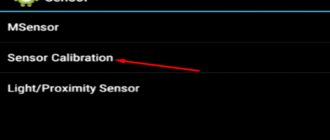In this article, I will look at the main reasons why the microphone does not work on an Android phone and what can be done to restore its functionality.
It is worth noting that the microphone may not work in general or in individual applications (when calling, Skype, voice recorder, etc.). Each situation is unique and sometimes requires the help of a repair service center.
This article is suitable for all brands that produce phones on Android 10/9/8/7: Samsung, HTC, Lenovo, LG, Sony, ZTE, Huawei, Meizu, Fly, Alcatel, Xiaomi, Nokia and others. We are not responsible for your actions.
Attention! You can ask your question to a specialist at the end of the article.
Why the microphone does not work on Android - the main reasons
Microphone malfunction in Android can be caused by hardware or software reasons. What to do if you can't hear the person you're talking to? Here is a list of the most common cases:
- mechanical damage;
- clogging;
- humidity inside the phone case;
- consequences of improper cleaning;
- software glitch.
Phone hardware problems are difficult for an ordinary person to deal with - it is better to go to a service center. Problems with software are solved by changing or resetting settings, flashing, or updating the operating system. Each situation on Android must be considered separately.
Moisture getting into the hole
The opening of the sound outlet leaks and water quickly seeps into it. This leads to the following effects:
- Oxidation of contacts. As a result, the electrical signal between them becomes less good and, as a result, the operation of some components is disrupted.
- Short circuit. In the worst case, some elements will burn out; at best there will be local failures. For example, if water gets into the wired headset jack, the phone will consider it to be incorrectly connected and block the built-in microphone.
Trying to dry your gadget with a hairdryer may have the opposite effect: the air flow will retain moisture even more. It is necessary to disassemble, clean the contacts, professionally check the condition of all components and, if necessary, repair.
The microphone hole is clogged
It often happens that the microphone hole becomes clogged with debris and the sound is poorly transmitted to the microphone.
The microphone hole can be designed in various ways. Some smartphone models have it immediately visible, while others share it with a polyphonic speaker.
For example, this phone has a hole in the frame.
Cleaning it up is pretty easy. Take a pair of tweezers and carefully run them over the entire area of the hole.
Don't push the tweezers in too far or you will damage the microphone diaphragm.
And on this smartphone, in order to clean the microphone hole, you had to disassemble it. It has a microphone hole next to the speaker holes. They are difficult to clean with a brush, so I had to completely disassemble the device.
Instead of tweezers, you can use a toothpick or sewing needle. For easier cleaning, use a thicker needle.
Additionally, the rubber bands that protect the microphone from moisture and dust can be dirty. Be sure to check them out too.
If you unsuccessfully cleaned the microphone with a toothpick or needle
Careless movements using improvised tools such as a needle or toothpick can lead to complete failure of the microphone, so it is necessary to replace it with a working analogue. It doesn't matter that you wanted to clean the microphone to restore it to its previous working condition. Under such circumstances, the user may accidentally break the BGA solder in the controller or processor.
Most often, the defect manifests itself as follows: the microphone is very quiet, the background can be heard along with the voice. In the first case, the microphone is faulty. If we talk about the second option, then, as a rule, the microphone fails, or one of its circuits breaks. To fix the problem and return the smartphone to its previous state, you need to replace the microphone with a new, working component.
Software glitch
The first reason why the microphone does not work on your phone is a failure of the operating system. No matter what operating system is installed on your device - Android, iOS, Windows or any other, crashes occur everywhere and occur spontaneously.
How can you deal with the malfunction? There are several options here, the simplest of which is to reboot the device. Typically, in most cases this will completely fix the problem and the microphone will resume working. The second option is more radical - resetting the settings to factory values. Sometimes a software glitch can be much more serious than it may seem at first glance, and a simple reset will not solve it.
Faulty microphone and poor contact
No sound at all from the microphone may also mean that the microphone or its contacts are broken. Let's look at this case with a specific example.
Disassemble the phone and go to the bottom board. A microphone on two wires is soldered to it.
Wire soldered to the microphone.
And now we have to weld it back. Red is a plus and black is a minus.
You can't mix them up, otherwise the microphone won't work.
The microphone has been restored and is ready for testing.
Of course, if you have an SMD microphone, soldering will be more difficult.
Detailed instructions for soldering a microphone can be found in this article.
The train has come off
It is also possible that the flat cable on the bottom of the microphone has become disconnected from the motherboard after being hit.
If there is debris or traces of water on the connector, clean it with a brush.
Just reconnect it. Carefully place the cable over the connector and insert it into the connector without any additional force.
Turn on sound on your smartphone
The operating principle of how to turn on Zoom sound on a tablet or smartphone does not depend on the device model or operating system. First of all, you need to figure out the cause of the problem.
Reason 1: Login using audio
When you join an existing conference, if you see a message asking you to unmute yourself to hear other participants, your phone may not be set to join the conference using an audio call . You need to enable it by clicking on the line Call using sound over the Internet .
And then on the pop-up message, click on the message again. That is, to turn on the sound you need to make two clicks.
Watch our video to understand where to click:
You can't hear me
If a user is unable to turn on the sound in the Zoom app on their phone to talk on their own, there may be three reasons.
- The organizer has set the settings to turn off the sound for new participants. In this case, you should contact him via chat.
- An option set in the application settings to turn off the microphone upon entry. It should be removed or left so that when joining a conversation, you do not immediately enter into a conversation, but only when necessary.
- Lack of permission for the application to access the microphone. If you can't hear the user, unmuting your phone in Zoom can be done by going to Settings and allowing Zoom to use the recording device.
Setting the entrance sound
Ways to turn on sound in the Zoom application on an Android phone are worth considering using the example of an unregistered user. When logging in without registration, to set up normal audio playback, you must perform the following steps:
- Login to the conference.
- Click the gear icon on the start screen.
- After going to the settings, select the line Conference .
- Go to the automatic connection to Zoom conference item located at the very top, turn on the sound on your phone by checking the box next to Use the Internet .
- Go back to enter the conversation.
For an authorized user who has entered his username and password, the same should be done. However, the gear icon will no longer be located in the upper, but in the lower corner.
Before you turn on the sound on your phone for Zoom, you will also have to go into the conference settings, go to automatic connection and select Internet Use .
Turn your microphone on or off
Sometimes a user accidentally mutes the microphone during a call. This happens because the proximity sensor does not work properly on some budget smartphones. If the sensor is working correctly, the phone screen will automatically turn off during a call and the sensor will not respond to touch. Otherwise there may be false positives.
In any case, make sure the microphone is on during a call. If it's turned off, just turn it on:
Many instant messengers and video conferencing programs have the ability to mute the microphone. Be sure to check that the microphone icon is not crossed out:
Main types of repairs
- Replacing the hearing speaker
- Replacing the speakerphone
- Replacing the microphone
- Headphone jack repair
- Replacing the audio control chip
- Repair cost
Replacing the hearing speaker
This is the speaker that is located on the front panel on top of the screen and is applied to the ear during a conversation. Replacement is performed in cases where:
- You cannot hear your interlocutor, although you can be heard perfectly well;
- during a conversation you hear extraneous noise, the speaker “creaks” in the background;
- The caller's voice disappears periodically, if you shake the phone it appears again.
Replacing the speakerphone
This speaker is also called polyphonic, because it is through it that the call melody is played. It is located differently on different phone models, usually at the bottom or on the back panel. The main signs that a speaker needs to be replaced are:
- no ringtone for incoming calls (make sure silent mode is turned off);
- you can’t hear the interlocutor on the speakerphone (make sure that the phone is not in “headphones” mode);
- the ringtone or music is played with distortion, “wheezing” is heard (especially at full volume);
- The speaker plays very quietly after exposure to water (for example, after rain).
Replacing the microphone
Such repairs will be required if:
- the interlocutor cannot hear you during a conversation;
- You can be heard, but very quietly or with interference (usually after exposure to moisture or dust)
- You can hear a lot of ambient noise (streets, cars);
- The recorder does not record sound.
Note: Most modern phones have two microphones: one for conversational purposes and the other for noise reduction. During a telephone conversation, both microphones work in harmony and if one of them breaks, it can block the second.
Headphone jack repair
- the phone is always in headset mode (even without headphones connected);
- periodically one ear does not work, the contact comes off;
- the phone does not react in any way to connecting the headset;
- spontaneous activation of the speakerphone mode.
The problems described above may not be due to the socket itself, but also to the headset connection detector, the audio control chip, water getting inside, etc. Before repair, a fault diagnosis is required.
Replacing the audio control chip
A more complex repair is when you need to resolder a microcircuit on the motherboard of a phone or tablet. The cause of a malfunction of the audio microcircuit may be a shock to the phone, connection of low-quality accessories, water ingress, etc. Diagnostics required.
With your voice, the interlocutor hears extraneous sounds and noises
Google Assistant access to your device's microphone:
Step 1: Open Android Settings.
Step 2: Go to Applications.
Step 3: Open All Apps.
Step four. To quickly find the program you need, start by typing “Google” in the search bar. Then open the Google - Google Assistant .
Step 5: Go to the Application Permissions section.
Step six. Select Microphone.
Step 7: Click "Prohibited".
Step 8: A warning will appear on the screen indicating that basic device functions (including voice search) will not work. Select "Refuse Anyway."
Step 9. Restart your device and check if you can be heard well when talking through instant messengers.
How to properly adjust the microphone sound in Skype on an Android tablet
Among all voice messengers, Skype has always stood out for its simple interface and a host of various functions: from sending simple text messages to a full-fledged video call using a computer or laptop webcam. Over time, more and more people began to pay great attention to mobile devices and tablets, so the popular application migrated there too. But with the transition to new platforms, new questions arose. One of them: how to adjust the microphone sound in Skype on a tablet? To be honest, there is no complicated setup, but there are some problems when starting to work with Skype, which we will now look at.
The microphone does not work during a conversation
Sometimes users encounter such things after performing a custom refresh. Try to install official versions of "operating systems", otherwise the hardware will conflict with the system. To install standard firmware, you need to go to the Recovery menu. If the microphone does not work on Android during a call, the algorithm will be as follows:
- Let's move on to recovery.
- Enable the "Data Reset" option (the current settings should be reset).
- Clear cache.
- Run "installzipfromsdcard".
- Marks the path to a folder saved on the memory card.
- Embrace the action.
- I'm waiting for the results.
Troubleshooting
If the microphone on Android does not work after exposure to moisture or mechanical impact, then it is unlikely that you will be able to fix it on your own. It is much more realistic to deal with clogging and software errors.
One of the symptoms of a clog is that the microphone may partially work, but the sound is greatly distorted, so that the other person can hear almost nothing. If you encounter such a problem, blow out and carefully clean the small hole in the housing, which acts as a sound trap. Do not apply serious force, otherwise you may damage the microphone.
- How to set up a microphone on a computer and laptop
If cleaning does not help, but you are sure that there are no hardware problems, use software troubleshooting methods:
- Open settings and reset. Please back up your data before rolling back as it will be deleted. Turn on contact synchronization, transfer photos and videos to a memory card or computer.
Enlarge
Reflash the device.
Use official or proven custom firmware to eliminate conflicts between the system and hardware.
What should I do if the microphone does not work in specific applications?
Sometimes it happens that the person you are calling from a messenger (Viber, WhatsApp, Telegram, etc.) does not hear you. To start diagnosing, you need to make sure that the problem is in the gadget and not in another device. To do this, ask someone close to you to call you. If your voice is clearly heard, there is no reason to worry.
However, if the opposite happens, then this is possible:
- Check your messenger settings. The microphone may be turned off
- Allow the app to use the microphone when making calls. Check the list of applications in your phone settings.
- Write to support. For example, in Skype this is Echo, a dialog box that appears every time you open the application.
How to properly adjust the microphone sound in Skype on an Android tablet
Among all voice messengers, Skype has always stood out for its simple interface and a host of various functions: from sending simple text messages to a full-fledged video call using a computer or laptop webcam. Over time, more and more people began to pay great attention to mobile devices and tablets, so the popular application migrated there too. But with the transition to new platforms, new questions arose. One of them: how to adjust the microphone sound in Skype on a tablet? To be honest, there is no complicated setup, but there are some problems when starting to work with Skype, which we will now look at.
Preventing microphone problems
Even if you haven't experienced unstable audio performance on your smartphone, it's worth following these rules to avoid such problems:
- Do not drop or knock the phone. This rule does not only apply to protect against audio problems.
- Carry your phone in a case.
- Periodically clean all phone connectors and wipe it with a dry cloth to protect it from dirt and dust if problems arise.
- Avoid situations where the device may get wet. If this happens, you must rid it of moisture by taking action as soon as possible.
- Update your gadget's operating system periodically.
- Do not overload your phone with unnecessary and large memory files so as not to reduce the performance of the device.
- Don't be afraid to contact support or a service center for help if you can't solve the problem yourself.
On your Android phone, the screen does not turn off during a call.