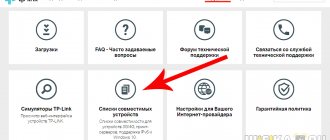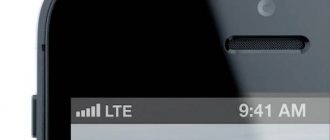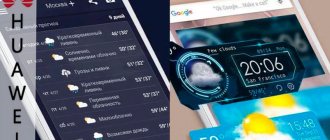Indication
If there is no connection to the Internet when using a modem, then first of all you need to determine the reason why this happened.
First you need to connect the device and check its indication. When plugged into the USB port, the indicators should light up, indicating its normal operating condition.
If the lights do not light up, then the following reasons are possible:
- Modem is faulty.
- The USB connector does not work.
In this case, it will be useful to plug it into another connector on this laptop or test it on another computer.
If the indicators behave in a way that indicates a normal connection, then the reason for the lack of communication can be determined using Device Manager. You need to find the corresponding line in it and see whether the computer has detected its presence. There you can check whether the driver is installed and how correctly it works.
To open the File Manager window, do the following:
- Click on the “Start” button in the lower left corner of the screen. In the menu that appears, select “Control Panel”.
- In the list of sections, select the one that relates to the operation of the system.
- Select “Hardware” and click the “Device Manager” button.
Important! There is another way to access this window. To do this, press the key combination Win+R. As a result, a window for entering a command will appear. You need to print the line “devmgmt.msc”. After confirming the entry, the Device Manager window will open.
You need to look at the section on modems. By clicking on it you can see a list of those installed on the laptop.
If the modem is not in the list
If there is no record of the connected device here, there may be one of the following reasons:
- The drivers were not installed.
- The USB port has failed.
- The modem is faulty.
It is possible that among the devices there are unidentified ones, marked with a question mark. The list may contain lines marked with a question mark. This means that although they are recognized, the driver was not installed correctly.
If the modem is not in the list, and there are no unidentified devices or with a broken driver, then it is recommended to try to turn it off and then reinsert it into the connector.
The device is on the list
If the modem is present in the “Device Manager”, then the next step should be to check its serviceability.
To do this, you need to right-click on the corresponding line in the list. You need to select device properties. Among the tabs you will need “Diagnostics”.
To carry out the test, click on the “Poll the modem” button. As a result, text about the results of the check will appear in the window. If the window remains blank, there is a problem.
Next, you need to go to the “Advanced communication parameters” page. By opening the tab, you can see the initialization string for the device. It must be taken into account that it depends on the specific situation.
Note! The content is determined by which provider provides the Internet.
When polled, the modem responds normally
A normal device response means you need to check the connection parameters. Now you need to go to the “Control Panel” section related to network connections. Having opened it, you need to select the one you need and go to its properties.
Now select the “General” folder and see which of the existing modems should work. This question is important if there are two or more modems. It is important to ensure that the right one is selected.
Then go to the “Network” tab. In it you can see a list of used network protocols. Select TCP/IP and check if it is checked. Then you need to go to its properties.
Note! The first tab should indicate that the required Internet address is obtained automatically and you do not need to connect it yourself.
If the communication parameters are set correctly, you need to try to establish the connection again. If unsuccessful, an error code will be issued. You will need to contact the support service of your Internet provider.
The modem is not in the list of devices
If the modem is not in the list of devices, it means:
- it is not plugged into the USB connector;
- modem drivers are not installed;
- modem died;
- USB connector does not work;
- USB driver failure.
Note
. If the modem is not in the list of devices, then look to see if there are unknown devices in the list - they are marked with a question mark. An identified but not connected device can also be highlighted with a sign (yellow triangle). For example, a modem may be in the “USB bus controllers” branch as a “composite USB device”.
If there is no modem, no unknown devices, no disabled devices in the list, then you need to check how it is connected to the USB connector, or better yet, pull it out and plug it in again, maybe into another USB connector. Look at the modem indicator; if the modem indicator is blinking, then the modem is probably alive and working normally. Look in the passport of your modem to see how the indicator should light if the modem is connected to the cellular operator’s network. The fact is that the modem connects to the operator’s cellular network after power is supplied to it. If the indicator shows that the modem has connected to the operator’s network, then the problem is software and may be related to drivers or Windows.
For example, the indication of Huawei modems is as follows:
- red flashing - either did not connect to the operator’s network or connected via the GSM (2G) protocol;
- blue flashing - connected via WCDMA (3G) protocol.
If the indicator shows that the modem is working, then install or reinstall the modem driver.
If the driver is installed, but the modem is not detected or is detected, but is marked with a triangle (disabled), then check - maybe you have a 64-bit version of Windows installed, but the driver is installed for the 32-bit version.
If the modem worked, but then stopped, for example, when exiting Hibernate mode and it is visible in the list of devices as a “composite USB device,” then you can try unplugging it and plugging it in again, and if that doesn’t help, then restart Windows.
Lack of visibility
How to install a Yota 4G LTE modem on a computer: step-by-step instructions
If the USB modem does not connect to the computer, one of the reasons may be that it cannot be seen from the laptop.
In this case, you need to do the following:
- Remove the program that provided the connection to the 3G modem.
- You need to see if the modem is among the devices registered in Device Manager. To gain access, go to the “Control Panel” and select the section related to system security. You can get to the “Device Manager” by clicking on the “System” link.
- When the list of devices opens, you need to pay attention to the line “USB controllers”. After clicking on it, a list of devices will open. You need to select the one you need and delete it. This can be done by pressing the appropriate key or using the context menu.
- You need to clean the system registry. To do this, you can use the free CCleaner program. After launching it, go to the “Registry” tab. Then the registry is searched for problems. After its completion, the command is given to carry out corrections. As a result, a window will be displayed with which you can make backup copies. After finishing saving, you need to click the “Correct marked” button. Next, the installation is performed again.
Driver failure
Installing and setting up the Internet on a laptop via a modem
If you go to Device Manager and look at the line related to the USB or ADSL modem, you can sometimes see that the driver is missing or installed incorrectly. In this case, the computer cannot see the Megafon 4G, MTS or Beeline modem. In this case, it is necessary to reinstall. Typically, the device comes with a driver disk. In this case, you need to insert the disk with the programs and start the installation, then reboot.
Important! If there is no disk with drivers, then the necessary driver can be downloaded on the Internet.
The most reliable way to do this is to go to the manufacturer’s website and find the most current driver for the user’s device. It should be downloaded and installed.
Problems with automatic detection
How to connect a 3G/4G modem to an Android tablet
It is possible that Windows does not detect a new device. In this case, you need to do the following:
- If we are talking about an MTS Wi-Fi modem, then you can use the My huawei modem program. It is also suitable when you need to install a Megafon modem. In other cases, the Windows HyperTerminal application will help.
- After starting the program, find the one you need in the list of USB ports and give the command to establish a connection. To do this, press the “Connect” button. You need to wait until the connection is established. Then at the bottom of the window you need to enter the AT command that corresponds to the brand of the device. You can find it out by searching the Internet for the brand of the device. After this, the modem should connect successfully.
- Now the device needs to be removed from the port and then inserted again.
How to fix if the Yota modem “does not see” the Internet
The next popular problem is that the modem shows no network or a very weak signal. Of course, with such a problem, Internet access either disappears or its speed decreases significantly. Therefore, the solution must be quick and effective.
When such a problem occurs, often the solution may lie in a bad signal. Therefore, it can be solved very simply - just move the modem to a more advantageous position: bring it to the window, put it on the table.
If this does not help, and moving the modem does not change anything, it is recommended to send the device to a service center.
Checking the modem
To check when the USB modem does not connect to the computer, you can use the system console. To launch it, you can use the Win+R key combination. In the window that appears, enter cmd and confirm the entry.
Type the command “ipconfig /all” in the console.
In response, various information related to the laptop connections will be displayed on the screen. You need to pay attention to the block that relates to the PPP adapter. If it cannot be found, this means that the data for making the connection was not received from the Internet provider. In this case, you need to stop looking for problems on your own and call the provider’s support service.
Beeline modem does not work - what to do?
First you need to find out why the Beeline modem does not work. Once the cause is determined, steps should be taken to eliminate it. Oddly enough, the reason may lie in the computer itself. Most often, this is a completed register. Once the memory is freed, the hardware functions resume.
It is recommended to check the USB modem and the computer it is connected to for viruses. Scanning the system takes some time. It is not recommended to use a computer when checking. If there is an infection, an antivirus program installed on your PC will help correct the situation. It is best to configure the antivirus to autorun so that the program independently scans the system for malware.
PC malfunction
Important! If there are connection problems, the cause is not necessarily related to the modem. It is possible that the malfunction is related to the operation of other computer units. The most common reason is the situation. when this computer does not meet the system requirements of the device.
If this happens, you will have to replace parts or purchase a new computer.
Operating system update
The Windows operating system is actively developing. Its developers take into account the experience of its use, ideas for improvements, and regularly release updates that improve the quality and reliability of the operating system. However, some of them can lead to problems in the operation of programs and cause poor-quality Internet connections.
Note! If a new version of the operating system is installed, you need to take into account that it may be incompatible with the use of this model. For example, for this reason, it may turn out that the laptop does not see the Megafon 4G modem on Windows 10.
Resetting settings on ADSL modems
The easiest way to perform this procedure is to use the Reset button. It is held for 30 seconds until the device reboots. With some router models, resetting the settings is more difficult.
To do this you need:
- Enter the settings menu by entering the appropriate IP address, username and password. In the “System Tools” section, find the “Factory Resets” item.
- Press the “Restore” button. Confirm actions.
Operator software
Large telecom operators provide their modems with proprietary service support for operation.
Megaphone
To connect modems from the Megafon provider, a special program “Megafon Internet” is used.
If there were problems with the connection, then one way to fix the situation may be to delete the application and reinstall it.
MTS
To work with the modem, MTS provides the Connect Manager program. It provides the necessary information about the operation of the device. In case of problems, you can use it to diagnose.
Beeline
This company is known for the fact that the USB modems it provides work well. In most cases, problems are related to the fact that the Internet has not been paid for or there is unstable signal reception in a given location.
Note! In case of problems with the operation of the Beeline service utility, it must be reinstalled.