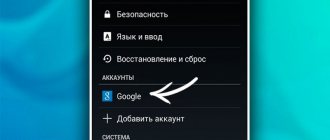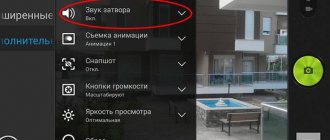What are parental controls
This could be a special program or extension that will hide unwanted content. Also, almost all popular resources on the Internet have built-in parental controls. He does not allow the child to watch videos containing obscene language on YouTube. However, in order for the function to start working, you will need to set the appropriate parameters in the settings menu.
In addition, there are also special applications that can independently sort pages on the Internet. So, to use it, it will be enough to install such a utility on a mobile device or computer, and then create a black list to which all pages that are not intended for children will be added.
What is Family Link?
With the correct configuration of the Family Link application, you will be able to fully control your child’s Internet activity. You need to link your Google account and the account created for your child to this application. After this, you become a full network administrator of the devices your children use.
Main functions of the program:
- Entering restrictions - in the application you can set the time for how long your child can stay on the Internet. There is a function to block the device at night, as well as on what days it will be blocked. This is a great way to protect your children from idleness while you are away (for example, when you are on a business trip);
- Full control of applications - there are many programs on Google Play that are not intended for children under 13 years of age;
- In Family Link you can get a detailed report on the time you use certain applications;
- Parents have the opportunity to always be aware of where their child has gone by tracking the location of the device (it must be connected to the Internet);
- Family Link has a rich set of tools. But some of them may not work on the device your child is using. More information about compatibility can be found on the developer’s page - https://families.google.com/familylink/device-compatibility/.
Family Link app on Google Play
How to remove parental controls on your phone on Google Play
The Google Play service is built into all gadgets on the Android operating system. And you can disable the parental control option if it is no longer necessary, as follows:
- First, open Google Play on your mobile device;
- Open the settings menu by clicking on the button with three vertical stripes, which is located in the upper left corner of the display;
- Find the section called “Personal” and click on the “Parental Controls” line;
- Switch the slider in the Parental Controls line to the off position. After this, a window will appear in which you must enter the password. This password was set during the activation of this option, and it is needed so that the child cannot independently disable the parental control option.
You can disable parental controls in a few minutes, but if you don't know the password, you won't be able to do this.
How to turn off parental controls on your phone in the YouTube app
You can also set parental controls in the YouTube app without downloading additional software. By activating this function, you can limit the viewing of videos that are marked 18+.
Here's how to turn off parental controls in the YouTube mobile app:
- Open the YouTube utility on your mobile device and open the section called “Home” by clicking on the house icon located in the lower left corner;
- Open your personal account by clicking on its icon, which is located in the upper right corner of the smartphone display;
- In the list that opens, select the settings section. An option called “Safe Mode” will appear in the opened window. To disable parental controls, you must move the slider to the inactive state.
Hard Reset
Resetting data through the Recovery menu can be considered as an alternative to disabling parental controls for any application. The disadvantage of this method is that all data is deleted from the phone. His operating system becomes almost the same as when he first turned it on.
The second disadvantage is Google’s protection against theft, which requires, after “Wipe Data,” to enter the login and password from the Google profile that was linked to the phone. If the child’s profile was linked from “Family Link”, then you can return to the parental control state again. It will not be possible to hack this way; Google has thought out everything to the smallest detail.
How to remove parental controls on Android in applications
Special utilities have been developed for gadgets running the Android operating system, with which a parent can fully control their child’s actions on the mobile device.
In most utilities, the process of setting parental controls is as simple as disabling them. However, this can only be done using a parent account or by entering a previously set password.
Kidslox
The presented utility is paid. Two free weeks are provided to familiarize yourself with its capabilities, after which you can purchase a license. Using this program, the user can block a child’s access to certain programs, set time limits on the use of the gadget, and so on.
And in case the parental control option is no longer needed, you can disable it as follows:
- Open the application and go to your personal account;
- Open the menu, and then go to the “Support” tab;
- In the list that opens, click on the “Emergency deletion” item, after which you will need to enter the PIN code that was used to activate parental controls.
Important! In addition, you can also completely remove the utility from your mobile device, however, to do this you will first need to switch to administrator mode.
Kaspersky Safe Kids
This program is one of the most popular. With its help, you can completely customize the operation of your child's phone. Moreover, this can be done either remotely, through the parent’s smartphone, or through the child’s smartphone.
On the child's phone
You can remove the parental control option via your child’s smartphone as follows:
- Open the settings menu in the gadget;
- Go to the section called “Personal Data” and select “Security”;
- Then you need to open the “Administration” tab, which is located in the section called “Device Administration”;
- A list will appear on the gadget’s screen in which you need to select Kaspersky Safe Kids and uncheck the box. Then a window of this utility will open in which you will have to enter a password;
- Now click on the “Login” button and go to the settings section, where you again need to select this utility from the list and turn it off.
In addition, you must also remove this utility:
- Open the settings menu on your smartphone;
- Open the section called "Applications";
- In the list that opens, select the appropriate one, and then click on the “Delete” button and confirm this action.
On the parent's smartphone
Parental control is removed in this case as follows:
- First, log in to the utility;
- Then you need to select the profile in which you want to remove the restrictions;
- Open the section called “Device Usage” and click on the settings icon;
- In the list that opens, select the required phone model, and then set the “Control device” line to inactive.”
Important! In order for the changes to take effect, you must restart your child’s device.
Family Link
This is done as follows:
- Open the application and log in to it;
- Click on the button with three vertical stripes, which is located in the top left corner, and then select the desired gadget in the “Family group” section;
- Now click on the button with three dots in the upper right corner and select the line “Account Information”;
- At the bottom of the screen there will be a “Delete account” button that you need to click on. A warning window will appear that you should read;
- Check the boxes next to all the items, and then click on the “Delete account” button.
Kids Safe Browser
To remove restrictions, you will need to follow the instructions below:
- Open the application and click on the button with three vertical dots, then go to the section called “Settings”;
- In the window that opens, click on the “Parental Control” line;
- Now you need to log into your account and remove restrictions from the necessary items.
Important! If you delete the presented utility in the standard way, then all installed restrictions will also be deleted.
ESET NOD32 Parental Control
In this utility, parental controls are removed as follows:
- Open your mobile device settings and go to the tab called “Security”. Then you need to go to the “Device Administration” section;
- Find the item called “Parental Control” and uncheck it;
- Afterwards you will need to enter the password for your account and click on the “Disable” button.
After completing the steps described above, the user can erase the utility from his gadget in the standard way.
Screen Time
Thanks to the presented utility, you can limit the time your child spends on his mobile device. In addition, the parent can receive detailed statistics on the child’s mobile device use. You can disable parental controls as follows:
- First you need to open the presented utility and go to the settings section;
- Then you need to enter the previously set password and delete your account;
- Finally, you need to uninstall this program through the settings menu of your mobile device.
Important! You can remove the presented application from the gadget only after the user account is deleted.
Where are my children
Using this application, a parent can track the location of their child on the map. Parental controls are disabled as follows:
- First, unlink the child’s gadget from the parent’s account;
- Then you need to send an SMS message to number 3212 with the text “STOP”;
- Finally, you will need to delete the application from your mobile device.
It is worth noting that simply uninstalling the utility does not disable the parental control subscription. You, of course, can delete the “Where are my children” application, however, funds for it will continue to be debited regularly. You can remove this utility from your child’s gadget only after it is unlinked from the parent’s smartphone.