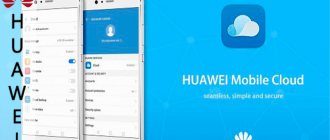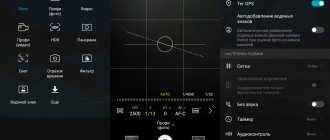Many people do not understand life without the Internet. But in order to access the Internet you need only 2 things: a PC (laptop, tablet) and a USB device. Today, one of the popular USB devices is the Megafon E173 modem.
A USB modem will be very useful in cases where you need to connect the Internet not to a desktop computer, but to a laptop and use it online outside the home. The device has a beautiful stylish and convenient design. Its advantage is that the e173 modem device program is already equipped with all the necessary components for operation.
If something is missing, a driver for the Megafon e173 modem can always be found on our website.
- download the application for Megafon modem e173 and instructions for its installation;
- carefully study and install on your computer;
- start searching for information or work on the Internet.
Main characteristics of the device
- System requirements: Windows XP, Windows 2000 SP2, Microsoft Windows 2000 SP4, Windows Vista, Mac OS X.
- GPRS, EDGE, HSUPA 5.7 Mbit/s, HSDPA 7.2 Mbit/s.
- UMTS 2100, GSM 850, GSM 1900, GSM 1800, GSM 900.
- Balance request, SMS work.
- Automatic Plug-n-Play installation.
- A 3G wireless system with Megafon e173 is possible subject to the Megafon network.
- Space for using a Micro SD memory card.
- Voice call capability
Programs and drivers
Next, you need to download the Connect Manager e173 program (aka driver):
For Windows:
For MAC:
Download instructions for e173 and software and driver updates from the links below:
- (22.001.18.30.209)
- (11.126.85.00.209)
A consistent, necessary update will allow:
- improve the performance of a wireless USB device;
- provide new functions;
- increase data transfer speed;
- correct defects, malfunctions, etc.
Firmware for Megafon modem e173 for all operators
Option 1. To unlock the e173 and e173u modem:
- Rar archive with utilities and firmware - ;
- Remove the cover from the modem and connect the E173 without a SIM card and a flash card;
- We close all programs running on the computer;
- Open the v4mpire_unlocker file from the archive and enter the IMEI found under the modem cover into the program and click Calc;
- We save the issued Flashing and Unlocking codes in a .txt document;
- Open the program huawei_e173_e173u 1_firmware_update_11.126.85.00.209_B427;
- Enter the Flashing code and wait for the program to finish what it started;
- We remove the modem from the USB port and restart the computer;
- Re-insert the modem into the USB;
- Find and install from the archive huawei_e173_dashboard_utps11.300.05.21.343_B416_v. 3.17.00.exe, when the program asks you to enter the flashing parameter, find it in the saved file and install it;
- Remove the modem again and reboot the computer;
- And finally, after rebooting, insert your modem into the USB port, wait for the e173 shell to automatically start, reinstall the Huawei program from the device;
- Install a SIM card from any operator and start connecting to the Internet. If the operator you need is not there, add it to Options > Edit Profile. All information for filling out forms is located on the official website of your telecom operator.
- Enjoy and stay tuned!
The Huawei_e173р driver, just in case something goes wrong, you can download.
- Connecting and managing the 3G modem Huawei E3372
You consciously accept responsibility for your actions with your equipment. Think carefully before proceeding to point 1.
Option 2. Another way to unlock the e173 modem from Megafon
Watch the video and repeat. Archive with software - !
You consciously accept responsibility for your actions with your equipment. Think carefully before you take action.
The Huawei E173 modem is widely used among buyers. The owners remembered it for its interesting box in which it was delivered. The device is considered good, works without failures or any other shortcomings. More details about it later in the article.
Blog about modems, routers and gpon ont terminals.
The Huawei E3272 3G/4G USB modem is a simple and easy-to-use device.
When you connect it to a computer or laptop, in most cases, there is no need to install drivers - you just need to connect it to a USB connector and easily work on the Internet without any additional configuration. In Russia, the device is supplied as a branded 3G/LTE modem to the Big Three operators. As a result, we have several names for the same device: - Megafon M100-4 - MTS 824F and 824FT - Beeline HiLink The only difference is in the sticker and the hard-wired program. Currently, several types of the device are known:
— Huawei E3272s-153 Models: MTS 824F, Megafon M100-4, Beeline HiLink
— Huawei E3272s-210 Added support for LTE TDD 2600 standard Models: MTS 824FT
— Huawei E3272s-600 Models: Kazakhstan Altel (ALTEL 4G)
Instructions in PDF format for MTS and Megafon - link.
Huawei E3276 is a complete analogue in terms of hardware, with compatible firmware. The only difference is the turning mechanism.
Modem (Modem only, RAS) - firmware 21.* Good old RAS, i.e. A PPP server is emulated on the PC COM port. To connect, you need to create a regular dialer in Windows network connections. NDIS - A virtual network adapter appears in the PC’s network connections, through which we actually access the Internet. This is the most interesting, in my opinion, modem operation mode. HiLink is a mode that appeared on firmware 22.*. The modem actually turns into a 3G/4G router with its own web interface, active DHCP server and NAT. When connected to a computer, it is defined as a virtual network adapter connected to the network. The web interface at https://192.168.1.1 displays the signal level and SMS messages.
General characteristics
The described modem is often used by residents of large cities. It so happened that even in the capital with an actively working third-generation network, a weak signal appears. Therefore, quite often there are situations in which 3G works terribly poorly. The E173 modem is an excellent device. It allows you to catch even a weak network signal and ensure its stable operation. The device is in demand, at least because many buyers still pay more attention to characteristics and indicators, rather than to external design.
The modem sells for 1190 rubles. When activating the “Maximum” package, the owner will receive unlimited Internet (the first three months of use are free). The largest traffic size is 16 GB, as is already clear, without a speed limit. Next, we’ll talk in detail about the technical equipment of the device.
Equipment and design
Buyers have no complaints about the configuration. The manufacturer even included a green cord. It will be needed if the owner wants to place the E173 USB modem on his wrist. Of course, few people have the desire to wear a model as decoration. The cord is necessary so that the cover of the device does not get lost. The accessory is useful and many people use it. The kit also includes documentation. Among it you can find a special brochure that describes all available tariff plans, as well as additional commands for controlling the device.
- HUAWEI Y6 Prime 2018 Tips and Tricks
The appearance of the modem satisfied all buyers and owners. Non-marking black plastic is used. Due to the dark neutral tone, the device goes well with laptops and computers. White versions are also available in smaller quantities.
Design
Consumers have only one complaint about the design of the Huawei E173 device. They don't like the thickness of the modem. The extra two millimeters will be invisible when using the device with a laptop, but when using a netbook they will be very noticeable. The port does not become loose, but the appearance is spoiled. A rotator joint would be appropriate. It would obviously be useful for such a modem.
Thin netbooks will sit unsteadily on a solid surface, resting on the device you're using. Of course, such PCs are now rarely used, but they have a drawback.
Design
The E173 modem, whose characteristics suit everyone, has received a standard appearance. Users don't say anything about it in reviews. The only thing that can be said is that the design is clearly better than its predecessor. The design is excellent, there is no play or squeaks, the assembly is tight. The design is neat. You can’t expect anything more solid in design from a budget model.
The developers abandoned the card cover, which constantly fell off and got lost. In order to replace an external drive or SIM, you need to remove half of the case. Such a solution is a definite plus.
The manufacturer uses special slots for subscriber cards in phones. Accordingly, they must be inserted with a wide part. In modems, this option was abandoned. Standard unified blocks for the card and external storage are used. Unfortunately, this is one of the reasons for the thick case. But users note that the main thing is fast functionality.
- 4G+ (LTE) modem M150-2 (Huawei E3372)
Functionality
The E173 modem firmware allows you to work with several networks at once. The device allows you to easily connect to the signal. It should be noted right away: the device fully complies with the declared characteristics from the manufacturer. The 3G network works without interruptions, signal loss and other problems. The connection stability is noticeable after the first hour of use. Of course, sometimes the speed decreases, but in general the device allows you to work with the Internet as quickly and comfortably as possible. If you compare the model with other devices, you can confidently say that it is one of the best. This advantage is based on working with the device without any speed or megabyte restrictions from the operator. All this depends on the price of the tariff, which is not discussed in this review.
AT commands for Huawei E173 3G modem:
We switch the devices to “Modem only” mode, the virtual disk and card reader are disabled:
on this 3G modem model, the command at^setport=”a1,a2;1,2,3″ replaces the same command AT^U2DIAG=0? for other Huawei modems. Applicable to all modems of the new line of E3xx series and Huawei E173 with software version 21...
Before using the command it was like this:
at^setport? ^SETPORT:A1,A2;1,16,3,2,A1,A2 at^getportmode ^GETPORTMODE: TYPE: WCDMA: huawei,MDM:0,NDIS:1,DIAG:2,PCUI:3,CDROM:4, SD:5
And after application - like this:
at^setport? ^SETPORT:A1,A2;1,2,3 at^getportmode ^GETPORTMODE: TYPE: WCDMA: huawei,MDM:0,PCUI:1,DIAG:2
If your Huawei E173 modem is not detected in Windows 8 or Windows 8.1, the solution is to switch the device to modem+card reader mode:
To return the modem back to modem+cardreader+disk mode:
Switching the modem operating mode: 3G only:
Working with mobile communications
E173 is a modem that receives positive reviews for good reason. It should be noted that it picks up the Beeline signal in places where phones and tablets cannot do this, and other similar devices connect every other time.
What can you say about 3G from Megafon? The fact is that the coverage of this operator is quite poor - some people are not aware of the operation of the third generation network. It should be noted that the modem coped with this situation perfectly. The data transfer speed is a little behind, but the reliability and sensitivity are at the highest level. “Freezing” and other failures are completely absent. The connection is smooth and stable.
Starting a modem with a “foreign” SIM card
After completing the flashing procedure, you can begin checking the device for functionality with a new card from another operator. The check is performed as follows:
- Run a program optimized for working with the Megafon modem (installed along with the device driver).
- Make sure that in the upper left part of the interface there will be information about the operator whose SIM card is installed in the modem. For example, it could be Beeline or MTS.
- Click Connect and connect to the Internet.
If you suddenly have problems connecting to the Internet, you can use a third-party driver to operate the modem. You can install it from the same folder that you unpacked from the provided archive. You should run the “Setup.exe” file and install the appropriate program. In the program, you need to select the operator that interests you and click on the “Connect” button to connect to the Internet.
Please note that the information herein is provided for informational purposes only. The site administration does not bear any responsibility for its use.
Modem features
E173 is a modem whose data transfer speed is quite rare, but can either drop or increase sharply. But the upload is stable and does not show such nuances. It must be said that radio signal reception does not depend in any way on the quality of the build, so this problem is practically not the result of poor work by the developers.
When you connect to a tariff that will allow you to watch online videos as comfortably as possible, the modem behaves perfectly. “Brakes” are eliminated, videos load quickly. The information transfer rate is 512 Kbps. In order to comfortably work with video on the Internet, the consumer needs to choose a tariff in which there is either no or minimal data restriction. It is desirable that the average speed be no higher than 450 Kbps. This will allow you to watch videos even in the most inaccessible places in the city. At 128 Kbps, downloading videos will be quite problematic. Only small videos are viewed normally.
Unlocking the E173 modem
Many owners are concerned about the question: how to unlock the modem in order to use the services of other mobile operators? Below are three ways to solve the problem. But you should immediately understand that this manipulation instantly voids the warranty on the device.
- Make changes to any special firmware – dashboard. This is not difficult to do, especially if you have experience and skills. But it’s still better to ask a person who understands all the subtleties to perform this action. It is imperative to know the special codes of the country and its operator.
- There are a lot of firmwares on the Internet that are open to editing the list of working mobile operators. If what you need is not on the list, you just need to add the required option. But there are some subtleties here. You need to know all the access points and other settings, otherwise the modem will support working with the operator, but will not be able to connect to the network. When reinstalling the operating system, all data will have to be loaded anew, and when interacting with another computer, too. But the method is convenient and many people use it.
- Find the firmware from local telecom operators and simply download it to the modem. Unlike the previous method, when using this method you do not have to update all data and settings. There is only one downside to this option - not all modems have firmware. It will take quite a long time to find one for the described device.
How to flash a MegaFon E173 modem for all SIM cards - instructions
As you know, due to the widespread use of high-speed mobile Internet, today many people use it not only on mobile devices and handheld gadgets, but also on laptops, even personal computers. In the latter case, Internet access is provided by connecting USB modems to computer equipment. And Megafon offers a whole line of such devices that allow you to access the Internet from anywhere in Russia where there is coverage.
It is worth noting that the modems offered by the Megafon operator are programmed to work exclusively with this operator, and if users need to change the provider and use the device with its SIM card, any attempts will fail. Therefore, the question of how to flash a Megafon modem for all SIM cards is so popular today.
In general, Megafon offers fairly loyal and comfortable conditions for using the Internet, which should not force people to make their choice in favor of other operators. However, such a trend is observed today, and we want to understand how it is possible to perform such an operation.
Bottom line
This is not to say that the E173 is a modem that is different from all others in its price category. But it still stands out from the “gray mass” with some advantages. The characteristics are excellent, the Internet speed is good and, most importantly, stable. The modem is able to catch even a hard-to-reach signal that powerful gadgets cannot see. This model is most suitable for those who are faced with purchasing such a device for the first time. But there is no need to rush to purchase it. If a person is still satisfied with the work of the old modem, and he is cool about three months of free use, then it is better to look for a powerful option at a high cost. Now there is a huge range of updated devices on the market, which are clearly much better equipped. E173 is a modem that can be used as a spare or purchased as a gift.
During this year I wrote several articles on the topic of unlocking and flashing 3G modems
to work under different telecom operators - first I wrote about
HUAWEI E160G
, then about
HUAWEI E1550
and
ZTE MF180
. It so happened that no more modems came into my hands; There was no accurate, verified information about this or that method of unlocking this or that modem, the topic with modems died down a little.
Recently, just the other day, one of the commentators on an article about unlocking the HUAWEI E1550
(you can look at a review of the modem, for example, at
mobile-review.com
).
Previously, I did not talk about unlocking this modem, although I have such a modem from Megafon, it was lying idle, unlocked.
To celebrate, I promised to tell Ivan how to unlock this modem, and yesterday I started the actual unlocking. After some manual passes and minimal use of a tambourine, the modem was successfully unlocked!
Now I am sharing this information with you, dear readers.
My goal was to simply unlock the previous modems, without any frills, only to work with Internet traffic
, although as you know very well, through 3G modems you can send and receive SMS and MMS, make and receive both regular and video calls, in general this full communication, comparable to communication on a mobile phone (in terms of technology).
Therefore, on HUAWEI E173
At the beginning of my search, I considered it necessary to find
a Connection Manager
(in English - dashboard), which supports the Internet, SMS, MMS, voice calls and video calls.
By the way, I found such firmware.
But!!!
Not only did it turn out that if the telecom operator MTS-Khabarovsk supports video calls, then the telecom operator Megafon-Khabarovsk does not, but also NOT ONE firmware was found on the HUAWEI E173, guaranteed with SMS-MMS, voice calls, Russian and with Russian telecom operators. As a result, at first I decided to give up on video calls and focus on all of the above functions, except for video calls, and then, after unsuccessful tests for sending MMS, I gave up on them too