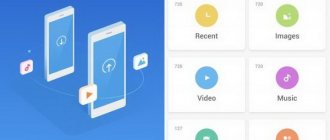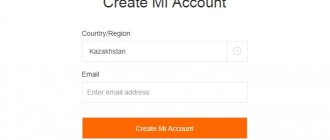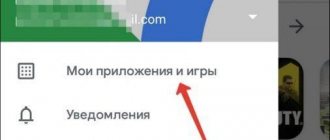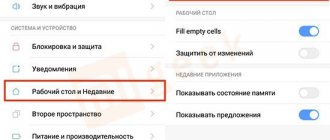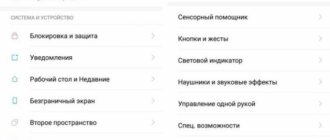A browser is the main program for working with the Internet. This is the program that displays pages on the Internet. There are quite a few browsers for phones in the Play Store app store. By default, any Xiaomi phone already has a browser installed from the company itself, Mi Browser and Chrome. At the same time, I personally do not recommend using Mi Browser. This browser collects a large amount of statistics (although Chrome does too) and in general is not very popular.
Some users immediately install some program as their default browser and do not even notice that they are using an inconvenient and crooked program. On Xiaomi phones with MIUI shell, this is quite easy to do, because when you open a link, Mi Browser is always first in the list. If you were looking for how to change your default browser, then this article is for you.
Installation
The MiStore or Google Play applications offer web browsers for downloading. Each of them has a different set of advantages:
- Yandex. The browser has wide functionality and is considered universal. It is equipped with voice assistant Alice;
- Google Chrome. The most popular international software. Pages load quickly and crashes are rare. Combines all Google applications;
- Opera's advantage is its turbo mode, which reduces traffic consumption;
- Firefox allows you to install various add-ons;
- UC Browser. The software is suitable for those who like to frequently watch videos from their phone. It comes with a built-in video player that can play the video stream instantly.
After selecting a program, you need to download and install it. The process is simple, just follow the prompts.
The preparatory work is done, and all that remains is to change the default application.
The best browser for Xiaomi
When choosing a suitable browser for a Xiaomi smartphone, it is worth considering several options. The most popular applications that provide Internet access for a smartphone will be the same as for a desktop computer.
- Google Chrome, familiar to most PC users. The browser is characterized by high speed and functionality.
- Firefox, an application with minimal functionality, but easily copes with fast loading of text, animation and images.
- Opera - the main advantage is the turbo mode for reducing traffic. Simplified version - Opera Mini.
On the list you can also find the colorful Dolphin application, which is highly functional and more consistent with the title of “the best browser for Xiaomi.” And a search for the same query provides information about the UC Browser web browser, the characteristic features of which are a user-friendly interface and intuitive use. On the other hand, each owner of a Xiaomi smartphone can choose a browser that best suits his requirements and is familiar to him in his work.
Change browser
To change your default browser, follow these simple steps. In Settings, find All Apps. In the upper right corner, click on the three dots icon and in the menu that appears, select “Default Applications”, then “Browser”.
All that remains is to study the list that opens, decide on the desired program and change it. Use convenient software. As you can see, it is very easy to change.
How to view Xiaomi browser history?
To determine the list of recently visited sites for a specific time period, you need to click on the image of three horizontal lines in the lower right part of the search engine interface. Then, in the menu that opens, select the “History” option, after which you will be redirected to a department with a list of web pages opened during the last day, week, or month.
Next, to open a specific site, you should hold down the click on the desired option in the list for a couple of seconds, while you can create a background tab or bookmark, as well as copy a link or erase an entry from the history if necessary.
Disable default browser
It is not necessary to remove the standard MIUI browser. However, users sometimes want to get rid of it.
This cannot be done in the usual way through application management. You will need the ES Explorer program. Pre-download and install on your device.
Now, through ES Explorer, find the System folder in the phone’s internal memory. Click on Priv-app, then remove Browser.
Sometimes the device requires Root rights to perform this operation. If they are not there, then you will not be able to remove the standard MIUI program.
Please note that it cannot be returned. To do this you need to update the firmware.
How to replace the browser
To use third-party browsers on Xiaomi, you just need to download and install them. But here we should give advice that the newly downloaded browser should be given the right to become the default search program, so that all links can be opened only using it.
Despite the fact that there is no need to remove the built-in browser, users still often ask how this can be done. Unfortunately, it will not be possible to carry out such an operation using simple methods that are already familiar and familiar to many. You will have to download a special application called “ES Explorer”.
Using it, you need to enter the System folder located in the internal memory of the device, find the “Priv-app” directory in it and delete the section called “Browser” in this directory. It should be noted that such a procedure may require Xiaomi to have Root rights.
If the user deleted his native browser, and then needed it again, then to restore it he will simply need to update the MIUI shell.
Why Xiaomi browser may freeze
Despite the fact that Xiaomi is a fairly reliable gadget, problems may occur in its operation. This is especially true for preinstalled programs.
The web browser may be slow or freeze completely if your phone is infected with viruses. They affect the registry entry and file part of the software, causing problems and slowdowns.
The second reason for freezing may be a software error, for example, a conflict between installed programs and elements of the operating system.
What are the advantages of mi browser?
Users managed to evaluate the work of the standard web explorer, noting the positive side of the application:
- Availability of device synchronization;
- Ability to download videos;
- Reliability;
- Speed of work;
- Saves traffic almost twice.
Many users on the Internet prefer to watch various videos. Browser mint allows you not only to enjoy videos, but to download them to your device. To do this, you do not need to install additional utilities, just start the video, after which the “download” button will appear.
If we talk about privacy, it is worth noting that the developers worked hard on the program and introduced an ad blocker and an incognito mode into it, which help protect users from hacker attacks and data loss.
Xiaomi has released an original, convenient browser that allows you to spend time on the Internet comfortably. The application works flawlessly, without freezing or crashing. The only disadvantage of the browser is the lack of full settings, because many surfers prefer to make numerous changes to the program after installing it.
Disabling the news feed
Xiaomi phones that support MIUI usually offer Mi browser. It's not bad in itself, but it has serious drawbacks:
- Annoying news feed;
- Notifications.
In some cases, disabling all this will be enough for the user to feel happy. When you open the start page, you see news, and each tab will be accompanied by similar “bonuses”.
Unfortunately, there is no button to turn them off, but there are workarounds.
Changing the start page
- Open Mi Browser, click on the three-line icon. Through the menu, go to “Settings”;
- Scroll down, click "Advanced";
- “Set start page”, select “Custom”;
- Enter a URL. It's better to save it as www.google.com or ya.ru.
Editing hosts
The news page can be removed by blocking certain IP addresses.
For those who have root access, add the following line to hosts:
127.0.0.1 api.brs.intl.miui.com
For those who do not have root access, but have a content blocker (for example, Adguard), we add the following rule:
- Xiaomi Smart Home Gateway 2 - smart home control gateway
||api.brs.intl.miui.com^
Change region
This method involves changing the region, where advertising, news feeds and non-deletable bookmarks are simply not supported.
Go to Settings > Advanced settings > Region and select any CIS country, for example, Belarus.
Installation problems
In some cases, the system cannot determine the main web browser. This means that there is an installation error, which can be solved in several ways:
- Reboot PC.
- Reinstallation.
- Change the way files are opened.
The first method requires no explanation. Just press Reset on the system unit or reboot through the Start menu.
To reinstall the software, you need to download the installer from the official website of the developers. Before this, you need to remove the software with the error from your computer.
As for changing the method of opening files, the procedure will be as follows:
1. Find and open “Settings” through Windows search.
2. Go to the “Applications” section.
3. In the window that opens, click on the inscription: “Set default values by application.”
4. Select the desired product and click “Manage”.
5. In the window that opens, you can configure the opening of files of different types through the web browser we need.
So, when visiting various sites and pages, the user prefers to use one browser. Therefore, for the convenience and speed of the process, it is recommended to choose one of the default programs installed on your computer. This will avoid annoying notifications on the screen. This can be done both through the operating system settings and in the web browser itself.
Turn off notifications
Besides the annoying news feed, Mi Browser has another headache. Lucky are those who did not have to deal with the need to remove unnecessary notifications. Solutions:
Method 1
- Launch Mi Browser, click the menu icon. Select "Settings";
- Here, turn off the switch next to the Notifications button.
Method 2
In the notification shade, press and hold one of them. And then turn off the switch, as for the case described above.
Method 3
- Open “Settings”, go to “Installed applications”;
- Find "Browser";
- Turn off “Show notifications”.
Setting up the home page
We’ve decided on the basics, now we can talk about convenience. When you open the browser, you are taken to the start page. It's standard. There are squares or tabs visible on it. The sites you visit are displayed here. To change the page, proceed as follows:
- Instructions for Xiaomi Redmi 4A
- Open Control Panel.
- Select “Settings” and the “Initial group” section.
- Here you can set up a quick access page,
It's easy to delete unnecessary tabs by moving them to the trash.