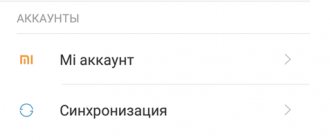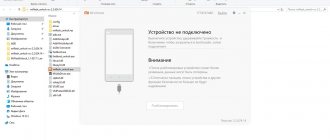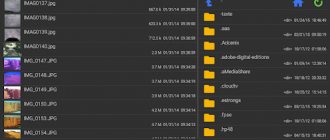Types of monopods
Before you figure out how to connect a selfie stick, you need to decide on the choice of this device. And this is not as simple as it seems, because they differ not only in appearance and brand, but also in the principle of connection and operation.
Today there are main varieties:
- A simple tripod for selfies . The simplest design and the absence of complex sensors make this option the most affordable on the market. But there are inconveniences in using it: the tripod is only used to fix the phone, and to take a photo, you have to set the timer. The strength of the cheapest options is also not at a high level;
- Tripod with bluetooth remote control. In addition to the stick itself, there is also a wireless remote control. Operation is also not the most convenient; to take a selfie, the owner will have to hold the monopod with the phone in one hand, and the remote control for taking photographs in the other. But this option is well suited as a tripod;
- Wired monopod with button. To connect to an Android or IOS phone, the design provides a 3.5 mm cable (like headphones). There is a button on the tripod that, when pressed, triggers the camera. The problem with such devices is that they are a little outdated, because many new models of iPhone, Samsung and other manufacturers simply do not have a socket for such a wire;
- Selfie stick with Bluetooth button on tripod. A very popular and universal option, it allows you to connect Xiaomi, Redmi, Samsung, Honor, Huawei and any other models that have Bluetooth.
Interesting on the topic: How to use a selfie stick - instructions, setup, techniques for proper shooting How to shoot with an action camera and make interesting videos Action camera Sport HD DV and Ultra HD: setup instructions
Connecting and setting up a monopod on Android
In this article, we will not consider the capabilities of different applications that provide certain advantages when using a selfie stick. However, if you are interested in this, you can read other material on our website. Next, we will talk specifically about connection and initial setup involving one single application.
Step 1: Connecting the Monopod
The procedure for connecting a selfie stick can be divided into two options depending on its type and the method of connection with the Android device. In both cases, a minimum of actions are required from you, which, moreover, often have to be performed regardless of the monopod model.
If you are using a wired selfie stick without Bluetooth, you only have to do one thing: connect the plug coming from the monopod to the headphone jack. This is shown more accurately in the picture below.
- If you have a selfie stick with Bluetooth, the procedure becomes somewhat more complicated. To begin, find and press the power button on the handle of the device.
Sometimes a miniature remote control is supplied with the monopod, serving as an alternative means of switching on. After making sure that the built-in indicator is activated, open the “Settings” section on your smartphone and select “Bluetooth”. Next you need to turn it on and start searching for devices.
If detected, select a selfie stick from the list and confirm pairing. You can find out about completion by the indicator on the device and notifications on the smartphone.
At this point the procedure can be considered complete.
Step 2: Setup in Selfishop Camera
This step is essentially individual for each individual situation, since different applications find and connect to the selfie stick in their own way. As an example, we will take as a basis the most popular application for a monopod - Selfishop Camera. Further steps are identical for any Android devices, regardless of OS version.
- After opening the application, in the upper right corner of the screen, click on the menu icon. Once on the settings page, find the “Selfie Button Actions” block and click on the “Selfie Button Manager” line.
Check out the available buttons in the list provided. To change the action, select any of them to open the menu.
From the list that opens, select one of the desired actions, after which the window will automatically close.
When the setup is complete, simply exit the section.
This is the only option for adjusting the monopod through this application, and therefore we are completing this article. At the same time, do not forget to use the software settings aimed at creating photos.
Thank the author and share the article on social networks.
The monopod has become a popular tool for all mobile device lovers. It greatly simplifies the process of taking photos or videos together without involving strangers. The only question that may arise is how to set up a monopod on Android for your device. Much depends on the phone model and the type of selfie stick.
Connecting a selfie stick via wire
The cord connection method, although a little outdated, has a significant advantage - the device will be powered by the phone, which means it will not have to be charged. Most Android smartphones, such as Honor, Huawei, Nokia, Sony Experia, Xiaomi Mi, Redmi, Motorola, still have a 3.5 mm headphone jack, so the method is relevant.
How to connect a Honor selfie stick via cable:
- The smartphone must be secured in the stick holder.
- Insert the wire into the headphone jack.
- Wait for connection.
The device is successfully connected, you can now launch the Camera application, turn on the front camera mode and use the tripod button for photos.
To avoid the quality of your pictures suffering, it is better to use models with a self-timer; they take a picture within 1-2 seconds after pressing, which avoids blurring of the frame upon contact with the button. The cheapest selfie sticks have a low-quality cable that can break if caught in any way. You need to be careful.
Connection via bluetooth
Let's figure out how to connect a selfie stick to an iPhone or Android using Bluetooth, because it is with this connection that photo devices usually work. The advantages of working via Bluetooth are the speed and the fact that you don’t have to worry about the integrity of the cable.
The first activation and synchronization is carried out according to the instructions:
- You need to turn on the device. How to connect a Xiaomi selfie stick: you need to hold down the power button for a few seconds. On other models it may simply be an on/off .
- Go to the “ Settings ” menu of your smartphone.
- Select the line “ Bluetooth ”.
- Move the toggle switch to the active position.
- Select a monopod (selfie stick) from the list of devices.
- Open the Camera and take photos or videos.
It happens that the smartphone does not find the required monopod in the list of devices. In such a situation, both rebooting the phone and the selfie monopod can help.
Advice! After you have managed to connect the selfie stick to your Samsung or other phone and take a photo, you need to turn off the device. This will help conserve battery power.
Connecting accessories with a Bluetooth remote control
There are sticks on the market with a separate control panel. A very interesting solution, especially if the design can be used as a tripod. The remote control itself usually has two control buttons: one of them works with Android, the other with IOS. These devices are universal, so they will fit an iPhone or Asus, Honor, Xiaomi.
You can connect in the same way as the previous method, but synchronize the phone not with the stick, but with its remote control.
How to connect a selfie stick via Bluetooth:
- Turn on the control panel.
- In your phone settings, find the Bluetooth and activate it.
- In the list of found devices for connection, select the remote control.
- Wait for synchronization, use the camera.
Important! Not all standard Camera apps can work with third-party devices via Bluetooth. If such a problem occurs, then you can download an alternative photo application, for example “Camera 360”.
Connection problems
If you do not take into account purely mechanical failures, then when a selfie stick does not work on Android, in most cases this is due to the following reasons:
- lack of connection;
- incorrect settings, complete or partial incompatibility with the gadget.
This often happens with any type of miracle stick and largely depends on the capabilities of the operating system of the mobile device used.
No connection via Bluetooth
When the buttons on the monopod do not work, or it does not take photographs but turns up the sound, this indicates that the connection is either not established or is broken. In this case, you need to re-sync the devices via Bluetooth. The battery of the selfie stick must be sufficiently charged.
The music player may have been turned on during filming. It is also worth checking whether the functions of the keys on the gadget are correctly defined, and reprogram them if necessary.
Not all gadgets support changing button functions. This often requires root, a later version of the OS, or a third-party camera app. It is recommended to test the connection on another smartphone. You can also try deleting all previously created Bluetooth connections and try connecting the stick again.
Android does not respond to stick when connected via wire
If the monopod does not work, the gadget does not want to synchronize with the selfie stick via the cord, you need to check the condition of the cable, connectors and make sure that it is inserted into the sockets all the way. If the signal does not pass through, the stick will not work. If this doesn't work, all that remains is to think about updating the OS or using a third-party program that can solve the problem.
Ways to use a selfie stick without syncing
We have already figured out how to connect a selfie stick via Bluetooth, but sometimes problems arise with the operation of the devices:
- The smartphone does not have a 3.5 mm jack to connect via cable;
- the bluetooth sensor in the remote control or stick is broken;
- that gives the command to take a photo does not work
There are several ways to solve the problem. The simplest one is to buy a Bluetooth button, then it will synchronize with the phone, and the old stick will serve as a holder. Two more methods are voice control and self-timer, they are worth considering in more detail.
Self-timer
The timer or self-timer function is available in most camera applications, including standard ones. The peculiarity of this function is that the photo will be taken after a certain time after pressing, which should be enough to line up the phone for a selfie. By default this time is 2-3 seconds, but there is usually an option to increase it to 5 or even 10.
For use:
- On your smartphone you need to open the Camera .
- Select " Settings ".
- Activate the " Timer " function.
- To increase the time, click on “ Timer ” twice, or set parameters in the settings.
Some tips
When choosing the best angle, do not neglect accessories. You can take many selfies in a short period by simply changing them. For example, berets, fans, glasses, scarves, and shawls may be suitable. A glass filled with wine may work.
Emotionality is a good decoration. If. For example, to awaken certain memories, to remember something pleasant, then the facial expression can make a selfie special. A smile makes a photo more impressive. You can evoke a feeling of sadness or solemnity by showing your imagination.
Sometimes a girl looks more impressive if she makes her hair voluminous. One such option is to throw your hair to one side and show off your best angle.
For a beautiful photo, sometimes it makes sense to choose the right clothes. If it is beautiful and discreet, it will highlight the self-portrait taken.
During filming, you need to be relaxed and confident. This pose always attracts attention. You need to take care of your facial expression. If it expresses even the slightest degree of pain or fear, then the selfie is unlikely to look good.
Voice control
If you couldn’t figure out how to connect a selfie stick to a mobile phone, or for some reason this is impossible, then you can take photos using voice commands. This function is available in Galaxy Note , Xiaomi smartphones and other devices on Android and IOS.
How to set up:
- Launch the Camera .
- Click on “ Settings ” in the upper right corner.
- Find the item “ Voice Control ”.
- Enable this feature.
This menu will also contain a list of voice commands that can be used to control the camera. Apple smartphones can use the Siri voice assistant for this function.
Advice. If phones do not have voice control functions for the camera, then you can use third-party applications, such as “VoVoCam”. But it is worth considering that some programs do not recognize the Russian language and commands will have to be given in English.
What not to do - common mistakes
If a person has certain external flaws, then the shooting needs to be organized in such a way that they are minimally noticeable. For example, the angle used should emphasize advantageous features and hide undesirable ones.
Some people try to use flash, hoping to make the photo more expressive. Sometimes the result is the appearance of “red eye”. Therefore, this remedy should be used carefully.
It is not recommended to use a mirror for filming. In this case, the smartphone will also be visible, which will not add expressiveness to the portrait.
It is considered improper to take selfies at formal events or during funerals and other tragic events. Although in some cases such photos were created and even had a certain popularity.
Fashion trends are created and disappeared in the creation of selfies. Some of them are generated by the desire to show their originality. For example, it was fashionable to show a girl taking a selfie, but she was not allowed to do it, and her smartphone was taken away. Now this is no longer a trend. If you use this style, it is unlikely to please the audience.
Camera apps
When you have figured out how to connect a selfie stick to Huawei and other smartphones, you can move on to studying the programs. They can make using the camera more convenient and functional.
Camera FV-5
Compared to standard photo and video applications, this program has many more settings. For example, the user can change the functions of the keys and assign a volume key or another button to the photo. But there is also a drawback: the full version of the program is paid. You cannot create large-sized photos in stripped-down software.
The Cellfie
Another version of the program, which is superior in its capabilities to the standard one. In the application settings, you can configure the camera control buttons and has functionality for creating selfies.
SelfiShop Camera
The control key assignment function is also available here. Synchronizes perfectly for working with a monopod. The program is as simple as possible, and is only suitable for selfies, other possibilities are limited. But this also has its advantage: thanks to its modest functionality, the program does not take up much space and does not load the phone.
Camera 360 Ultimate
A program with quite wide capabilities. In addition to standard settings, it also allows you to correctly set geotags and other data. Additionally, the application has filters and a simple photo editor.
Retrica
One of the most popular programs, the functions of which are useful for both regular photos and photographs using the front camera. Retrica has more than a hundred different filters that can transform a photo. There is also the ability to edit images.
In fact, figuring out how to connect a selfie stick to Android or IOS is not that difficult. When connecting via Bluetooth, you need to enable the function of the same name on your phone and perform synchronization. Connecting via wire is even easier - you need to insert it into the headphone jack. There are also several ways to use a monopod without synchronization - using voice commands or a timer.