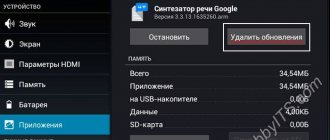In the first smartphones and push-button phones, the process of removing and installing a SIM card was much more difficult than it is now. It was necessary to turn off the gadget and remove the back cover. On some devices, the latches were made to last for centuries and often did not give in without effort. Next, the battery was removed, and only after that the user gained access to the card trays. There were from one to three or four - in the most sophisticated Chinese models - SIM cards, as well as microSD for storing information.
Over time, removing the battery ceased to be a prerequisite, because the trays began to be located not under the battery, but next to it. In this case, the cover still had to be removed.
Today's model of the SIM and SD compartment has a much more advanced look. It is located on one of the sides of the device and is simply removed. The only thing is that you need a special tool for this, but it always comes with the phone. Such a solution, in addition to increasing the reliability of smartphones (now the covers are non-removable, the cases have become monolithic, and an inexperienced user will not be able to harm the new gadget by climbing under the back panel), has generally made the process more understandable and less intimidating. But sometimes people accustomed to the old type cannot figure out how to open the tray, install the necessary cards, and most importantly, do it correctly. This article describes in detail the process of removing the SIM card tray, installation, as well as the intricacies and tips for working with this element of the smartphone.
What you need to know before you start
First you need to find out what tray format is used in your smartphone. The size of the SIM card also depends on this. There is no point in worrying about this: if it is new and from a well-known operator, it will have markings for all popular sizes. But users who purchased their first smartphone after the push-button dialer may encounter problems. You can avoid them by knowing in advance which cards are needed for a particular Xiaomi smartphone model.
- Redmi 4, 4a, 5, Note 4, Note 4X. These are old but still popular gadgets. They are durable due to the metal case and fairly recent firmware, which can be used to this day. The trays for SIM and microSD are combined here: you can freely insert only two SIM cards, or one if you need a memory card. As for the SIM format, one slot is designed for micro, and the second for nano.
- Next comes the slightly more advanced Redmi Note 7. The tray is also combined, but now both SIM cards are in nano format, which makes it easier to select them and allows you to install the desired card in any of the slots. The same socket is found in other representatives of the 7th - Redmi 7, 7A - and 6th - Redmi 6, 6A - series.
- Current smartphones 8A, 8, 9 and their Pro versions currently have the most advanced trays in the entire Redmi line. These are full-fledged compartments that allow you to use a memory card and two SIMs simultaneously. The format of the latter is nano.
It is also advisable to use a tray clip for removal. It doesn’t have to be original, you can take it from another smartphone. But a needle is extremely undesirable. Even its reverse side is too pointed and can damage the button responsible for opening. If it turns out that the gadget came to the user without the required key, then the surest option would be to use a paper clip. It is roughly cut at the end and not as sharp. A toothpick and a match simply won’t fit, and the idea of making them thinner with a knife can result in the breakage of fragile wood right in the keyhole. Removing it will be problematic.
How to insert a memory card
Users who have repeatedly changed SIM cards in their Xiaomi smartphones understand that they can not only be used there. For example, in Redmi 4 you can add microSD, which is used as an additional storage device. You can move images, photos, audio recordings, videos onto it, as well as download programs and more. It is not necessary to use a flash drive, but the internal memory may not be enough, so users need to choose between expanding the space on the device and a second mobile number.
To install a memory card, you should perform almost identical manipulations as in the previous version. Open the tray with a paperclip and remove it from the case, then secure the SIM card in the first compartment, and the microSD in the second.
Installing a SIM card
When all the nuances are taken into account, and the Xiaomi smartphone is ready to install a SIM card, you can get to work.
Removing the Tray
First you need to open the SIM card slot. To do this you need:
- find the tray on one of the sides of the gadget. It looks like a thin rectangular strip with rounded corners. There will be a small dot nearby - a hole for the key;
- Insert the key or paper clip into the lock and begin to press lightly. Press until you hear a click and the tray opens. In this case, you must not put pressure on the socket itself, otherwise you may damage the mechanism;
- Pull out the SIM compartment with your fingers.
Now you need to put the key and tray aside, in a visible place, so as not to lose or damage them.
Before removing the tray, it is advisable to turn off your smartphone. This is optional, but worth it just in case.
Installing cards in the tray
Next, you need to correctly insert the SIM cards into Xiaomi. They have a cut on one of the corners. The spaces on the tray will be the same shape, so you won't be able to install the card incorrectly. If the tray is through, you will need to be careful so that the cards do not fall through it. Before this, you need to decide in which slot which card will be installed if you plan to use two SIMs simultaneously. On some models, 4G may not work in the second slot. It is also worth taking into account your habit and installing the cards in the order in which they were in the previous phone.
Returning the tray to its slot
Now you just need to insert the SIM card tray back into the slot. You need to hold it horizontally and carefully so that the cards do not fall out or get lost. The smartphone screen should be facing up.
Installing applications on an SD card
New applications can be automatically installed on the flash drive immediately after it is placed in the appropriate slot. If this does not happen, the settings will have to be set manually. To select the part of the memory in which program data will be stored, set the “SD card” item in the “Memory” menu of the smartphone.
To transfer already installed applications to the card, you need to perform the following steps:
- Go to system settings.
- Select "All applications".
- Find the program you need and go to its properties.
- Click on the “Move to SD card” button.
If installing and moving a specific application to a flash drive is impossible (and there is not even such a menu item in the properties), you can use third-party utilities. The Clean Master program, which is distributed free of charge and does not require root rights to operate, helps to transfer applications to a memory card. Link2SD and Folder Mount utilities offer good and effective transfer solutions. But to run them, “superuser rights” are required, the presence of which on the device makes it more vulnerable to viruses.
If you have problems
Sometimes it happens that if the tray is not used for a long time, it does not open. It could simply “take root” there over time, getting stuck due to moisture and resulting rust, if the compartment is metal and the manufacturer did not install a rubber plug. A sweet drink spilled on your smartphone and clogging the channels will also prevent you from opening the lock. You can try slightly moistening the key or paperclip with water. It can dissolve sugar. But you shouldn’t try to remove the dirt yourself. Due to the size of the keyhole, you can easily push debris further, compacting it and making the situation worse. The use of cotton wool is contraindicated for the same reason. It’s better to contact a service center and spend money on repairs than to later pay even more for a serious breakdown or a new smartphone.
If you can’t reinsert the tray you just removed, then in most cases some kind of debris just gets there. You need to turn the device over with the slot down and shake it. Light but sharp taps with the palm of your hand are welcome.
If unsuccessful, you should check the tray itself to see if it broke when removing or installing cards. The latter must be inspected for correct installation. It is more convenient to do this if you install the tray in the line of sight - all cards and edges of the tray should be in the same plane, without individual elements sticking out.
You can partially verify that the slot is working properly if you take out all the cards and try to install an empty tray. If it does, then either the cards were installed incorrectly, or the socket at the point of contact between the SIM and microSD and the smartphone is faulty.
How to restore functionality
In order for the phone-memory card combination to work, you need to carefully check and prepare everything. Here are some recommendations.
- If your phone is frozen, reboot it. Possibly through shutdown.
- If you suspect that a slot is working, it is advisable to thoroughly blow it out and clean it. It would be good with alcohol. Do not try to pick the insides of the smartphone; the contacts are very thin and easy to break. From a phone that was just working, something might suddenly spill out.
- Prepare a flash drive on your computer. Format it with the file system that your phone is friends with. If the external memory is full, delete unnecessary data and clean it. Perhaps this is the reason for your troubles. When removing it from the computer, do not forget about the safe disconnection.
- The most reliable method to match a flash drive and a smartphone is to format it in the device itself. We plug the flash drive into the phone, go to its settings - storage. Then activate the “Empty SD card” option. You will be prompted to format the removable media with a warning to save all card data in a separate location. This way, you will be absolutely sure that your media has everything your smartphone needs to display correctly.
- Check your device for viruses. If the Trojans crawled onto the flash drive, they were destroyed in the previous paragraph. You will have to deal with the phone separately. In difficult cases, they go to great lengths - resetting to factory settings followed by flashing.
- Check the removable storage device on another device; if everything goes in circles, it’s time to take a closer look at it. It will help you:
- program for checking the actual size of removable media;
- Chinese fake flash drives are “cut through” by this utility;
- Low-level formatting is your last chance to get your memory card working again. The previously mentioned SD Formatter will help;
- What if I just throw it away and buy a new one? Consider this option too.
Recently I had to tinker with the Xiaomi recorder. He didn’t want to start working; he wrote something in Chinese. Google translator explained to me that I need a 10th grade card. I knew that this recorder would require a fast flash drive and bought it in advance. But the declared 10th turned out to be the 6th. Check your memory cards carefully, counterfeits have flooded the market. It is advisable to have a micro SD in your phone with a recording speed of 10Mb/s, that is, class 10.
How to install two SIM cards and a memory card in the combo tray
Despite the inaccessibility of the second slot, when installing microSD, particularly persistent users found a way to circumvent this limitation and shared their experience with others.
- Remove the tray.
- Remove the second SIM card or memory card from it, if installed.
- Remember the angle at which the cut is made.
- Cut the second SIM card so that only the chip itself remains. Cut off the remaining plastic around the edges as much as possible.
- Take the memory card as it will be inserted into the tray, and glue the SIM card to its bottom in the same way as if it were installed in the tray. The contacts of both devices should be visible and not blocked by anything, and the SIM card and microSD should match along the edge. The less glue the better. You shouldn't use too strong. If unsuccessful, you will not be able to use the cards in normal mode.
A through tray will increase the chances of success, as it will provide more space for the “sandwich”. You can also grind down the plastic on top of the SIM card using sandpaper or a knife stone. This will make it thinner.
If the tray does not fit even with a little effort, then this method is not suitable and you should abandon the idea.
This must be done at your own peril and risk: the warranty is lost if, during a breakdown, the service center discovers the fact of such fraud. Even if the reason for contacting the technician is not related to the tray and SIM cards.
Installing a SIM card in a new smartphone is easier than it seems, and even the restrictions can often be circumvented. You just have to take precautions and be careful.
If the phone does not see the memory card - reasons
Reasons why the phone does not see the memory card.
- Device software failure. Happens all the time. You plugged in a flash drive, but for some reason your phone froze.
- Hardware failure associated with debris in the card reader, breakage of the contact group, or simply its distortion in space. Carefully “carry” the flash drive into the designated area.
- Incompatibility of the memory card file system and device capabilities. The most common case is when a storage medium with too large a capacity is offered, and the smartphone is unable to digest it. Read the technical specifications of the device carefully.
- The media itself has failed. Don’t buy anywhere, from anyone. Check the seller for loyalty and competence. The main thing is don’t go after cheapness, as Balda once used to say, kicking the greedy butt.
How to remove SIM card from Xiaomi Redmi 5?
If you want to remove the SIM card, you need to do the opposite. Use the eject tool to open the drawer that contains the SIM and SD cards. Place the compartment back in the same direction you opened it. If you ever want to deactivate a SIM card without removing it, go to the settings of your Xiaomi Redmi 5. And click on Connections or SIM cards and mobile networks and Manage SIM cards. Then click on the SIM card to deactivate and deactivate it. If you are looking for other solutions for your Xiaomi Redmi 5, you can check out other articles in the category: Xiaomi Redmi 5.
How to activate SIM card in your Xiaomi Redmi 5?
When you insert a SIM card, your Android phone will usually immediately recognize the insertion of another SIM card. Sometimes you will be asked to enter your card PIN. If this card is new, then the PIN code is 0000, otherwise the code will be the one you specified earlier.
What are the solutions if my SIM card is not recognized in my Xiaomi Redmi 5?
- You should start by checking that you have installed the SIM card in the correct direction.
- And restart your Xiaomi Redmi 5
If your Xiaomi Redmi 5 still does not recognize your SIM card, in that case, open the settings of your Xiaomi Redmi 5. And select Connections or SIM cards and mobile networks, then Manage SIM card. Then click on the SIM card and press the switch to activate it. Sometimes you want to activate dual SIM cards on your Xiaomi Redmi 5, don't forget to check our article.
Simultaneous placement of two cards and an SD drive
Since smartphone users very often need both memory and a second SIM card, the “sandwich maker” method has appeared. It allows you to use both at the same time in one slot.
In order to combine an SD card and a SIM card, we will need:
- Nano SIM card. It is very important to remember how it was located in the memory card slot.
- A memory card with the required amount of free space. It will be difficult to change it.
- Lighter.
- Transparent Chinese super glue.
- Needle.
- Nail file.
- Nail clippers.
Everyone definitely has all these tools in their home. For the first time, it is advisable to use an extra SIM card, because you will have to separate the chip from the plastic.
- How to disable the second SIM card Android
Correct location of the chip on the drive
How to make a “sandwich”:
- First we separate the chip from the plastic. To do this, leave a SIM card, a lighter and wire cutters on the table. First, use a marker or something else to mark on the chip which side the cut corner is located on.
- We clamp the SIM card by a small strip of plastic with pliers. It is important not to press too hard to avoid cutting off. We bring the card to the fire and heat it up a little. The edge of the plastic should move away from the chip. We pry it off and peel it off completely.
- We attach the chip to the memory card on the left side. The marker mark should be at the top right. We insert two cards into the tray and check.
- It is advisable to place a white sheet on the table. We put the memory card on it, install the SIM card on top again and put it aside.
- Take glue and a needle. Add a couple of drops of glue onto the memory card. Gently spread the glue with a needle. It should not get on the contacts, so you can cover the contacts of the memory card with a piece of napkin.
- Apply the SIM card and quickly press it with your fingers from all sides. The glue should not get on top of the chip.
- We wait until the sandwich is completely dry and insert it into the Xiaomi phone.
Note! Some manufacturers coat the back of the chip with resin or glue. It will interfere with the sandwich, so it must be removed. This can be done using a nail file. Simply file down the glue to the desired thickness.