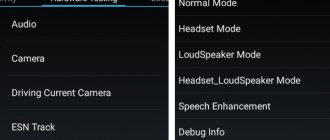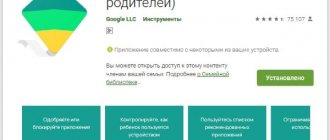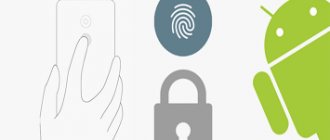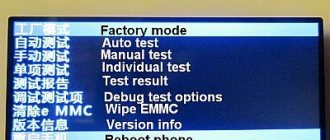What is needed for firmware
There is a similar option - flashing the firmware in Fastboot mode, but if this method does not suit you, you can safely try recovery. Xiaomi smartphones and tablets (at the time of writing) have stock Mi Recovery 3.0 installed, which does not have the option to install the firmware.
Next we need the firmware itself. Be sure to download it specifically for your device and only from the official MIUI website ! The mobile device must also have an unlocked bootloader.
What types of firmware are there: official
MIUI exists in various regional and versions, which can be distinguished by the inscription on the box:
- international (Global/PFAMIXM) is used for all smartphones sold (with the exception of offline sales in Europe and Russia) outside China and includes all language packs available in basic Android;
- Russian (RU/PFARUXM, global version) can only be found on official retail smartphones and is distinguished by the presence of applications from local developers;
- European (EU/PFAEUXM) devices are equipped for retail sale in the EU; it differs from RU only in the absence of applications from Russian developers;
- “Chinese” (China/PFACNXM) is intended for use in smartphones sold only in the Middle Kingdom and supports only Chinese and English languages;
- “Vietnamese” (China/PFACNXM) is a homemade version of Chinese firmware with translation from local craftsmen, used to sell Chinese smartphones abroad.
Before Mi 6, Xiaomi smartphones used the same bootloader for China and Global smartphones. More recent models use their own incompatible bootloaders for each region.
Installing an OS version that is not optimized for a specific bootloader leads to “bootloops” (endless reboots) and “bricks” (the smartphone cannot boot).
International and Chinese firmware are supplied in 2 versions: weekly beta (Global/China Developer) and stable (Global/China Stable).
Stable is updated as the version is finalized and changes are tested to a proven stable state.
Weekly offers fresh features continuously until the official release.
Instructions for flashing firmware via Recovery
Below we will describe in detail 4 simple steps to install the required firmware on a Xiaomi or Redmi phone, follow each step carefully.
Downloading firmware for your model
The beginning of the procedure is to select the correct firmware for the phone. You can choose: global version, developer or custom. If you upgrade to MIUI 10, give preference to the stable build.
The firmware must be selected on the official MIUI forum. The archive must be in .zip . After successful downloading, place it in any folder on your computer.
Installing Recovery
And the most important point is the presence of custom recovery on your mobile device . You can find detailed instructions on this topic in this separate article. For now, briefly what you need:
- Unlocked bootloader.
- Installed and unpacked the ADB driver to the root of the system disk.
- The correct Recovery.img file for your Xiaomi or Redmi model.
- Regular drivers so that the PC sees the device turned on in FastBoot mode.
Logging into Recovery and installing firmware
Let's return to installing the firmware via Recovery. As soon as the above points are completed, we launch this mode on the smartphone. For this:
- Turn off the smartphone.
- We wait a minute for all system processes to stop.
- Press the volume rocker up and the power button . Release the power button immediately after vibration, and keep the volume up until you enter TWRP.
After a few seconds, a vibration is heard and a corresponding message appears. If the word “Recovery” appears on the screen, it means we have successfully entered the menu. Next we see a black screen and eight sections.
Be sure to reset the data without touching only the SD drive and OTG .
- Select “ Wipe ” - format data - enter the word yes.
- We return to the primary menu: reboot - recovery.
- Now we perform advanced cleaning: “ Wipe ” - “ Advanced Wipe ”. Check the following files: Dalvik, Cache, System, Data, Internal Storage (optional).
- Again, go back to the root of the menu and click “ Reboot recovery ” (reboot TWRP).
- We connect the phone to the PC, it should be detected (if all drivers are available). We transfer the archive with the firmware to the root of the system memory.
- Click on “Install” and select the firmware file . The update begins. If, for example, you chose Masik X, then during installation a menu will open with a choice of downloading the necessary applications and files.
- When all system processes stop, this will indicate the completion of the flashing.
- Reboot the system using the “Reboot system” . Ready.
You can understand that the firmware has been successfully installed by the running ellipses that will blink when you first start the phone.
What are the firmware versions for Xiaomi phones and how do they differ from each other?
At the time of writing, mid-2021, there are three official firmware versions for Xiaomi smartphones, and it’s even nicer that one of them was created exclusively for Russia:
- Chinese - this version of the software was created for phones sold within China and adjacent Asian countries. The reason for separating this group of products into a separate category is the blocking of Google services and other European and American programs in China. This means that if you install regular firmware on smartphones, most of the programs and functions will not work, which is unacceptable for a new device that you bought at full price. For this reason, Xiaomi created its own version of Android, where it replaced Google services with its own or third-party ones, but those that are developed and based in China and work there without problems. Let's add to this the technical differences in the implementation of 4G communications. LTE communications at frequencies of 800 MHz, which is standard for Europe and Russia, do not work in China. This type of connection is labeled "Band 20", or "B20". If in the description of the phone in the section of supported LTE operating frequencies there is no indication “B20”, rest assured, this is a smartphone for China.
- Global – this version is designed to sell Xiaomi smartphones around the world. It integrates the services we are familiar with from Google and adds our own from Xiaomi, which in this case are additional and can not be used at all. There is support for Russian language and localization (which is not in the Chinese version), and, of course, LTE B20 is supported.
- Russian – for some Xiaomi smartphones a separate branch of software has been released, intended for sale in Russia. I don’t quite understand the logic, because the global version has everything you need to work in Russia - Russian language, Google services and full technical compatibility with communication standards of domestic cellular operators. Mostly phones with Russian firmware are sold on the T-Mall platform. The disadvantage of the firmware is that it is updated last, and for some devices it is not updated at all. There have been cases when a global version was released for a particular model on the latest version of Android, but the Russian firmware remained on the previous version and even after 6 months did not receive an update.
Possible problems and their solutions
Now let's figure out what could be causing the problems that have arisen. Below you will find a list of the most common problems:
- TWRP is gone . To prevent TWRP from closing with stock recovery after rebooting the system, you need to patch the kernel, how to do this - read the thread for your model on 4PDA.
- Error 7: incorrectly selected firmware . For example, if you are the owner of a Redmi Note 3 phone, the assembly designed for Redmi Note 3 Pro is absolutely not suitable for you. Also, the shell may not install due to a damaged file.
- Error 255: updater-binary file selected . Just replace this element after disabling the antivirus.
- The computer does not see the phone when it is in Recovery mode: perhaps there are not enough special drivers, which we wrote about in the article about TWRP. There could also be a rather trivial reason: dirty USB connectors or a broken cable.
- Error 0 : the file where the firmware is stored does not contain enough required materials. Most often, they are deleted by an antivirus, especially if you download a custom version. Try disabling it for a while or adding the firmware files to exceptions (the entire folder).
Phone firmware
Firmware flashing via miflash for Xiaomi phones begins by launching MiFlash.exe. Then, strictly step by step:
- In the “Browse” window of the program, select the firmware prepared in advance. The peculiarity of the selection is that you must point to a folder containing another folder called "images", but not to the folder itself. Do not go down further on the proposed choice, do not be specific. The stitcher himself will find what he needs.
- At the bottom of the program window there is a choice of flashing mode; you need to select flash all to completely destroy everything previously installed on the phone. The reliability of the method lies in the fact that after installing the system you will not have any conflicts between the old and the new. Reinforced concrete stitching method.
- Click “Refresh”. This is where your device will be identified as connected to a computer and ready for systemic changes. At this step, you will understand whether everything is going as it should, whether your drivers are installed and whether miflash understands what it needs to flash. If nothing appears and the line remains empty, this means that the telephone driver was installed (or is not in the system) with errors and you need to return to the first steps of the instructions. Sometimes a simple “update” of the smartphone, rebooting it and reconnecting it to the computer helps.
- But everything is fine, if you did everything as written, the device will appear. Click "Flash"
- The firmware process will begin, a green line with the countdown time will appear.
- In a couple of minutes (maximum five) everything will be over. The flasher will report the successful completion of the operation, and the smartphone will reboot into the new system itself.
- Be patient, the first launch will take a long time. It's time to disconnect your phone from your computer.
Preparing for a rollback
It's worth noting that the so-called "rollback" is not the worst thing for experienced users, but beginners can expect some serious problems.
Firstly, before such a serious manipulation, be sure to ensure that your smartphone has a sufficient battery level. The manufacturer recommends having at least 60 percent “charge,” but we recommend filling your device’s battery to capacity.
Secondly, be sure to back up all your important data. This must be done because of the natural consequence of a rollback - the device's memory will be returned to a pristine state.
Backup (backup) of data can be done both internally by MIUI ( MIUI Settings => Additional settings => Restore and reset => Backup ), and applications from third-party developers. If you do not consider it difficult to manually restore the existing device settings, then it will be enough to reset the files you need (photos, videos, documents) to your PC.
Finally, we recommend that you perform a factory reset before rolling back - a process after which your smartphone will return to its “store” state. It is worth doing this at a minimum in order to eliminate errors that could arise after an unsuccessful transfer of settings from a previous firmware version - after the reset, all bugs may disappear on their own.
To reset your smartphone, you need to go to general Settings, scroll to the Additional settings (Advanced settings) section, find the Recovery and reset sub-item and click on the “Reset to factory settings” button. We repeat - before this procedure, it is advisable to make a backup copy of your current settings, as well as reset existing files on your PC.
Automatic OTA update
First of all, let's try to launch an automatic update over the air; this method works when the final build of the firmware with MIUI 12 is posted on the company's servers for public access.
Open your phone settings, find the item “About phone” .
Now click on
“MIUI Version” . Click on the "Check for updates" , if it is available, Xiaomi will detect it and offer to download and automatically update to MIUI 12.
Return to content