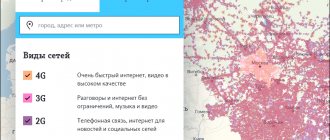Mobile devices have long become a replacement for a computer: having a smartphone or tablet allows you to communicate in instant messengers, watch videos, and surf the Internet. For the convenience of users, manufacturers are constantly improving the quality of displays, increasing screen sizes, and expanding functionality. One of the basic functions on absolutely any device is automatic orientation change.
Thanks to it, it becomes possible to display content in a convenient format, making it easier to type text, watch movies, videos, and perform many other processes. Some people cannot imagine working without this function, while others, on the contrary, find it annoying. But from time to time situations arise when the phone spontaneously refuses to switch from one mode to another. Be that as it may, you should figure out why auto-rotate the screen does not work on Android, and what methods exist to fix this problem.
Auto-rotate on Android: option overview
By default, the picture on your phone is in portrait orientation. When the device is rotated from a vertical to a horizontal position, it adapts to the direction of the gadget. Such actions are controlled by a special sensor - an accelerometer, which tracks the position of the device in space.
The auto-rotate function is often used when watching movies and YouTube videos, as the image format increases. It is useful when creating text notes - the gadget can be placed on the table and typed text as on a computer. Auto-rotation is also indispensable in games: when the gadget is in a horizontal position, controlling characters or equipment is much easier. However, there are many games and applications that do not support auto-rotate screen. In this case, third-party utilities help correct the situation.
Like any function, auto-rotate screen on Android has certain advantages and disadvantages.
| pros | Minuses |
| 1. It is much more convenient to play games and watch movies in a horizontal position than in a vertical position. 2. It’s easier to type texts - the size of the keys increases, and the phone can be placed on the table. 3. If the function is disabled in games or applications, you can use third-party programs for flexible screen settings. | When the smartphone is slightly tilted, false screen rotations occur - the image changes from portrait orientation to landscape. It causes discomfort when using the gadget while lying on its side - the screen constantly changes position, the image flickers, delays and freezing are possible. |
Resetting your mobile phone
Most software problems on users' mobile devices can be resolved by returning the settings to factory settings.
. This way we can eliminate harmful software errors, junk, etc. Settings can be reset in different ways. But the device needs to be prepared for this process. Take care of your personal information. Make a backup copy to quickly restore them. Since the memory of a phone whose screen does not rotate will be completely erased.
But the most important thing is your Google account. You must know your profile login and password in order to quickly log in to the new system. If you do not remember the password or any other data from your Google account, you will not be able to log into the phone after the reset. In this case, you need to delete your account from the device. And after the reset, create a new one in order to log into the Android system.
When everything is ready, let's start fixing the problem when auto-rotate display does not work in Android:
- Turn off your phone;
- When the device is completely turned off, press and hold the Volume Down and Power keys until a characteristic sign (vibration or menu appears). You can find the buttons to enter the Recovery menu for your device in the instructions that were included in the kit;
- Touch input does not work in a special menu. You can navigate through the menu using the volume keys. And the choice can be made with the power button;
- Find the line “Wipe Data/Factory Reset” and select it;
The device will now begin the data recovery process. It won't take much time. You will need to sign in to your Google account and do some device settings. Now enable and then test auto-rotate on your Android phone or tablet.
Why auto-rotate doesn't work on Android
There may be several reasons why auto-rotate on an Android device stops functioning, ranging from software errors to malfunctions in the device itself. Don't despair and rush to the store to buy a new gadget. The breakdown is not critical, and in most cases it is possible to solve the problem on your own.
Option disabled
If the screen orientation does not change when you rotate your device, you should make sure that position lock is disabled. This can be done through the standard smartphone settings:
- open the system menu using the gear icon;
- go to the “Screen” or “Display” section;
- Find the “Auto-rotate screen” item and activate the function by moving the slider to the right.
You can also disable screen locking via the Android notification shade. To access it, you need to swipe your finger across the screen from top to bottom. When the quick access panel to the main tools opens, find the “Auto-rotate” button with the image of a lock. With one touch of the icon, you can quickly deactivate the screen orientation lock without going into settings.
Calibration problems
If the screen does not change its orientation when you change the position of the smartphone, this may be caused by a malfunction of the equipment responsible for auto-rotation. You can determine that it is the gyroscopic sensor that has failed by the following signs:
- the system does not respond to changes in the position of the mobile device;
- the screen on the phone spontaneously changes orientation;
- The problem is intermittent, which complicates the use of the gadget.
Calibrating the accelerometer will help resolve the problem. This can be done in two ways : through the engineering menu or using special utilities.
- To enter the engineering menu, you need to activate developer mode , and then enter the service code in the dialing application: *#*#3646633#*#*. If everything is done correctly, a list of options will appear on the screen that open up options for customizing your Android device. Here you will need to find the “Sensor” item, place the phone on a flat surface, and then press the “Gyro Selftest” button. The gyro sensor will be calibrated and ready for use.
- To use third-party utilities, you need to visit the Play Store and use the search to find the “Touchscreen Calibrate” program. The interface, as well as the functionality, is presented in one window. To calibrate, you need to perform a few simple manipulations: double tap, swipe, reduce/enlarge the image, etc. After each action, the “Accurace” accuracy will be displayed on the screen and calibration will be performed. If the problem cannot be resolved, it means that it is not technical, but hardware. It is unlikely that you will be able to deal with it without the help of a service center specialist.
Operating system failure
A gyroscopic sensor is responsible for automatic screen rotation, which continuously monitors the current position of the mobile device. Violation of its normal operation can be caused by several reasons.
- A crash in the Android system due to internal problems with signal recognition. A simple reboot of the smartphone will help eliminate it. To do this, press the power key, select the “Restart” option in the menu that appears and confirm the action. If the device is equipped with a removable battery, after turning off the gadget you will need to remove it for 2-5 minutes, then return it to its original place and turn on the gadget;
- The performance of the accelerometer may be negatively affected by programs running in the background. To exclude their involvement in this failure, you will need to pause or remove recently installed applications. To do this, you need to go to the settings, go to the “Applications” section, and selecting one program at a time, go to their pages. Here, click sequentially “ Clear cache ” → “Clear data” → “Delete”. To temporarily stop background processes on the application page, you need to tap the “Disable” button.
- Another reason for accelerometer failure may be the next Android update. In this situation, you can try to roll back the device to the previous version or wait for the release of the next official firmware version.
- To resolve the problem with a non-functioning gyro sensor, returning to factory settings will help. The method is considered radical, so it is recommended to use it as a last resort. It can be implemented using standard means, having previously created a backup copy of user data. You will need to go to “Settings” → “General settings” → “Backup and reset”. Scroll to the very bottom of the page to find the “Reset settings” item and click. When a system warning appears, confirm your intention by selecting the “Erase everything” option.
Problems with Android firmware
Sometimes the accelerometer may malfunction due to custom firmware . To fix the problem, you need to return to the official version of the operating system or reflash Android. There is no unique algorithm for performing this operation, so it is advisable to study in detail the information on forums dedicated to a specific device model. If the software update is performed via a computer, you will need to find the firmware file on the Internet and download it to the PC. If third-party software is used for this, you will need to download the “CWM Recovery” program to your smartphone.
There is no accelerometer in the phone
Despite the popularity and demand for mobile devices, you can still find devices that do not have an accelerometer. As a rule, these include “ultra-budget” devices from little-known brands from the Middle Kingdom. If a problem with display rotation arose immediately after purchase, you should find out whether there was a gyro sensor originally?
To check for the presence of an accelerometer, you will need to use a hardware diagnostics application on your Android device, for example, Sensor Kinetics. It displays information about the operation of the sensors and, if an accelerometer is not installed on this device, it will display a warning “Not available on this device.” In this case, you can only force the screen to rotate using third-party programs.
G-sensor is broken
The screen rotation sensor on Android is a complex functional element that requires careful operation. However, serious falls of the device can lead to its breakdown, and then it is impossible to avoid replacing the failed sensor and spending money on repairing the device. And since you won’t be able to deal with the breakdown on your own, you should take your smartphone to a service center or workshop, since the cost of the accelerometer is insignificant.
Ways to solve the problem
The simplest thing is to turn the option on and off. Sometimes, due to the heavy load on the processor and small RAM, the natural processes of the phone freeze. To get it out of this mode, just reboot the option.
If the system freezes, then you need to look deeper for the root - clear the cache and third-party files. Due to the lack of free space on the built-in media, the operating system does not have enough power to perform some function, even if it is something simple.
Problems with the G-sensor in this classification are the most serious. This is the module that is responsible for determining the position of the phone. If it fails or shows incorrect information, the smartphone will not recognize what position it is in. Accordingly, screen rotation will not turn on, or is activated incorrectly.
How to connect and enable Samsung DeX
There is another option why the phone does not rotate the image - older models do not have auto-rotate. If your phone model is outdated:
- go to the “Settings” section;
- select “About phone”;
- click on the “Update” sign.
This way the OS will be updated to a newer version, and almost all modern phones have the necessary tool.
Malicious components downloaded from the Internet will also harm the operation of the device. If Android has picked up a virus component, it will require cleaning and installing an antivirus.
Programs for auto-rotate on Android
If a breakdown of the gyro sensor on a smartphone is not considered critical, but the need to use the screen rotation function may still arise, you should pay attention to additional software that will allow you to adjust the screen of your device manually. The need to use third-party utilities may also arise in cases where games and applications installed on the smartphone do not support auto-rotate the screen. The following are considered the most popular programs of this class.
Rotation – Orientation Manager
Download link - https://play.google.com/store/apps/details?id=com.pranavpandey.rotation&hl=ru&gl=US
The auto-rotate screen manager is designed to force the rotation of the desired applications or games with the ability to enable or disable them in portrait or landscape mode. The main advantages are:
- intuitive interface;
- ease of operation;
- small program size;
- availability of Russian version;
- lack of payment;
- autostart when the device is turned on;
- ability to bypass standard settings;
- prohibiting applications from changing the interface;
- tips for working with the utility;
- support for various design themes.
The program is popular because it has practically no drawbacks except one - a slight delay when turning a game or application immediately after launch. It works constantly, in the background, but consumes almost no RAM.
Rotation Control
Download link - https://play.google.com/store/apps/details?id=org.crape.rotationcontrol
The program allows you to change the orientation in applications where this feature is not provided by the developer, as well as fix a specific position (portrait or landscape).
The main advantages of the utility are:
- simple attractive design;
- clear and easy to use interface;
- easy control of screen orientation using the control panel;
- the ability to customize rotation modes for each application;
- identification of connection of charger or headphones;
- the ability to rotate the screen right, left, 180°;
- lack of advertising content in the paid version of the program.
The disadvantage is: a short free period of use - 7 days.
Screen Rotation Controller
Download link - https://play.google.com/store/apps/details?id=com.dp.applockorientation
An excellent program in its segment and easy to use, it provides a more detailed approach to setting the screen orientation. It allows you to lock the screen in a certain position to avoid unwanted rotations when watching movies, videos, and also adapt the display to non-standard applications and running games.
"Screen Rotation Controller" notifies you when an application tries to change the orientation, and also independently decides whether to allow or prohibit it from performing this action. The program starts automatically when you turn on or restart your smartphone, works constantly in the background, but practically does not consume RAM.
The screen on the iPad does not turn over - what to do when the screen on the iPad does not turn over?
Apple products are of very high quality and reliable, but despite this, tablet owners often encounter a problem when the screen on the iPad does not turn over. As a result, the ability to communicate normally on the Internet, watch videos, read books and play is lost.
How does the malfunction manifest itself?
The screen of any Apple tablet model turns upside down when the position of the device changes. If you hold the gadget horizontally, then the display will be in the same position. If you rotate the device the other way, the orientation will become vertical.
The orientation on the tablet is detected using a gyroscope. If it stops working, the picture cannot change position and does not rotate. Such a gadget malfunction can manifest itself gradually:
- The tablet display does not always turn over when changing position
- In order for the picture on the screen to start spinning, you need to tilt the tablet several times
- the device randomly changes the image orientation
What can lead to device failure?
If the image does not rotate, it is worth finding out the causes of the problem. In many cases it can be quickly resolved. It could be:
- using programs that do not support auto-rotate
- disabling the auto flip switch
- display rotation lock
- hardware settings failure
- gyroscope failure
The device control section includes two screens indicated by dots. The settings you need to unlock auto-rotate are in the first one. A device on which the screen does not expand should be configured in this mode when it is turned on.
It is worth remembering that sometimes orientation does not change in the absence of its support. When starting to repair auto-rotate on iPad, you need to remember that some applications and programs do not support this function, opening only in portrait or landscape mode. To test screen rotation that has stopped functioning normally, you can close all applications and enter Settings. Place the tablet horizontally - if the screen does not change orientation automatically, the problem may be due to the switch being disabled.
Procedure for disabling the switch
If you are the owner of an iPad 2, 3 or 4 model, you can solve the problem by changing the position of the special switch. It is located on the right side of the device, above the volume keys. Using the switch, you can activate both the screen lock function and volume changes based on the current settings. If your tablet has such a switch, change its current position to the opposite one, after which the auto-rotate display should work.
To prevent the switch from blocking the display from flipping in the future, reconfigure it to change the call volume. To do this, follow these steps:
- go to settings
- Find the "General" section and "Sidebar Switch"
- reconfigure the turn function switch to mute
What to do if rotation settings are locked
Screen orientation lock on iPad has been added only to models running iOS 4.0. In older versions, this required jailbreaking, but now this procedure is no longer necessary.
How to enable auto-rotate on Android
Most owners of Android devices try to use the display in a vertical position, but when watching movies and videos, they prefer to change the orientation to horizontal. You can activate automatic rotation through the smartphone settings or using the operational panel for quick access to control tools. The speed of the function will depend on the accuracy of the installed accelerometer.
Via the menu
- open “Settings”;
- go to the “Screen” or “Display” section;
- Find the “Auto-rotate screen” item and activate the function by moving the slider to the right.
Via control panel
- slide your finger across the screen from top to bottom, pulling the curtain all the way;
- Find the icon with the image of a small castle and the inscription “Auto-rotate”;
- touch it to activate it.
Problems with the auto-rotate function may occur periodically on every smartphone. Most often, the reason lies in Android software errors, although in rare cases they appear due to malfunctions in the device itself. If in the first case you can fix the problem yourself, in the second you need the help of a specialist. However, now you will know why auto-rotate the screen on Android does not work, and how to fix such problems.
Share link:
If Smart screen rotation is buggy
Glitches occur due to:
- OS overload;
- lack of free space;
- conflict with other applications;
- viral components that harm the operation of the system and disable functionality.
Auto-rotate Android screen on Lenovo phones directly depends on OS processes. If this is an old version and the entire operating space is clogged, you should clean it. Sometimes you will have to resort to Hard Reset - emergency deletion of information from the media. Then the user’s manual settings are reset, and the phone starts working according to the parameters set by the manufacturer.
By default, the phone's auto-rotate feature is enabled.
Also, please note that the display will not rotate on its own in all positions. If you have your desktop open, it will not rotate. If it’s a website, video or game, then the module will work.
The simplest thing that can be done in case of glitches and freezes of auto-rotate is to shake the device. If the sensor responsible for the action works stably, then active movements will awaken it.