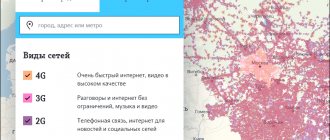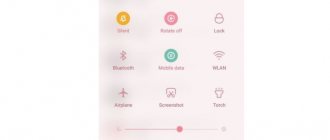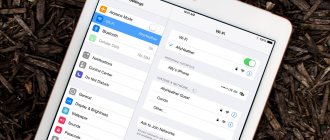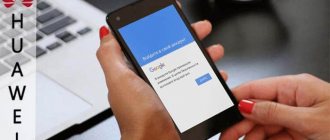It is not always possible to use wired Internet, for example, at a dacha, in a country house, in a new office, but mobile Internet works poorly or disappears altogether. In order not to burn out your nerve cells by spending 10 minutes trying to load a video or a heavy page, you can buy an antenna amplifier. This article is dedicated to one of the modern models - HiTE HYBRID, which helps increase the speed of both 3G and 4G (LTE) Internet, does not require long settings (it took me no more than five minutes to connect) and is connected using a single cable, through which Both power supply and data transfer occur.
The HiTE HYBRID antenna amplifies the signal using MIMO technology, which significantly increases the quality and stability of the Internet connection. The declared antenna gain for 4G is 2 × 16 dBi, for 3G - 2 × 13 dBi.
In addition, the Internet can be distributed through a router: HiTE HYBRID is compatible with all routers, and you can connect it to both a PC and a router.
We tested the HiTE HYBRID antenna to amplify the 4G signal and got good results not only in Internet speed, but also in the ease of installing and configuring the antenna.
By the way, since 4G Internet is still far from universal, in case of its absence, the antenna amplifies the 3G signal, and this deserves special mention.
Now and with a view to the future
Now all mobile operators are switching from 3G to the fourth generation Internet, but 4G coverage is still not available everywhere.
It turns out that if you decide to strengthen the 3G signal, you need to buy an antenna specifically for this reception frequency, and in a year or two, when the 4G coverage area reaches your area, you will have to buy a new one.
With HiTE HYBRID such troubles are eliminated. It amplifies 3G and 4G signals and selects the best, so you don't have to worry about frequencies or buying new equipment.
How to determine the frequency at which a signal arrives
To choose the optimal cellular signal amplifier for an office, cottage or apartment, you need to determine:
- Signal level at the antenna installation point;
- Signal frequency and communication standard: GSM/UMTS/LTE.
The signal level can be estimated “by eye”, simply by looking at the columns in the status bar of the mobile phone. This is the simplest and most uninformative way. It’s much more interesting to go to the phone’s engineering menu and see more precise technical characteristics there: signal level in decibels and operating frequency. A more advanced method is to use specialized equipment with the invitation of a specialist.
How to measure a signal on Android
On smartphones running the Android operating system, you need to enter the engineering menu and go to the section with network information. Different manufacturers: Samsung, Huawei, Lenovo, BlackView, HTC, etc., have different settings menus. Search the Internet for instructions on how to enter the engineering menu specifically for your phone.
There is another way, you need to go to “Settings -> System -> About phone”, or “Settings -> About device -> General information -> SIM status” (on Xiaomi).
Or use any application that searches for “network signal frequency,” such as “Network Cell Info” or “Cell Tower Locator.” The latter, by the way, determines and shows where and at what distance the cell tower is located.
How to measure signal on iPhone
On iPhones, the signal level is checked in the engineering menu. To get there, dial *3001#12345#* and press the call button. Next, select the network type: LTE/UMTS/GSM.
In the next step, go to the item corresponding to the selected network type, in this case UMTS/3G:
And as a result, we get the necessary information: quality, level and frequency of the signal.
The frequency range can be determined by the ARFCN channel number from this table:
There are still important conditions to obtain the desired results on the iPhone. Make sure your iPhone is connected to the correct network standard. You can find this out in the status bar, but first turn off Wi-Fi. Then pay attention to the notation:
| E or nothing | 2G |
| 3G,H,H+ | 3G |
| 4G, LTE | 4G |
There is one more nuance: to check 2G or 3G, you first need to disable 4G. To do this, go to “Settings -> Cellular -> Data Options -> Enable LTE” and switch LTE to the “Off” position.
Equipment and configuration
In the box you will find the antenna itself and a neatly folded PoE adapter, an Ethernet cable for connection, a power adapter and a mount.
Antenna and accessories in the box
The HiTE HYBRID antenna has a durable and completely sealed housing made of metal and plastic with dimensions of 250 × 250 × 75 mm and a weight of 2 kg.
Antenna housing with waterproof connectors
Of course, it is best if the antenna is installed outside, on the roof of a building or on a bracket outside a window. In this case, maximum gain can be achieved.
Operating temperature range from -30 to + 50 °C. The manufacturer promises that operation is possible at lower temperatures if the power is not turned off in winter. The kit includes a pole mount (or bracket).
A cable 30 m long is suitable for the antenna. This is quite enough to stretch it from the house to the roof, but if you need more, you can extend it to 100 m.
Antenna with components
As we already wrote above, this cable serves both for power and data transmission, which simplifies installation even more - you don’t have to buy any adapters or extension cords. The kit already contains everything you need to operate the antenna.
Ways to boost 4G signal
You can strengthen a weak 4G signal in several ways:
- Using a repeater - a two-way transceiver amplifier. This method is good for tablets, smartphones and other mobile devices.
- Using a modem or router equipped with an external antenna. This is more suitable for stationary and semi-stationary equipment (computers, laptops, etc.).
- Change the point where the device is located (more precisely, its antenna). Due to the fact that the 4G signal is emitted by an array of antennas, the radiation interferes and forms a complex structure of areas with high and low signal levels (Fresnel zones) in space. Sometimes literally a couple of meters from each other there are points, in one of which the reception and transmission are normal, in the other the level is too weak.
- Change operator. In the same area, for example, Yota can be perfectly received, but 4G from TELE2 cannot be received - and vice versa. This is due to the fact that operator transceivers can be located at different points.
IMPORTANT: There are also exotic methods (for example, making a reflector for the antenna of the device used), but they are extremely labor-intensive and require excellent knowledge of radio engineering. Therefore, only methods using industrial production equipment will be considered below.
Select SIM
You will need a SIM card for the antenna. If your SIM card does not support a 4G network at a frequency of 2,500–2,700, the antenna will work with a 3G network at a frequency of 1,900–2,200.
In general, the antenna will work with any Russian operator that provides mobile Internet using 3G or 4G technology. I tested the antenna with a Megafon SIM card with 4G Internet.
SIM card "Megafon" 4G
We insert the SIM card into the special slot and screw on the waterproof cover. It's sealed, so you don't have to worry about the safety of your SIM card.
Insert SIM
We open the address specified in the instructions on the PC and see the connection management interface.
Connection management interface
You can see the connection status and statistics.
Statistics
Testing the antenna in the field
To test the speed of the antenna, I used the Speedtest.net service. To compare the speed, I took a modem from Megafon with me and tested it with the same 4G SIM card.
We decided to test the antenna in the field conditions for which it was, in fact, intended. Since I have neither a dacha nor a country house, we simply went out into nature - into the forest not far from the city (about 12 km).
Location 1. Clearing in the forest, 12 km from the city
HiTE HyBRID antenna: 6.21 Mbit/s - incoming speed, 1.21 Mbit/s - outgoing speed.
Modem: not connecting.
In the clearing
Assembled according to the instructions included in the kit: connected the antenna to the POE adapter, the adapter to the laptop and connected it to the car network through the converter.
Antenna connection
Connected and ready to go
It must be said right away that we tested in more than one place - somewhere the antenna worked better, somewhere worse. In the original location, where the modem completely refused to pick up a 4G signal, the antenna gave an incoming speed of 6.21 Mbit/s.
Looking for a signal
Speedtest results
Location 2. On a hill, 12 km from the city
HiTE HyBRID antenna: 8.62 Mbit/s - incoming speed, 1.05 Mbit/s - outgoing speed.
Modem: not connecting.
The fishing was best near the car, although due to the long cable we moved around the entire clearing, trying to catch the best signal. The most successful indicator in this area is 8.62 Mbit/s (stopped on a hill).
Speedtest results in the second location
The next place was closer to the city, about 5 km, in a field.
Location 3. Field, 5 km from the city
HiTE HyBRID antenna: 11.95 Mbit/s - incoming speed, 0.44 Mbit/s - outgoing speed.
Modem: 0.05 Mbit/s - incoming speed, 0.05 Mbit/s - outgoing speed.
We catch a signal in the field.
Here the modem from Megafon started working. It returned 0.05 Mbps (not to mention that we could barely wait for it to open the speed test at all).
Speed test with modem
With the antenna, mobile Internet from Megafon soared to 11.95 Mbit/s. In principle, these were the best results that were achieved.
General impression
If you use a 3G/4G antenna outside the city, where the Internet often disappears altogether, the performance is very different from the same modem (as can be seen in the screenshots above).
In a forest clearing 12 km from the city, we got the speed with which we can use the Internet without the risk of breaking the computer from rage.
In principle, if instead of a person who wanders through the field and forest clearings, raising the antenna above his head, there was a master who will install the antenna on the roof of the dacha, the speed would be even faster.
But, as I said above, to connect an antenna and get your legitimate 5-10 Mbit/s even on 3G, you don’t need any knowledge or skills.
So, if you have been suffering from slow mobile Internet (or lack thereof) for a long time, you can read detailed specifications and order an antenna here↓
Other reasons for low speed
- Downloading Windows updates. Reboot your device. Then check again to see if all unnecessary programs are closed. Torrent clients can especially slow down their speed. If you don't need them at the moment, close them. Try deactivating Windows updates for a while.
- Incorrect network settings. If you entered addresses yourself, check that the information you entered is correct. It's better to set up automatic receipt of addresses. This will reduce the likelihood of an error occurring. After making changes, restart your computer or laptop.
- Disable or remove VPN services extension. Algorithm of actions for the Google Chrome browser: find “Setting up and managing Google Chrome” in the web browser menu. Then we need to find additional options (tools). Find the item called “Extensions”. In a new window, remove all unknown extensions.
- Remove outdated antivirus. Remember that you absolutely cannot use two antivirus programs at the same time. This will cause the operating system to crash.
- Scan your system for malware. Some of them may consume traffic. In this case, it will be impossible to use the Internet at normal speed. Try not to load the operating system with unnecessary programs. Clean regularly.
- If the browser cache is full, the Internet speed will drop to a minimum. Perform a cleanup and try connecting to the Internet again. If the browser does not slow down and pages load quickly, then the problem is solved. Periodically clear your browser history.
- The network card has failed. This can happen as a result of a severe thunderstorm. In this case, the user will have to replace the network card. Typically this component cannot be repaired.
- The Internet is slow due to the browser. Low speed may be caused by faulty plugins or incorrect settings. An outdated version of your web browser will also affect your connection speed. Try resetting all browser settings first. If this does not help resolve the problem, remove the old browser and install a new version.
- Disk C is full. Be sure to check the availability of free space on the system disk. Remove unnecessary programs and clean the system of debris. Move important objects from your desktop to drive D.
- The problem is with the equipment. Sometimes the reason for poor Internet speed is poor performance of the equipment on the service provider's side. Even if you change the tariff, the problem will not go away. Also, one should not exclude possible failures in the user’s equipment. It is necessary to check the functionality of the router and modem. If you are sure that everything is fine with your devices, you can call your provider. A drastic measure is to switch to the services of another company.
- Weak computer processor. The processors on some PC and laptop models are not capable of handling large data flows. As a result, the user faces the problem of poor speed.
- Viruses. Malware is capable of absorbing traffic without the user noticing. Many spyware programs run in the background. As a result, the computer becomes clogged with debris and the connection speed drops sharply. Perform comprehensive system scans regularly.
- Tariff plan. If you use a budget tariff, you can’t count on higher speeds. The speed indicator will not be able to exceed the threshold set by the provider within a specific package. Try changing your tariff plan or use the services of a different provider.
If all else fails, try connecting to the Internet in a different location. Call customer technical support and describe the problem. If the problem is on the provider's side, Internet speed will be restored. If the problem is a faulty laptop or router, the device will have to be sent to a service center for repair.