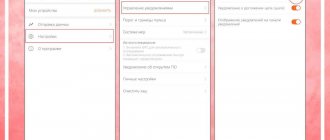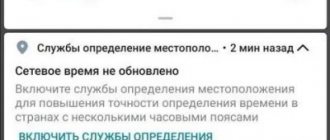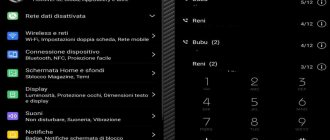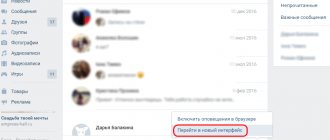Other settings as additional
To further personalize and adapt the panel of our smartphone, there are still many possibilities. Some of them will provide us with many options, which we will explain to you one by one, so that you know about the possibilities that it offers us and everything that we can do.
Change icon style
Huawei is one of the few manufacturers that includes its own application for changing mobile themes in its terminals. In it we will be able to find various new aspects in which we will find different designs for the background, icons and fonts or typeface to make your mobile look completely different. To do this we must follow the following steps:
- Open Themes app
- Once in the themes app, select Me.
- Then click "Personalize".
- Tap the Icons option.
- Now select the theme with the icons you want to change.
In case the appearance does not change automatically after selecting a theme, you will need to reset all settings to restore system settings: Settings> System> Reset> Reset all settings.
Play in dark mode
The first alternative would be to have a dark mode , which makes the entire interface of our Huawei mobile phone black. It's also a very useful way to consume less power, mainly because the terminal block doesn't need as much lighting. It even allows us to rest more.
To activate it, you will need to go to the settings of your smartphone and click on the Screen and brightness section. After this, all we have to do is find the Dark Mode option and activate it. The best thing is that it will be applied automatically as soon as you enable it.
Use Always On Display
Always on Display is a feature that will not only allow us to display information on the mobile phone even if the panel is locked, but will also save battery power. And as we already mentioned, with this mode we can monitor all information on the terminal, such as time, notifications or battery status, without having to turn on the device, with the corresponding energy costs that this entails.
To activate Always on Display in EMUI 11, you will need to go to Settings > Home Screen & Wallpaper. We then activate the "Always on display" option and customize the start and end times according to our preferences or we can even leave it permanently. Moreover, with this latest version of Huawei's software level we can put the desired image.
Lock screen signature
Huawei smartphones also allow you to create your own lock screen signature. This feature is not just another way to further customize your phone, it can also be useful. Having your name or a specific note on your lock screen will make it easier to recognize your phone if you ever lose it or someone takes yours by mistake. Or you just want a quote or reminder for yourself on your lock screen. To set it up you just need:
- Go to settings.
- Select Home Screen & Wallpaper.
- Select Lock Screen Signature.
- Enter your name or whatever you want. And select "Save".
This will make your lock screen signature appear.
Note: You can go back and change it as many times as you like.
How to set up a lock screen on Honor and Huawei?
You can lock the screen using a separate button. Usually it is located at the end of the device. You can enable it in the security settings section. This is a built-in feature of any phone.
Change lock screen style
This action not only changes the displayed image, but also increases or decreases the number of available functions. There are two ways to change the screensaver:
- through the main menu settings;
- using the custom Themes tool.
These options do not require special programs, since all functionality is built-in. To work with themes, you need a stable mobile Internet or Wi-Fi access point.
Through settings
In the settings we find the “Work screen and wallpaper” section, there we select the desired design using the theme line. Usually the device offers classic standard tones that come with the firmware.
Via the Themes app
The official store is pre-installed in all Huawei and Honor models. You can download any design you like from it. Installing a new theme involves not only changing the screensaver, but also changing the desktop, menu icons, and fonts. There are dozens of sections in which every user will definitely find something he liked. Among the popular sections:
- landscapes;
- nature;
- cartoons and films;
- animals;
- loft;
- modern and so on.
How to install the Widget on the home screen of Honor and Huawei
To download the new design, follow the instructions:
- tap on the theme icon in the main menu;
- read the offer;
- select the one you need;
- put it on loading;
- After downloading, click “Apply”.
It is advisable to reboot the device after this. This algorithm is suitable for both smartphones and tablets.
Hide notifications
On different versions of Android and EMUI shell, the notification hiding menu is displayed differently. In the “Settings” option menu, up to shell version 9.0.0, the “Notifications” tab was placed separately.
And on versions above 9.0, notifications are combined with applications. You can set a convenient type of notification display by clicking the tab and selecting the required options.
If you have any questions or complaints, please let us know
Set changing wallpaper
Older versions of the Emotion UI shell do not contain the “Unlock Log” function, so the ability to manage the log of such models is limited. If the option is simply disabled through the settings, you can enable it. To do this, you need to find the settings in the themes tab and activate the “Unlock magazine” or “Unlock magazine” item.
To automatically change the wallpaper, you need to go to this section and select the photos that will be used for the slide show.
Move clock
Moving the clock across the display is available in all Huawei and Honor models. To do this, just replace the topic with a time slot that is convenient for you. You can also drag a widget by simply holding it.
Make a signature
The signature location on the display is located at the top, bottom, center or side. This parameter is adjusted in the settings.
Display the number of steps
The number of steps taken is shown on the display from the Huawei Health application or the classic built-in pedometer.
This is done through the settings like this:
- go to the “Security and Privacy” item;
- Next, we look for the section that is responsible for locking the display;
- click on it;
- look for the line “Pedometer on the lock screen”;
- click on it.
How to increase screen lock time on Honor and Huawei smartphones
Through “Health” the presence of the icon is regulated directly in the program.
Removing the lock from the Huawei screen using a factory reset
If none of the above methods helped you, then reset the settings. Resetting does not delete applications, photos, videos and other files. This method erases your password and internet settings.
So, to remove the screen lock on Honor, do the following:
1. Go to “Settings”, scroll to the bottom and find “Advanced settings”.
2. Next, at the very bottom, click on “Backup and reset”.
3. Now be careful! Select “Reset all settings”. He is the very first one.
4. In the next window, read what will be deleted and click “Reset all settings”.
5. You will be asked to enter a password to confirm the reset, after which the process will begin.
Once everything is successful, the lock will be removed from the Honor screen. If these methods helped you remove screen lock on Huawei Honor or you encounter a problem, leave your comment, we will try to help.
How to remove screen lock on Huawei and Honor? Although it protects the device from unauthorized access and accidental clicks when worn, in some situations it becomes necessary to disable it. But not all gadget owners know how to do this. Also, not everyone knows how to configure the lock screen on Honor and Huawei smartphones. And this is quite useful information that will make the phone more convenient.
Changing the lock screen image
The lock screen image on your Huawei phone can say a lot about you. If you're in a long-distance relationship, a photo of your loved one will make you smile when you pick up the phone. The same goes for all children, grandchildren and nephews. Or you can use this feature to turn your lock screen into an art exhibition. The possibilities are endless. And if you're easily bored, you'll change your lock screen image as often as you can.
«
From Huawei wallpaper library
So let's see how you do it using a Huawei smartphone:
- Grab your Huawei phone and go to Settings.
- Select Home Screen & Wallpaper.
- Then tap Wallpaper and select the image you want on your lock screen.
- In the lower right corner, click on the checkmark icon. And select "Lock Screen" from the screen pop-up menu.
- You can select "Both" if you want the image to match your home screen and lock screen.
This is what you do when you want to change your lock screen using an image that you already have in your phone's wallpaper library. You can also download more images, which can be either free or paid.
From your camera roll
But you can also use an image from your camera to set as your lock screen image. To do this, simply go to the Huawei phone gallery and:
- Select the image you want to use.
- In the lower right corner of the screen, click on the menu (three vertical dots).
- Select "Install As". And then select "Wallpaper".
- Then tap the checkbox and set it as your lock screen.
Video: Setting up a lock screen on HuaweiHonor
- How to add and change watch faces on Huawei Watch GT/GT 2 and Honor Watch Magic
When you try to remove the screen lock on Huawei Honor, the following message appears: “Prohibited by the administrator, encryption policy, or credential storage service.” You are trying to do something with administrator rights, but nothing works. In this article, I will teach you how to disable screen lock on Huawei Honor phones.
Interesting: How to unlock Honor password if you forgot it on your smartphone?
How to remove screen lock if you forgot your pattern key
If for some reason you cannot remember the pattern key to enter your Honor smartphone, you can try to unlock it in the following way:
- Enter the picture password several times, even if it is incorrect. Along the way, you can try to remember it in this way; Enter the wrong password several times in a row
- The system will freeze your actions for 1 minute or more. After which you will be able to enter a backup pin code . Select this item;
- Enter the four-character code in the next window to unlock the screen.
When you get to the desktop, you can disable the touch screen lock on your Honor smartphone using the instructions above. But knowing the backup PIN code is mandatory. It is he who gives us access to the device even if you have forgotten the main key.
Security screen lock
Most smartphones, including Huawei, now come with a fairly large screen. And those screens are better locked. Not securing your phone can leave it exposed. Someone can easily access it and use sensitive information. And not to mention, an unlocked screen means your phone can make calls while it's in your backpack.
So, how can you protect your Huawei lock screen? Well, here are some of the main options:
- 4-digit PIN
- Custom PIN
- Sample
- password
You can use any of these options to ensure that only you have access to your phone. Just go to your phone's settings and select Security & Privacy. You can then choose which of the four options suits you best.
Huawei smartphones also have facial recognition functionality. If this is your preferred option, you can set it up by going to Settings & Security. Some people find it inconvenient to use this option to ensure that only they can open the screen lock. But it's a popular feature that saves you the hassle of remembering passwords and patterns.
Placing applications and widgets on the home screen
The work screen of Huawei and Honor is easy to set up; this process does not require any special skills. You can download special programs from the Play Market that will help you set the required parameters, for example, install a specific theme. It is possible to choose a nice icon theme or a screensaver. Please note that when installing animated wallpaper, battery power may be consumed faster.
How to find the blacklist on Honor and Huawei phones
To carry out operations with widgets and applications you must:
- Keep your finger on the display until the editing mode opens. You can also tap with three fingers at the same time.
- The menu will open below.
- Click on “Widgets” and select the required element.
- Move to the desired location on the main display.
Most of the actions that need to be played happen automatically. Shortcuts are installed without user intervention. Once you install the application, the shortcut will appear on the screen. To create a folder, move the application to another one.
Keep your lock screen safe and private
Your phone's screen is what uses most of your battery. It's something you look at so many times a day. This is where the picture of your pet is in the background. This is an important space. It inevitably reflects your personality. How secure do you keep it? How much information do you want on the display? It's up to you.
It's important to have options. And Huawei allows you to customize your lock screen in different ways.
What do you think about the lock screen change on Huawei? Let us know in the comments below.
Screen lock date and time
A cool watch on your wrist is great, but let's face it - most people use their phones to check the time. If your Huawei phone checks to see if you're late for work, you should set it up to suit your needs. What you need to do is:
- Go to settings.
- Scroll all the way to "System".
- Select Date & Time.
- Here you can select the clock format, set the time zone, choose whether you want two hours or one, and set your home city.
All these changes will be applied to your lock screen immediately.
Screen Lock app - helps protect your Honor
In addition to the standard ways to protect the Honor screen, you can also use specialized mobile applications, one of which is “Screen Lock”.
Screen Lock app is available on Play Store
The functionality of this application allows you to set various types of blocking methods:
- "Pattern"
- "Zipper";
- Using passcode;
- Like on iPhone.
The application's capabilities also allow you to create widgets on the home screen for easy customization, display the battery charge indicator on the lock screen, set dynamic wallpaper, show the clock, and more.
Set up a convenient lock using the application functionality