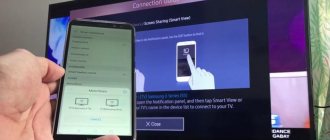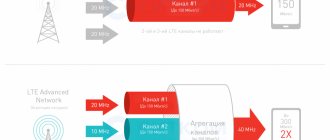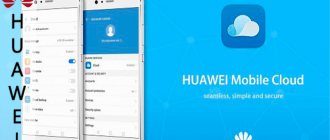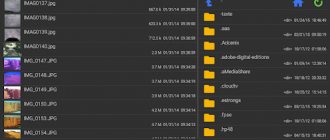Huawei Share is designed to simplify the lives of ordinary users and instantly transfer data between Huawei devices. The main feature of the function is its ease of use and the speed of sending files. But people who decide to use a mobile service should familiarize themselves with all the rules and requirements in advance so as not to find themselves in an unpleasant situation and not encounter unexpected difficulties.
Huawei Mirror Share - what is this feature?
Translated into Russian this means wireless projection. This technology allows you to use a Wi-Fi connection to display images, videos or games from your phone on the screen of a monitor, laptop or TV. Thanks to this feature, data is transmitted with minimal delays. So much so that the user will not notice the discrepancy in synchronization between the transmitting and receiving devices.
Huawei Mirror Share will be especially relevant for owners of large TVs. Modern TVs have similar technology in their functionality. True, each TV manufacturer calls it differently.
Compatible with Android versions
Wireless projection is present in most of the company’s smartphones running Android 5 and higher. You can check whether the device supports this function in the settings by entering the name in the search bar.
What is Huawei Mobile Services or HMS?
HMS is a platform from Huawei that replaces popular Google applications and services such as Gmail, Maps, Cloud storage, etc. on Huawei and Honor smartphones. Huawei Mobile Services also provides third-party developers with tools and services to create their own applications. With HMS, the company aims to do for its own ecosystem everything that Google does for users and developers in the main build of Android. Huawei's services contain a user-facing component (the AppGalery store and other primary apps and services) and a developer-focused component called HMS Core. This core consists of various APIs, SDKs and services that can be used to create and enhance applications. Huawei Mobile Services has been around for years, but the company relaunched and expanded the platform after the US ban stripped it of Google Mobile Services. The HMS suite is available for global versions of Honor 9X Pro, View 30 Pro and Huawei Mate XS, complete with AppGallery pre-installed. In addition, the company's services are available along with GMS on many other models that were released before the US ban. According to Huawei, HMS already has over 570 million monthly active users worldwide, and their AppGallery app store is available in over 170 countries. All of the company's future devices, including the upcoming P40, are expected to work with HMS. Even if Huawei gains access to GMS again in the future, it is highly likely that the company will continue to develop and promote HMS on its devices.
Setting up Mirror Share on Honor and Huawei
Depending on the version of the shell and operating system installed on an Honor or Huawei phone, the path to the shortcut to launch this technology will be different.
- For EMUI 5.X: Settings > Applications > More > Show system ones .
- For EMUI 8.X: Settings > Applications and notifications > Applications > More > Show system ones .
- EMUI 9.0: Settings > Applications > Applications , tap the icon in the top right corner and select Show system ones .
Another way to enable this option on an Android device is to do it through the top curtain by clicking on the corresponding icon.
Common SHARE.EXE error messages
The most common SHARE.EXE errors that can appear are:
• "SHARE.EXE application error." • "SHARE.EXE error." • “SHARE.EXE has encountered a problem and needs to close. We apologize for the inconvenience." • "SHARE.EXE is not a valid Win32 application." • "SHARE.EXE is not running." • "SHARE.EXE not found." • "Cannot find SHARE.EXE." • “Error starting program: SHARE.EXE.” • "The application path is incorrect: SHARE.EXE."
These .exe error messages may appear during installation of a program, while running an associated Microsoft Windows program, during Windows startup or shutdown, or even during installation of the Windows operating system. Keeping a record of when and where your SHARE.EXE error occurs is important information in troubleshooting.
How to connect
Let's look at options for connecting phones in Mirror Share mode to various types of devices.
To TV
First of all, you need to make sure that the TV supports this function and activate it. Most often it is located in the settings and the “Network” section. Depending on the TV model, it may be called “Broadcast”, “Display Streaming”, “Picture Transfer”, etc.
To cast from Android to TV, both devices must be connected to the same Wi-Fi connection. Then you should activate Mirror Share on your phone and TV. Notification windows will appear on the screens where you must confirm your actions. After this, all that remains is to wait for synchronization between devices and you will be able to enjoy viewing images, games and videos on the big screen.
To the computer
First of all, you need to connect your phone and computer or PC to the same Wi-Fi connection. In addition, you should make sure that the computer receiving the data meets all technical requirements. In particular, it must have Wi-Fi Direct or Miracast technology. If you have Windows 8 or higher, you won't need to do anything. For PCs with Windows 7, you will have to download and install additional software.
Once everything is ready to go, all that remains is to launch Mirror Share on both devices.
How PPLNS Payouts Work
With this algorithm, the last number of shares found is paid. The final figure is set by the pool owner. It is determined based on the total number of shares that are needed to find a block.
Let's consider an example: the limit is set at 30,000, during the block the miner managed to transfer 500 shares, the reward for the block is 10 altcoins. The formula looks like this: 500*10/30000=0.16. The user will receive so many alts on their balance.
Each time, solving a problem takes different time and brings different results. Using the same technical resources, in an hour you can get both 1000 shares and 500 or 2000. Therefore, the proposed payment system is considered one of the most fair and convenient.
When mining alts, you have to rely not only on equipment, but also on luck; 100% of success depends on it. Nevertheless, the process of mining cryptocurrencies comes down to solving mathematical problems, so the miner will always receive income. You also need to understand that for different alts the number of blocks found per day is different. The more there are, the higher the chance of receiving a reward.
Huawei Share OneHop - what it is and how to use it
Huawei Share OneHop also allows you to transfer images and files wirelessly, but without broadcasting to the display in real time. And this function only works with certain laptop models, which can be viewed at this link.
These laptops have a special sticker with a built-in NFC module that provides wireless data transfer. To synchronize, you just need to bring your smartphone to this sticker.
After this you will be able to:
- transfer media files and documents;
- record your computer screen.
Multi-screen collaboration (multiscreen mode)
Multi-Screen Collaboration appeared only in the EMUI 10 shell, introduced in 2021. This option is aimed at increasing the performance of a mobile device and connects gadgets to each other “over the air”. Using a completely new option, you can not only exchange information, but also duplicate the screen.
After establishing a contact, you get the opportunity to manage applications on your phone through your laptop. In 2021, Multi-Screen Collaboration mode is available only for three devices based on EMUI 10 and five models of MateBook laptops. But, according to numerous statements from the company, they plan to expand this optimized utility. They plan to add to these versions:
- P30;
- P30 Pro;
- Mate 20;
- Mate 20 Pro;
- Mate 20 RS Porsche Design;
- Mate 20X;
- Mate 20X 5G.
How to enable fast charging on Honor and Huawei: which models support it?
Application analogues
In the Play Store and App Gallery there are a number of applications with similar functionality that create wireless projection.
ApowerMirror
QR Code
ApowerMirror - Screen Mirroring for PC/TV/Phone
Developer: Apowersoft
Price: Free
This is an application for mirroring the screen of devices running iOS and Android operating systems on Windows computers. It is notable for its minimal delay in output content. True, ApowerMirror is a paid program. In the free version, synchronization with a computer can only be done via a USB cable.
LetsView
Application download link
An application similar in functionality that allows you to work with computers and laptops on which operating systems from Apple and Microsoft are installed. It is noteworthy because it is free. In addition, it has additional features, such as video recording of the displayed image.
Screen Mirroring Assistant
QR Code
Screen Mirroring Assistant
Developer: EasyToolsApps
Price: Free
This application will allow you to establish a connection with the TV, and as users note, it works great with Huawei products. The only drawback is that you will have to watch an advertisement before it works.
Screen Stream Mirroring
QR Code
Screen Stream Mirroring
Developer: MOBZAPP
Price: Free
As its name suggests, Screen Stream Mirroring is designed for streaming and provides minimal latency for output content.
Screen mirror - Screen sharing
QR Code
Screen Mirror - Screen Share
Developer: ZipoApps
Price: Free
Users like this application for its ease of use and the ability to do without installing additional software. It will be enough to open the website screenmirrorapp.com in a browser on your PC or TV and scan the QR code that appears in the Screen mirror - Screen sharing using your smartphone, after which a connection will be established and you can watch videos and pictures on the large display.
Screen Share
The Screen Share application is suitable for those who have an LG TV at home. The synchronization process is as simple as in the case of Screen mirror – Screen sharing: open the browser and scan the QR code.
What does HMS contain?
On the user side, HMS offers many services that aim to replace GMS. The most significant of them is AppGallery, an alternative to the Google Play store. Below is a list of all the major services that HMS offers. Huawei ID
The first and foremost requirement for using HMS is the Huawei ID.
Just like an Apple ID or Google account, Huawei ID allows you to configure and save device settings. Some of your personal data, including contacts, messages, Wi-Fi passwords, is synced with your ID. Huawei Mobile Cloud
Huawei Mobile Cloud works in sync with Huawei ID to give you access to all your device data in one place.
Essentially, this is where things like photos, videos, contacts, calendars, notes, and more are stored. Each user receives 5 GB of cloud storage for free, after which it can be expanded up to 2 TB for a fee. To view all your data from your PC, you need to go to cloud.huawei.com. Huawei Assistant
Global versions of Honor 9X Pro, Huawei Mate XS and Honor View 30 Pro are equipped with a virtual assistant that replaces the main functions of Google Assistant.
This greatly simplifies the search for information and the availability of applications. In addition, there is a SmartCare tool that provides access to contextual maps for stocks and sports, covering 150 sporting events and more than 150 stock markets. All future devices running EMUI 10 or higher will come with a digital assistant. Huawei Themes
Huawei Themes is an HMS theme app that allows you to personalize your phone with different themes, fonts, icons, lock screens and wallpapers.
Huawei Music
This is its own music streaming service.
The company has not talked much about it until now, since it is not currently available in all Huawei markets. The official page of the service says that it will host music from popular artists. In addition, recommendations are promised according to different genres, moods, regions and much more. The party feature will allow users to play the same music track simultaneously on different devices for shared listening. Huawei Video
A video streaming service that is available on devices running EMUI 5 or higher.
At the moment the service only works in Italy and Spain. Huawei Video features European and Spanish series, short videos, sports videos, feature films and documentaries. Huawei Browser
The name of this tool speaks for itself.
This application is designed for surfing the Internet. The browser comes pre-installed with an integrated news feed and supports dark mode. Huawei AppGallery
This is an alternative to the Google Play store for Huawei and Honor smartphones. The Chinese company has invested more than a billion dollars in creating applications for AppGallery. According to the latest data, the store has more than 400 million monthly users. This information was announced by Huawei itself and so far no third-party research organization has confirmed or denied this data, so it is better to take it with a grain of salt. Apps in the store are currently divided into 18 categories, including news, social media, entertainment and more. Users can already find Snapchat, TikTok, Deezer, Amazon, Amazon Prime Videos, Booking.com, The Financial Times, BBC News and others there. In addition, there are several popular games there. Unfortunately, apps like Facebook's Telegram, WhatsApp, Instagram, Netflix and others are still missing from the Huawei app store. However, at least some of them will appear on the AppGallery soon.
Obviously, you shouldn't expect YouTube, Gmail, Google Photos, Google Maps, Drive, etc. there. All these apps will not be available on Huawei and Honor smartphones until the US ban is lifted, provided Google is willing to publish them on a rival store. Huawei says that if users can't find an app in the AppGallery, they can wishlist the unfound one. They can then receive a notification as soon as it appears on the Huawei Store. One of the distinguishing features of AppGallery is its support for Quick Apps, an analogue of Google's instant apps that do not require installation.
In addition to developing AppGallery, Huawei is said to be working with Xiaomi, Vivo and Oppo to create a unified app download service that will make it easier for developers to distribute their apps to device users from these four manufacturers. Currently there is quite a bit of information about this initiative.
Answers to popular questions
Why does the connection fail?
The reason for the connection failure may be a lack of contact between the synchronized contacts. First of all, you should check the operation of Wi-Fi and the connection of devices to the same wireless network. Also, a reboot can help solve the problem.
Why can't my smartphone screen appear on my computer?
This is most likely due to the lack of support for Miracast technology. It is necessary to clarify whether the PC supports this technology. Also, unlicensed Windows OS may affect operation.
Setting up NFC
Many users are wondering how to set up NFS on Honor 10 on their own. This method of paying bills is convenient, and setup can take 2 to 3 minutes of your time. The first thing you need to do is go to settings. Then you need to open the wireless networks tab and select more. Next, a list of connected devices will appear, among which will be NFC. It is also important to note that to connect you cannot do without additional installation of applications from the market. You need to install google pay, through which you also need to connect a bank card. There is no need to fear for your personal data if you lose your mobile device; your phone can also be quickly blocked, and, accordingly, your bank card account.
Connecting the function to TV
Rostelecom Wi-Fi router - what is it and how to use it
Unfortunately, most TVs released before 2010 cannot transmit a multimedia signal.
For your information! Devices with Smart TV technology are considered the ideal option, but even among them there are models that do not have this option. This is especially true for budget options.
To check whether your TV supports wireless projection, follow these steps:
- Turn on the device and go to the general menu by pressing the “Settings” or “Menu” button on the remote control.
- Open the “Network”, “Network” or “Wireless Network” section.
- Go to the sub-item “Image transfer” or “Broadcast”.
- Click on the “Screen mirroring”, “Screen streaming” or “Miracast” function and activate it.
Important! The interface and functionality of different TV models can vary greatly, so if this algorithm is not suitable, you should read the instructions specifically for your equipment.
On some devices, manually enabling the option in advance is not required at all.
Next, to start broadcasting from your smartphone screen, you will need:
- From the quick menu curtain or the general system settings of the phone, activate the wireless projection function.
- Connect both devices to a common Wi-Fi access point.
- On your smartphone, in the Mirror Share settings, start searching for new devices.
- After the TV appears in the list of detected devices, click on its name to establish a connection.
- Wait until a window appears on the TV screen asking you to confirm activation. Click "Ok".
Establishing a connection to a TV
The equipment will take some time to synchronize and load, after which the projection will start and the content from the phone will be displayed on the TV screen.
Note! To stabilize the image, it is also recommended to activate the auto-rotate function on your smartphone.
Focus on innovation
Of HUAWEI's 20 thousand employees, approximately half are engaged in R&D (research and development). Some specialists analyze market trends and sales data for a variety of devices, conduct surveys, and study reviews on social networks to learn more about user needs.
Their colleagues are developing technologies and design solutions that will meet these needs. The result is not “spherical in a vacuum” devices, but technology that meets market demands.
A modern premium innovative laptop can provide maximum capabilities for solving any problem. Powered by the latest 11th Gen Intel Core processor, the new HUAWEI MateBook X Pro boots up in seconds, so you can get straight to the point without waiting. There are two body colors to choose from: classic silver and fresh emerald green. And when you pre-order on the official HUAWEI website, you can receive a monitor for comfortable and productive work as a gift.
Buy HUAWEI MateBook X Pro
Save users time
All HUAWEI laptop models and most desktop computers have SSDs (solid state drives). Essentially, these are high-capacity flash drives. They have no moving parts, so they operate silently, do not require additional cooling and, in comparison with traditional HDDs (hard drives), provide high read and write speeds. The operating system boots from the SSD in a few seconds so the user can quickly get started.
Some premium HUAWEI laptops have touch screens. With them it is convenient to edit photos, edit videos, make edits to a project, or search for the necessary slides in a presentation.
Setting new boundaries in the world of technology
Image: local_doctor / Shutterstock
The company is developing the concept of “being water that changes the landscape”: HUAWEI creates products that can destroy the usual boundaries. For example, the company was one of the first to produce laptops with a screen aspect ratio of 3:2 instead of 16:9. Some of these models received touch screens.
The 3:2 format is close in size to a sheet of paper, so it is comfortable to edit photos and documents on it. In addition, more lines fit on the screen: this is convenient both when working with texts or tables, and when viewing websites or social network feeds.
Another example is the response to the pandemic and its end. Global PC sales through 2021 have been declining Gartner Says Worldwide PC Shipments Declined 4.3 Percent in 4Q18 and 1.3 Percent for the Year for several years in a row, and only the transition of the entire world to an online format was able to Gartner Says Worldwide PC Shipments Grew 10.7% in Fourth Quarter of 2021 and 4.8% for the Year will change the situation. Sales of laptops began to grow sharply, and HUAWEI models were among the market leaders.
Now, as employees return to offices, they need comfortable workstations. For office needs, HUAWEI has developed MateStation B515 desktop computers in various modifications: from simple options for working with documents and Internet surfing to more powerful ones, with a built-in video card and a large amount of memory.