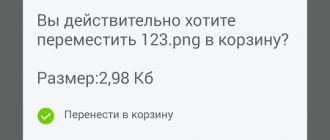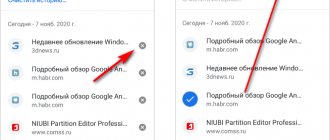How to clear memory on Huawei and Honor phones? This question is asked by those whose device has already shown the message “Not enough memory, free up space.” Lack of space on your phone is a serious problem. Faced with it, you will not be able to download large applications, take pictures, or download multimedia. In addition, the efficiency of the device and the response time to tasks depend on the amount of free space. To keep your phone running fast, the RAM needs to be cleaned regularly and the storage space needs to have a couple of gigabytes in reserve.
Types of memory on Android devices
All smartphones contain three types of memory:
- ROM - non-erasable operating system files;
- RAM - data about current processes;
- flash memory.
Read-only Memory - read-only space. This means that the content cannot be modified or deleted. This place contains the operating system - Android on Huawei and Honor. A change block is imposed to prevent incompetent users from unknowingly damaging important components or utilities. If one of the system files is deleted, the entire mechanism fails. You cannot add anything to this place.
The second type is space, with the so-called “random access storage”. This includes all installed software and utilities. The section is responsible for the processes occurring in the device during the launch of downloaded applications. Access is provided for a user without developer rights.
The third type is a place intended for storing data. Here the parameters are set by the phone owner himself, since he is the one who controls all processes. It is possible to place contacts, photos, audio, video and other multimedia components here.
Why “Network access is closed. Connection failure" on Honor and Huawei: reasons, what to do?
How to find out memory usage statistics
Load statistics is an indicator that helps determine how much the device is clogged with digital “garbage.” The phone has RAM and storage space. The operational space is responsible for processes, the storage is for the safety of components. If the first space is clogged, the mobile device begins to slow down and become dull. If there is no free storage space, some features are disabled. To be aware of the phone's status and check the load, use the algorithm:
- open the settings option;
- find the game console item (“Play Console”);
- select the application you want to run through verification;
- click “More” or “More”;
- check out the statistics.
In addition, Google Cloud uploads a comprehensive report on memory usage.
Clearing RAM
RAM becomes clogged due to the use of a large number of programs. To speed up the operation of the device, it is important to periodically check the RAM (or RAM) and send excess garbage to the trash. To do this, follow the instructions:
- open “Settings”;
- go to the “Applications” section;
- switch to the “Running” or “Starting” subsection;
- select the items one by one, open them, and click “Stop” if you rarely use them.
This action ensures that rarely used software does not run in the background.
How to clear Honor and Huawei phone memory manually
If the statistics show “garbage” on your phone, immediately start cleaning it. How to clear the internal memory of a Huawei and Honor phone? The easiest option is manually. This is without using third-party programs to go to the appropriate sections and remove unnecessary components. Since there are many places where unnecessary files accumulate, use the step-by-step guide to clean up Honor or Huawei. The algorithm is suitable for both phones and tablets of this brand.
Removing "garbage" in the browser
The first place that accumulates the most unnecessary components is the mobile browser. Without even knowing it, you are clogging up your cache by visiting different sites. For example, when visiting a bright multimedia source with a bunch of videos and gifs for the first time, the site will take a long time to load, since the phone does not yet know it. On subsequent visits, the device “remembered” the appearance of the page and saved the images in its cache. Therefore, the download will be faster. On the practical side, this function is convenient, as it significantly saves traffic and waiting time. On the memory side, clogged memory is a direct loss, because the cache is a treacherous place. It is not visible, but it takes up a record amount of free space.
What is constant data transfer on Huawei and Honor: how to turn it on, turn it off?
To clear the cache:
If you have any questions or complaints, please let us know
Ask a Question
- go to settings;
- go to applications;
- find the browser;
- select it;
- Click on the inscription “Clear cache”;
- reboot.
Deleting messages
Small text SMS can also clog up memory in large quantities. They come almost every day from the operator, online stores and other subscribers. SMS mailings are saved by default in the internal memory of the device, and within a year they can completely clog it without any problems. Therefore, it is recommended to remove unnecessary components at least once a week.
To delete messages:
- highlight unnecessary dialogue threads;
- click on the cart icon;
- confirm the action.
Cleaning up unnecessary files
If there are components on your phone that are no longer useful, remove them. These could be old photos or videos. Many people store such files as memory, not knowing that they can be copied to cloud storage and left there. An excellent option for such purposes is Google.
Download Google Drive and register in it. Each client within the Google system is provided with 15 GB of free free space. They can be used for content of any format. You throw your archived items there and delete the copies from your phone.
Uninstalling apps
Applications can also be unnecessary. How many of you have downloaded daily workout software but never opened it? Every third. And there are many examples of applications that “will definitely be needed someday.” Free your phone or tablet from unnecessary burden by dragging unnecessary components to the trash.
What is cache?
The cache is an area of RAM where so-called residual files accumulate. Typically these are components of applications, websites, or some system processes after which data was saved. If you use your phone very actively, then the “residues” will accumulate quite quickly. From browsing Internet pages, for example, each time a lot of scripts, images, media, etc. remain in the device’s memory. In general, cache contents help speed up the loading process of sites that the user visits regularly. And applications also run faster because communication with the right servers is faster too. On the other hand, the mobile operating system starts to slow down when the cache size reaches several gigabytes. The question arises of how to clear RAM.
How to clear your smartphone's memory using programs
If manual removal is not an option, automated utilities can do everything for you. There are several dozen of these in the Play Market today. According to the operating algorithm, they are similar to each other - they scan all storage facilities, identify clone files, unnecessary elements and viruses. Next comes the removal and optimization process.
Clean Master
An application that is suitable for different devices and operating systems. Its official version on Android can be found on Google Play. Download, install, go through a short login process. In the panel on the main screen, select the type of cleaning - superficial or deep. It is recommended to conduct a deep scan for the first time, as the software will help identify viruses and malware. The advantage of the program is that it is possible to set the automatic run time in the settings.
How to set changing wallpaper on Huawei and Honor: step-by-step guide
SD Maid
Another option for cleaning your system is SD Maid. It is also downloaded from Google Play. The unique thing is that SD Maid not only cleans the internal space of a smartphone or tablet, but also checks the memory card for unnecessary components. After checking, the program displays data on how long ago the components were used/opened on the phone. The smart system will advise what is best to delete to optimize the operation of the device.
App Cache Cleaner
From the name it is clear that the central task of App Cache Cleaner is to clear the cache. If more than 7 applications are installed on the phone, then it is cost-effective, because doing it manually regularly is time-consuming. And the automated process does this efficiently and quickly. To download to Android, look for the version in the Play Store. The program is free, but you can purchase a premium package for deep cleaning and without advertising.
Reset to factory settings
A device reset is used after checking all available removal methods. When returning to factory settings, Android smartphones erase all information located in the built-in memory. To save and restore user content, it is recommended to create a backup copy. Many users prefer to limit their use of this method, because restoring from a backup does not always ensure the safety of text messages or achievements in gaming applications. However, this method allows you to speed up the response when starting the software.
Android 5
Android 10
It is recommended to carefully study the forum with topics on manually cleaning a smartphone after the user decides to independently clean the OS from the accumulation of information. If you carelessly delete system data, the smartphone may stop functioning, then a trip to a repair shop is inevitable. Familiarization with the capabilities of third-party applications described in detail on thematic forums will help optimize the functions and capabilities of outdated Huawei phone models.
Clearing the phone's internal memory via a computer
Another way to clear space from unnecessary files is to format the internal memory. The most convenient way to do this is via a PC:
- connect your smartphone to your laptop or computer via a cord;
- open the “My Computer” section;
- select phone;
- click twice;
- go to internal storage;
- right click;
- in the context menu, select “Format”;
- confirm the action.