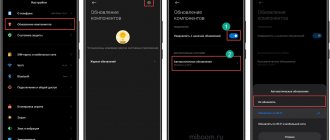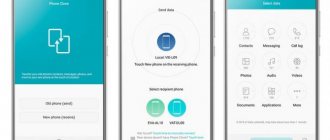- Provide location access
- Check your internet connection
- Manually select a location in the weather widget
- Delete a saved location
- Enable background app updates for the Weather app
- Uninstall and reinstall the Weather app
- Update to the latest version of iOS
- Reset location and privacy data
- Reset all settings
Provide location access
The first step is to make sure the iPhone Weather app has access to your location. To check this:
- Open the application "Settings", scroll down and click "Confidentiality».
- Click on Location .
- First, make sure the location services switch is turned on.
- Then scroll down and tap Weather .
- Press while using an application or widgets. You can also turn on the Precise Location toggle.
How to set it up on iPhone
As mentioned above, the standard iOS set for iPhones includes an improved weather widget, which is very easy to set up and use. To get started, go to “Settings”, click on “Privacy” and go to “Location Services” to see access to geolocation. Switch the radio button to the “Activate” position if it is disabled.
To add the cities you need, you need to launch the application of the same name, and then click on the “Settings” button (looks like a gear), which is located in the right corner at the bottom of the screen. In the options that open, you can select an alternative option for displaying the temperature, Fahrenheit or Celsius. There is also a button (a cross or a plus sign) for adding a new settlement.
If you need to change the list of cities in the scrollable list, just open the menu again, find the already unnecessary city in the list and, using a finger swipe from right to left, open the delete button.
Check your internet connection.
It goes without saying that in order to update weather information, your iPhone must have a working Internet connection. Let's do a quick check to make sure everything is ok.
- Open the application "Settings» and click Wi-Fi. Make sure you are connected to the network.
Or tap Cellular and make sure it's turned on. Next, scroll down and make sure that under CELLULAR DATA, the weather switch is green. - Now open Safari and try visiting the site. If it boots, everything is fine. The weather app and widget should have no problem getting the latest data.
Note. If you are using a VPN, turn it off.
I discovered this trick while browsing Apple's official website. developer forum.
- From the iOS 14 Home screen, tap and hold the weather widget. Click on Edit Widget.
- Click on Location.
- Instead of My Location, enter manually and select your desired location, such as New Delhi.
Note. After releasing one or two additional iOS 14 updates, Apple will take care of this and you'll be able to switch to My Location again.
Why the weather on Huawei and Honor is not updated: reasons
There are three main reasons why the weather on Honor and Huawei is not updated.
- The system malfunctions after updating the firmware or resetting to factory settings. Any phone is a rather complex and intricate mechanism. Therefore, it is not surprising that minor errors and lags occur. One of these is a firmware error that does not ensure stable display of widgets on the desktop. To return the meteorological forecast to active operation, restart the option - turn it off and turn it on after a couple of minutes. For efficiency, we recommend rebooting the device.
- Cache and memory clogged. RAM is also responsible for those processes that occur without the intervention of the device owner. Therefore, if the gadget is excessively clogged, some automatic processes may not start. To free up space and normalize processes, clear your phone's cache.
- Active energy saving position. If the owner has turned on the energy saving mode on his smartphone, then additional features are disabled. To avoid consuming extra battery power, widgets on the desktop also stop working. Once the phone returns to its normal operating mode, the update will continue as normal.
How to transfer data from iPhone to Huawei or Honor completely
Delete your saved location.
- Open the Weather app and in the bottom right corner, tap the stack icon.
- Below My Location you will see your saved locations. Swipe from right to left one at a time and tap Delete. Repeat this for all saved entries.
- Restart your iPhone and the weather widget should now work correctly.
- You can also go ahead and re-save your desired locations. To do this, follow the first step and then click the search icon. Enter the name of the city, click on the offer and finally click "Add".
Incorrect display of temperature and other indicators
Incorrect temperature
This means that there are too large deviations in the indicators - for example, it’s 10 degrees Celsius outside, but the iPhone shows +50 degrees Celsius. Why such a difference? It's all about what units the temperature is displayed in:
- Launch the Weather program, open the list of cities and in the lower left corner you will see a switch between Celsius and Fahrenheit. Switch to the required units - the weather will become “normal” and all anomalies will disappear.
- Also, be sure to open “Settings - General - Language and Region” and see in what units the temperature is displayed by default. What if someone made a joke and set Fahrenheit? :)
As you can see, incorrect weather readings (degrees that are too high) do not indicate any problems with the iPhone - you just need to correct the settings.
How to change pressure units in the standard weather application?
However, various metamorphoses can be seen not only with temperature, but also with the display of atmospheric pressure. We are all accustomed to the fact that its unit of measurement is a millimeter of mercury (mmHg)
What if the iPhone displays pressure in millibars (mbar) or hectopascals (hPa)? In order to change the units per millimeter of mercury, you need to:
- Open “Settings - General”.
- Select "Language and Region".
- Set the region to Russia.
All. We open the weather, we see the correct and familiar figures for atmospheric pressure in mm Hg. Hooray!
Wind speed and visibility in miles - how to return kilometers?
The solution will be exactly the same as in the case described just above. If you don’t understand where the values in miles came from in the standard weather application, and you really want to change them to kilometers, then be sure to check what region is set in the iOS settings? If necessary, replace it with RF.
Perhaps these are all the problems that I know of related to Apple's Weather program. But if the author missed something or you have questions, write in the comments as quickly as possible - we will figure it out and find a suitable solution!
PS By the way, I have prepared a selection of the best weather applications for iPhone. I highly recommend checking it out!
PSS I almost forgot the most important thing! How to always get the most accurate forecast? Secret method: put “likes” and click on social media buttons - every “+1” increases the chances of getting accurate numbers! Do you think this is a joke? Give it a try! :)
Turn on background refresh for the Weather app.
Background refresh allows an app to receive new data in the background. Since you are facing difficulties using the Weather widget, let's make sure everything is correct here.
- Open the Settings app and tap General.
- Click on "Background App Refresh".
- On the next screen, make sure it is enabled. Also, scroll down and make sure the Weather switch is turned on.
Weather widget glitches
With the arrival of iOS 14, the version that brought new features to the widget, there were some problems with the Weather app specifically. Usually the error is that the data is not displayed or the widget appears completely black. If you have already checked for updates and restarted your iPhone as mentioned in the previous points, you can try deleting the widget and putting it back . Thus, the problem is usually solved almost always, but if not, you will have to wait for an iOS update or, in the worst case, format the iPhone and set up without a backup. In the latter case, you should know that you will lose all your settings, although you can keep a number of data, such as photos, calendars or notes, which sync with iCloud (you can check this in Settings > your name > iCloud).
Uninstall and reinstall the Weather app.
Although Weather is a built-in Apple app, you can uninstall it and reinstall it to fix the situation. Here's how.
- From the Home screen or app library, touch and hold the weather icon. Click on Uninstall application → Uninstall application → Uninstall. Additionally, long press and longer press will enter jiggle mode. You can click on the minus button and continue.
- Restart your iPhone.
- Open the App Store and click Search. Type Weather and click on the download icon to install the official application.
How to set it up on iPad
The iPad doesn't have a handy utility like its little brother, but you can check local weather conditions in the Notification Center. A strange feature of the operating system on a tablet baffles many owners, but there is a solution. Open the settings, tap on privacy, then go to Location Services and give Weather access to the device’s coordinates. When you connect to the Internet, information will be received and new data about what is happening in your district will be displayed on the screen.
Update iOS to the latest version.
Apple regularly releases iOS updates to fix such bugs and issues. And especially after a major iOS release (say iOS 14), you will soon get the next version (say iOS 14.1).
This (and subsequent updates) improve things significantly based on user feedback. Therefore, you should get the latest version if available.
Note. If you're using the iOS 14 beta, you can also upgrade to the public version of iOS 14.
Check if you have the latest version of iOS
Some versions of iPhone software may contain a bug that causes problems with applications, including weather. Therefore, it is recommended to always have the latest version. To check if there are more recent ones, you should go to Settings > General > Software Update and if there is an update, you will see the option to download it and then install it.
Reset location and privacy data
If all else fails, resetting your location data may help. Let me guide you.
- Open the Settings app and tap General.
- Scroll to the bottom and click Reset.
- Click on "Reset Location & Privacy". Enter your iPhone passcode and confirm.
The weather gadget on the computer stopped working. What is the reason?
The first thing to look at when determining why a given service failed is the system that failed and the type of application being used.
For example, weather gadgets for Windows or mobile systems can often fail only because the determination of the owner’s current location is disabled. In a sense, the failure can also be attributed to software components if the computer is using third-party software. But the “native” Windows service (especially in the seventh version of the system) can cause failures for another reason, which will be discussed a little later.
Instead of a total
It remains to add that installing weather gadgets from a third-party developer is quite simple. The only question is who exactly to give preference to. The installation process itself does not differ from the standard one.
As for fixing the performance problem, it all depends on the system. If the failure is related to primitive settings of the date, time or current location, everything is simple, even in relation to mobile systems. In the case of Windows, you will have to work hard. However, the proposed option should not cause difficulties. The main aspect here is to find the user's AppData folder, which is not displayed by default in Windows (it is considered that this is a system directory, the contents of which are not recommended to be changed). In fact, there is nothing wrong with just opening the settings file and saving it without making any changes. This will not affect the operation of the system in any way.
Finally, if the problem is not related to the above reasons, you will most likely need to check your communication settings. This applies to the default TCP/IP protocol. You may need to disable the use of proxies for local addresses and set the IP or DNS address to be obtained automatically. On the part of the server receiving the request, there may also be problems with the return response, and the weather service stated in Microsoft support does not always work stably. So nothing depends on the end user here.