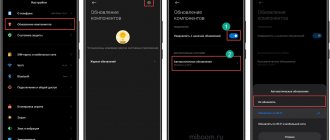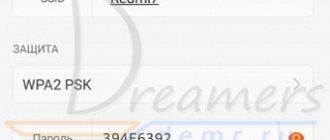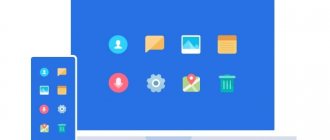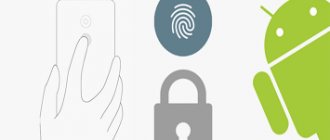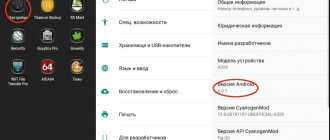Very often I see comments in which visitors write about the error “This device cannot be started. (Code 10)", which is displayed in the properties of the Wi-Fi adapter or network card in Device Manager. This problem really does not rarely arise in Windows 10, Windows 8 (8.1) and Windows 7. Moreover, this can happen not only with the network adapter, but with absolutely any device: video card, mouse, modem, etc. In this article Will I talk about it? how to solve this problem using the example of a wireless adapter and a network card. Perhaps the instructions are suitable for other devices.
Problem: Wi-Fi or network card (LAN) does not work. In Device Manager, a yellow exclamation mark is displayed next to the Wireless adapter (Wi-Fi) or network card (LAN). If you click on this adapter and select “Properties”, the device status window will say: “This device cannot start. (Code 10)." This is what this error looks like in Windows 10:
And so in Windows 7 (yellow exclamation mark near the network card and code 10 in properties):
Both the wireless network adapter (Wireless LAN, 802.11n) and the network card can be affected. Usually this is a Realtek PCIe GbE Family Controller (in the example above, a network card from NVIDIA). If you look at the recommendations for solving this error on the official Microsoft website, you will see that they recommend updating the driver. The website also contains the full text of the error message:
This device cannot be started. Try updating the drivers for this device. (Code 10)
Yes, you should try to do this first, and I’ll tell you about it in detail now, but this solution does not always help get rid of this problem. Therefore, we will look at several other solutions.
Error code 10 on USB devices
In Device Manager, you can often see error code 10 on USB devices. It appears as an exclamation mark. In most cases, this problem affects devices with internal memory, however, this error can also occur on USB modems.
Below we will describe the most common ways to solve this problem.
Method 1 - Solving the USB Problem
Sometimes the system cannot allocate the amount of power to the device that is necessary for its operation, resulting in error 10.
There is not enough power due to the fact that it is distributed to other devices, and therefore there is no place to allocate a new one.
Therefore, if a card reader is installed on your PC, it must be disabled. This can be done in two ways: hardware and software. In the first case, you need to disconnect the device from the motherboard.
ATTENTION: Remember that you need to be careful when disconnecting devices from the motherboard, if you are not sure what you are disconnecting at the moment, then it is not recommended to do so.
In order to programmatically disable the card reader, right-click on the card reader in the device manager and select disable. After this, it is recommended to reboot the system, however, in some cases it is enough to reconnect the desired drive.
A fairly effective method, often found on thematic sites and YouTube.
Method 2 - code 10 (software solution)
If the first method does not work, there is no card reader or there is no way to turn it off, the problem may not be a lack of power.
What does error code 10 mean: port not found on Huawei modem
“Error 10” port not found Huawei 3372h/s occurs when flashing the modem firmware, trying to replace imei and similar actions. The display of such an inscription on the screen indicates mechanical damage to the USB socket or a system violation that led to the connector being disconnected. The solution to this problem is possible by following the instructions below.
This device cannot start - CODE 10
From time to time, every user of the Windows operating system encounters errors. Some of them are more common than others, some are more difficult than others, but the built-in Windows tools do not help solve any of these problems.
One of the most common errors that almost every user of Microsoft operating systems has encountered is error code 10. This error often occurs when installing or launching Dr. Web, as well as when setting up a network adapter.
What does error code 10 “Port not found” mean on a Huawei modem
The parameters of a gadget that distributes the Internet often have preset settings to recognize a specific operator: Beeline, MTS, MegaFon, Tele2 and others.
To change the firmware to universal, you need to install the special Andok utility. It is suitable for the Windows operating system and allows you to get into the settings. Thanks to parameters we change presets. In practice, after this the routers work stably. Error 10 “Port not found” Huawei 3372 h/s occurs under the following circumstances:
Failure message number ten means that the PC or laptop is not making contact with the port modules.
What does error code 10 “Port not found” mean on a Huawei modem
The parameters of a gadget that distributes the Internet often have preset settings to recognize a specific operator: Beeline, MTS, MegaFon, Tele2 and others.
To change the firmware to universal, you need to install the special Andok utility. It is suitable for the Windows operating system and allows you to get into the settings. Thanks to parameters we change presets. In practice, after this the routers work stably. Error 10 “Port not found” Huawei 3372 h/s occurs under the following circumstances:
Failure message number ten means that the PC or laptop is not making contact with the port modules.
The “Error” message appears for the following reasons:
What to do?
There are many ways to solve the problem, so there is no need to even think about reinstalling Windows! First, let's start with the usual procedures:
The next step is to run the wizard to detect and resolve problems.
System Restore
If the wizard has not identified a way to solve the Code-19 problem, then you will have to do the restoration yourself. There are 2 ways to do this. You should start by running Windows self-diagnosis and auto-fix
. You need to open the command line as Administrator and enter the command “sfc /scannow”
. It is not recommended to turn off the PC until the operation is completed.
If no errors occur, then you should try a system rollback
to an earlier version of the configurations. No save point? Then we start the recovery process through the control panel or in another way.
Briefly about drivers
A regular driver update doesn't always help. Before installing them, we recommend that you remove existing ones. To do this, you need to find the desired device in Hardware Manager, go to its properties and completely remove the driver. After that, turn off the gadget, reboot the PC and install the firewood from the file downloaded from the office. device manufacturer's website.
In addition to reinstalling the software for the device, we recommend updating the driver for the motherboard
and USB ports
, if they go separately. If we are talking about a drive or other components, then you definitely need to check their activation in BIOS.
Most often the failure is associated with flash drives. Therefore, a simple option would be to use third-party programs: ChipGenius_v_3.0
we will show all the information about the device manufacturer, AlcorMP
for flashing flash drives,
JetFlash Recovery Tool v1.0.5
for flashing devices from Transcend.
Working with the registry
You can try to fix damaged registry keys, but we do not recommend doing this without experience working with them.
If this does not help, then use another PC or laptop. You need to go to the registry, follow the same path, and export the parameters for the problematic device. All that remains is to import the obtained values onto your PC.
Reinstall Driver
Step 1 . Press Win+i and select " Applications ". On the right side of the list, find applications that may be associated with the device that is giving code 10 and delete. For example, if “This device cannot start (Code 10)” is indicated in the sound, then uninstall programs associated with sound like Realtek. If it's a video card, then uninstall programs like Nvidia, AMD or Intel.
Step 2 . Press Win+X and select Device Manager . Right-click on the device that is giving code 10 and “Uninstall device.” If you are prompted to check the box “Delete driver programs for this device,” check the box and delete it. Also, if there are many devices in the column, for example “Sound,” then we delete them all one by one.
USB flash drives are located in the “USB Controllers” column.
Step 3 . Next, click on the “Action” tab, select “Update hardware configuration” and the removed drivers will be automatically reinstalled.
Yellow exclamation mark and code 10: uninstall/update the driver
To begin with, I recommend trying to simply remove the adapter that appears with an error in Device Manager. To do this, right-click on it and select 'Delete'.
We confirm the removal along with the driver (software) and restart the computer. If it doesn’t help, follow the following recommendations.
You need to update the network adapter driver with error code 10. You can try simply clicking on the adapter and selecting 'Update driver' - 'Automatic search for drivers'.
But this most likely won't work. If it works, it's a miracle.
You need to manually download the driver and run its installation. Where can I download the required driver? On the website of the manufacturer of the laptop, Wi-Fi adapter, network card, motherboard. There is no universal instruction. It all depends on what kind of computer (laptop/PC) you have and what adapter is having problems. I leave links to articles where I showed in detail where and how to download the required driver and how to install it.
Don't ignore the links I'll leave below. Try reinstalling the driver manually!
If the problem is with the network card (LAN):
- What driver is needed for a network card (Ethernet controller)
- Realtek PCIe GBE Family Controller: what is it, how to download the driver, how to install and configure
If 'This device cannot start' in the properties of the Wi-Fi adapter:
- What driver is needed for Wi-Fi to work on a laptop?
- How to find out the 'hardware ID' of a Wi-Fi adapter, determine the manufacturer, model and find the driver?
- How to install drivers for a Wi-Fi adapter in Windows 7?
- Installing drivers for Chinese Wi-Fi adapters.
And separate instructions for laptops: ASUS, HP, Dell, Acer, Lenovo.
You can also try replacing the driver with another one from the list of already installed ones using these instructions.
Select another driver
In Device Manager, right-click on the device that is generating code 10 and select Update Driver. Next, “Find drivers on this computer” > “Select a driver from the list of available ones on your computer.” In the next window, select the driver that has not been installed before and is shown in the Device Manager list. This is usually the bottom one on the list.
Other solutions to the error 'This device cannot start'
- If the problem is with the external USB Wi-Fi adapter, then connect it to another USB port. If possible, check on another computer.
- In Device Manager, open the properties of the Wi-Fi adapter and on the 'Power Management' tab, uncheck 'Allow the computer to turn off this device to save power'.
Also, in the power plan settings, set the maximum performance for the wireless adapter. I showed in detail how to make these settings in the article setting up the power supply of the wireless network adapter. - Try rolling back the Wi-Fi adapter driver in Windows 10.
- In Windows 10 and Windows 8 the error 'This device cannot start. (Code 10)' you can try to fix it by disabling the 'Quick Launch' function.
- Update the BIOS of your laptop (motherboard) if there is a new version on the manufacturer's website.
How to fix it using the registry editor?
If you have already applied all the solutions, but the network adapter still does not work, there is still a yellow exclamation mark and error code 10 in the device manager, then you can try to fix it in the registry. Before doing this, I recommend making a backup copy of the registry.
- Launch the Registry Editor by pressing the Win + R key combination and running the regedit command.
- Go to HKEY_LOCAL_MACHINE\SYSTEM\CurrentControlSet\Control\Class\{4d36e972-e325-11ce-bfc1-08002be10318}. This section {4d36e972-e325-11ce-bfc1-08002be10318} is responsible specifically for network adapters. If you have error Code 10 with another device, then the section will be different.
- If there are parameters in the window on the right UpperFilters And LowerFilters – remove them. Just right click and delete.
- Restart your computer.
I look forward to feedback in the comments. If you were unable to correct this error, please describe your case in detail and I will try to suggest something. Well, if the error has disappeared and the network adapter is working, then share the solution. Especially if it is not in this article.