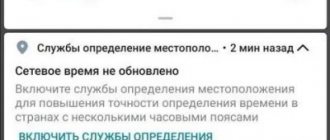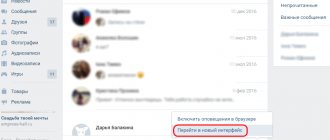How to scan a QR code on Honor and Huawei without using additional programs? Is this possible only with the built-in capabilities of the device? The old digital barcodes have been replaced by a new graphic encryption technology, which makes it possible to find out the whole story and even watch a video about a product or service. There are many such special marks today, they are placed on goods, ranging from cigarette packs to political advertising on banners. It's interesting and modern, but not everyone knows how to read hidden information.
3 ways to scan a QR code on an Honor and Huawei phone
Let's look at the proposed options using the example of Huawei P Smart 2018 with Android 8.0 running the EMUI 8 user interface. Step-by-step instructions are provided for each of them. All these options also work on Honor series devices. It’s worth remembering that to scan a QR code, you need a Wi-Fi or mobile Internet connection.
On the locked screen of a smartphone
In the proprietary EMUI 8 shell, there is a very useful quick tools menu available on the device’s locked screen. To activate this menu, just swipe up on the unlock screen, after which it will appear at the bottom of the screen. Here you can launch a calculator, a flashlight, a stopwatch and the QR scanner - it is located in the lower right corner of the panel.
The smartphone goes to the camera application and automatically turns on the scanning function. All that is now required is to keep the object being scanned within the marked square. Upon completion of the operation, you will be provided with a scanned code link, however, in order to follow it, you will need to unlock your device - this is a security measure.
Scanner on EMUI 8 In the same way, you can enable the QR scanner on Honor 10 and Huawei P20 lite, because these devices are also running EMUI 8 (at the time of writing).
Via "Quick search for applications"
In order to enable the quick search bar for applications, you need to be on the desktop of the device and swipe down. A search bar will appear at the top , on the left side of which you will see a QR scanner icon.
By clicking on it, the smartphone will go into scanning mode, and you will see an area in the form of a square. Keep the QR code inside this area, and as a result, the smartphone will show the received link in a new window.
Using the camera
- Turn on the camera and take a clear photo of the QR code.
- Then, click on the icon of the created photo, which is located in the lower left part of the screen. A toolbar will appear, we need the “More” .
- After clicking it, another menu will appear with many functions, among which we need the lowest item - “Scan QR code” .
- The system will automatically recognize the code and then display the scanning result in a new window. Now you can go to the desired site.
How to read a QR code using a HUAWEI (honor) smartphone?
The article was updated on July 29, 2019, taking into account changes in Android 9 Pie EMUI 9.1.
The popularity of the QR code is growing every day. Such codes are used specifically to quickly obtain complete information. As a rule, this type of encryption is used on modern business cards, on signs on historical buildings, on packages of small-sized goods, where there is a need to place important information. What to do with a QR code? It's simple. Let's say you are interested in some product in a store. To get all the information about it, just scan the QR code with the camera of your smartphone. As a result, you will automatically be redirected to the website of the manufacturer of this product, where you can study all the data about the product.
Third-party applications for reading QR codes on Huawei
There are many ways to scan a QR code. And although Huawei smartphones have a built-in QR scanner, it only has the ability to read and display a link, without any conveniences that applications from Google Play can offer us. Now we will look at the most popular of them, including for Honor.
QR and barcode scanner
QR Code
QR and barcode scanner
Developer: Gamma Play
Price: Free
QR and barcode scanner Gamma Play is an excellent program that has a set of useful functions, such as a history of scanned codes, an inverted color mode and automatic navigation to links.
To read a QR code in this application, you need to click on the button in the form of 3 stripes in the upper left corner of the screen. A menu will appear on the left, the topmost item of which is called “Scanning”.
After pressing the button, the application puts the smartphone into scanning mode. We hold the object in the intended area and wait for the scanning to complete.
Afterwards, you will be provided with a link through which you can immediately go to the browser and view the desired site.
The application stands out from the standard one by having a history of scanning results. To turn it on, you need to press the button with 3 stripes. A menu appears on the left, the second item of which, if you count from the top, is history. Click on the “History” .
A list of previously received links appears. By clicking on each of them, we are given detailed information about each scanned object. Here you can find the QR code you read earlier.
The advantage over the built-in utility is also noticeable in the application settings. One of the useful features is the ability to enable automatic transition to the site after scanning. As well as inverting colors, when black turns into white and vice versa.
This can be useful when scanning on a white surface. Some devices may not operate properly under these conditions.
What is a QR code
This is a quick response code. In practice, this is a white square in which black squares are arranged in a certain order. When the smartphone reads this combination, the system interface redirects the user to a specific website or page. There is more detailed information about whose code you scanned. This solution is used by marketers and modern manufacturers. Q-Ar allows you to fit more information into a small field and not overload a person with unnecessary text.
Answers to popular questions
Why is there no app for scanning QR codes on Honor 7C?
Honor 7C is a budget smartphone priced under $200. The manufacturer, in order to reduce the cost of producing the device, resorts to such software cuts. But don't worry, you can still install third-party software to read codes.
Is it possible to somehow expand the functionality of the built-in scanner?
There are no standard methods, but if Root rights are installed on the phone, this can be completely corrected with the right actions.
Huawei smartphones with the Android 8.0 Oreo operating system have an excellent EMUI shell, which boasts a large selection of QR code scanning methods. However, third-party applications are still ahead of it in terms of the number of conveniences and functions. And the choice of what is more convenient for you is yours. We hope that the article helped you understand the issue and you understand how to scan a QR on Huawei (Honor) smartphones.
Scan QR codes and barcodes from the lock screen
- Press the power button on your locked phone. Swipe up from the bottom of the screen to open an additional menu. Select the QR code scanning option. Point the lens at the QR or barcode you are reading and wait until it scans completely. The code must be within the frame.
- After reading, unlock your smartphone. The scan result will appear in front of you. If the result is a website address, then click on the “Open” button to go. In the case of a text message, you will be able to copy it. If the QR code contains a contact, it will be automatically entered into your phone book.
Scan photos using Huawei phones
Since we have already seen how we can use our Huawei mobile phone and this useful feature with documents, the possibility of using it to scan photos also comes to mind. The tool is not designed for this, but nevertheless works very well. Therefore, it will be useful for us to save analog photographs in digital form that we do not want to lose forever.
You will have to repeat the previous process by logging into the camera and going to the documents option. When trying to scan a photo, the angles may not limit what we see on the screen, but if we press the button, we will see after the gallery as if it is capable of doing so and we will get a good result, which, as before, we can also customize and improve manually.
QR and barcode scanning with built-in Google Assistant support
Some versions of Emotion UI shells on Huawei and Honor smartphones do not contain the functions described above. In this case, you shouldn’t be upset, because the built-in support for Google Assistant will come to the rescue.
- Unlock your smartphone. In the navigation buttons, press and hold the circle for a period of time until you go to Google Assistant. Then click on the box icon at the bottom left. An additional menu will open. Select the camera icon on the left side of this menu.
- Now scan the QR or barcode you need. To select, click on the location of the code on the screen of your mobile device. If you have any questions about scanning QR and barcodes on Huawei and Honor smartphones, then write to us in the comments.
Scan QR or barcodes using the Camera app
- Turn on the camera on your mobile device. Take a photo of the image you want, then go to the gallery to view the photo. To scan the code, the photo quality must be high.
- In the image gallery, click on the “More” label. Then the “Scan QR code” option will appear at the bottom of the list. Click on it. The scan result will appear in front of you. Click “Open” to go to the site.
Do all phones have a scanner?
The built-in QR scanning feature is not available on all models. It can be found on all modern devices, starting with EMUI 8. On older devices you will have to use a reading application. But this is not a problem, because a large selection of software for reading such ciphers is available in the Play Market.
Now you know how to scan a QR code on Honor, what options are available for this, and what are the features of each of them. In the comments, tell us which method you use and why.