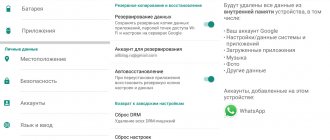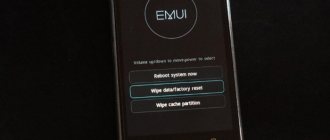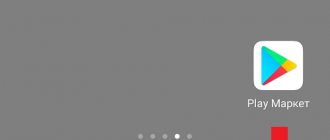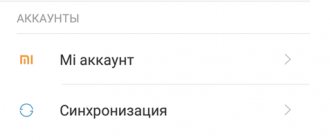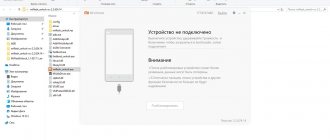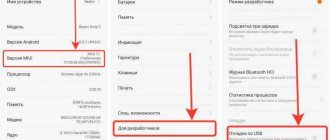Resetting Xiaomi to factory settings is usually used after the smartphone started to fail and clearing the memory did not help. Also, Hard Reset of a Xiaomi smartphone is useful if you want to prepare your smartphone for sale.
It is quite rare to write about using a factory reset after the system crashes. This situation happened to me, too, and not only on Xiomi smartphones. You have probably also encountered a situation where the phone simply refuses to turn on. In such a case, there is a good chance that a reset might help.
A simple reset method through phone settings
To reset Xiaomi Android to factory settings, you need
Reset Xiaomi via Settings:
- Go to “Settings”.
- Select “Advanced settings”.
- Click “Backup and reset”.
- Next, go to “Reset to factory settings”.
- We choose whether we need to clear videos, photos and other user data.
- Click “Reset settings”.
This method is suitable for all Xiaomi smartphone models. It can only be used if the device is in full working order.
Reset to factory settings in Fastboot mode
Hard reset via Fastboot is the most difficult way to hard reset Xiaomi. You will need a PC, ADB drivers for a specific smartphone, an original USB cable and skills in working with the Windows console (command line).
First you need to install the necessary drivers and the ADB/Fastboot package (link to 4PDA).
Hard Reset via fastboot:
- Open File Explorer and go to the adb directory.
- Hold Shift, right-click on an empty space and select “Open Command Window.”
- Put your smartphone into Fastboot mode (turn it off and then turn it on while holding down the volume down button).
- Connect your phone to PC using the original cable.
- In the console, enter the command fastboot devices and press Enter.
- Enter fastboot erase user data and press Enter.
- When the process is complete, enter fastboot reboot.
After the last command, the phone will reboot. If everything was done correctly and no errors occurred during the process, then all files and settings will be deleted. At the end of the day, the user will receive a completely clean smartphone.
Hard Reset Xiaomi via recovery mode
Resetting to factory settings via Recovery is a more serious method that can only be used if you have an unlocked bootloader.
How to reset Xiaomi via Recovery:
- Turn off the smartphone.
- Press and hold the power button and volume up.
- After the phone vibrates, release the power button while holding the volume up.
- Select the language, confirm the choice by pressing the power button
- Next, select “Wipe and Reset”. Navigation is carried out using the volume up/down buttons.
- Click “Yes”.
- We wait for the hard reset to complete and reboot the smartphone.
If you have the Recovery menu in Chinese:
Resetting the settings to factory settings in this way will be optimal if the smartphone stops turning on or lags a lot (slows down). Of course, if you can get to the reset through the standard menu, it would be better to use method No. 1 .
What do you need to know before resetting?
Often, users who have little understanding of the intricacies of mobile operating systems mindlessly carry out the step-by-step actions described in the articles, ignoring the recommendations! It is important to know that all your data will be completely deleted, including your account, its password, all applications, favorite photos, data from social networks and everything else.
Before resetting to factory settings, be sure to make a copy of all information so that you can quickly restore it on any smartphone on the same operating system, or copy the information separately to a computer, SD drive, or removable drive. For example, photos can be uploaded to a cloud service, contacts can be linked to your account or backed up, data from games can be saved in the Google Game Center, videos can be uploaded to a computer or uploaded to YouTube, cloud services. In general, there are many options and you shouldn’t ignore them.
Reset via third-party recovery
Resetting Xiaomi to factory settings through third-party recovery deservedly takes third place on our list. There is nothing special about this method, the only thing is that it is suitable for owners of smartphones with an unlocked bootloader.
Resetting the phone via third-party Recovery (TWRP):
- Turn off the smartphone.
- Press and hold the power and volume up key.
- We get to the recovery menu, where it is possible to change the language (Russian is absent).
- Drag the slider to the right to reset.
- We are waiting for the reset to complete.
- Reboot the system.
Before resetting Xiaomi to factory settings through third-party recovery, be sure to pay attention to the TWRP (Team Win Recovery Project) version. The order may differ; it makes sense to find detailed instructions for your version.
When and why to reset settings
Most smartphones tend to lose speed over time. Upon purchase, the device pleases the user with its speed and lack of lags. A couple of months pass, the menu is no longer scrolled so vigorously. Several months after the purchase, minor slowdowns and drawdowns accumulate, forming a critical mass. Using the device becomes downright uncomfortable.
For wealthy people, this is a reason to buy a new Xiaomi model. If you are not ready to update your device, then try doing a hard reset. The cause of the problems is the gradual accumulation of unnecessary files, remnants of deleted applications and cached data in memory. A reset cleans out the drive, removing any junk that the user isn't aware of.
Another reason to think about the reset procedure is when selling a gadget. It is considered bad form to transfer the phone to the new owner without removing the user data. The buyer will be able to clear the memory and reconfigure the device for themselves. But it’s better to do it yourself so as not to form a negative impression on the person.
Advanced users are familiar with the procedure for changing the firmware. They reflash the gadget for different purposes - changing the shell to a more attractive one, adding a functional recovery. Custom versions of Android have improved performance and features that the original firmware does not have. The flashing process includes a hard reset as a mandatory step. Otherwise, it is impossible to replace system files.
Let's move on to ways to delete system settings.
Via Mi Cloud service and Google account
The fourth method is suitable for resetting your smartphone remotely. Of course, the main purpose of this method is to reset the smartphone in case of loss. Those. If your smartphone is stolen, you can easily erase all data through the Mi Cloud cloud service.
Please note that we are considering a reset via Mi Cloud, implying that your smartphone is connected to the service.
How to reset a smartphone via Mi Cloud:
- Go to the official Mi Cloud website.
- Login to your account.
- Select “Find device”.
- Click “Erase data”.
Step 1
Step 2
Step 3
Step 4
You can also read detailed instructions for setting up Mi Cloud on our website.
Preparing the device for a hard reboot
When performing this procedure, all user files located on the internal storage of the smartphone are deleted. Therefore, it is better to transfer them to a memory card.
It will be more difficult with applications: they will have to be saved in Mi Cloud. You can also save photos and videos there by simply making a backup copy.
Creating a backup:
- Launch your smartphone settings and go to the “About phone” section.
- Tap the “Backup and Restore” category.
- Select Xiaomi Cloud.
- Select objects to reserve from the list.
- Tap the “Reservations” tile.
- Move the Auto Backup slider and click Start.
The duration of the process depends on the amount of data being saved, as well as the speed of the Internet connection. The higher it is, the faster the files download. When the process is complete, a corresponding message will appear on the screen.
Attention! After resetting your smartphone, during the first setup you just need to enable synchronization with Mi Cloud. All data will be transferred from the cloud to the phone. The procedure may take a long time.
Cleaning the device via Google account
The fifth method of resetting a Xiaomi smartphone to factory settings also works remotely. In order to use it, the device must be linked to a Google account.
Cleaning a Xiaomi phone via Google account:
- Go to the Google website using the link https://www.google.com/android/find.
- Click “Clean device”.
Standard method
The easiest way to do a hard reset, which is suitable for any model of Xiaomi device - based on the proprietary MIUI shell and running “pure” Android - is to use the built-in functions of the phone, and in this way you can Hard reset Xiaomi Redmi 4a and any other model of the manufacturer’s device.
Resetting your smartphone using built-in functions
Important! For a Xiaomi Hard reset to complete successfully, its battery must be charged at least 80%.
Reset order:
- Go to the settings of your Xiaomi phone, select the “System and device” section, then “advanced settings”.
- Item "Restore and reset".
- At the very bottom is the “Reset settings” button.
- If a password or pattern is used, it will need to be entered to confirm the action.
- You must enter the reset confirmation twice.
After this, the Xiaomi mobile device will reboot, and when turned on, it will return to exactly the same state as it was at the time of its production. Depending on the software version, the menu items may have slightly different names, but the meaning of the actions remains the same.
Resetting settings with third-party Recovery
Another method by which you can return all the settings and the general state of the smartphone to its original state is suitable for cases where custom firmware was installed, so the phone’s recovery menu differs from the standard one, as a result of which the previous method will not work.
If you use a third-party menu, its items may differ slightly, but still the algorithm of actions with which you can reset the settings will be similar:
- Turn off the phone and remove the memory card and SIM card from it.
- Press and hold the power and volume up buttons at the same time, which should open the recovery menu.
- Select English as Russian is not supported.
- Next, click “Wipe all user data” and confirm your choice.
- When the process is completed, select “Wipe Dalvic” and “Wipe cash”, if there is only one of these options, select it.
- Reboot your device by clicking “Reboot System Now”.
As a result of performing such actions, the phone should turn on with the same settings that were set only after its production.