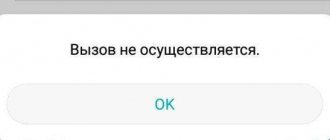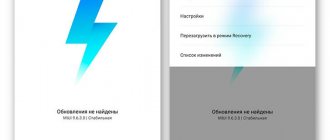In this article, we will look at the reasons why your Huawei phone discharges quickly and does not hold a charge. You can do some things yourself and increase the battery life of your phone without recharging. Some reasons for the battery to drain quickly will require professional assistance from a service center.
Typically, the cause of this problem is the battery. But it is quite possible that the problem is in the system and programs, because applications can require a lot of energy.
The main reasons why Huawei discharges quickly
We are often contacted in the following situations:
- The battery is exhausted. Over time, it loses capacity, which affects the overall performance of the device. The smartphone charges and discharges quickly. It is also possible that it does not charge completely, but up to 70-80-99%. In this case, the battery will need to be replaced. But this version still needs to be confirmed by diagnostics. And purchasing and replacing a new battery is not a problem.
- The battery has visible deformations (swollen, oxidized). In this situation, it will need to be replaced. This happens after prolonged use of the phone or as a result of moisture getting under the case.
- Incorrect firmware version, which unnecessarily consumes energy and distributes it incorrectly between modules. You should read about this on the specialized forums of your phone model.
- Incorrect setup and use of the device. The smartphone does not hold a charge well when you set the display brightness to maximum. It must be optimal. Long-term use of applications also plays a role. Settings for your desktop, notifications, and everything else should always take energy savings into account. Otherwise, the device will discharge and reduce battery capacity very quickly.
The battery also suffers for various reasons (other than its natural aging). The use of low-quality chargers, mechanical damage and water ingress - all this can negatively affect the overall operation of the device. That is why this issue should only be dealt with by an experienced mobile equipment repair technician.
Contact our workshop
If you do not have enough charge for your Huawei, contact our service center. Diagnostics will take only 5-10 minutes and will be performed free of charge. Then the master will name the cost of the necessary work and perform it. Our main advantages:
- Huawei spare parts are always in stock;
- Low prices for repair work and parts;
- Guarantee for all services;
- Accurate work in laboratory conditions with professional equipment.
Does Huawei discharge quickly? We will help you faster than it runs out completely!
Mobile phones have easily won the competition over their landline counterparts, due to the lack of connection to a specific place of use. And the main role in ensuring the mobility of such devices is played by the battery. The battery capacity of a mobile phone is indicated in mAh. That is, the higher this indicator, the longer the mobile phone can work without recharging. The problem is that this time can be shortened due to other factors. For example, now on the Internet you can find complaints that the battery on Huawei and Honor runs out too quickly.
We tried to understand this problem and collected as much information as possible to answer the question - what to do if the battery on Huawei and Honor smartphones runs out very quickly?
Low battery capacity
As a rule, in modern phones, manufacturers try to introduce a high-capacity battery, but in order to reduce the cost of the product, this is not always the case. However, sometimes you can even see different numbers on a smartphone’s passport and in reality when the data does not correspond to each other. This, unfortunately, happens more often than users think; it’s just that few people double-check these indicators because they believe the papers.
Inconsistency in information does not always mean that the manufacturer is deceiving (although this certainly happens). Lithium batteries wear out over time, losing their true capacity. So, if a user purchased a Huawei mobile device that was released a year ago, then even if all battery storage rules are followed, the battery capacity still changes by about 4-5%. If stored incorrectly, the capacity will drop even more - by 20-30%.
In cases where the capacity of a mobile device turns out to be less than stated in the document, this means that the phone will discharge faster than originally expected. It will not be possible to solve the problem.
Recommendations from official representatives of the manufacturer
I am glad that the company that is engaged in the development and further production of these very popular mobile phones today has a fairly active and responsive support service.
For example, one of the users posted a message in their official group with the following question:
Hello. I purchased Honor 20 a few weeks ago. I constantly monitor the remaining time in the company’s battery manager. And I noticed one unpleasant thing for myself - in comparison with the initial measurements and with the same charge level, the number of hours was almost halved! And this despite the fact that I specifically double-checked the applications loaded in the background - they are completely identical. What could be the reason for this apparent discrepancy?
The person received a response very quickly. First, representatives of the technical service said that the battery life of a smartphone can be reduced for a variety of reasons. The following were cited as the main ones:
- Environmental influence;
- Settings that are set by the smartphone owner individually;
- Operating mode;
- Active use of energy-intensive software;
- Constantly searching the Internet and using Wi-Fi.
That is, everything is quite vague. And it’s not entirely clear what to do if the battery runs out quickly. Fortunately, the answer did not end with this information - technical support gave a number of recommendations that should help save the battery power used on the smartphone. These recommendations consist of four points:
- Through “Settings” and “Security and Privacy” go to “Location Data”. Select “Advanced settings” and deactivate the function responsible for searching for Wi-Fi networks.
- Return to Settings. Select "Battery". Go to “Launch Applications”. Deactivate automatic control. Use the drop-down menu in the upper right corner to select manual control. The “Work in the background” subsection will appear. View list. Uncheck those applications that should not function in sleep mode. Also look at the “Auto-launch” and “Indirect launch” columns. This should be done carefully, as the functioning of some programs plays an important role. Plus, disabling them may make it impossible to receive the necessary notifications.
- Go again to the section responsible for settings for the battery. Carry out an optimization procedure in it - act on the basis of the advice received. And also set the energy saving mode.
- Without leaving the previous section, go to “Other settings...”. Pay attention to the item called “Connect to the network when the device is in sleep mode.” Deactivate it.
What else can you try?
As practice shows, an accelerated decrease in the charge level of a telephone battery is only a consequence. Which means there is some reason. And if you find it, then perhaps you can solve the problem itself.
For example, a smartphone is constantly searching for a network. The reason may be that the person’s location is inconvenient for receiving a signal. Or poor quality of services provided by the operator. Or – the distance to the nearest mobile tower is too great. Yes, some of these reasons are quite difficult to solve. For example, it is not always possible to just pick up and move to live closer to the tower. But leave the phone in a more suitable place. Or try to seek services from another operator - this is quite possible.
Also, the charge is consumed faster not only when searching for various networks, but also when actively using them. And it’s clear when there is a direct need for this. But often a person can use one or another function. And then forget to deactivate the functionality, which later turned out to be unnecessary. But it continues to function. Therefore, it is recommended to always check for the active state: Wi-Fi, Bluetooth, GPS, 3G/4G. Not using it at the moment? Just turn it off. After all, it will take a maximum of a couple of seconds. But it will really extend the battery life of your smartphone.
Another interesting nuance is that some mobile phone owners, for unknown reasons, believe that if they put their smartphone into the so-called sleep mode, then all programs that were previously running until that moment automatically stopped functioning. But that's not true! Applications don't stop this way! They continue to perform some operations, while consuming energy, reducing the overall battery charge level. Therefore, before leaving your mobile phone alone, make sure that all unnecessary software is guaranteed to be closed.
By the way, if you visit the “Battery” section in the settings of your mobile phone, you can find one extremely useful tool there, which is called “battery usage”. It is enough to use it to understand where and when exactly the battery power is consumed. And based on this, adjust the mode of use of the mobile device.
Smartphone age
What is the problem
Over time, batteries begin to work less efficiently. In fact, age is the main reason why battery life decreases significantly. Any user who has an old smartphone in their hands remembers with nostalgia the times when the device worked much longer. Each charge reduces the battery's maximum capacity by one or two seconds. Batteries use chemical reactions to store and process energy, but no chemical reaction lasts forever. In addition, batteries lose capacity even if the owner does not use the smartphone.
What to do
- buy a new smartphone - of course, this will affect the budget, but what can you do if the battery in the gadget is too old to function effectively enough;
- replace the battery - there are few mobile devices with removable batteries now, but if this is what you have, then you won’t even have to visit a service center to solve the problem, but conventionally non-removable ones are not so difficult to change in specialized workshops.
Optimizing energy supply for Honor smartphones - recommendations
There are also a number of general tips recommended for use on mobile phones manufactured under the name Honor. In some situations they can give the desired effect:
Restarting the device
It is only recommended not to simply start the procedure for restarting the smartphone, but to initially disable it. Wait thirty seconds. And activate the gadget again. If you use your phone for a long time, too many running processes may accumulate in the background. And this method will allow you to quickly get rid of them.
Entering Safe Mode
Many users know how to remove applications from memory. But sometimes doubts arise in favor of choosing one or another option. What if after such procedures something stops working altogether?
To solve this problem, it will be useful to temporarily launch the so-called safe mode. It will function only those programs and processes that are required to support full functionality. That is, it will be possible to view them and remember them. And then, after returning the smartphone to its normal state, use the information obtained in this way.
Safe mode starts like this:
- Use the ON button and hold it down for a few seconds;
- A menu will appear on the screen where you can choose what to do next (reboot, shutdown, and so on);
- You need to hold your finger on the reboot icon for a long time;
- An additional window will appear asking you to restart in the mode we need. Take advantage of it.
Return to default settings
It is quite possible that the owner of the gadget, while customizing the phone for himself, changed something in the parameters in such a way that this led to a problem with rapid discharge. Therefore, it is possible to return them to their original state. This is done as follows:
- Go through Settings to the “System” item;
- Select from the available options “Backup and Restore”;
- First, click on create a backup copy of your data, then click on restore.
Clearing cache
Yes, a cache that is full and has not been cleared for a long time can also lead to deterioration in the performance of a mobile device. Including the rate of battery discharge.
Recommendations for reducing power consumption on Huawei phones
There are universal tips that are suitable specifically for Huawei phones. And they should also be carefully studied if saving your smartphone’s battery power is important.
So, initially it is recommended to go through the settings to the “battery” section. Next, proceed as follows:
- Pay attention to the top of the activated section. There is an energy saving mode. If you use it, you can extend the battery life of the device by about an hour and a half. In this mode, the system reduces the screen brightness, some applications are closed in the background, and the processor operating frequency is reduced;
- Just below is another interesting mode – Ultra. In fact, it turns the modern smartphone into a kind of analogue of the first mobile phones. That is, using this mode you can only make calls, answer calls, send or receive messages, and use the contact book. All. What in return? The battery charge will last several times longer. For example, in normal mode the existing level lasted for eight hours. In "Ultra" - several days. The difference is quite significant. This option is worth choosing if a person is going to go somewhere, for example, for a few days in the mountains, where there is no possibility of recharging. And constant communication is needed;
- Now look at the bottom of the section and select “optimize”. The system will analyze the capabilities and status of the phone. It will offer several options that can be used to obtain the desired result;
- It will also be useful to go into “screen resolution”. In it you can find a special tool called “Smart Solution”. If you activate it, the mobile system will independently select the optimal display brightness, which will reduce the rate of battery charge consumption;
- Just below is another additional menu “Launch”. Here you can set manual or automatic control of the launch and operation of various applications. For example, sometimes one program automatically launches several at once. But it is not a fact that they are used. And energy is wasted on keeping them in working mode;
- Well, the last tool in this section is the gear-shaped icon located in the upper right corner of the screen. The available functionality allows you to configure the ability to transfer data in different ways when the phone is in sleep mode. And also analyze energy-intensive applications.
Screen
What is the problem
The screen is the most energy-consuming component since the advent of modern smartphones. Panels are becoming larger, brighter and more colorful, and also gain greater clarity. What can I say, folding smartphones and devices with multiple screens are already on the market. Of course, all this can have a positive impact on the experience of using the gadget. However, the load on the battery due to all these beauties only increases. Yes, manufacturers are trying to implement energy-efficient solutions, but displays continue to be the main source of drain.
To make sure of this, you need to check the battery usage statistics in the settings of your gadget. Typically there is a "Battery" section, which shows built-in and third-party applications, system services and other sources of discharge. Most likely, the screen will come first. It typically wastes about 70% of the total energy, making it a major battery killer. This trend is unlikely to change anytime soon because battery technology is advancing much more slowly than screens. Until this changes, we will have to monitor the activity of the latter.
What to do
- reduce the screen brightness - this will help significantly save battery power;
- use adaptive brightness - this feature automatically adjusts the screen brightness depending on the lighting, which, in turn, will save battery power;
- reduce the screen refresh rate - on some devices, the screens have a too high refresh rate, and you can change this parameter in the smartphone settings;
- reduce the automatic locking time - this will reduce the total time the screen is active;
- give up live wallpapers - they may look beautiful, but the smartphone actually constantly plays animation, which kills the battery;
- use black or dark wallpaper - if the device has an OLED display, it is most energy efficient to use a black background, since the screen does not need to activate individual pixels for it.
Reviews
At the end, we suggest that you read the reviews to understand how ordinary people dealt with this problem:
- Andrey. I bought Honor 10 a long time ago. Advice from technical support really helps. The fact is that I often travel by train for work. And it is not always possible to charge a mobile phone. And using the power supply mode, you can last an additional several hours, which is often very important.
- Oleg. I liked the Ultra mode in my Huawei P20 Lite. I am a lover of active recreation, and often go somewhere in the mountains, forests, or lakes for several days with friends. And they wonder why nothing works for them anymore, and I’m connected all the time. You just need to turn off everything unnecessary. And you can not worry about the battery charge at all for three or four days.
- Marina. Thanks for the tip with safe mode. Indeed, sometimes too many applications accumulate in the memory of my Honor 8x. I didn’t know which ones to turn off. As a result, the performance of the smartphone really dropped and the battery ran out faster. Now I know what I can get rid of and what I can’t.
- Vladimir. My wife and I have Honor 9 lite. We bought them in the same salon at the same time. But mine holds a charge for several hours longer. She is surprised. And I just remember to turn off Wi-Fi, Bluetooth and everything unnecessary when I’m not using it. I open the curtain on her smartphone - almost everything is active! Here is the result.
- Semyon. When I see a low charge level on my Huawei P30 Pro, I instantly switch it to a special energy-saving mode. Its peculiarity is that the system performs all the necessary operations independently. Of course, you can implement them yourself, but you will have to waste a lot of time. Why, if the necessary and very effective functionality already exists?
Huawei produces wonderful phones - stylish, memorable, functional. Honor 8X, for example, has a battery capacity of 4000 mAh. And how annoying it is when, with such a powerful battery, the charge barely lasts for a day. However, battery consumption largely depends on the user himself, or rather, on how he “loads” his smartphone.
Dynamic range
The photographic capabilities of the Huawei P20 Pro smartphone are significantly improved not only thanks to a powerful zoom, but also to Light Fusion technology, which combines four physical pixels into one large one. That is, it allows you to shoot with a resolution of 10 megapixels instead of 40 megapixels and get a noticeably wider dynamic range. This function of the device is useful both during the day and at night.
In bright sunlight, the camera can handle both highlights and shadows in many situations.
Automation coped with the contrasting plot
However, sometimes the automation selects an exposure that makes the shadows too dark. In such a situation, it is enough to touch the screen to indicate for measurement an area with medium or slightly darker tones, after which they become lighter, while the light ones retain details. The effect is similar to the HDR function.
Automation failed to cope with contrasting scenes Result of manual exposure metering
When it is important to preserve details in both light and dark areas - and you don’t want to deal with manual correction - you should turn on HDR.
More about Huawei: Customer reviews of the 13.9″ Ultrabook Huawei Matebook X Pro MACHC-WAE9LP gray | 1653107. DNS online store
HDR disabled HDR enabled
Solution #1: Reboot
At times, simply rebooting your device can be the answer to fixing your battery drain problem. If you do not quite understand what we are talking about, let us explain: in this case, by reboot we mean simply restarting the device. That is, you need to turn off and then turn on your Honor again for 30 seconds.
An alternative to simply turning it on/off is to hard reboot your phone. This is when two physical buttons are pressed at once - the volume down button and the power button. They need to be held down for about 10 seconds until the phone starts to reboot. This is an effective method, but it does not always help. If the problem with the battery is still relevant, you need to use another solution.
Solution #2: Put your device in safe mode
So, maybe the user is not aware that his Honor smartphone is constantly running applications (in the background), or performing system tasks that consume a lot of energy. To check if this is the case, you need to reboot the device into safe mode. This mode only runs applications that are part of the stock version of the phone's operating system. No third-party programs are running, and you can be sure that they are not draining your battery.
To put Honor into safe mode, press and hold the power button for a few seconds. A virtual reboot button will appear on the screen; you need to press and hold it with a long tap until a window pops up asking you to reboot into safe mode. Tap on this window to start rebooting. After it is completed, check how your Honor is working and how the battery holds a charge.
How can you improve the quality of your photos?
The key to success in this case lies in the correct settings. However, it is also important to pay attention to additional nuances that affect the quality of the photo. Recommended:
- If possible, always use a tripod. For a high-quality photo, the phone should not move while shooting. This is difficult to do without a tripod. This tool will be especially useful when it comes to “Portrait” or “Night” mode.
- Avoid zooming (enlarging the image). The fact is that zoom always spoils the quality of the photo; it becomes blurry and unclear. In addition, at high magnification, hand twitching becomes especially noticeable. Although modern devices can use artificial intelligence to eliminate these shortcomings, it does not always save the situation.
- Monitor the proportions of shadow and light. Modern smartphones make automatic adjustments, but despite this, the dominant role in this regard is given to humans.
- When creating black and white photographs, use a monochrome lens, it has a positive effect on the final result in this shooting mode.
- Experiment with focus, don't rely on the automatic system. An automatic system will often set this up well, but manual focus may be more effective.
More about Huawei: How to unlock the bootloader on Honor and Huawei in 2021
These are the main recommendations. You should also remember to care for the camera, wipe it from time to time and prevent dust or moisture from getting inside.
Solution #3: Restore default settings
If your phone runs out of battery quickly, you can restore the system to its default settings. Be careful and follow the instructions below:
- First, press and hold the Power button for a few seconds.
- Now open the Settings app on your Honor phone.
- Tap on the “System” section.
- Select "Backup and Restore".
- In the menu that opens, select “Backup”, confirm the action by tapping “Restore” again.
The phone should automatically reboot. This method of solving the problem may also not work. Then we suggest you use another solution.
Method 1: Hard reset on Huawei p30 through settings
Factory wiping your phone will automatically remove information from your device's internal memory. The software environment on your device is basically returned to its original form, just like when it left the factory. This means that everything you added to your device, such as files, photos, videos, and apps, will be deleted. If you don't want to lose irreplaceable data, create a backup in advance.
There can be many different reasons why a user might want to factory reset a device. If your situation requires a hard reset on Huawei P30 and you can access your device's settings menu, then this first method is for you. This is easier to do compared to the second one below, so this is the transition method for you.
To perform a Hard reset on Huawei P30 through Settings:
- Create a backup copy of your personal data.
- Turn on your device.
- Click Settings.
- Click System.
- Select Reset.
- Click Reset all settings.
- Click Reset all settings.
- Confirm the action by clicking Reset all settings.
- Wait for the factory settings to finish.
Solution #4: Clear cache on Huawei Honor phone
Clearing the cache, that is, that part of the smartphone’s memory in which files used by the system to perform repetitive tasks and processes are usually stored. Over time, the cache can become full of these “residual” files, slowing down the device and negatively affecting battery life. To clear the cache, do the following:
- Turn off your Honor completely.
- Turn it back on by pressing the power button and volume up button at the same time. They need to be held for several seconds.
- The phone will reboot and the Recovery Mode menu will appear on the screen.
- Now use the volume down button to navigate to Wipe Cache Partition. Confirm your choice by pressing the Power button.
- The cleaning process will begin. Once completed, reboot Honor into normal operating mode.
As a rule, after clearing the cache, the battery holds a charge much better. But there is one more, final solution to the problem. Let's talk about him too.
Solution #5: Restore factory settings
Performing this operation will effectively clear the system cache. To restore factory settings you need:
- Open the Settings menu.
- Select the “System” section.
- In this menu, find the “Reset” item.
- Tap on the item “Restore factory settings” and confirm the selected action by tapping on the line “Reset phone settings”.
When you roll back the system to factory settings, user information will be lost, so it is recommended to first back up and save all valuable data (contacts, SMS, media files, etc.) on an external storage device.
Of course, there are other ways you can try to improve battery performance. They are more radical and should be used in extreme cases. This means flashing the phone to a newer software version. Here you also need to make a backup copy first so as not to lose valuable files. Usually after updating the battery problem goes away.
«>
What else to pay attention to
- on GPS, Wi-Fi and Bluetooth - if you do not use these functions, it is best to turn them off to save battery power;
- on temperature conditions - at low temperatures, lithium batteries lose capacity, and at high temperatures they wear out faster (the best option is about 22°C);
- to install updates - most often a new version of software improves battery life;
- for external batteries - a good power bank will extend the life of a smartphone without tying it to a network charger.
This article is based on material from Android Authority.