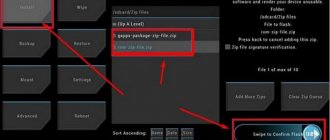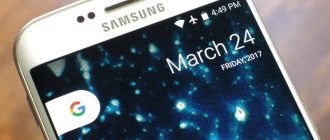PDAs quickly gained popularity among many users due to their unified characteristics and the absence of the need to carry them in separate carry-on luggage, such as bags, briefcases or backpacks.
They easily fit in jacket pockets and are often even worn simply in a trouser pocket. Functionally, they are almost no different from full-size tablets, and a small screen is a logical compromise for people who prefer mobility.
The model discussed in this article allows us to solve most of the everyday problems of a modern person, and also, with some restrictions, can even diversify life with some entertainment, such as reading books and Internet pages, watching movies, games, etc.
Review
The size of the seven-inch screen of the device is indicated in its name “Huawei MediaPad 7 Lite”. This diagonal appealed to many people who agreed with the compromise between the compact size of the gadget and the ease of reading information from the display.
It should immediately be noted that the main advantage of this device over its analogues is its indecently low cost.
The new “MediaPad 7 Lite” tablet will cost the owner an amount not exceeding eight thousand rubles. At the same time, the manufacturer equipped it with an aluminum alloy body, and this is usually typical only for expensive models.
The assembly is not satisfactory, since the creaks and leaks inherent in this price category of electronics are absent in the Lite.
Of course, this affected the complexity of the disassembly procedure, however, given that the average person rarely assembles and disassembles tablets on their own, the rigidity of the fastenings of the component elements can be attributed to the positive aspects of the model.
The low price affected the internal equipment of the gadget. It uses a single-core processor and only 1 gigabyte of RAM, which does not allow comfortable work in demanding and resource-intensive applications.
Although the baby will allow you to play some modern games, however, fans of shooters such as “Dead Trigger” are recommended to pay attention to more powerful tablets and pay many times more money.
Characteristics
First, let's list the main characteristics. The model is based on a single-core Cortex-A8 processor with a clock frequency of 1.2 GHz. The chip is responsible for the graphics performance: “Vivante GC800”. RAM – 1 Gb.
Already from the first three indicators it is clear that in resource-intensive applications and games this baby is not able to behave as smoothly as models with more powerful filling, for which, of course, you will have to pay more.
For example, by adding only about a couple thousand wooden ones, you can become the owner of a quad-core brother of this model with the “Vogue” prefix.
There is a pre-installed “axis” in the baby “Android Ice Cream Sandwich 4.0.3”, so there are no problems with installing additional utilities depending on the requirements of a particular user.
Eight gigabytes of built-in memory is usually enough for the average user to install programs, but the device has a slot for installing an additional memory card (microSD) with a capacity of up to 32 GB.
What makes the device more attractive is the presence of universal connectors: micro-USB, SIM card slot, 3.5 mm jack for connections (speakers, headphones with microphone).
The cameras are not very powerful, but, most importantly, they are there and cope with their main tasks.
The main one, which is located on the back cover of the gadget, is 3.2 Mp, and the front one is 0.3 Mp. Thus, the user can use the front camera for video conferencing. It is clearly weak for taking selfies.
The weight of the gadget without installed SIM and micro-CD does not exceed 370 grams. The external physical dimensions are 19.3 x 12 x 1.1 (in centimeters).
Equipment
In addition to the gadget itself, the box contains: documentation, a charging adapter and a USB cable.
Design
There is not much to say about the appearance of the tablet computer. The device is made in the shape of a rectangle with slightly rounded corners. The front is black and the back is silver.
This makes it similar to other similar gadgets, however, for obvious reasons, the manufacturer cannot be judged for a lack of creativity, since at the moment any other tablet shape (round, triangular, spherical, etc.) would be less practical.
As can be seen from the photographs above, models from other manufacturers differ only slightly in appearance from the baby we are considering, but they differ greatly in prices and their internal structure.
Therefore, it is advisable, without focusing on design solutions, to again move on to the technical equipment of the device.
Display
The TFT IPS screen has proven itself well on such devices. Resolution is 1024x600, which provides acceptable display quality even at acute viewing angles.
The screen is very dirty and you often have to wipe the touchscreen with a napkin to remove fingerprints.
However, the strength of the display deserves praise; after prolonged strong pressure, colored streaks appear on the screen, but you just need to loosen the pressing force (pressing), they immediately disappear and the display returns to normal (I warn you, you should not repeat this experience on your personal tablet, as it is very difficult to accurately calculate the force).
It should be noted that the multi-touch function is capable of recognizing five simultaneous touches. I am also pleased with the good sensitivity of the sensor.
Possibilities
From the section on the main technical characteristics of the gadget, which is given at the beginning of this article, it became clear that you cannot expect super performance from the device, but the baby copes with everyday tasks quite successfully.
Therefore, when surfing the web, watching Full HD movies, playing audio files, etc., the owner will not have any complaints about the device.
Gamers will be upset by the fact that in modern resource-intensive toys the device cannot function smoothly and dynamically.
When working in applications that require high parameters, there will always be twitching and stuttering of the image.
The picture quality allows you to enjoy watching movies. At the same time, the speaker, in addition to excellent volume, also produces quite high-quality sound for built-in equipment.
The default installed software supports most modern video formats.
If necessary, the gadget can be conveniently used as a navigator.
While working with Google maps, no distortion or slowdown was noticed.
The speed of satellite detection and routing differs slightly from more powerful models.
Thanks to support for SIM cards, this compact tablet is suitable for sending short messages and even making calls to phones (you will need to connect an external headset).
Equipping the gadget with a 3G module makes it possible to use access to the World Wide Web almost anywhere there is a cellular connection.
Autonomy
The non-removable battery has a capacity of 4100 mAh and allows you to work at maximum load for more than two hours without recharging. Therefore, it is recommended that the owner always carry a charger with him.
The battery life was determined experimentally by turning on the main sensors (Wi-Fi, Bluetooth and GPS), as well as setting the display brightness to the maximum possible.
At the same time, the following were launched: synchronization with the account, downloading music from an Internet resource and updating applications. Simultaneously with these processes, movie playback is turned on. That is, a regime has been recreated that is close to real combat conditions.
A full battery charge lasted two and a half hours. If you use the built-in light sensor to adjust the brightness of the display and activate only the functions you need at the moment, the operating time on a single charge almost doubles.
To save energy, it is recommended to activate the built-in light sensor, which does its job quite well and allows you to comfortably operate the device with changing brightness levels of external light sources.
Software
As noted in the specifications section, this mini tablet runs on Android Ice Cream Sandwich 4.0.3. Numerous pre-installed applications allow you to start using the device right out of the box.
Almost all the programs you use every day are already available. One of the highlights is the ability to hide the bottom line when working in applications.
Preparatory stage
Despite the fact that each subsequent firmware version brings a lot of new functions, after the update some smartphones are unstable. This happens when the user ignores the preparation step.
Before installing updates on your HUAWEI MediaPad 7 Lite (S7-931u), you need to meet 2 basic requirements:
- charge your smartphone at least 30%;
- perform a factory reset.
And if everything is clear with the first point, then the second raises many questions for some people. Resetting to factory settings completely deletes files from the smartphone's memory. This allows you to avoid errors when installing updates.
Of course, no one wants to lose personal data, so before resetting you need to create a backup:
- Open settings.
- Go to the "Storage and Backups" section.
- Click on the Google Drive heading.
- Activate the backup.
Performing these steps will result in the backup file being uploaded to cloud storage. After updating Android, it can be restored.
If there is not enough space on Google Drive to save all the data, it is recommended to create a backup copy through the “Backup and Restore” item. The resulting file should be moved to another device (for example, a computer) during the flashing process, and after the process is completed, return it back to the phone’s memory.
If the backup has been successfully created, you can safely proceed to restoring the phone to factory settings:
- Launch device settings.
- Go to the "Backup and Reset" section.
- Select “Reset settings”.
- Click the Reset Phone button.
- Confirm the operation.
Now you need to reboot your smartphone, and then proceed directly to the process of installing new firmware.
In general, the interface is standard and convenient, so it will not require the user to get used to it
The main parameters are concentrated in the bottom black line: the level of remaining battery energy, the quality of Wi-Fi and cellular network signals, and time.
Thanks to the flexibility of the Android OS, the user can customize and install utilities at his own discretion. The Google application store is distinguished by a particularly large variety of software offered for use on tablet computers.
As a result, the user can easily use files created in other operating systems for work, for example, read and edit Microsoft Office files, etc.
Firmware
It is recommended to use the official software version for firmware: S7-931u FIRMWARE Android 4.0 C001B019SP19 General Version 05011CYW. It is available for download on the Huawei Internet resource.
After downloading the archive with this software, you must save it in one of the free folders on your computer. Next, it is advisable to familiarize yourself with the instructions, which are stored in the “dload” subdirectory, which can be accessed by entering the “update” directory.
Before starting the firmware procedure, you need to charge the gadget to at least 90 percent. Install [ROOT] Rashr - Flash Tool from the application store and, after launching the program, provide “Root rights”.
Next, you can connect the device to a PC (which has a downloaded software distribution in its memory) using the cable that comes with the tablet.
Then you need to perform the following sequential steps:
- Open the settings of your mobile device and in the “Memory” section set o;
- Next, in the PC, copy “dload” to the tablet’s SD card (directly to the root directory);
Note: Having completed the firmware, you need to erase “dload” from memory, or place it in another directory, otherwise, after turning on the device again, the software installation process may begin again.
- Wait until the process of saving dload in the tablet is completed;
- Disconnect from the PC, that is, disconnect the cable from the computer’s USB port and then remove the other end of the cord from the connector in the tablet;
- Make sure that the battery charge is at least 90% and turn off the device;
- If a card is inserted into the SIM slot, remove it from there;
- Turn on the device;
- The software installation procedure will begin automatically;
- Wait for the process to complete (approximately - this procedure takes about a quarter of an hour);
- If the operation fails, you should remove the SD card from the tablet. Then restart the device and perform the procedure again;
- If the process is successful, the following message will appear on the display:
- Remove the memory card;
- After the system boots, wait until the automatic setup process completes and the OS restarts;
- Next, you will need to manually select the user’s preferred interface language, for example, Russian;
- Then, in the settings, specify the date and time, log into your Google profile, etc.;
- Ready. As you can see, flashing the device is not difficult, but it is not recommended to do this unless absolutely necessary.
Versions
Many modifications of custom firmware have been created for the tablet. These versions are often preferred by users who are not satisfied with the functions of stock modifications.
Also, some of them are deprived of “ballast” in the form of additional programs imposed by the manufacturer, for example, such firmware is available on the resource “https://planshetu.ru/i/abp/_to.php?kand422_mus_huawei-mediapad-7-lite”.
Among the unofficial versions there are improved and largely modified options. One of them can be downloaded here: “https://planshetu.ru/i/abp/_to.php?kand511_new_huawei-mediapad-7-lite”.
Gadget owners resort to flashing not only when they want to optimize the device to suit their needs, but also often because the tablet malfunctions.
However, problems can sometimes be resolved by simply resetting the device to its factory state. For this purpose, it is necessary to perform a Hard Reset.
Why update firmware on Android
The answer is as simple as three pennies, often in the software, specifically in the shell made by the smartphone manufacturer based on the Android OS, for example, FlymeOS, there are many shortcomings and bugs. As a result, the user faces various problems and inconveniences. Let's look at examples:
- Terrible photo quality with a good camera, for example, you have a top-end camera, like the Sony Xperia Z5, and the photos are a blurry mess, “neither fish nor fowl”.
- The smartphone does not want to turn on or reboots on its own
- Constant freezes
- Very strong heating, in this case it is advisable to lower the processor clock frequency, that is, do a downgrade
- The SIM card disappears or blinks (the problem may also be in the hardware, but it’s worth trying to reflash it)
- Slow multi-touch screen response
- Some other problems
There are other reasons, for example, I wanted to get new functionality or look at a new Android.
Reset
You need to do the following:
- Disable the gadget;
- Press the three keys shown in the photo below at the same time;
- Hold these three buttons until the splash screen appears on the gadget display;
- Immediately after the picture appears, stop holding the “1” key, but continue to hold “2” and “3”;
- Hold 2 and 3 until the android symbol “Robot” is displayed. After it appears on the screen, remove your finger from the “2” key, but continue to press “3”;
- Keep “3” pressed until a bar appears at the bottom of the screen. After it appears, release the “3” key;
- Wait for the gadget to launch;
- Ready. The tablet will boot with its original settings. User settings will be reset.
Disassembly
To disassemble the gadget yourself, its owner will need, first of all, accuracy and patience, since the manufacturer did not provide for this procedure to be performed by a simple user.
In addition, it is recommended to arm yourself with a scalpel (or a sharp knife), a screwdriver and a special suction cup.
You will need to perform the following steps:
- Use a sharp object to carefully pry the upper insert and, without making much effort, open it;
- After this, you will have access to two small screws that need to be unscrewed;
- The third holding screw is near the memory card slot. It also needs to be unscrewed;
- Next, open the cover using a sharp tool, prying it off in the area of the device keys;
- By removing the cover, you will have access to the battery protection; unscrew and remove it too;
- Then, if necessary, you can carefully remove the sensor and display;
Note: If the user does not have experience in disassembling and assembling tablet computers, then it is recommended to entrust this matter to a knowledgeable technician.
Download custom firmware
Ask questions if you have them or just leave your feedback. It's like a forum, but you don't need to register.
We provide a manual on how to install the firmware - located at the links below. Firmware download for Huawei MediaPad 7 Lite is available via torrent with instructions.
Firmware installation instructions
To download, select the firmware you need and click on the link.
- Download Andro >upfileget.info/droid9pie
- Download Andro >upfileget.info/droid8oreo
- Download Andro >upfileget.info/nougat7_1
- Download Andro >upfileget.info/andr10
To install, follow the steps below:
- Download the file with firmware and special program
- Run the program on your computer
- Select the desired firmware version
- Follow instructions from the file archive