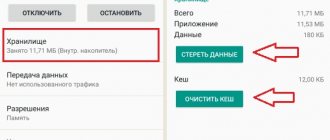Where is the alarm clock on Android Samsung and other phones?
To find where the alarm clock is on Android, you need to go to the Clock application. Usually, on the desktop of Samsung, Asus and other manufacturers, there is a corresponding widget, by clicking on which you can go to the application. It has several tabs:
- watch;
- stopwatch;
- timer;
- alarm.
Clock app for Android
Note! By switching between tabs, you can select the desired service. Sometimes it immediately opens as the start page, and there is no need to search for it.
Post navigation
Related Posts
(13) comments
What a stupid question? Either when it starts ringing, or just as it was installed. Also, when you bet, there is a list of bets, you just need to uncheck the box
I’m also convinced how awesome this android is. I have to surf the Internet at 2 am to find out how to turn off this fucking alarm clock. Shit and not wasps.
I advise you to download a very beautiful and functional alarm clock called “Timely - Alarm Clock”, you can download it from play.google.com, the alarm clock is very simple and easy to customize without advertising or other inconveniences!
I have this very cool alarm clock, if you want you can turn on several at once and just as easily turn off the alarm clock on Android, I’ve never seen a better 5+ app!
I liked the question! You know, technology is so sophisticated now that sometimes you can’t figure out simple functions. Set yourself a voice alarm, it is controlled by your voice, and to turn it off you need to solve a puzzle. After this, your alarm clock will seem the best to you. And Samsung has an alarm clock that, once set, cannot be turned off - a glitch))
Everything is very simple. Go to Settings - Clock, then click the alarm clock icon at the bottom, there, if you already have some kind of alarm clock set to ring, click there and uncheck the “Enable alarm” checkbox. And if you mean turn it off during the call itself, then when it rings, there are 2 buttons on the screen - “Later” and “Cancel”. Press the second one accordingly.
No matter how embarrassing it may be to ask such a question, you are still great for asking it. Because you are not the only one who has faced this problem and thanks to you many have overcome this problem.
I advise everyone to download the magic alarm clock application, you can turn it off simply by waving your hand over the gadget, but you need a front camera) It’s a very convenient thing and the application’s interface is nice))
Hello! I have the same problem, the alarm rings, but there are no buttons like snooze or turn off, you can only go into the settings and turn it off there. Inconvenient)
Find the image of a clock in the Android icons. It contains an alarm clock. Go there, the line that you installed is highlighted in color. Click on the alarm clock image in this line. The highlight is removed.
In short, I recently set my alarm clocks. Then I turned everything off! The trick is that this Samsung alarm clock miraculously turned on until I deleted all the third-party alarm clocks, which also somehow miraculously got intertwined with the Samsung one, which is not deleted!
How to turn on a standard alarm clock
How to set music to alarm clock on Android
How to set an alarm on an Android phone? To do this, go to the corresponding tab in the Clock application. It displays a list of already defined timers and gives you the opportunity to create a new one.
For your information! By default, the application may have several templates; you can always delete or change them at your discretion.
To create an alarm clock, you need to do the following:
- Click on the “Create” button, it may have a signature or look like a plus icon.
- Set the desired time and other suggested settings in the menu that opens.
- Click the check mark or the “Done” button.
The created alarm clock will appear in the list, from where you can subsequently manage it if you need to change any parameters.
List of set wake-up times
How to set an alarm on your phone
An alarm clock on a mobile phone has a huge range of functions.
You can schedule it for several days, give the alarm a name with a reminder. Let's look at the basic and then secondary alarm settings on a smartphone for everyday life. By the way, at night you can set your phone to vibration mode, and also block calls from unknown numbers so that all sorts of spam and other random people cannot disturb you. An alarm clock on a smartphone is often a pre-installed application on the phone that is in the device from the moment of purchase and is called “Clock”. It is indicated by an icon, as in the figure below. So, set the alarm.
Step 1. Go to the Clock :
Step 2. Find the “Alarm clock” - so far in this window in the center it says “No alarm clocks” and “Added alarm clocks will be displayed in this window.”
Step 3. In the lower right corner we find a large button with a plus - this button allows you to create an alarm clock - click on it once with your finger:
Step 4. Set the time. In the window that appears, you can set the time in two ways. The first is to drag hours and minutes across the screen from top to bottom, stopping at the desired time value:
Step 5. Another way is to click on the clock with your finger and then a keyboard will appear to enter the alarm time. Set the desired time and click on the “Next” on this keyboard:
Step 6. On what days should the alarm go off? That is, repeat yourself? Set the required days. If you don't do this, unless required, the alarm will simply ring once at the designated time:
Step 7. The following additional settings allow you to:
- Give the signal a name
- Set the number of repetitions (unless you turn it off or press pause)
- Set the alarm melody
- Activate vibration during a call:
Step 8. Do you want your smartphone to announce the time it rings? Then click on the slider - “Voicing time” :
Step 9 : Need to set an alarm for a specific date? Then you can set it in this place:
Step 10. If necessary, enter the exact date when the alarm will ring:
Maximum, the alarm can be postponed for 2 years:
Step 11. Have you set the necessary parameters? Then click on this “Save” :
Step 12. After saving the alarm, you may see a notification for a few seconds indicating how long the alarm will go off:
Step 13. Don't need an alarm clock? Don't rush to delete it. You can simply turn it off with this slider on the right:
Step 14. The slider goes out and turns gray - the alarm will not ring:
Step 15: Are you sure you want to delete the alarm? Then you need to do the next action with your finger. Tap the alarm time (06:00 in the picture below) and hold your finger down for a few seconds. This hold will cause a blue check mark . If there are several alarm clocks, then empty circles will appear next to the others. You can select alarms with your finger or click “All” and then all alarms will be highlighted. This allows you to apply a delete action to the alarm(s). You will see a large “Delete” . Click on it and all alarms will be deleted:
Now you know how to set an alarm, set the necessary settings and delete it.
How to set an alarm
Having figured out how to turn on an alarm clock on Android, you can also customize it to suit your preferences and needs.
Setting the melody
How to enable forwarding on Android - step-by-step instructions
Firstly, the user can independently choose the melody to which he will wake up. The system has a number of standard sound tracks: from monotonous ringing to sounds of nature and birdsong.
In addition, it is possible to choose your own melody, for example, a song saved on your phone. To do this, find the option “Select a melody on the device” and specify the path to the desired audio track.
Repeat time
The rise time can be set for a one-time event, or it can be repeated daily. Moreover, if the user's schedule is not constant throughout the week, the application allows you to choose on which days a specific alarm will go off. There is even a special option “On weekdays”.
Important! It is possible to rearrange the alarm immediately after it goes off a few minutes ahead by selecting the appropriate option on the screen.
Volume adjustment
Volume adjustment occurs outside the application. Typically, you can set the desired alarm volume through the volume buttons on the smartphone itself. This option is on par with controlling overall volume and application volume.
Volume adjustment
Other settings
In addition to the settings presented above, you can also add a short description to each time, for example, if a student sets wake-up times to different pairs.
Another option allows you to automatically remove the alarm after it goes off, if you no longer need it in the future.
Another switch regulates the presence of vibration that accompanies the wake-up melody.
How to install the clock widget
Again, there are several options for this. It all depends on the model of your device.
- Long press on the Android screen , after which it prompts us to add widgets and shortcuts. We select widgets and look for what we need.
- We go to the context menu using the button that is on some smartphones next to the “Home” button. Select the “add” item. Next, we repeat the steps described above.
- In almost all Androids, after scrolling through the main menu, you will go to the “widgets” . Just drag the clock from there to the desired location.
There are many alarm clocks on the Play Store that can even help you wake up at the right stage of sleep so that you don't feel tired when you wake up. but just in case, it’s worth setting a regular alarm clock, because every program can have glitches.
A telephone is a necessary thing in our modern world. With each generation of smartphones, developers bring something new that makes our lives even easier. But each such device has such basic functions as, for example, an alarm clock. It is simply necessary to know how to use it.
Why the alarm doesn't go off and what to do
How to enable conversation recording on Android - detailed instructions
The program may not work for one of several reasons:
- dead phone. If the device turns off at night due to low battery, no programs installed on it will be able to work;
- Do Not Disturb mode. In this mode, all notifications and sounds are turned off. To leave the phone in this mode, but still be able to use the alarm clock, you should switch the smartphone to the “Important” mode;
- no sound. The problem may lie in a broken audio track. In this case, the melody should be replaced;
- broken settings. If the alarm clock repeats on certain days, you should make sure that the days are set correctly and the program itself was not accidentally disabled;
- application conflict. If third-party applications are used to wake up, they may conflict with the standard “Clock”, which leads to failures in both programs;
- excess cache files. Solving this problem will require clearing the cache on your phone, which is done through a special “Cleaning” application.
Note! If the application still refuses to work, a radical solution would be to roll back the entire system to factory settings. However, it is recommended to do this only as a last resort.
Will the alarm work if the phone is turned off?
Some Android phones offer a feature that automatically turns on the phone at a certain time if you turn it off before going to bed. Manufacturers offering this feature vary widely, and it seems to be somewhat of a dying feature at the moment. If your phone has it, you can find it in Settings > Scheduled Power On/Off. This is a very good tool if you want to turn off your phone at night.
Of course, most people don't bother turning off their phones at night before going to bed. Most phones are lucky if they reboot once a week. However, if you forget to connect the charger, the alarm will not work if the phone turns off.
So if your particular phone model has a feature that automatically turns the phone on before the alarm goes off, it won't help if you forget to charge your phone and it dies completely.
It's also worth mentioning that Android settings can be confusing - while you can turn off your ringer, this will only help turn off calls and (possibly) messages. For true "silent" mode, you'll need to use Do Not Disturb mode, which can sometimes be confusing on Android.
How to turn off the alarm
To turn off a running alarm after it goes off, you must either press the corresponding button on the screen or the smartphone unlock button.
If you want to turn off an alarm that has not yet gone off, you need to find it in the list and click on the switch located next to the description. When there is less than an hour left before triggering, a reminder about this appears in the notification line. Often, by clicking on this notification, you can disable the program from triggering without going into the application itself.
What applications can be installed instead of the standard alarm clock?
On Android phones, you can install third-party applications from Google Play, which will successfully wake up the user at a given time.
Important! When installing the program, you need to make sure that it is suitable for the phone model you are using.
The advantage of such applications is the original methods of waking up. Thus, applications like AMdroid and Alarmy offer to solve mathematical problems or perform a certain action to turn off the sound, which helps to cheer up faster and overcome the desire to reset the alarm clock and sleep longer.
Disabling the alarm
Other services, such as Runtastic Sleep Better, can collect data about a user's sleep and provide recommendations for improving sleep patterns.
Using additional apps can make waking up more efficient and is a great addition to the standard service. Well, if you don’t want to complicate things, you can always set up a regular alarm clock, which is found in any phone.