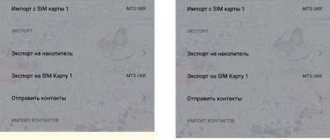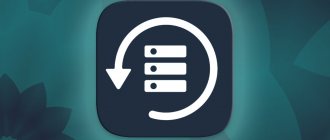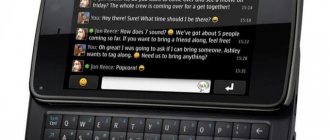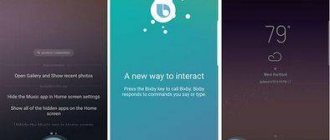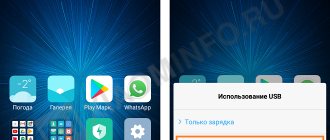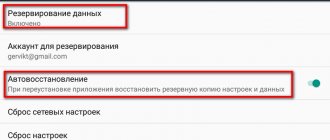Article updated 03/20/2021
As a means of communication, your smartphone contains everything you need to communicate with the outside world. Now a modern smartphone is used not only for telephone conversations. Using a modern phone with the Internet, you can communicate with family and friends live, seeing their faces via video. And the volumes of information that it can store and transmit are simply enormous.
As it turns out, the most important information stored on your phone is the names and phone numbers that are stored in Contacts . And if your Phone Book is empty due to unforeseen circumstances, and you don’t remember important phone numbers, then you will find yourself in the “Stone Age” - now everything will need to be collected again.
And there can be many reasons for such a situation: this is resetting the phone to “factory” settings, or simply dropping the phone to the ground “on the asphalt”.
Additional Methods
A few more words about how to restore contacts through a Google account on Android - if for some reason the method above did not work for you. You can import data from cloud storage as a separate file!
- Log in to the main page https://contacts.google.com/;
- You will be taken to the already familiar menu - on the left panel you need to find the “Export” button;
- Mark all phones – or just selected ones;
- Select an export format from the list below - “CSV” is ideal for Android smartphones;
- Click on the “Export” button;
- The file will be transferred to a specific folder on your computer.
Now you need to connect your mobile device to your computer and transfer the data file. If there is no wire, you can send the document via email or send it in any messenger.
We have prepared another answer to the question of how to restore contacts on your phone through a Google account - you can use the options of your Android smartphone! What do we have to do? First, check whether synchronization has been enabled - instructions are at the beginning of the article. And now:
- Open your device settings;
- Find the section with the developer's name;
- Go to the “Recovery...” block;
- Select “From Account” in the top menu;
- At the bottom of the screen, click on the desired backup;
- Confirm the launch by pressing the appropriate button. Ready! The process will start and finish automatically.
We told you how to restore contacts through a Google account on Android - don’t forget about synchronization, it will help save your most important data from accidental or intentional deletion. And you will always be able to access information about the people with whom you constantly communicate!
Using third party software
Dr.Fone
Again, this method will only work if you have made a backup in advance.
You also need root rights, since the entire operation will take place with system files. What to do:
- Download the Dr.Fone installation file to your computer (you can use it for free for the first 30 days).
- Enable the USB debugging option and connect your smartphone to the PC.
- Launch Dr.Fone. She will search for the device, and then download the required driver - agree to the terms.
- After this, the scanning process will start, and as a result you can see the message: recovery is not supported, this requires root rights, and full instructions on how to do it follow.
- After this, you need to run a full scan, and it is likely that the contacts will be found. If this is the case, then you should click on the “Restore” button and the phone book will appear on the device.
Note! The best results can only be obtained for supported gadgets; the software immediately warns you about this during installation.
EaseUS Mobisaver
Go to the official page and download the software.
If you believe the reviews, then this program is capable of a lot - it helps to recover almost any lost information. So:
- Enable USB debugging on your smartphone.
- We connect it to the computer.
- Open the EaseUS Mobisaver program and start scanning by pressing the “Start” button.
- After this, you will be able to see a report that can be restored.
- Then open the “Contacts” item and mark all or selected entries.
- We activate the “Recovery” functionality.
- Your contacts will appear on your phone.
Android Data Recovery
- .
- To restore data, you need superuser rights; only in this case can you run a scan.
- At the end of the scan, a list of files that can be recovered will appear. Select a contact group and click the “Recovery” button.
If you want to restore the system log of all calls made from your phone, then in addition to the program you need to install a file manager, for example, from here.
Then:
- Open the file manager on your smartphone and find the /data/data/.com.android.providers.contacts/databases/ folder and the contacts.db file in it.
- Now you need to copy it and save it on your computer, for example, on your desktop in a new folder.
- Next, you will need the “SQLite Manager” software - it can be installed for free as an add-on in the Mozilla Firefox browser.
- Run the utility and calmly open the saved contacts file.
- All call records can be found in the “Calls” item, from the context menu (right mouse button) call the “Save as” option and select “Export to table”.
- As a result, a file with the *.csv extension will be created. You can open it either with Excel or OOReader.
More on the topic
VPN Extension VK Helper Extension Translator for Google Lens browser: what is it? For Win 7 Google is working on its own bank card
- 991
- Discussions: 15
Readers of our site are often looking for an answer to the question of how to get back deleted contacts on their Android smartphone. As it turned out, there are several methods, one of which implies that you used a Samsung account to synchronize contacts. If you can't find your lost contacts in your Google Account, they may be saved in another account that is required to install apps and themes from Galaxy Apps. So, let's start with the easiest way - restoring contacts through a Google account.
How to avoid data loss
Above we looked at how to get back deleted contacts on an Honor phone. But in order to recover information, you need to prepare in advance. There are three ways here:
- Sync your data using Google. To do this, go to Settings, and then Users and Accounts. There, log into Google and click on the Sync button. In this case, the information can be restored at any time.
- Insert a memory card and copy data to it. For reliability, they can be transferred to an SD card. In this case, it will be easier to restore deleted numbers in Honor.
- Make a backup using Honor's built-in methods. To do this, go to Settings, then System and Updates, and then Backup and Restore.
Knowing how to restore contacts on Honor, you can easily return deleted data to your phone and thereby return to normal use of the device. Remember that periodic backup or synchronization with Google opens up ways to quickly return information. Even for video recovery. If you neglect this during use, difficulties may arise with copying. In this case, the phones will have to be returned manually, which takes a lot of time.
In the comments, share what methods you use to return information, what difficulties arise, and which ones you can solve.
Method 1: how to get back deleted contacts on Android
Google has web versions of its services, so we can do all the necessary actions directly from the computer.
- Go to the Google Contacts web page and make sure you're signed in with the same account you use on your phone
- Next, click on the “More” button, which is located above the list of your contacts
- Click on “Restore Contacts”
If the lost contacts do not appear on your phone, then try deleting your Google account and adding it back to synchronize the data from scratch.
- How to import contacts into outlook 2010
The principle of restoring deleted contacts using Google services
- On the mobile display we find the “Settings” icon and launch the application.
- Scrolling through the page, we find the Google logo and click on it.
- Select the “Contacts Restore” section and find the “Last backup” column.
- We activate and wait for the operation to complete (a message will appear on the screen).
If you have already entered some information from memory, the program automatically compares the existing contacts with the backup ones, and recreates only the missing data.
Method 2: How to get back deleted contacts that were synced through a Samsung account
This method implies that the phone has experienced a glitch due to which some or all of the contacts have disappeared from the Samsung Galaxy smartphone. To restore contacts, you need to delete and add the account back.
- Open your phone settings and go to “Cloud and accounts”
- Now go to the “Accounts” section and select “Samsung account” from the list
- Tap on the email address, click the “Menu” button located in the upper right corner and select “Delete account”
What else can you think of?
You need to make sure that the phone book displays all your contacts, and not just those that are in the device memory, on the SIM card or any of your accounts.
- Tap the “Menu” button in the upper right corner of the screen and go to settings
- In the “Show contacts” section, select “All contacts”
Did this material help you regain contacts that you had lost? If you have useful information on this matter, please share it in the comments. Also subscribe to our VKontakte, Facebook or Twitter pages to be the first to know news from the world of Samsung and Android. Found a mistake? Select it and press Ctrl+Enter Specify the state for which time you want to restore contacts and confirm the restoration. In the window that appears below, do not click “Return”. Once completed, you can enable the same account on your Android phone and sync contacts again (if it is already enabled, the sync will be done automatically). Or, if you wish, save the contacts to your computer, see How to save Android contacts to your computer (the third method in the instructions). After saving on your computer, to import it to your phone, you can simply copy the contacts file to your device and open it there ( "Import" in the "Contacts" application menu).
From phone backup
If your phone saved backups, then you can use them to restore contacts. All that is required (provided that a Google account has already been added to Android) is to go to Settings - Google - Contacts Restore, and then select the backup copy at the bottom, click on it and confirm the start of the restoration.
Video on how to recover Android contacts
The video instructions clearly demonstrate the described methods, and also talk about synchronizing Android contacts with Google servers, and some additional possible methods are described below in the article.
Everything above assumes that you can log in with your account and automatic synchronization has been used. If synchronization has not been enabled or you do not have access to your Google account, this method, unfortunately, will not work and you will have to try the following, which are usually less effective.
Restoring from a previous backup
Usually, before resetting the settings, the device asks the user to make a backup copy of the data (“backup”). A special recovery file is created on the memory card. And in case of loss of contact information, all information can be restored from this file.
To make a backup follow the instructions:
- Open the Settings menu and find the item related to device security. For example, on some Android devices it may be “Security” or “Memory and backups”, or something similar.
- Here you need to open the “Copy and Restore” position.
- Having selected this item, click on the “Backup” button.
To recover a lost contact list:
- Go again to “Memory and Backups”, and then to “Copy and Restore”. Select a previously created backup from the list.
- Select the desired data to recover, for example, “Contacts”, “SMS”, “Call Logs” and click the “Recover” button.
Note! If you back up your personal data from time to time, then you are not afraid of the threat of loss even if a reset operation was performed.
Using data recovery programs on Android
Many Android data recovery programs have an option to restore contacts. Unfortunately, since all Android devices began to connect using the MTP protocol (instead of USB Mass Storage, as before), and the default storage is often encrypted, data recovery programs have become less effective and they do not always help then restore.
Nevertheless, it’s worth a try: under favorable circumstances (supported phone model, no previous hard reset), success is possible.
In a separate article, Data Recovery on Android, I tried to highlight first of all those programs with which, based on experience, it is possible to get a positive result.
- How to sync iPhone contacts with Gmail: tips, tricks, instructions
Contacts in messengers
If you use messengers such as Viber, Telegram or Whatsapp, then your contacts with phone numbers are also saved in them. Those. By entering the messenger contact list, you can see the phone numbers of people who were previously in your Android phone book (and you can also go to the messenger on your computer if your phone is suddenly lost or broken).
Unfortunately, I cannot offer ways to quickly export contacts (except for saving and then entering them manually) from instant messengers: in the Play Store there are two applications “Export Contacts Of Viber” and “Export Contacts for Whatsapp”, but I cannot say about their performance (if you tried it, let me know in the comments).
Also, if you install the Viber client on a Windows computer, then in the folder C: Users Username AppData Roaming ViberPC Phone number you will find the viber.db file, which is a database with your contacts. This file can be opened in a regular editor like Word, where, although in an inconvenient form, you will see your contacts with the ability to copy them. If you know how to write SQL queries, you can open viber.db in SQL Lite and export contacts from there in a form convenient for you.
Additional contact recovery options
If none of the methods worked, then here are a few more possible options that could theoretically give results:
- Look into the internal memory (root folder) and SD card (if you have one) using a file manager (see Best file managers for Android) or by connecting your phone to your computer. From experience communicating with other people’s devices, I can say that you can often find the contacts.vcf file there - these are contacts that can be imported into the contact list. It's possible that users, while accidentally experimenting with the Contacts app, perform an export and then forget to delete the file.
- If the lost contact is of urgent importance and cannot be restored by simply meeting the person and asking for their phone number, you can try to view a statement of your phone number from the telecom operator (in your personal account on the Internet or in the office) and try to match the numbers (names are provided will not), dates and times of calls with the time you communicated with this important contact.
I hope that some of what is suggested will help you restore your contacts, but if not, try to describe the situation in detail in the comments, you may be able to give useful advice.
Ways to revive lost contacts
On modern phones from the Korean company Samsung, the recovery of lost mobile numbers is carried out in several ways:
- With built-in support tools. To do this, you need to create a data recovery point in advance.
- Using the data cloud. One of the convenient tools on Android is the virtual Google Drive, the so-called cloud storage. For this method to work, you need to regularly synchronize your device and storage.
- Using special software downloaded from the Play Market or Samsung Apps. The capabilities of such programs are limited by the time during which the information was deleted.
Recovering contacts using standard Android capabilities
The guys from Google who are improving Android always do everything for the convenience of OS users, and even in this matter they have provided the ability to create backups even without the Internet and third-party software.
To solve this problem, we need the “Import/Export” function, the use of which will create a backup file that can be saved both in the smartphone’s memory and on an external resource.
- How to recover a video on Android after deletion - several ways
This file will help you in the future with the recovery of the necessary information. The procedure is as follows:
- Open “Contacts” and enter its settings by clicking the settings icon in the corner at the top.
- Next, find and select “Import/Export”.
After this, you need to select a location to save the backup.
The file will be called “Contacts.vcf” and will be located in the “storage” folder. To be more confident in the safety of the file, it is recommended to save it to an external resource, for example, to a PC hard drive or flash card.
Now, if your contacts are deleted, you can restore them in a few steps:
- Log in to “Contacts”;
- Open settings and select “Import/Export”;
- Select the option to restore from internal memory and specify the path to the file itself.
After successful recovery, you should find the root of the problem and fix it as quickly as possible.
You can also recover lost data using the Kies program, familiar to all Samsung owners:
- Download and install the program itself, and then connect your phone via a USB cable.
- Launch Samsung Kies and go to the “Backup/Restore” menu.
Check the box next to “Contacts” and click on “Backup”.
After these operations, a backup file will also be created, which must be used for recovery via Kies. To do this, simply click “Restore” in the program and specify the data that needs to be restored.
Reanimation of the Samsung phone book through the Google virtual service
Loading... Will be useful
Android smartphones can be synchronized with Google cloud storage. This will allow you to save photos, videos, notes and, of course, contacts. These copies will help restore lost data.
It is possible to restore information on your Samsung only if virtual synchronization with the disk was previously enabled. To enable it, you need to go to the settings of your device, find the “Accounts” tab and opposite the “Account synchronization” option, swipe to “On”. After synchronization, recovery of lost phone book data can be done in a few clicks:
- From any browser on your phone, go to contacts.google.com.
- Log in to the site using the same mailbox that your Samsung Galaxy is linked to.
- After authorization, in the window that opens, tap “More”, and then click “Restore Contacts”.
In the following form, indicate the backup time, that is, the moment to which you want to return the phone book. Click “Restore,” thereby starting the resuscitation process.
Ways to restore contacts
There are very simple methods that are accessible even to a novice user, but there are also serious ones that require superuser rights on an Android phone.
This is interesting! The developers of the Avast antivirus program conducted a study: they bought several used smartphones on the Android OS, and all users reset the settings to the factory state before selling them. But! They managed to recover personal data - photos, contacts, travel routes. Therefore, we can definitely say that complete recovery of lost data is a reality!
Let's start with a review of ways to restore contacts after a factory reset. First of all, let's look at the easiest of them, when there is a backup copy of the data or data synchronization was previously enabled.
Returning phone numbers through third-party software
When looking for ways to recover erased numbers on Samsung phones, you should also pay attention to third-party software. Such programs help to recover lost data in the absence of a backup file and non-functional synchronization.
As an example, consider the resuscitation procedure through the EasyUS Mobisaver for Android utility:
- Install the specified program on your computer and run it.
- We activate USB debugging on the smartphone. It is located in the "For Developers" section.
- When the application detects the mobile phone, we unlock Superuser mode on it.
- A scan of the internal space of the device will start. After it is completed, select the Contacts tab on the left side of the screen, and select the numbers that need to be returned on the right.
- We restore the numbers by clicking Recover.
After successfully returning the missing contacts, it is better to remove (disable) Superuser mode using the same resuscitator program.
Vitaly Solodky
A phone book is an integral part of any phone , be it a push-button device or a touchscreen phone. Modern devices can store an unlimited number of numbers, but no one guarantees their complete safety. Quite often it happens that you lose contact with the necessary subscribers, and then an important question arises: how to restore deleted contacts on Android quickly and efficiently.
Content
show 1.Is it possible to recover deleted contacts 2.How to restore contacts after a full reset on Android 7, 8, 9 2.1.Via Google account 2.2.Via Viber 2.3.Using the EaseUS MobiSaver program 3.Restoring contacts without a backup 3.1.Via Google Contact (only for 30 days) 3.2.Via Tenorshare Data Recovery (paid version only) 4.How to recover deleted contacts on Android Samsung 4.1.Via Samsung Cloud 4.2.Via computer 5.How to recover contacts from a lost phone 6.Video instructions 7.Answers to popular questions 7.1.Is it possible to restore contacts on a broken phone? 7.2.How to restore contacts after updating Android? 7.3.How to restore contacts from a sql database?
How to back up Contacts from a Huawei or Honor phone to a SIM card?
Huawei ( honor phone Contacts on a SIM card.
1. Launch the Contacts from the Home screen.
Screen No. 1 of the smartphone - launch the Contacts application.
2. On the Contacts main page, click on the Three dots located at the top right of the screen.
Screen No. 2 of the smartphone - click on the Three dots icon.
3. In the menu that appears, from one position, click on the line Settings .
Screen No. 3 of the smartphone – select the Settings item.
4. In the Settings section, select Import/Export .
Screen No. 4 of the smartphone – select Import/Export.
5. Since we plan to create a backup copy of contacts on SIM card 1, we therefore select the Export to storage option: SIM card 1 .
Screen No. 5 of the smartphone – select the item “Export to storage: SIM card 1”.
6. Next, you need to select contact sources (account) from which contacts will be copied to SIM card 1.
In our case, in the “Export contacts from” window that opens, we select the source of contacts from Google .
Screen No. 6 of the smartphone – select a Google account.
7. Now we are presented with a list of contacts stored in the memory of the Contacts application only from the Google account. Mark the necessary contacts. We chose three contacts: Ella , Elvira and Julia .
After this, you need to click on the Export at the bottom of the screen.
Screen No. 7 of the smartphone – mark three contacts to save: Ella, Elvira and Julia. Screen No. 8 of the smartphone - a view of the screen with three marked contacts for saving. Click on the Export icon at the bottom of the screen
In the window that appears, click on the CONTINUE button.
Screen No. 9 of the smartphone - you need to click on the CONTINUE icon.
8. Now we have saved three contacts from the main list of phone Contacts on SIM card 1.
Therefore, on the Main screen of the Contacts application, three additional contacts appeared with a mark indicating that they belong to 1 SIM card.
Screen No. 10 of the smartphone – view of the Main screen of the Contacts application with three additional contacts located on SIM card 1.
The procedure for restoring Contacts from a SIM card to a Huawei ( honor ).
1. Launch the Contacts from the Home screen.
Screen No. 11 of the smartphone - launch the Contacts application.
2. On the Contacts main page, click on the Three dots located at the top right of the screen.
Screen No. 12 of the smartphone - click on the Three dots icon.
3. In the menu that appears, from one position, click on the line Settings .
Screen No. 13 of the smartphone – select the Settings item.
4. In the Settings section, select Import/Export .
Screen No. 14 of the smartphone – select the Import/Export item.
5. Since we plan to restore contacts from SIM card 1, we therefore select the Import from storage item: SIM card 1 .
Screen No. 15 of the smartphone - select the item “Import from storage: SIM card 1”.
6. The screen shows a list of contacts stored on the SIM card 1. Mark the necessary contacts to restore to the phone. We chose two contacts: Amir and Elvira .
After this, you need to click on the Import at the bottom of the screen.
Screen No. 16 of the smartphone – mark two contacts for recovery: Amir and Elvira. Smartphone screen No. 17 – view of the screen with two marked contacts for recovery. Click on the Import icon at the bottom of the screen.
In addition to the fact that these two contacts will be added to the phone’s Contacts list, in the “Import contacts to” window that opens, we are also asked to define the account with which they will be associated in the future. We chose Google , i.e. We will add to your phone's contact list, which is stored on the Google server.
Screen No. 18 of the smartphone – select a Google account.
7. That's it. Now we were able to restore two contacts from SIM 1 to the phone's Contacts list. But because On the main page of the Contacts application, all phone numbers from all active accounts are reflected, so we will see TWO phone numbers of Amir and Elvira , where one of them is stored on SIM card 1, and the second on the Google server.
Screen No. 19 of the smartphone - view of the Main screen of the Contacts application with the restored contact Amir.
2 comments on “How to restore contacts from a SIM card to a HUAWEI (honor) smartphone?”
Good afternoon Please tell me, when connecting to a HONOR 7A phone via bluetooth of a JBL 3 clip wireless speaker, the music starts to lag, sometimes it plays normally for a while, but then the situation repeats itself, there are no problems with other phones. What should be done? Or is there a problem with the bluetooth receiver?
2. On the first page of your phone Settings, at the very bottom of the screen, find the Google and click on it.
Is it possible to recover deleted contacts?
The answer is definitely yes. There are a huge number of methods that help you recover not only lost contacts, but also lost ones, for example, photos or videos.
Below we will discuss the most common and convenient methods. But please note in advance: successful recovery is only possible if the numbers disappeared no later than a few weeks ago.
But you can only restore a long-deleted contact using paid and hard-to-find programs.
How to restore contacts after a full factory reset on Android 7, 8, 9
Have you updated or moved to a later version of the software? Or did they wipe because the device was not working correctly? In any of these situations, most often all information is erased, including the phone book. What to do then? Don't despair, there is a way out.
Via Google account
Contacts Developer: Google LLC Price: Free
This is the most common and effective option. When synchronization is turned on, the data is automatically saved in email , and if you use the Google Contact application, then there will be no problems at all.
We launch this program on the phone, go through authorization if the system requires it. Next, move to the right to call up the side menu , where we click “Settings” .
Main screen of the application Go to “Settings”
Scroll down to the “Contact Management” and click “Restore” .
Item “Contact Management” Selecting a recovery function
If you have several accounts, then select one specific one and you will be taken to a new window. Pay attention to the column called “Device backup”. And if backups of contacts were created, then they will be presented below.
Selecting an account Recovery section
Click on a specific backup , after which a new page appears. It shows the details of the backup, including the creation date. At the bottom there is a large gray "Restore" . Click. Recovery takes place in the background , after which the numbers can already be used. Ready.
Selecting a backup Restore process
Via Viber
Viber messenger: free video calls and chat Developer: Viber Media S.à rl Price: Free
This messenger can create backup copies without any problems, so it would seem that the recovery process should go without problems. But pay attention to an important detail: backup is made only from text messages, but does not affect the phone book in any way.
Contacts have completely disappeared on your Android device? In this case, Viber will not help. You can only restore correspondence , and the subscriber numbers are listed there. This is the only way out. For this:
- Open the messenger, call up the side panel, in which we click “Settings” . In the item that appears, select “Account” . Go to the “Settings” section Go to the “Account” item
- We find ourselves on a new page where the following sub-items are located: “Backup”, “Computers and tablets”, “Change phone number”, “Deactivate account”. The first option suits us. Next, select “Restore” - “Restore Now” . Opening the “Backup” sub-item Starting recovery Agreeing with recovery
Copies will be saved to Google Drive by default, from where you can download them without any problems.
Using EaseUS MobiSaver
EaseUS MobiSaver – Recover Video, Photo & Contacts Developer: EaseUS Data Recovery Software Price: Free
There are a huge number of paid utilities that offer to recover lost information in a matter of minutes. Of course, they do their job perfectly, but if you don’t want to spend money , take a closer look at a Chinese application called EaseUS MobiSaver.
This software recovers not only phone contacts, but also videos, photos, text messages and even call logs. After installing the application, you can specify the specific type of information you want to find, and then use either a quick scan or an in-depth scan .
Quick recognizes materials that were deleted mostly about a week ago, and does not always accurately find the required file. Expanded search succeeds many times, but requires root . Either way, it's a great free solution.
Recover without syncing with Google
It is not always possible to connect to the Internet to restore contacts through synchronization with Google. Therefore, it is worth knowing ways to recover lost data on Android, Huawei and Honor smartphones.
Using a computer
Having a computer or laptop at hand, it is recommended to create a backup copy of your phone data from time to time. When you connect Honor or Huawei to a PC, the HiSuite program will be installed, with which you can copy data from the phone and back.
To restore phone numbers:
- In the HiSuite program window that appears, click on the “ Contacts ” tab.
- Click the “ Import ” button.
- Specify the location of the folder with the required information.
- Wait for the import to finish.
After this, all subscriber records will be on the smartphone.
To create a folder with contacts via a computer or laptop, in the HiSuite program, select the required subscriber records and click the “ Export ” button.
Data Recovery Applications
The Play Store has several dozen applications that will help users restore contacts on Honor or Huawei.
EaseUS MobiSaver
QR Code
EaseUS MobiSaver - Recover Video, Photo & Contacts
Developer: EaseUS Data Recovery Software
Price: Free
EaseUS MobiSaver is a fairly popular application that will allow you to get back accidentally deleted files from your device. True, it does not support the Russian language, but the interface is so simple and intuitive that understanding it will not be difficult.
Tenorshare UltData for Android (Tenorshare Data Recovery)
This application cannot be downloaded from Google Play. But you can do this from the official website.
Tenorshare Data Recovery is also an easy-to-manage application that will allow you to get back contacts, letters, pictures and other files after deletion.
In addition to them, there are other applications in the Play Store that specialize in solving this problem. Which one to use is up to you.
Restoring contacts without a backup
Agree, almost every user has experienced such an unpleasant situation when the backup was not completed on time, and important information was erased from the device. The most relevant option then is to use utilities that can penetrate archived files and restore them. But are there other methods? Let's find out below.
Via Google Contact (for 30 days only)
This option will only help if you synchronized your contacts anyway. Most often, synchronization with Google occurs automatically , and you may not even know about it.
You can use the app (link above) for the procedure, but we recommend the web version as it is easier to use. Begin:
- Follow the link https://contacts.google.com. On the main page we see a list of our numbers. If there was no synchronization, you will see just a white screen;
Google Contact Home Page
- If synchronization occurred, but you deleted subscribers manually, you can fix everything. To do this, call up the left side menu and click “More” ;
Opening the item for expanded settings “More”
- Now click “Cancel changes” ;
Cancel changes
- Next, a small menu is displayed in which the system asks you to indicate the period of time during which you need to cancel the changes that are taking place , that is, return the information back. Choose from: “10 minutes ago”, “1 hour ago”, “Yesterday”, “1 week ago” or “Custom option”.
A very popular program that easily recovers most types of information, regardless of the elapsed time . Unfortunately, it is not free, but you will have a very useful and effective tool . Let's see what he can do:
- Recovering deleted contacts on your phone through your address book;
- Recovering erased SMS, images, videos, archives and documents;
- A deep search for materials, which 99% ends successfully.
Among the advantages:
- Relatively low price compared to competing programs that have poorer functionality;
- Supports almost all phones , including Samsung, Xiaomi, Lenovo, Sony, Huawei, etc.;
- Intuitive and easy interface , no unnecessary options. Superuser mode is also
The recovery procedure is as simple as possible:
- We enable USB debugging on the mobile device (this is possible when developer mode is active);
- We install the program itself on the computer, launch it;
- We connect the phone to the PC, select either fast or deep scanning mode;
- The search begins and can be monitored in real time . Thumbnails of the found materials are then displayed. All you have to do is restore what you need. You can easily return your contacts back to the phone book located on your smartphone.
How to recover deleted contacts on Android Samsung
Despite the wide range of Samsung smartphones, they do not differ in special functions and, especially, in other software. Therefore, restoration of contacts on these devices occurs according to the standard scheme . You can use the options above, or explore the ones below.
Via Samsung Cloud
If you synchronize with such cloud storage and regularly make backups, getting your lost numbers back will not be difficult. "Cloud" Samsung provides its owners with 15 GB of free space. There you can upload videos, photos, important notes, archives, documents, music and many other files in one click.
Moreover, you get access to your data at any time and from any gadget. Therefore, we recommend never neglecting the use of cloud services and always synchronizing information.
Via computer
And now consider the standard option - using a personal computer. To do this, you can use a very popular application called Dr Fone.
Yes, the program is not cheap, considering that you will have to pay about $50 . But you will have at your disposal a reliable and very effective tool , which has already become a “best friend” for many users who do not want to lose valuable information forever.
dr.fone – Recovery & Transfer wirelessly & Backup Developer: WONDERSHARE TECHNOLOGY CO., LIMITED Price: Free
Next, the procedure is as simple as possible: turn on debugging, connect the smartphone to the computer, provide the utility with root rights (yes, this is a mandatory step) , select the type of information and restore the necessary contacts after searching.
Third-party application for storing contacts
To save numbers from the address book, you can use third-party add-ons and programs. But they may be incorrect in displaying contacts. This happens due to various errors in the add-on, or there are rights issues. In such cases, it is better to install the pre-installed Contacts add-on. It is used to save information by default. To do this, use the instructions below:
- You need to open the “Settings” item.
- Then you need to go to “Default Applications”.
- Then select the built-in “Phone” add-on for the “Phone” function.
If you are using operating system 10.0 or 10.0.1, you need to select the “Phone” add-on. When using a smartphone with operating system 10.1, you must select the “Contacts” add-on.
Also, for any type of copying, it is worth checking the use of a third-party application - a manager. If this application is used to save numbers, then all the phone book information may be missing. It is always better to use the Import/Export option with the Contacts app pre-installed. The user can create an additional copy in "Cloud" and "Huawei Cloud". This will allow you to combine the device with the address book data in the future.
It is worth remembering that you do not need to provide access to your data to third-party applications. If the add-on has permissions, they can delete notebook information. To do this, use the instructions:
- You need to go to the “Settings” item.
- Next, you need to go to the “Application Rights” section.
- Then “Contacts”, where you need to disable the third-party application switch.
Also, third-party add-ons, with rights granted to the Contacts add-on, can change address book data.
How to recover contacts from a lost phone
Unfortunately, there are few options here. If you have lost your phone or simply do not have access to it at the moment, go to your computer and view your synchronized contacts in the web version of the storage. To do this, initially the phone book should be saved not in the phone memory or on the SIM card, but in Google services.
Recovery is also possible if you create daily backups and transfer them to your computer. In this case, you will find contacts in vCard format . But it is impossible to recover information from a lost device through a computer.
Using Super Backup
Theoretically, it is possible to restore deleted contacts without using third-party tools. But we recommend regularly backing up your phone book using the Super Backup app. In the future, you can use the same utility to get all your contacts back. This method is great for those people who do not believe in the privacy of Google servers. So, install the application on your Android and follow these steps:
Step 1 . Launch the program.
Step 2 . You can immediately go to “Settings” by selecting the path to save the contacts file. In this case, it is advisable to use some folder on the memory card.
Step 3 . Next, return to the main window to click on the “Contacts” item.
Step 4 . Here you can back up or upload your contacts to a cloud service. But first, in any case, you will need a backup copy, because it will be uploaded to the “cloud”.
Step 5 . When you create a file, you will be asked to give it a name. It must consist of Latin letters, otherwise problems may arise with further uploading the file to the cloud.
Step 6 . That's all! In the future, you can use this file to restore phone numbers on Android if you lose them or buy a new device. When creating a file with contacts, you will be asked to send it by email - this is also a good way to store it, although not the most reliable. The program can also automatically create a new backup file on a schedule.
Answers to popular questions
Is it possible to restore contacts on a broken phone?
If there is no way to restore your device, but there are important contacts on it, don’t despair. There are several ways to solve this problem. First situation: the numbers are stored on the SIM card . Just take it out and insert the SIM card into any other smartphone. Second situation: the phone book is located on external media. This is a fairly rare case, but possible. Then we also take out the flash drive or memory card and put it in a working device. Third situation: contacts are entered into a Google account. Everything here is as simple as possible, you just need to open the storage either on another smartphone or on a computer, thereby gaining access to your contacts.
How to restore contacts after Android update?
If you made a backup before reinstalling, then on the new version all data will be returned automatically. You only need to indicate this the first time you start the device after the update.
How to restore contacts from a sql database?
This is not an easy procedure and we only recommend it to experienced users. You will definitely need root rights, access to a computer and a file manager (a good option would be ES Explorer , in which we wrote in the article about unpacking archives). More detailed information may be provided in a separate article.
As you can see, it is quite possible to restore accidentally deleted contacts on Android devices ; a huge number of different methods have been developed for this, and we have described the most convenient and effective ones in the article. Any questions? Be sure to write to us and always have the necessary information at hand! Good luck!
It is possible that your contacts are not missing
Before you start restoring contacts on Android, you should make sure that they are definitely deleted and not just hidden.
To do this, open the Contacts application, then click on the three dots in the upper right corner. Next, select Contacts to display, and make sure you select All Contacts. Go back to the phone book and check whether the contacts appear or not.
If the problem is not solved, then follow the simple instructions on how to restore contacts on Android.