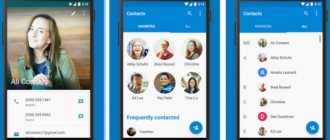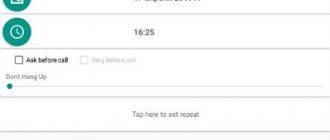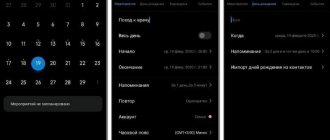Buying a new smartphone is usually an exciting process, and if I'm not mistaken, this excitement lasts for quite a few days (or weeks). At this stage, people try new apps, widgets, ringtones and everything else to play with the device and improve it.
Let's take Android for example. Downloading and changing wallpapers is a common activity that Android owners initially do initially, but as time passes and the joy wears off, no one cares about the wallpapers anymore and all the images just sit idle on the SD card. Changing wallpaper manually every time seems like a tedious job.
What if the wallpaper on your Android device could change automatically on a schedule? Sounds great, right? So let's see how you can change the wallpaper on your Android without worrying…. everything is fast and simple!
How to change wallpaper on Honor using settings
Method 1
Tap a blank part of the home screen that has nothing on it, or simply slide two tabs together. A menu will open where you can configure widgets, where you can also configure and set wallpaper. Select pictures from standard samples that are offered by the system. Or you can select images taken from the camera that are stored in the Gallery. Among other things, in addition to the standard options and available photographs, you can choose live wallpaper. These are animated images. To do this, click the “More” button. Once you select, you will be able to edit (crop) the wallpaper. The next step is to choose a location for the new wallpaper. This could be your home screen or lock screen.
See also: Aermoo M1 is preparing a transformable smartphone
Method 2
You can select the appropriate wallpaper directly from the settings menu. To do this, go to Settings > Display > Wallpaper.
The section contains 4 submenus:
Customize Wallpaper: Here you can select and edit background images. “Randomly change home screen wallpaper”: function to enable automatic change of wallpaper for the home screen. “Interval”: the ability to select the time interval after which the screensaver itself will change. “Album”: select the location where the pictures are stored.
If you want the wallpaper to change itself, set the slider located opposite the second item to the on position.
How to set the wallpaper on the lock screen of Huawei and Honor?
An important advantage of the described function is the ability to customize the application and independently select the images that will be shown on the screen. To customize themes, you need:
- open the settings menu and go to the security section;
- go to the subsection dedicated to screen locking;
- select “log blocking”;
- switch to “subscriptions”.
How to change region on Honor and Huawei phones - step by step guide
In the section that opens, you can select themes that will be automatically downloaded to your phone during updates, move some of the pictures to favorites so that they are not deleted (deletion occurs 3 months after downloading), or add independently selected images to a separate album.
Setting wallpaper for the lock screen
In order to make changing wallpaper on the lock screen, the developers at Huawei have provided a certain function. She herself manages the update of the collection of photos that are downloaded from the network. The user can add his own pictures to the collection, and also determine the photo themes that he would like to see on his locked device.
This function is also enabled through the settings:
Settings > Security & Privacy > Screen Lock & Passwords > Unlock Journal
The last section contains the “Subscriptions” menu. Hits Huawei|Travel|Transport|Life.” In this menu you can choose themes for your lock screen photos:
Hits Huawei Cameras Leica Travel Transport Celebrities Style Life Sports
Right there in “Subscriptions” there is a setting for selecting images added by the owner of Honor. The user can download these images from the Internet or take them using a camera.
See also: The third smartphone of the Realme 7 series will be shown soon
Selected photo topics are marked with check marks. It should be noted that photos added to the viewing list will be deleted after 3 months. To prevent the pictures you like from being deleted, you just need to add them to “Favorites”.
Lock screen themes can also be changed through the menu item Settings > <Security and privacy > Screen lock and passwords > Lock screen style.
In this case, you can not only change the wallpaper on the storage screen of your mobile gadget, but also configure other elements - display a pedometer or some kind of inscription on the screen, remove the camera icon.
Automatic wallpaper change
Once all your wallpapers are in place, it's time to customize the app. The app can be used to change your wallpaper in three ways. The first option is to set a predefined time interval (in minutes) during which the wallpaper will change automatically, and the second option will change the wallpaper when you unlock the lock screen. Both of these options are available on the main screen of the application, you just need to check and select the one you need.
The third option where you can change your wallpaper is by using an on-screen widget. Just add a widget and customize the action. A small refresh style icon will then be added to your screen and when you click on it, your wallpaper will automatically change.
Note: According to the developer, to optimize battery usage and device performance, it may take some time (a few seconds) to change the wallpaper using the widget option.
You can also shuffle the list of wallpapers and change the order of wallpapers randomly.
How changing wallpaper works on honor
Chinese mobile phone manufacturers Huawei and Honor have added to the functionality of their gadgets the ability to automatically update and download a collection of photos. Such photographs are shown one after another on the lock screen of the smartphone, replacing each other with a certain frequency, giving the user a feeling of constant novelty and involvement in the masterpieces of the global photo industry.
In your phone settings, you can choose which photo themes you would like to see. You can delete photos you don’t like and add your own, add the photos you need to your favorites list, and choose when they should be updated. The developers have provided for the effect of the gadget's memory becoming full, so photos older than 3 months are automatically deleted from the memory of your device.
More about Huawei: Huawei has created a website with answers to frequently asked questions
Comfortable? Certainly. But what should you do if the changing wallpaper feature (usually activated by default) does not work for you for some reason? Let's figure out how to fix this on your Honor.
IFTTT
The wonderfully named IFTTT (If This Then That) is much more than just a wallpaper changer, allowing you to set all sorts of triggers on your phone to perform different actions.
IFTTT
Price: Free
You can use voice commands (or just enter text) to have your phone, for example, send you alerts when there are offers on eBay or send you notifications when certain news happens.
When it comes to wallpapers, IFTTT syncs with your social media accounts, so you can have it change your wallpaper to match the latest image from one of your favorite Instagram photographers, or set up a carousel when a new folder of photos appears. uploaded to your family Dropbox account.
The great thing about it is that you can set it up to send you brand new photos every day since it doesn't depend on the photos you just have on your phone.
Wallpaper Changer
Installing a special application is perhaps the easiest way to change the wallpaper of your Android device on a schedule. Sometimes the name just says it all. Wallpaper Changer is the most famous app for this job, although there are others on Google Play.
Launch Wallpaper Changer to find the application settings. You can choose a specific number of minutes, hours, or days as your interval, set how the app resizes or crops images, choose to change your wallpaper every time you unlock your phone, and set your wallpaper to cycle through randomly if you will have the desire to do so.
Wallpaper Changer allows you to configure the schedule and a number of other parameters.
There are some other customization options: you can set Wallpaper Changer live wallpaper as your device's wallpaper (to do this, long-press on an empty part of the home screen), and then collect a group of images using the Albums tab. If you upgrade to the Pro version of Wallpaper Changer, you can manage several different albums.
How to Automatically Change Wallpaper on Android Phone
Wallpaper is a great way to express yourself or your current mood. You can continue to use static wallpaper or be adventurous and have it change. The wallpaper on an Android phone can be anything from your own photos to family photos, scenic landscapes, pictures of your pet, quotes, etc. Be that as it may, when you change your wallpaper quite often, it makes your user experience more useful.
Instead of setting just one image, you should try out a variety of wallpaper options that could set your mood in a positive way. However, if the idea of changing your wallpaper every day bothers you, you don't need to worry anymore. There are various innovative methods to automatically change the wallpaper on your Android phone.
Here are some of the great apps that will help you in upgrading your Android wallpaper from Cool to Superb! To top it all off, these exciting apps are available on the Play Store for free. Well, let's see.
Applications to automatically change wallpaper on Android
Wallpaper Changer
This is definitely the best app for those who are looking for a way to change wallpaper on Android. If you want to use your own photos as wallpaper background or some other images, then this can be easily achieved using Wallpaper Changer Android app. In addition to the automatic generator, the app also comes with great personalization. Also, customizing your wallpaper using this app doesn't take much time.
You will just need to select the specific images you want to use as your background. The next step is to determine the frequency with which you want the wallpaper to change on your Android phone. Once you're done with the settings, the Wallpaper Changer app will take care of the rest. You will receive fresh wallpapers from gallery every day.
Read How to take a screenshot on Sony Xperia Z1
Wallpaper
This automatic wallpaper changer app from Google is a great option for those who like to see fresh and new wallpapers every day on their Android phone. There are different categories in this app. You can select any specific category in the app from which to use wallpaper on your device screen. For example, if you choose nature, then with the help of this application you can observe the amazing beauty of nature every day on your phone.
You can even choose images from Google Earth, Google+, your personal image gallery or any others to be displayed as wallpapers automatically every day.
500 Firepaper
If you have a passion for photography, then this app on Play Store can be the perfect wallpaper app for Android. Users can choose from different 500px images and then the app starts automatically switching between amazing beautiful images from each country. The stunning wallpaper display on your device's screen will make you feel like you've been on a world tour by the end of the day. This is a must-have wallpaper changer app for those in a suitcase mood and those who love to explore new places.
Tapet - Material HD Wallpapers
If you are not tied to one wallpaper genre and want an abstract collection of wallpapers, then this application can be your ideal choice. The app comes with several background images that are randomly generated for your Android device. This app uses designer math formulas and amazing screen resolution to offer tons of cool background images for Android every day. The designers of this app claim to offer unlimited pattern wallpapers so that you never encounter the same design twice on your device. Sounds interesting!
Read Discord overlay not working? 10 ways to fix it
Muzei Live Wallpaper
If you are an art lover, then nothing will decorate the screen of your Android device better than an intricate and meaningful painting. Muzei Live Wallpaper app understands this fan's love for art and hence comes with a series of famous paintings to enhance your Android phone's background. Moreover, when you double-tap the screen, you will be able to take a closer look at the intricate details of a particular painting.
In addition to famous paintings, the Muzei Live Wallpaper app also comes with everything from Reddit and Flickr to National Geographic and a NASA image of the day in the background of your screen.
If you are bored with the same wallpaper on your phone screen and want to spruce it up a little, you can automatically change your Android wallpaper every day using these apps. A fresh and wonderful start to the day with amazing wallpapers can make your day. Forward!
Zedge
Zedge is one of the most famous wallpaper apps, if not the most famous. With this app you can choose from millions of wallpapers, whether they are live or not. Did you know that Zedge also has a feature that automatically changes your wallpaper?
ZEDGE™ Ringtones, Wallpapers
Price: Free
To enable this feature, you need to go to the app's settings and swipe down to the auto-update wallpaper feature. When you click on this option, it will give you the option to change your wallpaper every hour, every twelve hours and every day.
Simply select the option you want and exit Settings. The changes will take effect immediately.