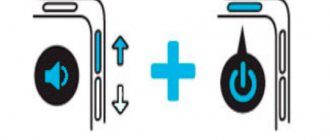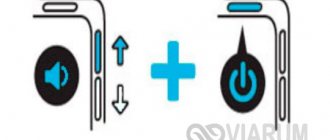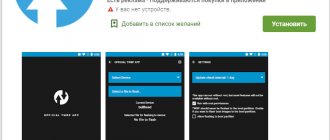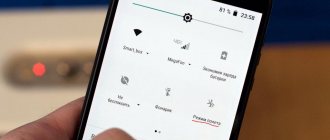The phone says Fastboot and Xiaomi does not turn on - such troubles are not a cause for concern. Typically, fastboot mode is turned on as a result of incorrect settings or careless user actions, so disabling it is not difficult.
Less often, opening the mentioned menu signals a system failure that requires timely intervention by the smartphone owner. In each of the indicated cases, you can easily restore the operation of the device using standard methods for exiting fastboot mode.
How to exit Xiaomi Fastboot mode
Gadgets have many built-in tools that can be used to restore and improve the operation of the device. The user must obtain information about Fastboot Xiaomi, what it is, and how to use this menu so that the gadget functions normally and does not freeze.
What is Fastboot
The mode is a special tool for transitioning to the initial settings of the phone, flashing it, or obtaining root rights. In this case, the gadget is defined as a device with which you can send commands, and not as an external storage device. To enter Fastboot, you need to press the power and volume down buttons.
A key combination may be pressed accidentally. The mode does not apply to Android and is activated before it even in the absence of system software.
Reasons for switching to Fastboot mode
The smartphone goes into Fastboot mode for the following reasons:
- due to water penetration or damage to the gadget;
- incorrect system update (if there is a global firmware version, installing an update over the air with a locked bootloader leads to problems);
- random activation of the mode through the “Fast boot” menu;
- unsuccessful firmware;
- deleting files using the Magisk or ROOT tool.
How to determine if a smartphone is in Fastboot mode
Inexperienced users often confuse Fastboot with Recovery or other programs that prevent the Redmi 4x smartphone from booting. It freezes and the display does not respond to any touches.
To determine if you are in mode, you need to look at the screen. If it shows “Fastboot mode”, then the phone has entered this tool, and you need to exit it using the available methods. Fastboot is confused with Recovery mode.
Exit methods
Due to software failures, the mode menu is exited using a reset to factory settings. It is carried out as follows:
- press and hold the volume down and power buttons simultaneously;
- After entering Recovery, select “Wipe Data/Factory Reset”.
The operation allows you to delete all user information and return the gadget to its default settings. After this, the smartphone reboots. The process will take 15-20 minutes including restart. This method helps you get out of a stuck state. A hard reset deletes all media files, so returning the system to its original state is used as a last resort.
When these secure methods fail or the user wants to avoid data loss, the following method can be used:
- go to the official Android website and download the Fastboot archive for your device;
- unpack the file, install the program on your personal computer (It is recommended to save it on drive C);
- connect the phone to the PC;
- open the command line using the “Start” button and enter “cmd”;
- type “cd” and press “Enter”;
- type “cd amd” and “Enter”;
- enter the value “fsatboot reboot” and confirm the command.
Using Xiaomi ADB Fastboot Tools
For Redmi Note phones running on Android, the program is used to remove system applications from the gadget. First you need to download and install the software on your computer. After that, go to the smartphone options and select activating USB debugging. The information is displayed in English, but this does not complicate the operation process. The benefits of the program include:
- Compatible with different Android phone models;
- the ability to remove utilities that are not displayed in the list;
- clearing the cache to speed up the functioning of the device;
- uninstalling system applications without root access;
- easy to use interface.
Fastboot mode on Xiaomi
Fasboot or fastboot mode is a special mode, by entering which you can carry out many actions with a mobile device on the Android platform at a low level, including installing any applications, setting up various parameters, flashing the gadget’s firmware, distributing access rights, etc.
General information
Fastboot Mode is not part of any specific operating system, but it is often used in the Android SDK environment, since without it it will not be possible to establish a full connection between the gadget and the computer, and at the same time, not only data transfer occurs, but also device configuration.
This mode starts before the operating system loads, so you can use it even if Android is not yet installed on your smartphone.
It is thanks to this that the fastboot can be used to flash the device, as well as carry out certain interventions in its operation at the software level.
Important! If something goes wrong during operations in fastboot mode, the smartphone may freeze without the ability to turn it on or off normally, and such a freeze cannot be easily eliminated.
It often happens that the fastboot mode on Xiaomi turns on by itself, resulting in malfunctions of the device. This may be a consequence:
- Unsuccessful flashing of the device or incorrect transition to MIUI Global Stable from MIUI China Stable.
- Incorrect system update, for example, over-the-air update of a Chinese version of a smartphone with global firmware.
- Accidentally deleting important system files using superuser rights;
- Mechanical damage to the smartphone.
- Accidental activation of the corresponding option in the boot settings.
- Accidentally pressing a combination of the power and volume down keys.
How do you understand that fastboot mode has turned on? After turning on the smartphone, the display will display a blue inscription on a dark screen, where the word “fastboot” will appear (this happens in Redmi 4 and Redmi 4x, and indeed most redmi models); in any other utilities there will be no such inscription.
The easiest way to exit fastboot mode is to remove the battery, if it is removable, and insert it back. Otherwise, it will be difficult to get out of it.
How to enter the mode
If this becomes necessary, you need to know what to do to enter fastboot mode. It's very easy to do this:
- Turn off your smartphone;
- Press and hold the Power and Volume Down buttons;
- When the smartphone vibrates, it means that the buttons can be released, an image of a rabbit in a hat with earflaps repairing the Android robot should appear on the screen - loading fastboot mode.
In itself, fastboot mode on Xiaomi can be very useful, but if the smartphone freezes when loading this mode, this is a consequence of system failures. And in such cases, you often have to reflash the smartphone or completely restore its settings. But it can be very difficult to simply exit the mode; there are several ways to do this.
A rabbit in a hat with earflaps is repairing an Android robot - a sign that fastboot mode is loading.
Xiaomi Mi4 firmware using Fastboot
To flash the Xiaomi Mi4 model in Fastboot mode, you need to follow these steps:
- The smartphone turns off and turns on again in fastboot mode - simultaneously pressing the volume down and power buttons.
- Using an original cable, the phone is connected to a computer from which the downloaded firmware and Recovery files are launched: the twrp.bat and cwm.bat files are needed to install the recovery, stock.bat allows you to return to the native recovery.
- Next, you need to follow the instructions on the smartphone screen.
- You can boot into the installed Recovery by simultaneously pressing the power and volume up buttons.
- The firmware of the smartphone is carried out with a preliminary backup of all data: after booting into custom Recovery (TWRP), the necessary archive with the firmware in .zip format is selected.
Important! While flashing system files, the device cannot be disconnected from the computer.
It should be noted that turning on the gadget for the first time takes a long time, sometimes up to half an hour, this is a normal process.
Exit methods
There are several ways by which you can switch to normal operation of a mobile device from a frozen fastboot, some of them are simple, but do not work in all cases, there are also more complex ones, but they are suitable in almost any situation.
Simple standard method
The first is the obvious and easiest way - reboot to system, rebooting or turning off the device. For this:
- The power key is pressed for a while - about 20 seconds or a little more, which will most likely lead to the smartphone turning off.
- Next, the power button is released and pressed briefly again - after a while, the Xiaomi gadget should turn on in normal operating mode.
What is Fastboot on Xiaomi phones and ways to exit the mode
The sudden activation of Fastboot on a smartphone can confuse the average user, especially if the device previously worked without a single glitch. In fact, there is no reason to panic; exiting this mode is quite simple, and in most cases it does not indicate a breakdown.
Signs of Fastboot mode:
- First of all, you need to make sure that the Xiaomi device is really in Fastboot, because this mode is often confused with Recovery or an operating system error at the boot stage.
- When Fastboot is active, when the Xiaomi gadget is turned on, the following image most often appears on the screen:
- This mode can also announce itself using the inscription “fastboot mode start” on a black background.
If you are prompted to select one of the boot options, then the device is in Select Boot Mode, and you need to start a normal boot (Normal Boot). When the display is completely black and there is not even a backlight, most likely the smartphone has turned off. This may be due to firmware issues or hardware failure.
What is it for and why does it appear?
Initially, this mode is intended for programming a mobile device using a PC at a low level, including flashing, rolling back to factory settings, and obtaining root rights. In this case, the Xiaomi phone will be detected not as an external storage device, but as a terminal to which service commands can be sent.
In fact, Fastboot is not part of Android - it starts before it, so you can enter this mode even if there is no OS at all.
To activate Fastboot, with the device turned off, you must simultaneously hold down the power and volume-up keys. The combination is quite simple, so sometimes the fast boot mode is activated accidentally.
However, in most cases, the appearance of Fastboot indicates that an error has occurred in the OS, perhaps a system file was accidentally deleted or the device is infected with viruses. The mode can also be activated due to unsuccessful OS recovery or installation of third-party firmware on Xiaomi.
Eliminating Fastboot
In most cases, holding the power button for a long time (20 seconds or more) helps, which leads to the device rebooting and the OS starting normally. Another way is to boot Android using Recovery mode. You can also try to completely discharge the battery; unfortunately, the design of the device often does not allow removing the power source.
Usually, after the first correct start of Android, the Fastboot mode is completely disabled, but it happens that it continues to appear every time the device is turned on. In this case, you will need to go to the settings menu and in the “Accessibility” or “Display” tab (depending on the OS version) uncheck the fast boot box.
Fastboot on Xiaomi: what is it, how to enable it and how to exit
Fastboot is a special boot mode in which the user receives enhanced capabilities for working with the device at lower levels.
In this mode, you can program your smartphone using a PC: remove standard applications, install new firmware, roll back access to factory settings. A device in this mode is defined as a special terminal with which you can interact using service commands.
Fastboot is not part of the Android OS, as it starts before it, so the mode is available even if there is no OS.
Sometimes the phone starts Fastboot Mode if a critical error occurs, for example, system files have been damaged or viruses have been detected. Sometimes the mode is activated after an incorrect system recovery or unsuccessful flashing. If the cause is a software glitch, a regular reboot will not help.
To fix the problem, you will have to do a reset to factory settings, also known as a Hard Reset. Read THIS article about how to do a Hard Reset.
How to exit the mode
Initially, you should make sure that the device is in Fastboot, since this mode can be confused with Recovery or an operating system error.
When Fastboot mode is activated, an image of a hare in earflaps appears on the screen of a Xiaomi smartphone, repairing a green android.
There are three ways to exit Fastboot on Xiaomi:
- Standard method. Works in almost all cases, does not require connection to other devices.
- Through Recovery mode. Suitable for those who understand how system Recovery works. It is recommended to use this method if the smartphone freezes during flashing.
- Through a computer. It always works, but it is advisable to resort to this method last.
The usual method is to press and hold the power button.
The button must be held down for 20-30 seconds.
If, after pressing the button, it was not possible to exit Fastboot, move on to other methods.
Through Recovery mode, you can not only exit Fastboot, but also roll back the device to factory settings, install new firmware, and erase unnecessary files.
To exit via Recovery:
- With Fastboot enabled, simultaneously hold down the volume down and power buttons. They should be held for about 10-15 seconds.
- The phone will go into a long reboot, from 5 to 10 minutes. It is important not to interrupt the process.
- After rebooting, the System Recovery screen will appear. Select “Wipe Data” and then “Factory Reset”. Use the volume buttons to navigate, and use the power button to select an item.
- The phone will reboot again and start in normal mode with the MIUI shell.
This method resets all smartphone settings to factory settings. All installed applications and user data will be permanently deleted.
Confident smartphone users can exit the mode using a computer and flashing the phone. Usually, this requires a special program, drivers and a firmware image.
How to enter the mode
Entering this mode is easier than exiting, since there is only one way to get to Fastboot on Xiaomi devices.
With the smartphone turned off, you need to simultaneously press the volume down button and the power button on the smartphone and hold them for about 5-7 seconds until a vibration response appears and the corresponding image appears on the screen.
The program is used to remove system applications from smartphones that operate on the Android operating system.
Download and install the program file on your computer. Before you start using it, you need to go to the device options and activate debugging via USB cable.
The interface is in English, but there are no particular difficulties during use.
Benefits of this program:
- simple and intuitive interface;
- the ability to remove system applications without root rights;
- Full compatibility with all versions of Android;
- Users can remove utilities that do not appear in the list;
- The program allows you to clear the cache and speed up your smartphone.
Firmware via Fastboot
First of all, you need to make sure that the device's bootloader is unlocked, i.e. has permission to reflash. Then you should download the necessary firmware and MiFlash program.
Next, you need to select the path to the firmware file by clicking the “Select” button. Then click “Refresh”. If the path is specified correctly, the id, device, progress and elapse fields will be filled in the program table.
The following actions:
- Make sure that the “save user data” item is selected at the bottom of the program in order to flash the device firmware without losing user data.
- Put your smartphone into fastboot mode.
- Connect the device to the computer via a USB cable and click “Flash” in the MiFlash program.
- The flashing will begin and will continue for several minutes.
- During the firmware installation, you cannot disconnect your smartphone from your computer.
- You need to wait until “success” is displayed in the result line, after which you can disconnect the smartphone from the PC, turn it on and check its functionality.
What to do if you can’t turn it on
If the mode does not turn on when you hold the buttons, it is recommended to get into it through ADB Fastboot Tools.
You need to enable USB debugging in the phone settings, then connect it to the PC and turn on the program. Here in the main menu, select “Rebooter” - “Reboot into Fastboot mode”. The device will reboot and enter Fastboot.
If for some reason the smartphone does not switch to the required mode, it is recommended to reflash the gadget or wait for a new software version that will fix this error.
Source: https://phoneoff.ru/instruktsii/fastboot-na-xiaomi
What is Fastboot Mode on Android
First, let's figure out what Fastboot Mode is, and we are specifically interested in the operating system platform from Google.
Fastboot Mode is a debugging protocol that is part of the Android SDK (Android software development), which means software development for Android. This mode is used to debug the operating system itself (firmware), to update it or install additional components.
The peculiarity of this method of loading Android is that the OS itself does not start, the device only initializes the driver necessary to be able to read or write to the phone’s FS. You most often need to work with Fastboot Mode via the ADB command line, but sometimes special software is also used for this.
Here are the most common commands that are used when working with Fastboot Mode:
- Flash is a firmware mode that overwrites the device’s memory, in which the Android operating system is stored.
- Erase – erasing any section or the entire file system as a whole. Needed for a “clean” installation of the OS.
- Reboot is a command to exit Fastboot and return the phone to the main operating system (in our case, Android).
- Format – used for formatting a section, sections, or general formatting.
In order for a device switched to Fastboot Mode to be recognized by a computer or laptop, you need to install special drivers on Windows, which are released separately for a particular phone model.