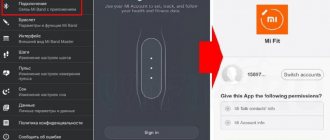How to turn on the flashlight
On almost all Android devices, the flashlight turns on the same way. As a rule, a special button in the notification panel or a separate application is used for this. How to turn on the flashlight on Android:
Step 1 . Swipe down from the top of the screen and bring up the notification panel. Click on the Flashlight icon to turn it on.
Step 2 . To install a flashlight on your home screen you can use widgets. To do this, long press on a free area on the screen and select “Widgets”. On the page that opens, find “Flashlight”.
Step 3 . Move the Flashlight icon to any free space on the screen. Now you can turn on the flashlight by clicking on this icon, and not through the notification panel.
On some smartphones, the flashlight is turned on through a separate application. Therefore, for more comfortable work, it is recommended to use widgets.
How to turn on the flashlight on Samsung
In principle, the procedure for turning on the flashlight is identical for almost all manufacturers of Android mobile gadgets. Let's look at existing methods for activating a flashlight on devices manufactured under the Samsung brand, depending on the system version. Depending on the manufacturer, procedures may vary slightly.
Standard method
Available starting from version 6 of Android. Most often, manufacturers use exactly this option for turning on the flashlight:
- Using a finger movement, expand full screen curtain. On some models it is necessary to from top to bottom twiceso that the interface opens completely.
- In the menu that opens, select "flashlight" You may have to swipe the screen from right to left for it to appear.
- To turn it on and off, simply click on the icon .
Adding a widget
This method is relevant starting from Android 5 version. You can add a widget as follows:
- Hold your finger on any point on the desktop for about 2 seconds.
- A menu will appear on the screen in which you need to select “Widgets».
- Find the image icon flashlight or light bulb and drag it with your finger to the desktop area.
- Now this widget will be accessible from the phone screen . The function is activated when pressed.
Widgets for Android 4.0
The method for turning on the flashlight is identical to the previous one, with some exceptions. Available on Android 4.0. The procedure is as follows:
- Press and hold until the Home screen menu appears.
- Click on "Applications and widgets».
- From the tab at the top, select "Widgets».
- Scroll left and right until you find "Flashlight».
- Drag the widget to an unoccupied area of the desktop by holding your finger on it and releasing it when the icon is in the desired position.
- Now the flashlight turns on and off when you click on the icon .
Why doesn't the flashlight turn on?
On Android smartphones, the flashlight located in the camera module is used to operate the flashlight. It may stop working due to a system failure or mechanical damage. Possible causes and solutions to the problem:
- On some smartphones, the flashlight does not work because the battery charge is too low (usually 10%). In order for it to turn on and in power saving mode, you need to get root rights (superuser).
- If the flashlight stops working after flashing or installing drivers, then the failure may be systemic in nature. In this case, you can try doing a factory reset.
If the flash or flashlight stops working after a fall or any other mechanical impact, you will have to contact a service center to have it repaired.
Using third party flashlights
Programs for activating the flashlight can be downloaded from the Google Market. Such applications are free and quite easy to use. The most common:
- “LED Flashlight” is a simple, yet functional program. The camera flash or mobile phone screen is used as backlight. The application offers users three main modes. There is a timer setting to automatically turn off the light;
- Tiny Flashlight is a free program that allows you not only to use standard lighting, but also to customize various sources. The application is quite simple and easy to use;
- “LED Flashlight HD” is another application that stands out from the general background in that it supports not only light, but also sound components. There is also a timer function for automatic shutdown.
There are many options for downloading. The user is recommended to independently choose the most suitable option based on his own preferences.
Tiny Flashlight app
Thus, in most cases there are not many reasons for the failure of such a simple function as a flashlight. The user can determine the source independently. If nothing brings the desired effect, the only option left is to contact a service center for help.
The flash or flashlight does not work on your Android phone or tablet. What to do and how to treat.
Many users encounter a problem when their Android phone or tablet starts acting up. It seems that nothing happened that could cause a malfunction, but it does not work as it should.
For example, the device experienced problems in that the system stopped supplying power to the flash LEDs . The reason for this may be:
1st: Software failure - i.e. the problem is a software glitch
2nd: Hardware failure - i.e. the problem is in the hardware (i.e., replacement or restoration of spare parts for the gadget is required)
However, do not rush to get upset - in 90% of cases with problems turning on/off the flash of a smartphone or tablet based on Android, a software glitch is to blame, which you can easily fix on your own.
Fixing a software glitch:
Method 1. Quite simple - go to “settings” , find “backup and reset” , in which you select a complete reset with all data deleted. Be careful, using this method is often effective, but it entails deleting all photos, contacts, passwords, music, games, videos and, in general, all information stored on your smartphone or tablet. Therefore, first save everything you need by connecting the gadget to your computer. If this method does not suit you, or if after this the problem is not resolved, see Method 2.
Method 2.
It is based on solving problems with communication and network reception of Android phones and tablets by introducing additional software. Utilities that control all processes inside gadgets. Today, there are quite a lot of them, however, the fewer functions an application contains, the more effective it is, as a rule. The best way to monitor system functions, corrects, and corrects all possible settings and synchronization errors is a small, easy-to-use, free utility for devices based on Android Multi Cleaner . You can download the application from Google Play and see its additional options in the description HERE . After installing the application, all that remains is to launch it. Further, in principle, nothing more is required from you. The application will take full control of the device's functions. (By the way, among other things, the gadget will begin to charge 20% faster, and its performance will also increase significantly, which will affect the loading speed and operation of all applications, games, and the system as a whole. On average, after scanning, the system runs at 50% faster.)
Method 3.
Changing the device software, or, as it is also called, “flashing the firmware.” This method, as a rule, requires certain skills and can be solved by contacting the Service Center. To carry out this task yourself, you need to contact the website of the manufacturer of your device, download the utilities necessary for flashing the firmware and the firmware itself, and then reinstall it on your gadget.
If none of the methods brings results, unfortunately, you will have to contact the Service Center to repair your tablet or smartphone.
The flash or flashlight does not work on your Android phone or tablet. What to do and how to treat.
Camera modules on modern smartphones are usually protected by sapphire glass. This material is scratch-resistant, but only covers the lens, other parts remain unprotected.
If the flash on your phone does not work, you should determine the nature of the problem: hardware or software. The module may stop working due to incorrect installation of drivers, incorrect firmware, or mechanical damage.
Typical faults
If the flash on your smartphone stops working, first rule out typical problems with the main board:
- Short circuit resulting from liquid entering the housing. If the device is flooded with water, contact a service center, otherwise irreversible corrosion processes will critically damage the electronics.
- The diode installed in the module has burned out. The reasons can be very different: from low-quality parts to voltage drops during charging.
- As a result of an impact or fall, the cable from the internal board connector was disconnected.
Causes of failure
The flash may not fire in the following situations:
- When you press the camera button, the module is activated, but with a delay. The result is that the photo was taken without the necessary backlight.
- The flashlight works, but the backlight in the camera app does not. The cause of the breakdown is usually a software error.
- The smartphone battery is discharged below 5%, and on some models - below 10%. In this case, Android disables the ability to enable the module in order to save energy.
- Poor contact of the connector on the system board or damage to the connector itself. Oxidation of the loop contacts falls into this category.
Solution
First, make sure that the device's motherboard is fully functional. Remember if the phone was dropped and if liquid got into the case.
- Restart your smartphone.
- Try resetting the settings without deleting data.
- Open the gadget settings, go to the “Backup and Reset” tab. Click Reset Settings to Defaults.
Important! Not about.
The procedure will take a few seconds. Once completed, open the camera app and check if the problem is resolved.
If your phone's battery drains quickly, causing the flash to turn off, your only option is to replace the battery. Contact a specialist to clarify the price of your smartphone's battery and the possibility of replacement.
Useful tips
Flash drivers may fail after flashing the gadget with a modified version of the OS. In this case, only a full reset to factory settings will help.
- Open the gadget settings, go to the “Reset and Recovery” menu.
- Click "Erase all data and set settings to default."
- Enter your Google account information and confirm the selected action.
- Once the process is complete, the flash should work again, unless the malfunction was caused by a hardware problem.
In some cases, system apps do not work on newly installed Android. Wait for the release of an update that corrects defects or roll back the gadget to the previous firmware version.
It is worth noting that the diode may burn out due to constant use as a notification reminder. If the flash does not fire, remove all third-party programs that can affect its functioning. Such applications include modified versions of the camera and flashlight, especially those with a strobe function.
On older versions of Android, the module can be completely disabled from the settings menu. To reactivate, go to settings, then “General”, activate the appropriate option. Open the camera application and check the functionality of the component. The check can also be performed using a flashlight; it turns on in the notification shade.
What to do if the flashlight disappears from the curtain at the top
The reasons why shortcuts on the top panel (curtain) may no longer appear are very different. Many users notice such problems immediately after updating the firmware.
Most often, the problem looks like a complete absence of a curtain; in other words, the user simply cannot call up this panel. Typically the reasons are the following:
- A third-party application is preventing the function from working properly. Solution: roll back the system to a previous state or remove the program;
- the screen sensor has a malfunction that prevents the retractable panel from being activated;
- a failure occurred during a firmware update;
- The device freezes either due to low memory or system overload. You can clean up or close some background programs.
Note! The solution to this situation is to reboot the phone. There may be a short-term glitch in the system, and this will help correct the situation.
Video
Leading author of many columns on the website expertland.ru. Well versed in technology and electronics. Capable of solving any technical problem in a matter of hours, he loves to write about his experience and best practices.
- published articles - 94
- readers - 23 919
- on the website from September 25, 2021
Smartphones, which almost every person now has, perform hundreds of different functions, without which we cannot imagine modern life.
The telephone has long ceased to be just a means of communication - now it is: miniature portable computers, sources of information, an entertainment center placed in the hand.
One of the main advantages of smart phones is the ability to take photos and videos that can compete in quality even with material shot on professional cameras.
To do this, the phone has a lot of auxiliary effects and a flash that allows you to achieve the best quality photos even at night.
The problem of a non-working flash, which is often used as a flashlight, is often found even in flagship devices. Let's try to figure out why the flashlight on the phone doesn't work and how to fix this problem.
Content
Why doesn't the flashlight work on Android?
If the flashlight does not work on Android, of course, there is a specific reason for this. As you can understand, technology does not stop functioning just like that. You can prevent serious damage if you pay attention to indirect signs.
Flashlight on an Android phone
What to pay attention to:
- if the flash does not fire the first time;
- The brightness of the flashlight has decreased significantly;
- There was a delay in backlight activation.
Why doesn't the flashlight turn on on Android if modern phones have LED flashes? There are plenty of options.
Note! On cheap mobile phones, the build quality is significantly lower, so this element very often fails.
In addition, the cause of the problem may be:
- an error occurs in the software component of the device;
- the flashlight on the android has become unusable;
- water got on the motherboard, resulting in corrosion and failure of some elements;
- The phone's battery was severely discharged, so the protection turned on and the device independently blocked some functions;
- burnt diode, low-quality parts, etc.
A flashlight may not work for many reasons.
Why doesn't the flashlight work?
Many people know that smartphones have an LED flash.
As practice shows, the cheaper the device, the less sense the flashlight is, since its quality leaves much to be desired.
At such moments, additional flashes that are attached to the phone and run on batteries or are separately charged from an outlet can be real saviors.
If we talk about the “native” flash of the phone, then the problem may arise due to:
- errors in the software;
- applications that disable the flash;
- failure due to moisture on the motherboard (corrosion, which can lead to critical failures in the device);
- low battery level (most devices turn off the flash function when the battery is low to save charge);
- burnt-out flashlight diodes (poor quality parts or voltage drop when charging).
Why doesn't the flashlight on my phone work?
Despite the fact that the flashlight function is basic for any smartphone, it does not work for some users. In this situation, it is recommended to immediately start looking for the cause of the problem. They are divided into:
- hardware;
- software.
In the first case, we are talking about reasons related to the flashlight element itself. The LED or contact connecting the flash and the smartphone's motherboard may break.
In the second case, there are even more reasons. For example, sometimes people complain that the flashlight is not activated through the quick access panel because the sensor does not respond to touches. The touchscreen is to blame here.
It also happens that the flashlight does not work even after successfully enabling the corresponding function. Here, most likely, the fault lies with a software glitch of the smartphone. It is possible that a virus or some kind of malicious program has interfered with the operation of the device.
In addition, on some smartphone models it has been repeatedly noticed that the flashlight does not turn on when the charge level is low. This way the device tries to save energy without spending it on the most demanding functions of the gadget.
How to fix the problem
Before taking your phone to a service center, you can independently take steps to prevent damage to the software.
- To begin with, you should reboot your smartphone.
- If the problem is not resolved, let the device charge for several hours and use the flash function again.
- If the flashlight previously worked well, but after downloading certain applications it stopped working, try uninstalling them.
- It's worth reviewing the photography mode settings again, because some people simply forget to turn on the flash before taking pictures.
If all of the above tips did not help, all that remains is to do a full reset or reflash the device.
However, even this step will not help if the problem is inside the device. Here it is better to contact specialists who will identify flashlight problems by opening the phone and checking the contacts.
Instructions
The article provides instructions for Android 9.0, but the algorithm of actions is universal for any version of the operating system starting with Android 4. Let's figure out how and where to find a flashlight on Android.
Standard method
By default, the developers placed the function in the notification panel. To enter it, you need to pull the curtain at the top of the screen down. A panel will appear with quick access to some features, including a flashlight. We activate it by clicking on the icon once.
If it is not among the presented elements, drag your finger from top to bottom again. This will expand the work panel, click on the desired icon.
Add to curtain
Sometimes the standard settings and layout of functions on a smartphone may be changed. To add a flashlight to the curtain, you need to swipe down from the top of the screen twice, after which the extended panel will open. Click on the pencil icon.
A window with the change will appear. We go down and find the lantern icon, drag it up while holding your finger on the picture. It will appear in quick access.
How to turn on the flashlight on Huawei and Honor
Turning on the flash on Honor and Huawei is not difficult; to do this, the user just needs to find the corresponding button in the following sections:
- It can be on your desktop.
- On a locked display when you press the power button.
- In the main menu or taskbar.
To make additional settings, you will need to log into the Android system using a specialized application that can be downloaded from the Play Market . By installing such an application, the user will be able to change the operating mode, adjust the flash and change the brightness of the light .
With screen locked
Press the power button and swipe up on the screen to open options. Find the appropriate icon from the list presented and activate it.
Notification panel
If the screen does not turn on when the screen is locked, unlock the display. Pull the curtain down to open the main features of the system; among the options that appear, activate the option.
From desktop
To activate this function, you will need to find the program on the Android system and activate it. Typically the icon is hidden in the Tools folder on the main display. You can move the icon to any convenient place. After startup, the flash will automatically enter operating mode.
How to disable safe mode on a Huawei tablet - step-by-step instructions
Alternative way
Amateur firmware is common on Chinese smartphones; all functionality is not always fully implemented on them. In this case, you can download the application from Google Play. To do this, go to the store and enter the phrase “Flashlight” in the search. A list of products to download will appear. Such programs have a number of advantages, for example: additional settings, increasing LED brightness, SOS mode.
We recommend: How to prevent the installation of programs on Android?
How to disable
How can I turn off the flashlight on my phone? It’s very simple, you just need to click on the monk in the curtain again. If for some reason it does not stop working, you should restart the device. Long-term operation of the function will speed up the process of discharging the gadget due to high energy consumption and heating.
The video explains how to enable the flashlight function on any Samsung smartphone. This method is different due to the presence of an outer shell pre-installed by the manufacturer.
@appsetter.ru
Sources used:
- https://setphone.ru/rukovodstva/kak-vklyuchit-fonarik-na-telefone/
- https://gadget-media.ru/flash-doesnot-work-on-android/
- https://expertland.ru/telefon/ne-rabotaet-vspyshka
- https://phonenash.ru/sovety/ne-rabotaet-fonarik-na-telefone
- https://appsetter.ru/kak-vklyuchit-fonarik-na-androide.html
SHARE Facebook
- tweet
Previous articleVibration disappeared on Samsung phone
Next articleWhat to do if the application on Android is not deleted
The flashlight lights up on its own
In this case, the flashlight turns on, and this happens more often than we would like, which is also a problem. This may cause the mobile battery to drain prematurely due to the high energy required to connect the flash.
Buttons are tight
It is possible that the flashlight of our mobile phone is turned on by some combination of buttons or gestures. For example, leave the volume button pressed or shake your mobile phone. If we have these activation methods, we may end up with the flashlight on more than once.
Case or shell
This is one of the most common reasons why we find the flashlight on. Many third party cases may accidentally press the buttons and access the flashlight function. Therefore, we must make sure that none of the buttons fit tightly on this type of case or housing.