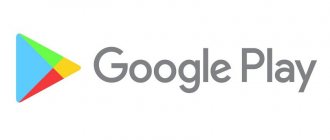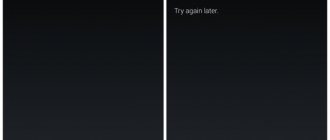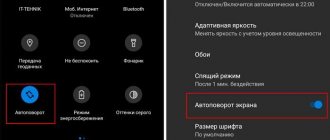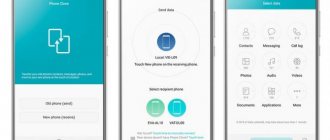Android is a very convenient and functional operating system, but even it has glitches. When using an Android phone, you can encounter a wide variety of errors that cause indignation among users. Moreover, errors often occur when working with Play Market, Google’s proprietary application store. It happens that it suddenly stops working, although everything was fine before. Just for such cases, we have prepared an article that will tell you why the Play Market does not work on Android and what can be done to fix the errors.
Why doesn't Play Market work on Android phone?
The Play Market is not part of the operating system, but a separate application, so various errors may occur every now and then. The program is updated frequently, but you can disable auto-update in the settings. In some cases, this leads to the old version of the Play Market simply stopping working. The way to solve the problem is very simple - just update the client to the latest version by downloading it from any convenient resource. But in most cases, Play Market does not work on Android phones for other reasons. This can be caused by malware on your smartphone or other internal processes that affect the performance of the Google application store. If you use our instructions, you can restore the Play Market and use it for your pleasure.
Google Play stopped working on Huawei and Honor: reasons
Google Play is a special store from where users can download free applications, books, music, or purchase paid content. It is standard and is immediately installed on the phone by the manufacturer.
Also, the program in question cannot be removed. The only way to erase the market from the smartphone’s memory is to change the firmware or perform the procedure through ROOT rights. Due to the fact that it cannot be removed, many users consider it part of the operating system, which is a mistaken opinion.
Like any application, Google Play needs regular updates. If the owner restricts this function, the program will stop working or start showing errors. This is the main cause of magazine malfunction.
Also, the functioning of the program depends on the state of the operating system. Internal processes that are hidden in Android may interfere with the normal operation of the market, and the user will receive an error notification. Below we will explore in detail what to do if Huawei has problems with Google Play.
How to check the warranty and authenticity of a Huawei or Honor phone using Imei
Resetting Play Market settings
If the question of why the Play Market does not work is still relevant, then you need to try resetting the application settings. To do this, follow simple instructions:
- Go to the phone settings;
- Select the “Applications” section;
- We look for it in the Play Market list and tap on it;
- In the new window, alternately click on the “Clear data” and “Erase cache” buttons.
Usually this helps solve the problem, but the method does not provide a 100% guarantee.
Reinstall Play Market
You can completely reinstall the Play Market only on devices with custom firmware that have root rights. On others, uninstallation of system applications is not available. Uninstalling Google Play is done using third-party application managers (for example, Root App). Naturally, root rights are required.
Google Play is installed either using an apk file or through the firmware of a zip archive with GAAPS services. It is recommended to clarify exactly what needs to be done on a particular device on thematic forums dedicated to a specific device.
Uninstalling Play Market updates
If, after following the previous instructions, the Play Market still does not open on the phone, then you need to erase the latest application updates. To do this, we get into the same window as in the previous step, only we press another button - “Delete updates”. Immediately after this, all updates received by the program will be deleted, as a result of which it will become the same as when you purchased the phone, when you first logged into your Google profile.
Uninstalling Play Market updates
Even developers from Google can sometimes screw up and release an ineffective update for the Play Market (and the application store is updated in the background, this cannot be prohibited). To restore the previous version of Google Play, you must:
- go to Play Market properties (from “Settings”);
- select "Uninstall updates".
After rebooting the device, what should you do after any manipulations with the Play Market?
Resetting the settings of the Google Play Services utility
The answer to the question why the Play Market does not work on Android may be to reset the “Google Play Services” settings. This is very easy to do using our instructions:
- Go to the settings menu, where we select the “Applications” category;
- We look for “Google Play Services” and click on them;
- Click “Erase cache”.
By deleting the Google account on the device
Note! You may lose important information during this step, and to prevent this from happening, first back up or sync all data with Google Account.
To delete, go to the system settings menu, select the accounts item, and enable deletion through the context menu. Reboot your device, and when you log in again, enter your account information again. This often helps get the store back up and running.
Activating the Boot Manager
Often the Play Market does not work on the phone due to the fact that you previously disabled the “Download Manager” utility. Again, go to settings, then applications. Swipe to switch to the “All” section, where we look for “Download Manager” and go to it. If the program is stopped, then turn it on. Reboot the phone and check the functionality of the Play Market.
Clear cache and Play Market data
Play Market stores a cache on the device during operation - this is temporary data necessary to speed up the launch of the application store. But sometimes these files cause a conflict with new temporary data. This can be resolved by manually clearing the cache and Google Play data. To do this you will need:
- open the list of programs installed on the device in “Settings”;
- select Google Play;
- Click "Clear cache and data".
Afterwards, it is also recommended to reboot the device. The next time you launch Play Market, you will need to enter the login and password for your account. If after this the applications are not downloaded, then a similar procedure should be carried out with the Google Services application.
Deleting a Google account
In some cases, when Google Play Market does not work, deleting your Google account helps, but be careful. This can lead to the loss of important information for you, so it is better to set up data synchronization in advance so that you have a backup copy from which you can restore it if necessary. Go to settings, and there select “Accounts”. In the window that appears, look for your Google profile, after which a synchronization window will appear on the screen. In it you need to select all the data you want to backup: “Contacts”, “Calendar” and many others. Now you can delete your Google account, for which we return to the previous menu, click “Delete” and confirm the action. We reboot the phone and log in to your account again, after which all synchronized data will be restored from the backup. If the Play Store application still does not work, then proceed to the next step.
Turn off unknown sources
The Unknown Sources option has been a part of Android for a long time. When disabled, it prevents users (or other sources) from installing programs from anywhere other than the Google Play Store. This is a security measure that is installed by default and you will need to temporarily disable this function to install the Google Play Store correctly (since it will obviously not be downloaded from the store).
- Enable the setting to install APK and enter the basic settings of your device.
- Go to the "Security" section.
After such a simple manipulation, you can restore a lost or deleted Google Play Market from any available Internet source.
Resetting Android OS settings
If the Play Market still does not work via Wi-Fi and displays an error, then you need to reset all Android settings. This is a radical measure, but in most cases it helps to completely solve the problem.
How to reset settings to factory settings on Android?
- We go to the settings, where we are interested in the “Restore and reset” section;
- Click “Reset settings” and confirm the action. Before doing this, it is better to make sure that data synchronization is enabled, otherwise you will lose all applications, photos and contacts from the smartphone’s memory;
- After rebooting the phone, we restore all the data and check if the Play Market is working.
Date and time settings are lost
As practice has shown, if you can’t access the Play Market and it says no connection, check that the set date and time on your phone is up to date. The inability to connect is often associated with an incorrectly set date and time zone. It happens that these parameters simply go wrong for various reasons.
It is necessary to change the values in the settings section to the correct ones. Also check the box next to the “Check with the Internet” option, or the item may be called “Network date and time”.
After these steps, it is recommended to restart the device and try to log in.